Linux系统实时数据同步inotify+rsync
一、inotify简介
inotify是Linux内核的一个功能,它能监控文件系统的变化,比如删除、读、写和卸载等操作。它监控到这些事件的发生后会默认往标准输出打印事件信息。要使用inotify,Linux内核版本必须是大于2.6.13,在这之前的内核都没有这个功能。我们可以利用inotify去监控我们要监控的资源,当资源发生变化时,我们扑捉它的事件,从而触发同步数据等操作。
二、inotify软件介绍
inotify是内核的一个功能,众所周知内核的功能我们必须要配合工具才能使用,通常情况下用户要使用内核的功能,都需要用户空间的软件去调用才可以达到使用内核的功能的目的,用户是无法直接操内核的。实现inotify软件有inotify-tools、sersync、lrsyncd。我们这里以inotify-tools这个软件包为例进行实验;inotify-tools包主要有两个文件,一个是inotifywait: 在被监控的文件或目录上等待特定文件系统事件(open close delete等)发生,常用于实时同步的目录监控;一个是inotifywatch:收集被监控的文件系统使用的统计数据,指文件系统事件发生的次数统计。通常情况下我们使用iontifywait就可以了。接下来我们来安装inotify-tools
三、inotify软件安装和使用
首先我们要确认我们手上的Linux系统是否支持inotify这个功能
[root@test ~]# uname -r 3.10.0-957.27.2.el7.x86_64 [root@test ~]# ll /proc/sys/fs/inotify/ 总用量 0 -rw-r--r-- 1 root root 0 1月 31 16:29 max_queued_events -rw-r--r-- 1 root root 0 1月 31 16:29 max_user_instances -rw-r--r-- 1 root root 0 1月 31 16:29 max_user_watches [root@test ~]#
提示:如果我们的内核版本高于2.6.13,并且有/proc/sys/fs/inotify/目录,说明我们的系统上支持inotify功能的
inotify内核参数说明
我们在/proc/sys/fs/inotify这个目录下看到有三个文件,这三个文件就是记录inotify的内核参数的文件。其中max_queued_events这个文件记录inotify事件队列最大长度,如值太小会报Event Queue Overflow 错误,默认值:16384,当然这个值是可以更改的,临时更改可以用echo 命令加上值给重定向到这个文件中。永久修改需要修改编辑/etc/sysctl.conf
[root@test ~]# cat /proc/sys/fs/inotify/max_queued_events 16384 [root@test ~]# echo 'fs.inotify.max_queued_events=999999' >> /etc/sysctl.conf [root@test ~]# cat /etc/sysctl.conf # sysctl settings are defined through files in # /usr/lib/sysctl.d/, /run/sysctl.d/, and /etc/sysctl.d/. # # Vendors settings live in /usr/lib/sysctl.d/. # To override a whole file, create a new file with the same in # /etc/sysctl.d/ and put new settings there. To override # only specific settings, add a file with a lexically later # name in /etc/sysctl.d/ and put new settings there. # # For more information, see sysctl.conf(5) and sysctl.d(5). fs.inotify.max_queued_events=999999 [root@test ~]# sysctl -p fs.inotify.max_queued_events = 999999 [root@test ~]# cat /proc/sys/fs/inotify/max_queued_events 999999 [root@test ~]#
提示:修改内核其他参数,也是是类似的方法。
max_user_watches:这个文件主要存放单个进程监控文件的数量,默认是8129;生产环境中如果监控的文件数量庞大,可以通过上面的方式去修改这个值
max_user_instances:这个文件存放用户创建inotify实例的最大值,默认是128;同样也是可以通过上面的方式修改
inotify软件安装
参考文档https://github.com/rvoicilas/inotify-tools/wiki
inotify是基于epel源,在用yum安装前请先配好yum源
[root@test ~]# yum info inotify-tools
已加载插件:fastestmirror
Loading mirror speeds from cached hostfile
* base: mirrors.aliyun.com
* extras: mirrors.aliyun.com
* updates: mirrors.aliyun.com
可安装的软件包
名称 :inotify-tools
架构 :x86_64
版本 :3.14
发布 :9.el7
大小 :51 k
源 :epel/x86_64
简介 : Command line utilities for inotify
网址 :http://inotify-tools.sourceforge.net/
协议 : GPLv2
描述 : inotify-tools is a set of command-line programs for Linux providing
: a simple interface to inotify. These programs can be used to monitor
: and act upon filesystem events.
[root@test ~]#
提示:如果用yum可以看到inotify-tools的说明信息,说明你的Linux yum仓库里有这个软件包,可以直接yum 安装即可
[root@test ~]# yum install -y inotify-tools 已加载插件:fastestmirror Loading mirror speeds from cached hostfile * base: mirrors.aliyun.com * extras: mirrors.aliyun.com * updates: mirrors.aliyun.com base | 3.6 kB 00:00:00 dockerrepo | 2.9 kB 00:00:00 epel | 5.3 kB 00:00:00 extras | 2.9 kB 00:00:00 updates | 2.9 kB 00:00:00 updates/7/x86_64/primary_db | 5.9 MB 00:00:01 正在解决依赖关系 --> 正在检查事务 ---> 软件包 inotify-tools.x86_64.0.3.14-9.el7 将被 安装 --> 解决依赖关系完成 依赖关系解决 ================================================================================================================================= Package 架构 版本 源 大小 ================================================================================================================================= 正在安装: inotify-tools x86_64 3.14-9.el7 epel 51 k 事务概要 ================================================================================================================================= 安装 1 软件包 总下载量:51 k 安装大小:111 k Downloading packages: inotify-tools-3.14-9.el7.x86_64.rpm | 51 kB 00:00:00 Running transaction check Running transaction test Transaction test succeeded Running transaction 正在安装 : inotify-tools-3.14-9.el7.x86_64 1/1 验证中 : inotify-tools-3.14-9.el7.x86_64 1/1 已安装: inotify-tools.x86_64 0:3.14-9.el7 完毕! [root@test ~]#
提示:我们安装好软件包要习惯的去看这个软件包装了那些东西,它的配置文件大概放在哪个位置等信息
[root@test ~]# rpm -ql inotify-tools /usr/bin/inotifywait /usr/bin/inotifywatch /usr/lib64/libinotifytools.so.0 /usr/lib64/libinotifytools.so.0.4.1 /usr/share/doc/inotify-tools-3.14 /usr/share/doc/inotify-tools-3.14/AUTHORS /usr/share/doc/inotify-tools-3.14/COPYING /usr/share/doc/inotify-tools-3.14/ChangeLog /usr/share/doc/inotify-tools-3.14/NEWS /usr/share/doc/inotify-tools-3.14/README /usr/share/man/man1/inotifywait.1.gz /usr/share/man/man1/inotifywatch.1.gz [root@test ~]#
提示:从上面查询的信息我们可以清楚的知道,inotify-tools这两个包主要安装了两个程序,一个是/usr/bin/inotifywait,一个是/usr/bin/inotifywatch,其他都是它的帮助文档;在上面的介绍了这两个程序的作用;安装好了inotify工具后,我们再来看看inotifywait这个工具的用法和选项
inotifywait命令常见选项说明
[root@test ~]# inotifywait --help
inotifywait 3.14
Wait for a particular event on a file or set of files.
Usage: inotifywait [ options ] file1 [ file2 ] [ file3 ] [ ... ]
Options:
-h|--help Show this help text.
@<file> Exclude the specified file from being watched.
--exclude <pattern>
Exclude all events on files matching the
extended regular expression <pattern>.
--excludei <pattern>
Like --exclude but case insensitive.
-m|--monitor Keep listening for events forever. Without
this option, inotifywait will exit after one
event is received.
-d|--daemon Same as --monitor, except run in the background
logging events to a file specified by --outfile.
Implies --syslog.
-r|--recursive Watch directories recursively.
--fromfile <file>
Read files to watch from <file> or `-' for stdin.
-o|--outfile <file>
Print events to <file> rather than stdout.
-s|--syslog Send errors to syslog rather than stderr.
-q|--quiet Print less (only print events).
-qq Print nothing (not even events).
--format <fmt> Print using a specified printf-like format
string; read the man page for more details.
--timefmt <fmt> strftime-compatible format string for use with
%T in --format string.
-c|--csv Print events in CSV format.
-t|--timeout <seconds>
When listening for a single event, time out after
waiting for an event for <seconds> seconds.
If <seconds> is 0, inotifywait will never time out.
-e|--event <event1> [ -e|--event <event2> ... ]
Listen for specific event(s). If omitted, all events are
listened for.
Exit status:
0 - An event you asked to watch for was received.
1 - An event you did not ask to watch for was received
(usually delete_self or unmount), or some error occurred.
2 - The --timeout option was given and no events occurred
in the specified interval of time.
Events:
access file or directory contents were read
modify file or directory contents were written
attrib file or directory attributes changed
close_write file or directory closed, after being opened in
writeable mode
close_nowrite file or directory closed, after being opened in
read-only mode
close file or directory closed, regardless of read/write mode
open file or directory opened
moved_to file or directory moved to watched directory
moved_from file or directory moved from watched directory
move file or directory moved to or from watched directory
create file or directory created within watched directory
delete file or directory deleted within watched directory
delete_self file or directory was deleted
unmount file system containing file or directory unmounted
[root@test ~]#
提示:-m,--monitor表示始终保持事件监听,如果不加这个选项,默认它只是监控一次,也就是说只要我们监控的目录里的资源发生一次变化后,它就退出监控了;通常情况我们是结合-m选项持续的监控一个目录下的资源变化情况;-d表示以守护进程方式执行,和-m相似,配合-o使用。-d选项我们可以理解为后台守护进程的方式监控我们的资源,后台守护进程的方式执行我们是看不到说监控的资源变化情况,我们可以结合-o来指定一个文件,把资源变化情况类似写日志的方式给记录下来; -r, --recursive表示递归监控目录数据信息变化;-q,--quiet表示输出少量事件信息;--timefmt <fmt>表示指定输出事件的时间格式;--format <fmt> 表示指定的输出格式;即实际监控输出内容; -e 表示指定监听指定的事件,如果省略,表示所有事件都进行监听;--exclude <pattern>表示指定排除文件或目录,使用扩展的正则表达式匹配的模式实现;--excludei <pattern> 和exclude相似,不区分大小写; -o, --outfile <file>打印事件到文件中,相当于标准正确输出;-s, --syslogOutput 发送错误到syslog相当于标准错误输出
--timefmt <fmt>时间格式
%Y:表示年份信息,包含世纪信息
%y:表示年份信息,不包含世纪信息
%m:表示月份,范围01-12
%d:表示每月的第几天,范围01-31
%H:表示小时信息,使用24小时制度,范围00-24
%M:表示分钟,范围00-59
--format<fmt>输出信息格式定义
%T:输出时间格式中定义的时间格式,这个表示调用我们前面定义时间格式,通常情况--timefmt选项和--format结合使用
%w:表示事件出现时,监控文件或目录的名称信息。也就是监控资源名称信息
%f:时间出现时,显示监控目录下触发事件的文件或目录信息
%e:显示发生的事件信息,不同事件默认用逗号分隔
%Xe:显示发生的事件,不同的时间指定用"X"分割
[root@test ~]# inotifywait -m --timefmt "%Y-%m-%d %H:%M" --format "%T %w event:%;e" /root/dir2 Setting up watches. Watches established. 2020-01-31 18:07 /root/dir2/ event:OPEN;ISDIR 2020-01-31 18:07 /root/dir2/ event:CLOSE_NOWRITE;CLOSE;ISDIR 2020-01-31 18:07 /root/dir2/ event:OPEN;ISDIR 2020-01-31 18:07 /root/dir2/ event:CLOSE_NOWRITE;CLOSE;ISDIR 2020-01-31 18:07 /root/dir2/ event:OPEN;ISDIR 2020-01-31 18:07 /root/dir2/ event:CLOSE_NOWRITE;CLOSE;ISDIR 2020-01-31 18:07 /root/dir2/ event:OPEN;ISDIR 2020-01-31 18:07 /root/dir2/ event:CLOSE_NOWRITE;CLOSE;ISDIR
提示:指定信息不输出变化资源的文件名和目录,输出信息格式如上
[root@test ~]# inotifywait -m --timefmt "%Y-%m-%d %H:%M" --format "%T %w%f event:%;e" /root/dir2 Setting up watches. Watches established. 2020-01-31 18:09 /root/dir2/test event:OPEN;ISDIR 2020-01-31 18:09 /root/dir2/test event:CLOSE_NOWRITE;CLOSE;ISDIR 2020-01-31 18:09 /root/dir2/ event:OPEN;ISDIR 2020-01-31 18:09 /root/dir2/ event:CLOSE_NOWRITE;CLOSE;ISDIR 2020-01-31 18:09 /root/dir2/f1 event:CREATE 2020-01-31 18:09 /root/dir2/f1 event:OPEN 2020-01-31 18:09 /root/dir2/f1 event:ATTRIB 2020-01-31 18:09 /root/dir2/f1 event:CLOSE_WRITE;CLOSE 2020-01-31 18:09 /root/dir2/f1 event:MOVED_FROM 2020-01-31 18:09 /root/dir2/ff event:MOVED_TO
提示:指定信息输出变化资源的文件名和目录,输出信息格式如上
[root@test ~]# inotifywait -m --timefmt "%Y-%m-%d %H:%M" --format "%T %w%f %e" /root/dir2 Setting up watches. Watches established. 2020-01-31 18:10 /root/dir2/ OPEN,ISDIR 2020-01-31 18:10 /root/dir2/ CLOSE_NOWRITE,CLOSE,ISDIR 2020-01-31 18:10 /root/dir2/ OPEN,ISDIR 2020-01-31 18:10 /root/dir2/ CLOSE_NOWRITE,CLOSE,ISDIR 2020-01-31 18:10 /root/dir2/ OPEN,ISDIR 2020-01-31 18:10 /root/dir2/ CLOSE_NOWRITE,CLOSE,ISDIR 2020-01-31 18:10 /root/dir2/ OPEN,ISDIR 2020-01-31 18:10 /root/dir2/ CLOSE_NOWRITE,CLOSE,ISDIR 2020-01-31 18:10 /root/dir2/test OPEN,ISDIR 2020-01-31 18:10 /root/dir2/test CLOSE_NOWRITE,CLOSE,ISDIR
提示:不指定输出事件信息分割符,默认是逗号分隔
-e选项指定监控事件类型说明
create:表示文件或目录的创建
delete:表示文件或目录被删除
modify:表示文件或目录内容的修改
attrib:表示文件或目录的属性发生变化
close_write:表示文件或目录关闭,在写入模式打开之后关闭的
close_nowrite:表示文件或目录关闭,在只读模式打开之后关闭的
close:表示文件或目录关闭,不管是读还是写模式
open:文件或目录被打开
moved_to:表示文件被移动到监控目录中
moved_from:表示文件或目录从监控的目录中被移动
move:文件或目录不管移动到或移出监控目录都触发事件
access:表示文件或目录内容读取
delete_self:表示文件或目录被删除,目录本身被删除
unmount:表示取消挂载

提示:-e选项指定监控目录下文件或目录的事件,它只响应对应目录下的文件发生了指定事件后,才给予响应。以上表示只要/root/dir2目录下的文件或目录发生了create,delete,move这三种事件的任何一种,它都给予响应,我们查看/root/dir2下的文件它是不监控的,也不予响应。
了解了inotifywait命令的各种选项的使用后,我们就可以根据自己的实际需求来定义怎么监控我们的资源,当资源发生变化时,我们后续该怎么处理,这个不是inotify关心的事,它只负责告诉我们监控的资源发生了什么样的变化。如果我们想要备份变化后的资源,我们就需要用到别的服务,比如rsync;rsync这个软件是一个同步数据软件,它可以通过脚本和inotify结合实现,当资源文件发生变化时,触发rsync去同步数据,这样实现数据实时的同步。接下来我们在来搭建rsync服务
四、rsync服务安装配置
1、查看系统是否安装的有rsync,如果没有就安装
[root@test ~]# rpm -qa rsync
rsync-3.1.2-6.el7_6.1.x86_64
[root@test ~]# yum info rsync
已加载插件:fastestmirror
Loading mirror speeds from cached hostfile
* base: mirrors.aliyun.com
* extras: mirrors.aliyun.com
* updates: mirrors.aliyun.com
已安装的软件包
名称 :rsync
架构 :x86_64
版本 :3.1.2
发布 :6.el7_6.1
大小 :815 k
源 :installed
来自源:updates
简介 : A program for synchronizing files over a network
网址 :http://rsync.samba.org/
协议 : GPLv3+
描述 : Rsync uses a reliable algorithm to bring remote and host files into
: sync very quickly. Rsync is fast because it just sends the differences
: in the files over the network instead of sending the complete
: files. Rsync is often used as a very powerful mirroring process or
: just as a more capable replacement for the rcp command. A technical
: report which describes the rsync algorithm is included in this
: package.
[root@test ~]#
2、查看rsync配置文件路径
[root@test ~]# rpm -ql rsync /etc/rsyncd.conf /etc/sysconfig/rsyncd /usr/bin/rsync /usr/lib/systemd/system/rsyncd.service /usr/lib/systemd/system/rsyncd.socket /usr/lib/systemd/system/rsyncd@.service /usr/share/doc/rsync-3.1.2 /usr/share/doc/rsync-3.1.2/COPYING /usr/share/doc/rsync-3.1.2/NEWS /usr/share/doc/rsync-3.1.2/OLDNEWS /usr/share/doc/rsync-3.1.2/README /usr/share/doc/rsync-3.1.2/support /usr/share/doc/rsync-3.1.2/support/Makefile /usr/share/doc/rsync-3.1.2/support/atomic-rsync /usr/share/doc/rsync-3.1.2/support/cvs2includes /usr/share/doc/rsync-3.1.2/support/deny-rsync /usr/share/doc/rsync-3.1.2/support/file-attr-restore /usr/share/doc/rsync-3.1.2/support/files-to-excludes /usr/share/doc/rsync-3.1.2/support/git-set-file-times /usr/share/doc/rsync-3.1.2/support/instant-rsyncd /usr/share/doc/rsync-3.1.2/support/logfilter /usr/share/doc/rsync-3.1.2/support/lsh /usr/share/doc/rsync-3.1.2/support/lsh.sh /usr/share/doc/rsync-3.1.2/support/mapfrom /usr/share/doc/rsync-3.1.2/support/mapto /usr/share/doc/rsync-3.1.2/support/mnt-excl /usr/share/doc/rsync-3.1.2/support/munge-symlinks /usr/share/doc/rsync-3.1.2/support/rrsync /usr/share/doc/rsync-3.1.2/support/rsync-no-vanished /usr/share/doc/rsync-3.1.2/support/rsync-slash-strip /usr/share/doc/rsync-3.1.2/support/rsyncstats /usr/share/doc/rsync-3.1.2/support/savetransfer.c /usr/share/doc/rsync-3.1.2/tech_report.tex /usr/share/man/man1/rsync.1.gz /usr/share/man/man5/rsyncd.conf.5.gz [root@test ~]#
提示:可从上面的信息了解到rsync的配置文件是/etc/rsyncd.conf,二进制文件是/usr/bin/rsync
3、/etc/rsyncd.conf配置文件内容说明
[root@test ~]# cat /etc/rsyncd.conf # /etc/rsyncd: configuration file for rsync daemon mode # See rsyncd.conf man page for more options. # configuration example: # uid = nobody # gid = nobody # use chroot = yes # max connections = 4 # pid file = /var/run/rsyncd.pid # exclude = lost+found/ # transfer logging = yes # timeout = 900 # ignore nonreadable = yes # dont compress = *.gz *.tgz *.zip *.z *.Z *.rpm *.deb *.bz2 # [ftp] # path = /home/ftp # comment = ftp export area [root@test ~]#
提示:我们打开rsync的配置文件,里面内容告诉我们,这个配置文件用于rsync工作为独立守护进程的服务配置,我们可以通过man rsyncd.conf来查看里面的选项说明
4、编辑/etc/rsyncd.conf
[root@test ~]# cat /etc/rsyncd.conf # /etc/rsyncd: configuration file for rsync daemon mode # See rsyncd.conf man page for more options. # configuration example: # uid = nobody # gid = nobody # use chroot = yes # max connections = 4 # pid file = /var/run/rsyncd.pid # exclude = lost+found/ # transfer logging = yes # timeout = 900 # ignore nonreadable = yes # dont compress = *.gz *.tgz *.zip *.z *.Z *.rpm *.deb *.bz2 # [ftp] # path = /home/ftp # comment = ftp export area uid = root gid = root use chroot = no max connections = 0 ignore errors exclude = lost+found/ log file = /var/log/rsyncd.log pid file = /var/run/rsyncd.pid lock file = /var/run/rsyncd.lock reverse lookup = no hosts allow = 192.168.0.0/24 [backup] path = /backup/ comment = backup read only = no auth users = rsyncuser secrets file = /etc/rsync.pass [root@test ~]#
提示:uid,gid表示rsync这个服务是以那个用户的身份去运行;use chroot表示是否可切换指定path里的路径,如果是yes表示在传输文件之前首先 chroot 到 path 参数所指定的目录下。这样做的原因是实现额外的安全防护,但是缺点是需要 root并且不能备份指向 path 外部的符号连接所指向的目录文件;max connections表示指定最大并发连接数,0表示不限制;ignore errors表示忽略守护进程上的I/O错误;exclude表示排除监控的资源列表,也就是exclude后面的资源不监控;log file、pid file、lock file指定日志文件,pid文件,lock文件的路径;reverse lookup表示是否使用名称解析(控制守护进程是否对客户端IP地址执行反向查找以确定其主机名);hosts allow表示指定允许的主机或网段内的主机来访问rsync服务器;[backup] 这个表示共享出来的目录共享名称,这个同samba的配置一样,这个名称只是对客户端看到共享出来的目录名称,它不是真的服务器路径名称;path表示指定真实存放同步数据的路径,也就是共享出去的名称对应到系统上的那个目录;comment表示描述说明;auth users表示那些用户可以访问这个目录;secrets file表示auth users的用户的密码信息文件
5、准备备份数据目录和创建secrets file所指定的用户密码文件,并把auth users所指定的用户和密码信息写入到该文件中
[root@test ~]# mkdir /backup [root@test ~]# echo 'rsyncuser:admin' > /etc/rsync.pass [root@test ~]# cat /etc/rsync.pass rsyncuser:admin [root@test ~]# chmod 600 /etc/rsync.pass [root@test ~]# ll /etc/rsync.pass -rw------- 1 root root 16 1月 31 19:27 /etc/rsync.pass [root@test ~]#
提示:/etc/rsync.pass这个文件是secrets file指定的文件,它相当于一个虚拟的用户文件,不需要存在Linux系统中,这个文件主要保存用于同步数据时,所用到的用户;通常情况下为了rsync的用户信息安全,建议把这个文件的权限修改成600
6、启动rsync服务以Daemon方式运行,并检查端口运行情况
[root@test ~]# ss -ntl State Recv-Q Send-Q Local Address:Port Peer Address:Port LISTEN 0 100 127.0.0.1:25 *:* LISTEN 0 25 *:514 *:* LISTEN 0 128 *:41319 *:* LISTEN 0 50 *:3306 *:* LISTEN 0 128 *:111 *:* LISTEN 0 100 ::1:25 :::* LISTEN 0 25 :::514 :::* LISTEN 0 128 :::41319 :::* LISTEN 0 128 :::111 :::* LISTEN 0 128 :::80 :::* [root@test ~]# rsync --daemon [root@test ~]# ss -ntl State Recv-Q Send-Q Local Address:Port Peer Address:Port LISTEN 0 100 127.0.0.1:25 *:* LISTEN 0 25 *:514 *:* LISTEN 0 128 *:41319 *:* LISTEN 0 5 *:873 *:* LISTEN 0 50 *:3306 *:* LISTEN 0 128 *:111 *:* LISTEN 0 100 ::1:25 :::* LISTEN 0 25 :::514 :::* LISTEN 0 128 :::41319 :::* LISTEN 0 5 :::873 :::* LISTEN 0 128 :::111 :::* LISTEN 0 128 :::80 :::* [root@test ~]#
提示:rsync默认端口是873 当然也可以通过在配置文件中用port 来指定
7、在客户端上创建密码文件
[root@test-centos6-node1 ~]# echo "admin" >/etc/rsync.pass [root@test-centos6-node1 ~]# chmod 600 /etc/rsync.pass [root@test-centos6-node1 ~]# ll /etc/rsync.pass -rw------- 1 root root 6 Feb 1 03:38 /etc/rsync.pass [root@test-centos6-node1 ~]#
8、在客户端测试rsync是否可以把指定文件同步到rsync共享出来的backup下(这里的backup不是指服务器上的真实路径,是中括号里指定的名称,这个名称可以随便起,没有特殊要求)
[root@test-centos6-node1 ~]# tree . └── test 1 directory, 0 files [root@test-centos6-node1 ~]# echo "this is test file" >test/f1 [root@test-centos6-node1 ~]# rsync -avz --password-file=/etc/rsync.pass /root/test/ rsyncuser@192.168.0.99::backup sending incremental file list ./ f1 sent 93 bytes received 30 bytes 246.00 bytes/sec total size is 18 speedup is 0.15 [root@test-centos6-node1 ~]#
提示:可以看到在客户端已经把指定的资源给同步到rsync服务器上了,接下来我们看看rsync指定存放同步数据的目录是否有客户端同步过来的文件
[root@test ~]# ll /backup 总用量 4 -rw-r--r-- 1 root root 18 2月 1 2020 f1 [root@test ~]# cat /backup/f1 this is test file [root@test ~]#
提示:在服务端可以看到客户端同步过来的文件;到此rsync服务就搭建完毕了。接下来我们编写脚本结合inotify和rsync实现实时同步
五、在客户端编写脚本实现inotify+rsync实现实时同步
实验环境:centos6是客户端,在上面安装inotify-tools工具;centos7是rsync服务端;实验目的是实现实时监控centos6上的/root/test/目录下的所有资源,如果有变化就把文件通过rsync推送到rsync服务器上,实现实时同步
1、在centos6上安装inotify-tools
[root@test-centos6-node1 ~]# yum install -y inotify-tools Loaded plugins: fastestmirror Setting up Install Process Loading mirror speeds from cached hostfile * base: mirrors.cn99.com * extras: mirrors.aliyun.com * updates: mirrors.aliyun.com base | 3.7 kB 00:00 epel | 5.3 kB 00:00 extras | 3.4 kB 00:00 my_base | 4.0 kB 00:00 percona-release-noarch | 2.9 kB 00:00 percona-release-x86_64 | 2.9 kB 00:00 updates | 3.4 kB 00:00 Resolving Dependencies --> Running transaction check ---> Package inotify-tools.x86_64 0:3.14-2.el6 will be installed --> Finished Dependency Resolution Dependencies Resolved ========================================================================================================= Package Arch Version Repository Size ========================================================================================================= Installing: inotify-tools x86_64 3.14-2.el6 epel 46 k Transaction Summary ========================================================================================================= Install 1 Package(s) Total download size: 46 k Installed size: 104 k Downloading Packages: inotify-tools-3.14-2.el6.x86_64.rpm | 46 kB 00:00 Running rpm_check_debug Running Transaction Test Transaction Test Succeeded Running Transaction Installing : inotify-tools-3.14-2.el6.x86_64 1/1 Verifying : inotify-tools-3.14-2.el6.x86_64 1/1 Installed: inotify-tools.x86_64 0:3.14-2.el6 Complete! [root@test-centos6-node1 ~]#
2、编写脚本
[root@test-centos6-node1 ~]# cat inotify_rsync.sh
#!/bin/bash
SRC='/root/test/'
DEST='rsyncuser@192.168.0.99::backup'
inotifywait -mrq --timefmt '%Y-%m-%d %H:%M' --format '%T %w %f' -e create,delete,moved_to,close_write ${SRC} |while read DATE TIME DIR FILE;do
FILEPATH=${DIR}${FILE}
rsync -az --delete --password-file=/etc/rsync.pass $SRC $DEST &&
echo "At ${TIME} on ${DATE}, file $FILEPATH was backuped up via rsync" >> /var/log/changelist.log
done
[root@test-centos6-node1 ~]#
提示:解释下上面的脚本,首先我们定义要监控的目录src和rsync的地址dest(这个地址就是客户端rsync连接rsync服务端的地址),然后通过inotifywait来指定监控的资源和事件,以及输出信息的格式,然后每一次触发事件的输出信息就交给while read处理,while read 把事件输出信息分别用DATA TIME DIR FILE来保存;然后把DIR和FILE做合并,得到变化资源的真实路径,然后通过rsync把变化的资源推到rsync服务器上,然后把对应的事件信息写到/var/log/changelist.log中。
测试脚本是否能够达到实时备份的效果
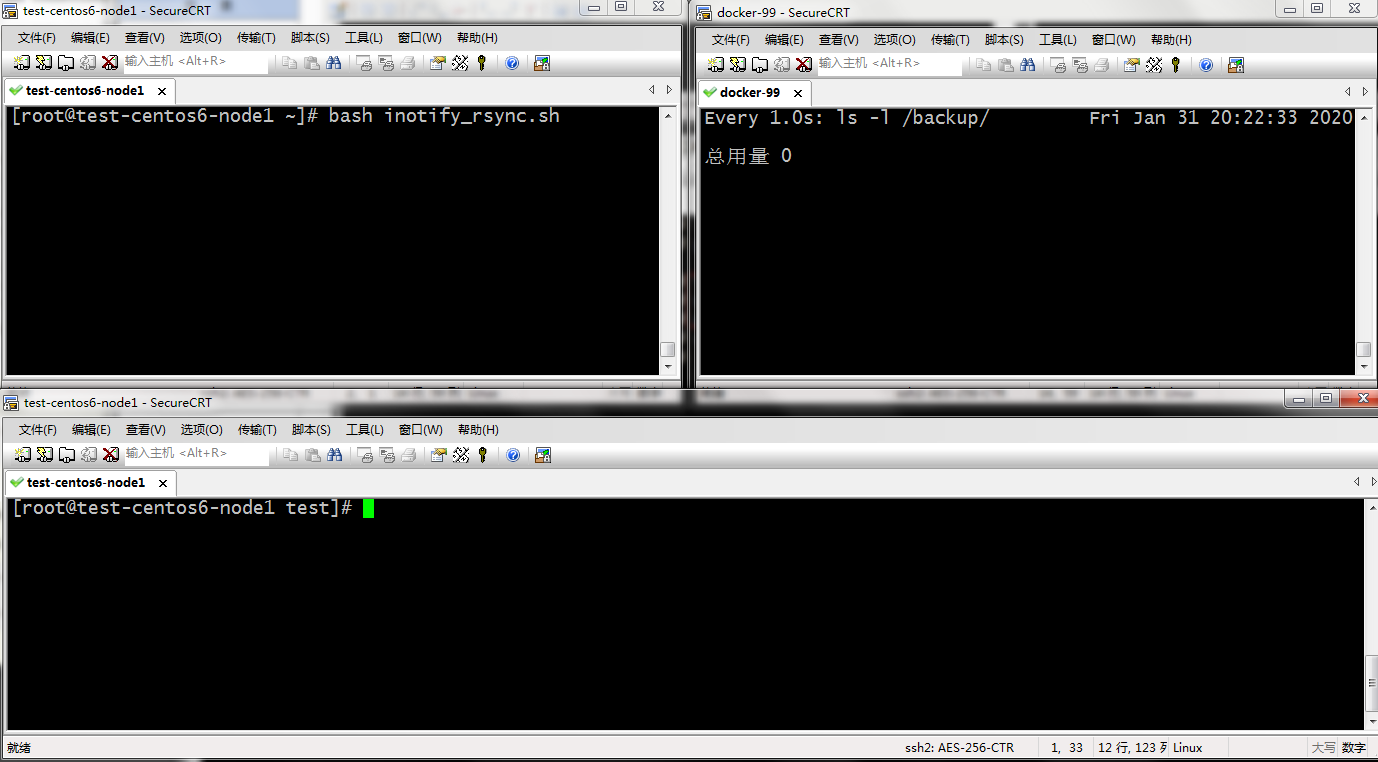
提示:在客户端运行脚本,在rsync服务端监控/backup里的变化。然后在客户端操作在/root/test/目录下进行文件的增加删除修改,看看是否能够及时的同步到rysnc服务器上

提示:可以看到我们在客户端新建一个文件是能够及时的同步到rysnc服务器上的
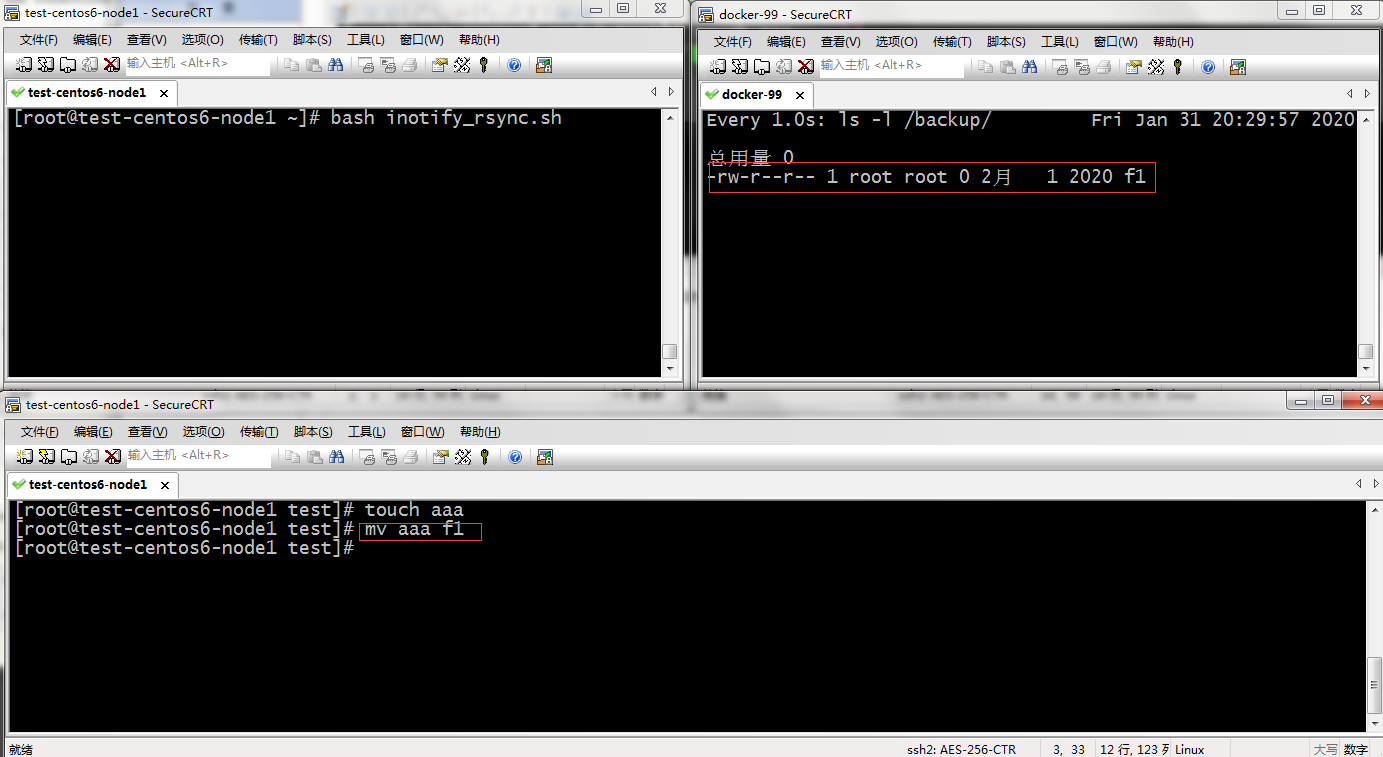

提示:到此我们就实现了把客户端的指定目录下的资源通过inotify监控和rsync实时的把数据同步到rysnc服务器上。监控的事件我们可以在脚本里用inotifywait -e去指定即可;我们发现脚本运行,它是前端运行的,如果我们把CRT窗口关闭了,随之我们的监控也失效了,所以我们希望脚本后台运行
脚本以后台方式运行
[root@test-centos6-node1 ~]# bash inotify_rsync.sh & [1] 1697 [root@test-centos6-node1 ~]#
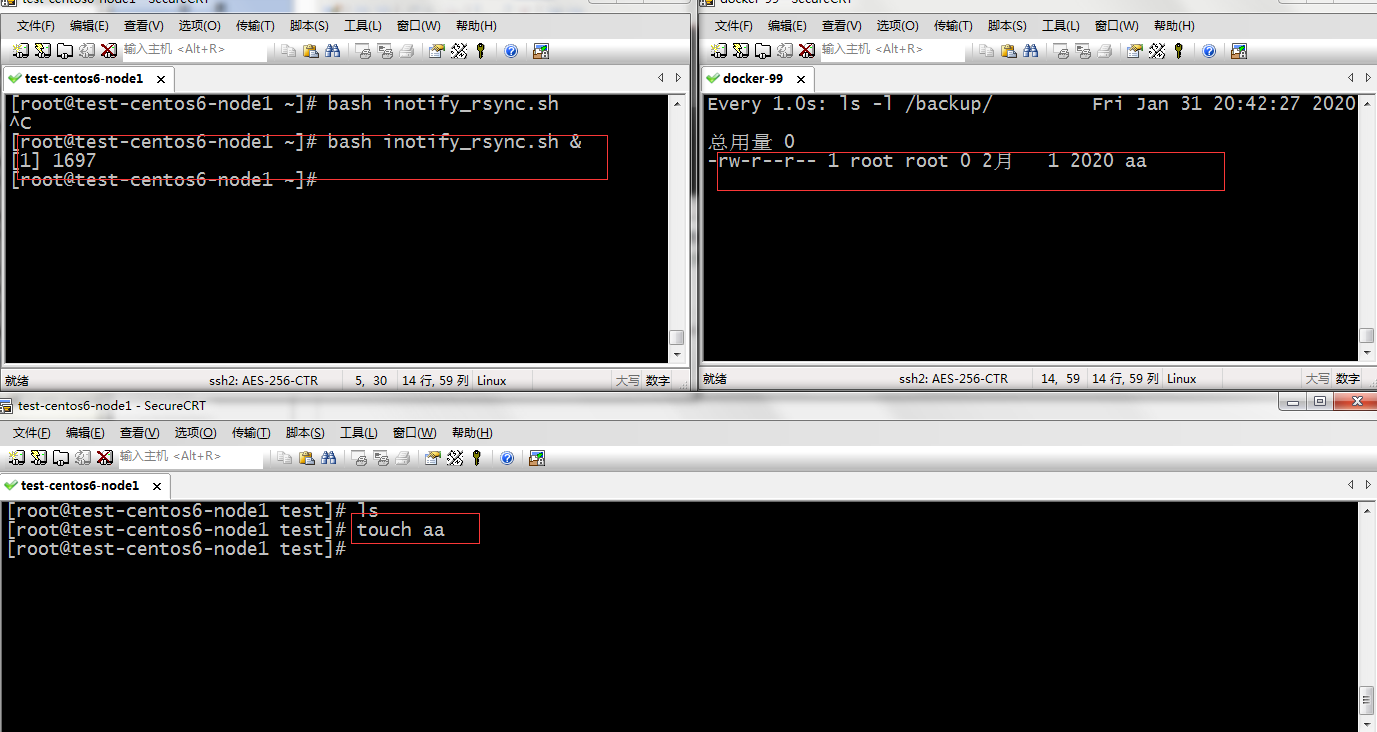
提示:我们把脚本以后台方式执行也是可以正常的把客户端指定目录下的文件同步rsync服务器上,到此inotify+rsync实现实时数据同步就完成了。

 inotify是Linux内核的一个功能,它能监控文件系统的变化,比如删除、读、写和卸载等操作。它监控到这些事件的发生后会默认往标准输出打印事件信息。要使用inotify,Linux内核版本必须是大于2.6.13,在这之前的内核都没有这个功能。我们可以利用inotify去监控我们要监控的资源,当资源发生变化时,我们扑捉它的事件,从而触发同步数据等操作。
inotify是Linux内核的一个功能,它能监控文件系统的变化,比如删除、读、写和卸载等操作。它监控到这些事件的发生后会默认往标准输出打印事件信息。要使用inotify,Linux内核版本必须是大于2.6.13,在这之前的内核都没有这个功能。我们可以利用inotify去监控我们要监控的资源,当资源发生变化时,我们扑捉它的事件,从而触发同步数据等操作。

