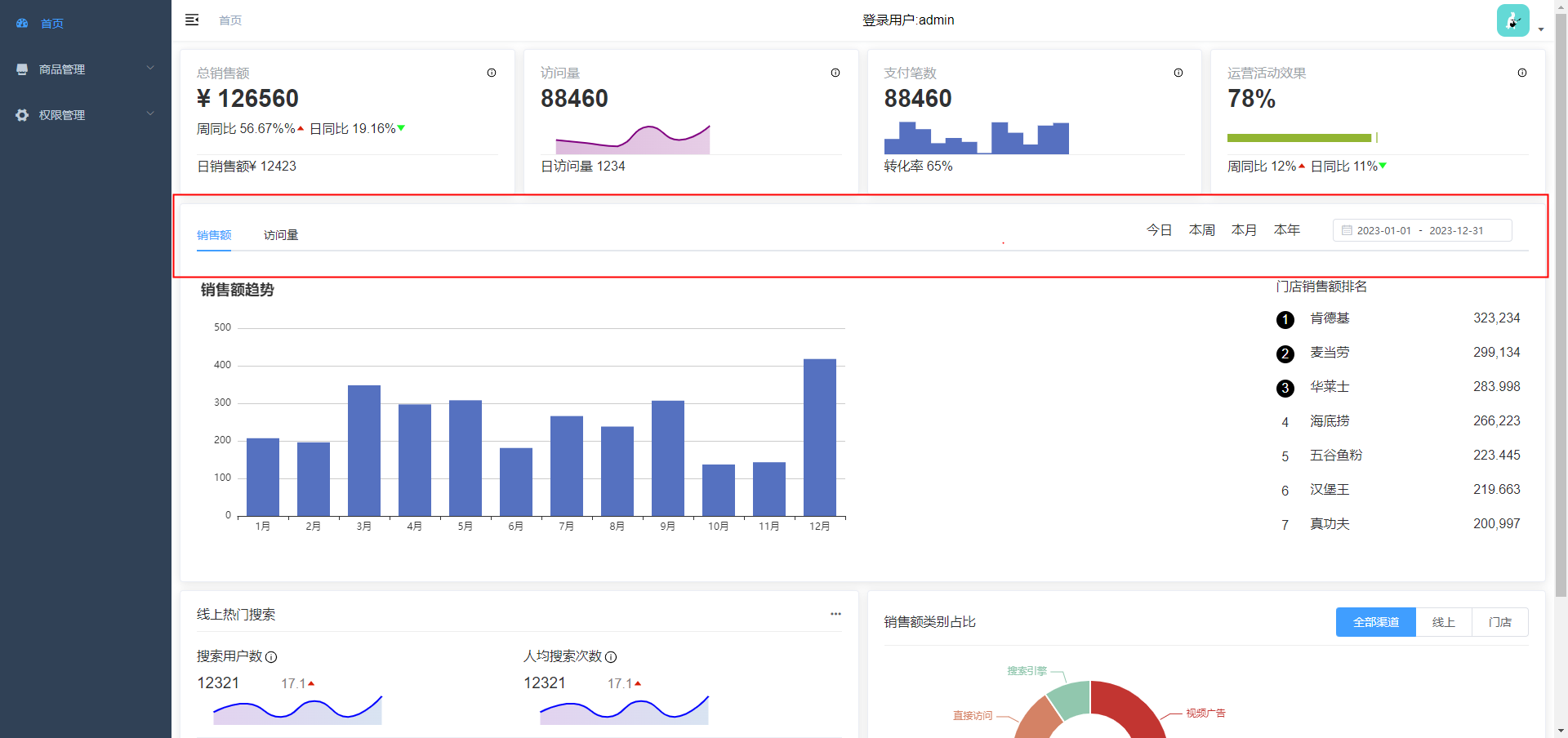项目引入Echarts.js
- npm install echarts
- 准备容器
- 生成echart实例
- 实例.setOption({}) # 一堆的配置...
### Card.lineChart.index.vue
<template>
<!--容器-->
<div class="charts" ref="charts"></div>
</template>
<script>
import echarts from 'echarts';
export default {
name: "",
mounted() {
// 实例
let lineCharts = echarts.init(this.$refs.charts);
// 一堆配置
lineCharts.setOption({
xAxis: {
//隐藏x轴
show: false,
type: "category",
},
yAxis: {
//隐藏y轴
show: false,
},
//系列
series: [
{
type: "line",
data: [10, 7, 33, 12, 48, 9,29,10,44],
//拐点的样式的设置(完全透明意味着只展示'顶点')
itemStyle: {
opacity: 0,
},
//线条的样式
lineStyle: {
color: "purple",
},
//填充颜色设置(弄成渐变的效果)
areaStyle: {
color: {
type: "linear",
x: 0,
y: 0,
x2: 0,
y2: 1,
colorStops: [
{
offset: 0,
color: "purple", // 0% 处的颜色
},
{
offset: 1,
color: "#fff", // 100% 处的颜色
},
],
global: false, // 缺省为 false
},
},
},
],
//布局调试
grid: {
left: 0,
top: 0,
right: 0,
bottom: 0,
},
});
}
}
</script>
<style scoped>
.charts {
width: 100%;
height: 100%;
}
</style>
### Card.index.vue 展示折线图
<template>
<div>
<el-row :gutter="10">
<!--总共24个空间-->
<el-col :span="6">
......
</el-col>
<el-col :span="6">
<el-card>
<Detail title="访问量" count=12306>
<!--插入组件-->
<template slot="charts">
<LineChart></LineChart>
</template>
<template slot="footer">
<span>日访问量1234</span>
</template>
</Detail>
</el-card>
</el-col>
<el-col :span="6">
......
</el-col>
<el-col :span="6">
......
</el-col>
</el-row>
</div>
</template>
<script>
import Detail from './Detail'
import LineChart from './lineChart'
export default {
name:'',
components:{
Detail,
LineChart,
}
}
</script>
<style>
</style>
### Card.barCharts.vue
<template>
<!-- 容器 -->
<div class="charts" ref="charts"></div>
</template>
<script>
//引入echarts
import echarts from "echarts";
export default {
name: "",
mounted() {
//初始化echarts实例
let lineCharts = echarts.init(this.$refs.charts);
//配置数据
lineCharts.setOption({
xAxis: {
//隐藏x轴
show: false,
//均分
type: "category",
},
yAxis: {
//隐藏y轴
show: false,
},
//系列
series: [
{
//图标形式-柱状图
type: "bar",
data: [10, 7, 33, 12, 48, 9,29,10,44],
color:'cyan'
},
],
//布局调试
grid: {
left: 0,
top: 0,
right: 0,
bottom: 0,
},
tooltip:{}
});
},
};
</script>
<style scoped>
.charts {
width: 100%;
height: 100%;
}
</style>
### Card.progressChart.index.vue
<template>
<!-- 容器 -->
<div class="charts" ref="charts"></div>
</template>
<script>
//引入echarts
import echarts from "echarts";
export default {
name: "",
mounted() {
//初始化echarts实例
let lineCharts = echarts.init(this.$refs.charts);
//配置数据
lineCharts.setOption({
xAxis: {
//隐藏x轴
show: false,
//最小值与最大值的设置
min: 0,
max: 100,
},
yAxis: {
//隐藏y轴
show: false,
//均分
type: "category",
},
//系列
series: [
{
//图标形式-柱状图
type: "bar",
data: [78],
color: "cyan",
//柱状图的宽度
barWidth: 10,
color: "yellowgreen",
//背景颜色设置
showBackground: true,
//设置背景颜色
backgroundStyle: {
color: "#eee",
},
//文本标签
label:{
show:true,
//改变文本内容
formatter:'|',
//文本标签位置调试
position:'right'
}
},
],
//布局调试
grid: {
left: 0,
top: 0,
right: 0,
bottom: 0,
},
});
},
};
</script>
<style scoped>
.charts {
width: 100%;
height: 100%;
}
</style>
### Card.index.vue
<template>
<div>
<el-row :gutter="10">
<!--总共24个空间-->
<el-col :span="6">
......
</el-col>
<el-col :span="6">
......
</el-col>
<el-col :span="6">
<el-card>
<Detail title="支付笔数" count=12306>
<template slot="charts">
<!--饼状图-->
<BarChart></BarChart>
</template>
......
</Detail>
</el-card>
</el-col>
<el-col :span="6">
<el-card>
<Detail title="运营活动效果" count=78%>
<template slot="charts">
<!--进度条图-->
<ProgressChart></ProgressChart>
</template>
......
</Detail>
</el-card>
</el-col>
</el-row>
</div>
</template>
<script>
import Detail from './Detail'
import LineChart from './lineChart'
import ProgressChart from './progressChart'
import BarChart from './barCharts'
export default {
name:'',
components:{
Detail,
LineChart,
ProgressChart,
BarChart
}
}
</script>
<style>
</style>
首页中间部分(销售额)
### dashboard.Sale.index.vue
<template>
<div></div>
</template>
<script>
export default {
name: 'Sale'
}
</script>
<style>
</style>
### dashboard.index.vue
<template>
<div>
<Card></Card>
<!--运用-->
<Sale></Sale>
</div>
</template>
<script>
......
import Sale from './Sale'
export default {
name: 'Dashboard',
components:{
Card,
Sale // 注册
},
}
</script>
<style lang="scss" scoped>
......
</style>
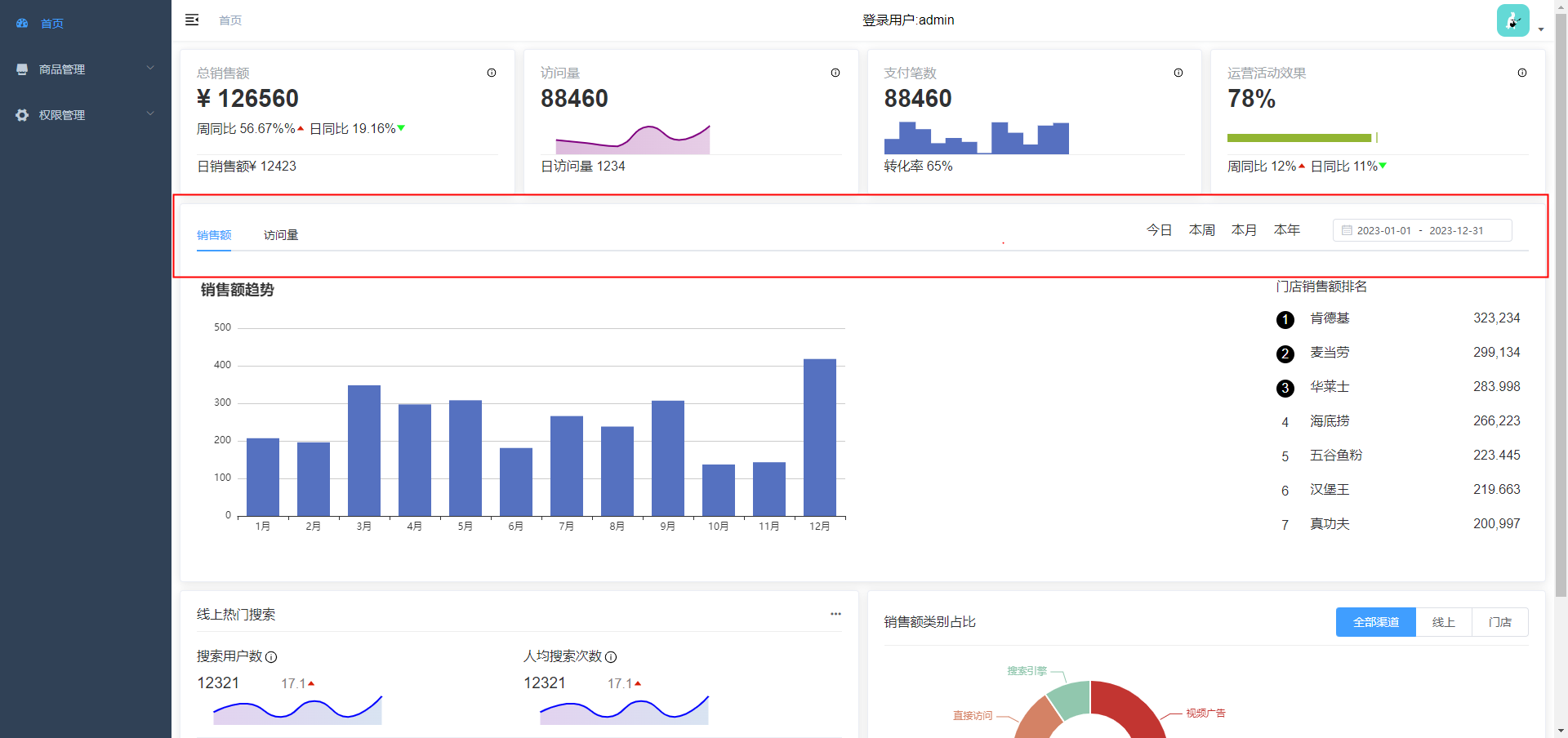
<template>
<el-card class="box-card" style="margin: 10px 0px;">
<!--头部内容-->
<div slot="header" class="clearfix">
<!--头部左侧tab标签-->
<!--v-model="activeName" @tab-click="handleClick"-->
<el-tabs class="tab">
<el-tab-pane label="销售量" name="first"></el-tab-pane>
<el-tab-pane label="访问量" name="second"></el-tab-pane>
</el-tabs>
<!--头部右侧日期-->
<div class="right">
<span>今日</span>
<span>本周</span>
<span>本月</span>
<span>本年</span>
<!--v-model="value2" align="right" unlink-panels :picker-options="pickerOptions"-->
<el-date-picker type="daterange" range-separator="-" size="mini"
start-placeholder="开始日期" end-placeholder="结束日期" class="date">
</el-date-picker>
</div>
</div>
</el-card>
</template>
<script>
export default {
name: 'Sale'
}
</script>
<style>
.el-card__header {
/*消除底部横线*/
border-bottom: none;
}
</style>
<style scoped>
/*把头部项目分为左右两块内容*/
.clearfix {
position: relative;
display: flex;
justify-content: space-between;
}
/*拓展tab标签横线*/
.tab {
width: 100%;
}
/*把日期固定在右边*/
.right {
position: absolute;
right: 0px;
}
/*日期大小,间隔*/
.date {
width: 200px;
margin: 0px 20px;
}
.right span {
margin: 0px 10px;
}
</style>
<template>
<el-card class="box-card" style="margin: 10px 0px;">
<div slot="header" class="clearfix">
......
</div>
<!--中间部分-->
<div>
<!--echart图表占据18空间,剩余给销售额-->
<el-row :gutter="10">
<!--echarts图表,准备容器-->
<el-col :span="18">
<div class="charts" ref="charts"></div>
</el-col>
<!--排行榜-->
<el-col :span="6" class="right">
<h3>门店销售额排名</h3>
<ul>
<li>
<span class="rindex">0</span>
<span>肯德基</span>
<span class="rvalue">123456</span>
</li>
<li>
<span class="rindex">0</span>
<span>肯德基</span>
<span class="rvalue">123456</span>
</li>
<li>
<span class="rindex">0</span>
<span>肯德基</span>
<span class="rvalue">123456</span>
</li>
<li>
<span class="rindex">0</span>
<span>肯德基</span>
<span class="rvalue">123456</span>
</li>
<li>
<span class="rindex">0</span>
<span>肯德基</span>
<span class="rvalue">123456</span>
</li>
<li>
<span class="rindex">0</span>
<span>肯德基</span>
<span class="rvalue">123456</span>
</li>
<li>
<span class="rindex">0</span>
<span>肯德基</span>
<span class="rvalue">123456</span>
</li>
</ul>
</el-col>
</el-row>
</div>
</el-card>
</template>
<script>
import echarts from "echarts"
export default {
name: 'Sale',
......
mounted() {
// 生成echart实例并配置(官网找示例,照抄即可)
let mycharts = echarts.init(this.$refs.charts)
mycharts.setOption({
title:{
text:'销售趋势'
},
tooltip: {
trigger: 'axis',
axisPointer: {
type: 'shadow'
}
},
grid: {
left: '3%',
right: '4%',
bottom: '3%',
containLabel: true
},
xAxis: [{
type: 'category',
data: ['Mon', 'Tue', 'Wed', 'Thu', 'Fri', 'Sat', 'Sun'],
axisTick: {
alignWithLabel: true
}
}],
yAxis: [{
type: 'value'
}],
series: [{
name: 'Direct',
type: 'bar',
barWidth: '60%',
data: [10, 52, 200, 334, 390, 330, 220]
}]
})
}
}
</script>
<style>
.el-card__header {
/*消除底部横线*/
border-bottom: none;
}
</style>
<style scoped>
.clearfix {
position: relative;
display: flex;
justify-content: space-between;
}
/*拓展横线*/
.tab {
width: 100%;
}
/*把日期固定在右边*/
.right {
position: absolute;
right: 0px;
}
.date {
width: 200px;
margin: 0px 20px;
}
.right span {
margin: 0px 10px;
}
.charts {
width: 100%;
height: 300px;
}
/*列表的样式*/
ul {
list-style: none;
width: 100%;
height: 300px;
padding: 0px;
}
ul li {
height: 8%;
}
/*序号美化*/
.rindex {
float: left;
width: 15px;
height: 15px;
border-radius: 50%;
background: black;
color: white;
text-align: center;
}
/*右边的销售数据*/
.rvalue {
float: right;
}
</style>
- 优化
tab标签切换时,销售量和访问量之间的title提示
### Sale.index.vue
......
<el-tabs class="tab" v-model="activeName">
<!--name属性收集到的值,传给activeName-->
<el-tab-pane label="销售量" name="sale"></el-tab-pane>
<el-tab-pane label="访问量" name="visit"></el-tab-pane>
</el-tabs>
......
<el-col :span="6" class="right">
<!--动态值-->
<h3>门店{{title}}排名</h3>
......
data() {
return {
activeName: 'sale', // 设置默认值
mycharts:null // 初始化值(之前在mouted加载的,但是只能执行一次,不满足切换标签就修改值的需求)
}
},
computed:{
title(){ // 动态计算title值
return this.activeName == 'sale' ? '销售量' : '访问量'
}
},
watch:{
title(){ // 监视title值的改变,跟着变
this.mycharts.setOption({
title:{
text:this.title
}
})
}
},
mounted() {
this.mycharts = echarts.init(this.$refs.charts) // 修改为使用data中的值
this.mycharts.setOption({
title:{
text:'销售趋势'
},
tooltip: {.......}
}
- 实现点击
今日,本周,本月,本年,日期组件自动填充对应的日期(以获取今日为例)
- npm install dayjs # 优化日期格式
### Sale.index.vue
......
<div class="right">
<!--绑定点击事件-->
<span @click="setDay">今日</span>
<span>本周</span>
<span>本月</span>
<span>本年</span>
<!--v-model收集用户输入,value-format格式化日期-->
<el-date-picker type="daterange" range-separator="-" size="mini" start-placeholder="开始日期" end-placeholder="结束日期"
class="date" v-model="date" value-format="yyyy-MM-dd">
</el-date-picker>
</div>
......
<script>
......
import dayjs from 'dayjs'
export default {
name: 'Sale',
data() {
return {
......
// 初始化值(收集到的数据格式是这样的['1999-08-06','1999-09-10'])
date:[]
}
},
methods:{
setDay(){
const day = dayjs().format('YYYY-MM-DD') // 获取今天
this.date = [day,day] // 赋值给日期组件并展示
}
},
......
methods:{
......
// 设置本周
setWeek(){
const start = dayjs().day(1).format('YYYY-MM-DD')
const end = dayjs().day(7).format('YYYY-MM-DD')
this.date = [start,end]
},
// 设置本月
setMonth(){
const start = dayjs().startOf('month').format('YYYY-MM-DD')
const end = dayjs().endOf('month').format('YYYY-MM-DD')
this.date = [start,end]
},
// 设置本年
setYear(){
const start = dayjs().startOf('year').format('YYYY-MM-DD')
const end = dayjs().endOf('year').format('YYYY-MM-DD')
this.date = [start,end]
}
},
首页底部内容的开发
### dashboard.Observe.index.vue
<template>
<div>我是observe组件的内容</div>
</template>
<script>
export default {
name:''
}
</script>
<style>
</style>
### dashboard.index.vue
<template>
<div>
<Card></Card>
<Sale></Sale>
<!--使用-->
<Observe></Observe>
</div>
</template>
<script>
......
import Observe from './Observe'
export default {
name: 'Dashboard',
components:{
......
Observe // 注册
}
}
</script>
- 继续拆分
Observe组件 为 Search组件和Category组件
### Observe.Search.index.vue
<template>
<div>我是Search组件的内容</div>
</template>
<script>
export default {
name:''
}
</script>
<style>
</style>
### Observe.Category.index.vue
<template>
<div>我是Category组件的内容</div>
</template>
<script>
export default {
name:''
}
</script>
<style>
</style>
### Observe.index.vue
<template>
<div>
<el-row :gutter="10">
<!--每个组件都各自占一半空间-->
<el-col :span="12">
<Search></Search>
</el-col>
<el-col :span="12">
<Category></Category>
</el-col>
</el-row>
</div>
</template>
<script>
import Search from './Search'
import Category from './Category'
export default {
name:'',
components:{
Search,
Category
}
}
</script>
<style>
</style>
### Search.index.vue
<template>
<el-card>
<!--头部-->
<div slot="header">
<div class="search-header">
<span>线上热门搜索</span>
<i class="el-icon-more"></i>
</div>
</div>
<!--头部下面的内容-->
<div></div>
</el-card>
</template>
<script>
export default {
name:''
}
</script>
<style scoped>
.search-header {
display: flex;
justify-content: space-between; /*两块元素分隔两侧*/
}
</style>
### Search.LineCharts.index.vue
<template>
<div>我是LineCharts的内容</div>
</template>
<script>
export default {
name:''
}
</script>
<style>
</style>
### Search.index.vue
<template>
<el-card>
<!--头部-->
<div slot="header">
......
</div>
<!--头部下面的内容-->
<div>
<el-row :gutter="10">
<el-col :span="12">
<!--运用-->
<LineCharts></LineCharts>
</el-col>
<el-col :span="12">
<!--复用-->
<LineCharts></LineCharts>
</el-col>
</el-row>
</div>
</el-card>
</template>
<script>
import LineCharts from './LineCharts'
export default {
name:'',
components:{
LineCharts
}
}
</script>
<style scoped>
......
</style>
### Search.index.vue
<template>
<el-card>
<!--新增header类名-->
<div slot="header" class="header">
......
</div>
<div>
......
</div>
</el-card>
</template>
<script>
......
</script>
<style scoped>
......
.header { /*增加横线样式*/
border-bottom: 1px solid #eee;
padding: 5px 0px;
}
</style>
- 修改
...符号为下拉菜单(鼠标移动过去,立马展示下拉菜单,elementUI有提供)
### Search.index.vue
......
<!--头部-->
<div slot="header" class="header">
<div class="search-header">
<span>线上热门搜索</span>
<el-dropdown>
<span>
<!--之前的标签移动到这边-->
<i class="el-icon-more"></i>
</span>
<el-dropdown-menu slot="dropdown">
<el-dropdown-item>黄金糕</el-dropdown-item>
<el-dropdown-item>狮子头</el-dropdown-item>
<el-dropdown-item>螺蛳粉</el-dropdown-item>
<el-dropdown-item>双皮奶</el-dropdown-item>
<el-dropdown-item>蚵仔煎</el-dropdown-item>
</el-dropdown-menu>
</el-dropdown>
</div>
</div>
### LineCharts.index.vue
<template>
<div>
<!--头部-->
<div class="header">
<span class="search-header">搜索用户数</span>
<svg t="1692932780198" class="icon" viewBox="0 0 1024 1024" version="1.1" xmlns="http://www.w3.org/2000/svg" p-id="4025" width="16" height="16"><path d="M468.394667 936.448a427.946667 427.946667 0 0 1-42.368-6.485333 431.488 431.488 0 0 1-80.085334-24.832 426.368 426.368 0 0 1-72.533333-39.338667 429.312 429.312 0 0 1-63.146667-52.096 429.269333 429.269333 0 0 1-52.096-63.146667 426.666667 426.666667 0 0 1-39.338666-72.533333 418.602667 418.602667 0 0 1-24.832-80.085333 425.429333 425.429333 0 0 1-6.485334-42.368A434.474667 434.474667 0 0 1 85.333333 512a434.517333 434.517333 0 0 1 2.218667-43.605333 425.514667 425.514667 0 0 1 6.485333-42.368 431.488 431.488 0 0 1 24.832-80.085334 426.666667 426.666667 0 0 1 39.338667-72.533333 429.312 429.312 0 0 1 52.096-63.146667 429.44 429.44 0 0 1 63.146667-52.096 426.325333 426.325333 0 0 1 72.533333-39.338666 418.602667 418.602667 0 0 1 80.085333-24.832 427.349333 427.349333 0 0 1 42.368-6.485334A433.194667 433.194667 0 0 1 512 85.333333a433.493333 433.493333 0 0 1 43.605333 2.218667 427.818667 427.818667 0 0 1 42.368 6.485333 431.488 431.488 0 0 1 80.085334 24.832 426.666667 426.666667 0 0 1 72.533333 39.338667 429.909333 429.909333 0 0 1 63.146667 52.096 429.866667 429.866667 0 0 1 52.096 63.146667 426.666667 426.666667 0 0 1 39.338666 72.533333c5.418667 12.8 10.24 25.984 14.336 39.210667s7.68 27.136 10.538667 40.874666 5.034667 28.16 6.442667 42.368A431.488 431.488 0 0 1 938.666667 512a431.445333 431.445333 0 0 1-2.218667 43.605333 428.458667 428.458667 0 0 1-6.442667 42.368 419.114667 419.114667 0 0 1-24.874666 80.085334 426.666667 426.666667 0 0 1-39.338667 72.533333 429.781333 429.781333 0 0 1-52.096 63.146667 429.866667 429.866667 0 0 1-63.146667 52.096 426.666667 426.666667 0 0 1-72.533333 39.338666 414.293333 414.293333 0 0 1-80.085333 24.832 428.416 428.416 0 0 1-42.368 6.485334A433.493333 433.493333 0 0 1 512 938.666667a433.194667 433.194667 0 0 1-43.605333-2.218667zM145.066667 512a367.36 367.36 0 0 0 366.933333 366.933333 367.36 367.36 0 0 0 366.933333-366.933333A367.36 367.36 0 0 0 512 145.066667 367.36 367.36 0 0 0 145.066667 512z m270.933333 250.666667v-59.733334h66.133333V416H424.533333v-59.733333h117.333334v346.666666h66.133333v59.733334zM482.133333 322.133333v-59.733333h59.733334v59.733333z" p-id="4026"></path></svg>
</div>
<!--中间部分-->
<div class="main">
<span class="main-title">12312</span>
<span class="main-content">666</span>
<svg t="1692935225089" class="icon" viewBox="0 0 1024 1024" version="1.1" xmlns="http://www.w3.org/2000/svg" p-id="6581" width="16" height="16"><path d="M335 546.6V117.1c0-54.8 44.5-99.3 99.3-99.3h165.4c54.8 0 99.3 44.5 99.3 99.3v429.5h264.7l-446.9 463L70 546.6h265z m0 0" fill="#d81e06" p-id="6582"></path></svg>
<svg t="1692935095365" class="icon" viewBox="0 0 1024 1024" version="1.1" xmlns="http://www.w3.org/2000/svg" p-id="5389" width="16" height="16"><path d="M698.7 480.9v429.5c0 54.8-44.5 99.3-99.3 99.3H434c-54.8 0-99.3-44.5-99.3-99.3V480.9H70l446.9-463 446.9 463H698.7z m0 0" fill="#1afa29" p-id="5390"></path></svg>
</div>
<!--尾部插入表格-->
<div class="footer">
<div class="charts" ref="charts"></div>
</div>
</div>
</template>
<script>
import echarts from 'echarts';
export default {
name:'',
mounted() {
let lineCharts = echarts.init(this.$refs.charts);
lineCharts.setOption({
xAxis: {
//隐藏x轴
show: false,
type: "category",
},
yAxis: {
//隐藏y轴
show: false,
},
//系列
series: [{
type: "line",
data: [10, 7, 33, 12, 48, 9, 29, 10, 44, 66, 77, 88, 99],
//拐点的样式的设置(完全透明意味着只展示'顶点')
itemStyle: {
opacity: 0,
},
//线条的样式
lineStyle: {
color: "orange",
},
//填充颜色设置(弄成渐变的效果)
areaStyle: {
color: {
type: "linear",
x: 0,
y: 0,
x2: 0,
y2: 1,
colorStops: [{
offset: 0,
color: "green", // 0% 处的颜色
},
{
offset: 1,
color: "#fff", // 100% 处的颜色
},
],
global: false, // 缺省为 false
},
},
}, ],
//布局调试
grid: {
left: 0,
top: 0,
right: 0,
bottom: 0,
},
});
}
}
</script>
<style scoped>
.header {
display: flex;
align-items: center;
}
.search-header {
margin-right: 10px;
}
.main {
margin: 10px 0px;
}
.main-title {
margin-right: 30px;
}
.main-content {
margin-right: 10px;
}
.charts {
width: 100%;
height: 50px;
}
</style>
### Search.index.vue
......
<div>
<!--echarts部分-->
<el-row :gutter="10">
......
</el-row>
<!--表格部分-->
<el-table :data="tableData" style="width: 100%" border="">
<el-table-column label="排名" width="80" type="index">
</el-table-column>
<el-table-column label="搜搜关键字" width="180">
</el-table-column>
<el-table-column label="用户数" sortable>
</el-table-column>
<el-table-column label="周涨幅" sortable>
</el-table-column>
</el-table>
</div>
......
<script>
import LineCharts from './LineCharts'
export default {
......
data(){
return {
tableData:[{}] // 初始化数据
}
}
}
</script>
<div>
<!--echarts部分-->
<el-row :gutter="10">
......
</el-row>
<!--表格部分-->
<el-table :data="tableData" style="width: 100%" border="">
......
</el-table>
<!--分页器-->
<el-pagination layout="prev, pager, next" :total="1000" class="pagination">
</el-pagination>
</div>
......
<style scoped>
......
.pagination {
float: right;
}
</style>
Category组件部分
### Category.index.vue
<template>
<el-card>
<!--头部-->
<div slot="header" class="header">
<div class="category-header">
<span>销售额类别占比</span>
<el-radio-group v-model="value">
<el-radio-button label="上海"></el-radio-button>
<el-radio-button label="北京"></el-radio-button>
<el-radio-button label="广州"></el-radio-button>
<el-radio-button label="深圳"></el-radio-button>
</el-radio-group>
</div>
</div>
<!--头部下面的内容(echarts)-->
<div>
<div class="charts" ref="charts"></div>
</div>
</el-card>
</template>
<script>
import echarts from 'echarts'
export default {
name:'',
data(){
return {
value:'全部渠道'
}
},
mounted() {
//饼图
let mychart = echarts.init(this.$refs.charts);
mychart.setOption({
title: {
text: "视频",
subtext: 1048,
left: "center",
top: "center",
},
tooltip: {
trigger: "item",
},
series: [
{
name: "Access From",
type: "pie",
radius: ["40%", "70%"],
avoidLabelOverlap: false,
itemStyle: {
borderRadius: 10,
borderColor: "#fff",
borderWidth: 2,
},
label: {
show: true,
position: "outsize",
},
labelLine: {
show: true,
},
data: [
{ value: 1048, name: "视频" },
{ value: 735, name: "Direct" },
{ value: 580, name: "Email" },
{ value: 484, name: "Union Ads" },
{ value: 300, name: "Video Ads" },
],
},
],
});
//绑定事件
mychart.on("mouseover",(params)=>{
//获取鼠标移上去那条数据
const {name,value} = params.data;
//重新设置标题
mychart.setOption({
title:{
text:name,
subtext:'value'
}
})
});
},
}
</script>
<style scoped>
.category-header {
display: flex;
justify-content: space-between;
align-items: center;
}
.header {
border-bottom: 1px solid #eee;
}
.charts {
width: 100%;
height: 300px;
}
</style>
mock模拟数据
### mock.data.json
{
"salesTotal":114779,
"salesToday":112356,
"salesGrowthLastDay": -19.16,
"salesGrowthLastMonth": 56.67,
"visitTotal": 88460,
"visitToday": 1234,
"visitTrend": [
610,
432,
220,
534,
790,
430,
220,
320,
532,
320,
834,
690,
530,
220,
620
],
"payTotal": 182425,
"payRate": 60.2,
"payTrend": [
410,
82,
200,
334,
390,
330,
220,
150,
82,
200,
134,
290,
330,
150
],
"activityRate": 78,
"activityGrowthLastDay": -17.7,
"activityGrowthLastMonth": 47.12,
"orderFullYearAxis": [
"1月",
"2月",
"3月",
"4月",
"5月",
"6月",
"7月",
"8月",
"9月",
"10月",
"11月",
"12月"
],
"orderFullYear": [410, 82, 200, 334, 390, 330, 220, 150, 82, 200, 134, 290],
"userFullYearAxis": [
"1月",
"2月",
"3月",
"4月",
"5月",
"6月",
"7月",
"8月",
"9月",
"10月",
"11月",
"12月"
],
"userFullYear": [110, 120, 90, 220, 175, 212, 192, 95, 88, 120, 250, 310],
"orderRank": [
{
"no": 1,
"name": "肯德基",
"money": "323,234"
},
{
"no": 2,
"name": "麦当劳",
"money": "299,132"
},
{
"no": 3,
"name": "肯德基",
"money": "283,998"
},
{
"no": 4,
"name": "海底捞",
"money": "266,223"
},
{
"no": 5,
"name": "西贝筱面村",
"money": "223,445"
},
{
"no": 6,
"name": "汉堡王",
"money": "219,663"
},
{
"no": 7,
"name": "真功夫",
"money": "200,997"
}
],
"userRank": [
{
"no": 1,
"name": "麦当劳",
"money": "211,335"
},
{
"no": 2,
"name": "肯德基",
"money": "210,597"
},
{
"no": 3,
"name": "必胜客",
"money": "200,998"
},
{
"no": 4,
"name": "海底捞",
"money": "199,220"
},
{
"no": 5,
"name": "西贝筱面村",
"money": "195,444"
},
{
"no": 6,
"name": "汉堡王",
"money": "180,161"
},
{
"no": 7,
"name": "真功夫",
"money": "172,995"
}
],
"searchWord": [
{
"word": "北京",
"count": 3440,
"user": 1626
},
{
"word": "上海",
"count": 8101,
"user": 6660
},
{
"word": "广州",
"count": 7814,
"user": 2196
},
{
"word": "深圳",
"count": 8888,
"user": 7102
},
{
"word": "南京",
"count": 6204,
"user": 1949
},
{
"word": "杭州",
"count": 8159,
"user": 3548
},
{
"word": "合肥",
"count": 269,
"user": 151
},
{
"word": "济南",
"count": 2045,
"user": 1320
},
{
"word": "太原",
"count": 5693,
"user": 2297
},
{
"word": "成都",
"count": 4850,
"user": 1635
},
{
"word": "重庆",
"count": 906,
"user": 269
},
{
"word": "苏州",
"count": 5576,
"user": 3937
},
{
"word": "无锡",
"count": 1576,
"user": 796
},
{
"word": "常州",
"count": 9002,
"user": 8508
},
{
"word": "温州",
"count": 8103,
"user": 4903
},
{
"word": "哈尔滨",
"count": 7961,
"user": 6173
},
{
"word": "长春",
"count": 5916,
"user": 3117
},
{
"word": "大连",
"count": 5012,
"user": 78
},
{
"word": "沈阳",
"count": 8410,
"user": 5696
},
{
"word": "拉萨",
"count": 3385,
"user": 2547
},
{
"word": "呼和浩特",
"count": 4672,
"user": 34
},
{
"word": "武汉",
"count": 7386,
"user": 4047
},
{
"word": "南宁",
"count": 6192,
"user": 612
},
{
"word": "必胜客",
"count": 3504,
"user": 2480
},
{
"word": "肯德基",
"count": 3727,
"user": 2527
},
{
"word": "麦当劳",
"count": 8959,
"user": 6198
},
{
"word": "海底捞",
"count": 5295,
"user": 2264
},
{
"word": "美食",
"count": 7348,
"user": 5555
},
{
"word": "商超",
"count": 1628,
"user": 1295
},
{
"word": "水果",
"count": 892,
"user": 215
},
{
"word": "跑腿",
"count": 254,
"user": 40
},
{
"word": "送药",
"count": 8377,
"user": 4363
},
{
"word": "烩饭",
"count": 2009,
"user": 1080
},
{
"word": "面条",
"count": 7684,
"user": 4299
},
{
"word": "小龙虾",
"count": 3187,
"user": 562
},
{
"word": "牛肉",
"count": 3612,
"user": 3449
},
{
"word": "鸡腿",
"count": 4460,
"user": 367
},
{
"word": "全家桶",
"count": 7206,
"user": 3682
},
{
"word": "麦乐鸡",
"count": 3383,
"user": 3048
},
{
"word": "炭烤",
"count": 8818,
"user": 26
},
{
"word": "麻辣",
"count": 1297,
"user": 905
},
{
"word": "冒菜",
"count": 3015,
"user": 2362
}
],
"saleRank": {
"online": {
"name": [
"家用电器",
"食用酒水",
"个护健康",
"服饰箱包",
"母婴产品",
"其他"
],
"value": [244, 321, 301, 41, 111, 69]
},
"shop": {
"name": [
"家用电器",
"食用酒水",
"个护健康",
"服饰箱包",
"母婴产品",
"其他"
],
"value": [68, 15, 41, 56, 70, 25, 31]
}
}
}
### mock.home.js
const data = require('./data.json');
module.exports = [
{
url: '/home/list',
type: 'get',
response: config => {
const items = data.items
return {
code: 20000,
data
}
}
}
]
### mock.index.js
......
const table = require('./table')
const home = require('./home') // 模仿上面的写法
const mocks = [
...user,
...table,
...home // 注册
]
### vue.config.js
......
//配置代理跨域
proxy: {
......
},
// 开启mock数据
before: require('./mock/mock-server.js')
- 修改
mock-server.js和.env.development的配置
### mock-server
......
// for mock server
const responseFake = (url, type, respond) => {
return {
// url: new RegExp(`${process.env.VUE_APP_BASE_API}${url}`),
// 修改 API 名称
url: new RegExp(`${process.env.VUE_APP_MOCK_API}${url}`),
......
}
}
}
### .env.development
......
# base api
VUE_APP_BASE_API = '/dev-api'
// 新增
VUE_APP_MOCK_API = '/mock-api'
- 模仿
utils.request.js写法,新增mockRequest.js
import axios from 'axios'
......
const service = axios.create({
// API名称修改一下
baseURL: process.env.VUE_APP_MOCK_API,
......
})
......
### store.modules.home.js
const state = {};
const mutations = {};
const actions = {};
const getters = {};
export default {
state,
mutations,
actions,
getters
}
### store.index.js 注册 home 模块
......
import home from './modules/home'
Vue.use(Vuex)
const store = new Vuex.Store({
modules: {
......
home
},
getters
})
......
### store.modules.home.js
import mockRequest from '@/utils/mockRequest'
......
const actions = {
async getData({commit}){
let res = await mockRequest.get('/home/list')
console.log(res)
}
};
......
### dashboard.index.vue (测试结果: 正常返回了数据)
......
mounted(){
this.$store.dispatch('getData')
}
### store.modules.home.js
import mockRequest from '@/utils/mockRequest'
const state = {
list:{} // 初始化,存储数据
};
const mutations = {
GETDATA(state,list){
state.list = list // 存储
}
};
const actions = {
async getData({commit}){
let res = await mockRequest.get('/home/list')
if(res.code == 20000){
commit("GETDATA",res.data) // 提交到mutations
}
}
};
const getters = {};
export default {
state,
mutations,
actions,
getters
}
### Sale.index.vue
......
<script>
......
import {magState, mapState} from 'vuex'
export default {
name: 'Sale',
......
methods:{
......
},
computed:{
......
// 映射仓库的数据
...mapState({
listState:state=>state.home.list
})
},
watch:{
title(){
this.mycharts.setOption({
title:{
text:this.title
},
xAxis:{
// data:this.title == "销售额"?this.listState.orderFullYearAxis:this.listState.userFullYearAxis
// 填充数据
data:this.listState.orderFullYearAxis
},
series: [{
name: 'Direct',
type: 'bar',
barWidth: '60%',
// data: this.title == "销售额"?this.listState.orderFullYearAxis:this.listState.userFullYearAxis
// 填充数据
data:this.listState.orderFullYearAxis
}]
})
},
},
mounted() {
this.mycharts = echarts.init(this.$refs.charts)
this.mycharts.setOption({
......
xAxis: [{
type: 'category',
// data: ['Mon', 'Tue', 'Wed', 'Thu', 'Fri', 'Sat', 'Sun'],
// 清空数据
data: [],
......
}],
......
series: [{
name: 'Direct',
type: 'bar',
barWidth: '60%',
// data: [10, 52, 200, 334, 390, 330, 220]
// 清空数据
data: []
}]
})
}
}
</script>
- 项目测试结果: 在登录页面卡主了,暂时的解决办法是,取消
mock配置
### vue.config.js
......
proxy: {
'/dev-api': {
target:"http://gmall-h5-api.atguigu.cn",
pathRewrite: { '^/dev-api':'' },
},
},
// 注释掉mock数据
// before: require('./mock/mock-server.js')