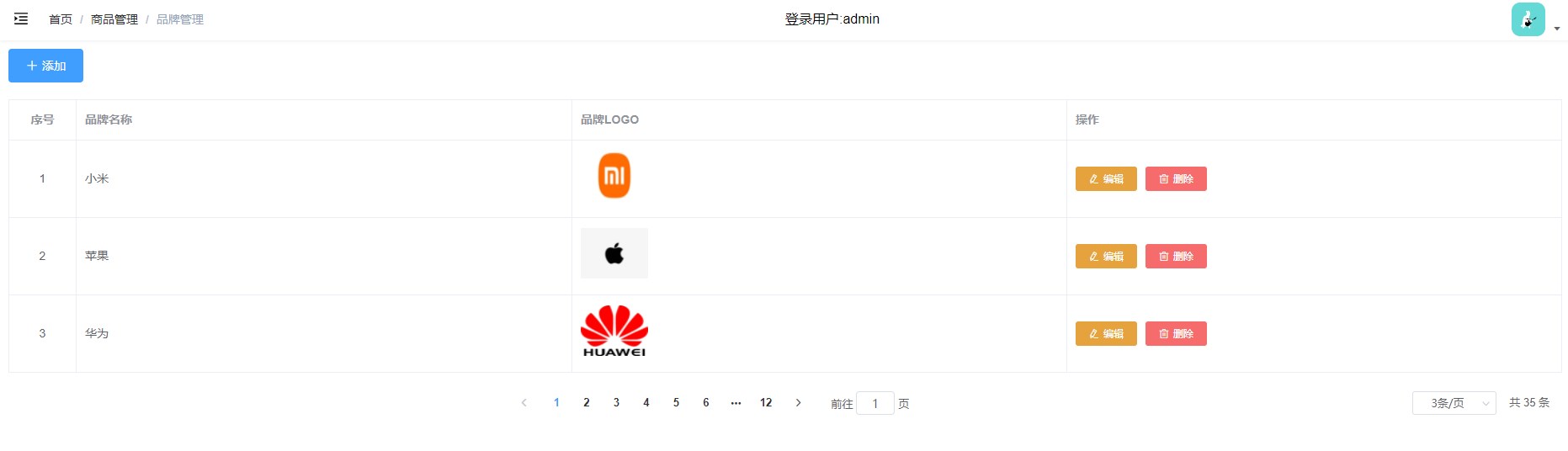vue-admin后台管理系统
- 简洁版: https://gitee.com/panjiachen/vue-admin-template
- 加强版: https://gitee.com/panjiachen/vue-element-admin
- npm install # 建议不要直接使用 cnpm 安装以来,会有各种诡异的 bug
- npm run dev
- build: webpack 相关,很少去动到
- src
-layout: 放入一些组件与mixins
- utils: request.js 是 axios二次封装
- views: 放置的是'路由组件'
先搞定静态组件,比如登录页面的文字说明
### login.vue
......
<style lang="scss"> // 全局css
......
<style lang="scss" scoped> // 组件内部css
### Login.index.vue
......
<style lang="scss" scoped>
$bg:#2d3a4b;
$dark_gray:#889aa4;
$light_gray:#eee;
.login-container {
......
background-color: $bg;
......
background:url(~@/assets/1.png); // 新增两项
background-size: 100% 100%;
- 搞定
静态组件以后,下来就是观察页面结构和JS逻辑
element-ui表单组件科普
- :model 是一个'对象',可以打包表单内的所有数据
- 示例:
loginForm: {
username: 'admin',
password: '111111'
},
- "rules: 指定表单验证规则,是一个'对象',可以校验表单内的数据
- 示例:
loginRules: {
username: [{ required: true, trigger: 'blur', validator: validateUsername }],
password: [{ required: true, trigger: 'blur', validator: validatePassword }]
},
- 修改原有的登录逻辑(登录成功以后存储token),换成我们熟悉的代码(使用async 和 await替换旧的写法)
### store.modules.users.js
import { login... } from '@/api/user' // 导入假请求
......
const actions = {
// user login
async login({ commit }, userInfo) {
const { username, password } = userInfo
// mock发的假请求
var res = await login({ username: username.trim(), password: password })
console.log(res) // {code: 20000, data: {token: 'admin-token'}}
if(res.code == 20000){
// 使用原有的逻辑
commit('SET_TOKEN', res.data.token)
setToken(res.data.token)
return 'ok'
}else{
return Promise.reject(new Error('登录失败!'))
}
// 以下是原有的逻辑,因为以前没有 async 和 await
// return new Promise((resolve, reject) => {
// login({ username: username.trim(), password: password }).then(response => {
// const { data } = response
// commit('SET_TOKEN', data.token)
// setToken(data.token)
// resolve()
// }).catch(error => {
// reject(error)
// })
// })
},
- http://39.98.123.211:8170/swagger-ui.html
### src.api.user.js
......
import request from '@/utils/request'
export function login(data) {
return request({
// url: '/vue-admin-template/user/login',
url: '/admin/acl/index/login', // 根据文档,替换成真实地址
method: 'post',
data
})
}
export function getInfo(token) {
return request({
// url: '/vue-admin-template/user/info',
url: '/admin/acl/index/info', // 修改
method: 'get',
params: { token }
})
}
export function logout() {
return request({
// url: '/vue-admin-template/user/logout',
url: '/admin/acl/index/logout', // 修改
method: 'post'
})
}
### utils.request.js
......
service.interceptors.request.use(
config => {
if (store.getters.token) {
// config.headers['X-Token'] = getToken()
config.headers['token'] = getToken() // 修改和后端约定的token名称
}
......
},
error => {
......
}
)
......
response => {
......
// 增加响应200的判断(正常响应请求,服务器有可能返回20000也有可能返回200)
// 这种差异主要是 mock 和 真实服务器 造成的
if (res.code !== 20000 && res.code !== 200) {
Message({
......
})
### vue.config.js
......
devServer: {
port: port,
open: true,
overlay: {
warnings: false,
errors: true
},
//配置代理跨域
proxy: {
'/dev-api': {
// target: 'http://39.98.123.211:8170', // 一定要加上8170端口号,否则无法登录系统
// 以下为最新接口地址(接口错了很麻烦)
target:"http://gmall-h5-api.atguigu.cn",
pathRewrite: { '^/dev-api':'' },
},
},
},
路由搭建
### router.index.js
......
{
path: '/',
component: Layout,
redirect: '/dashboard',
children: [{
......
meta: { title: '首页', icon: 'dashboard' } // 增加文字提示
}]
},
- 新建
product组件(列表项),新建子列表项Attr,Sku,Spu,tradeMark,加入路由
### router.index.js
......
{ // 模仿模板的套路配置
path: '/product', // 新增
component: Layout,
name:'Product',
meta: { title: '商品管理', icon: 'el-icon-goods' },
children: [
// 新增4个二级路由
{
path: 'trademark',
name: 'TradeMark',
component: () => import('@/views/product/tradeMark'),
meta: { title: '品牌管理' }
},
{
path: 'attr',
name: 'Attr',
component: () => import('@/views/product/Attr'),
meta: { title: '平台属性管理' }
},
{
path: 'spu',
name: 'Spu',
component: () => import('@/views/product/Spu'),
meta: { title: 'Spu管理' }
},
{
path: 'sku',
name: 'Sku',
component: () => import('@/views/product/Sku'),
meta: { title: 'Sku管理' }
},
]
},
tradeMark组件
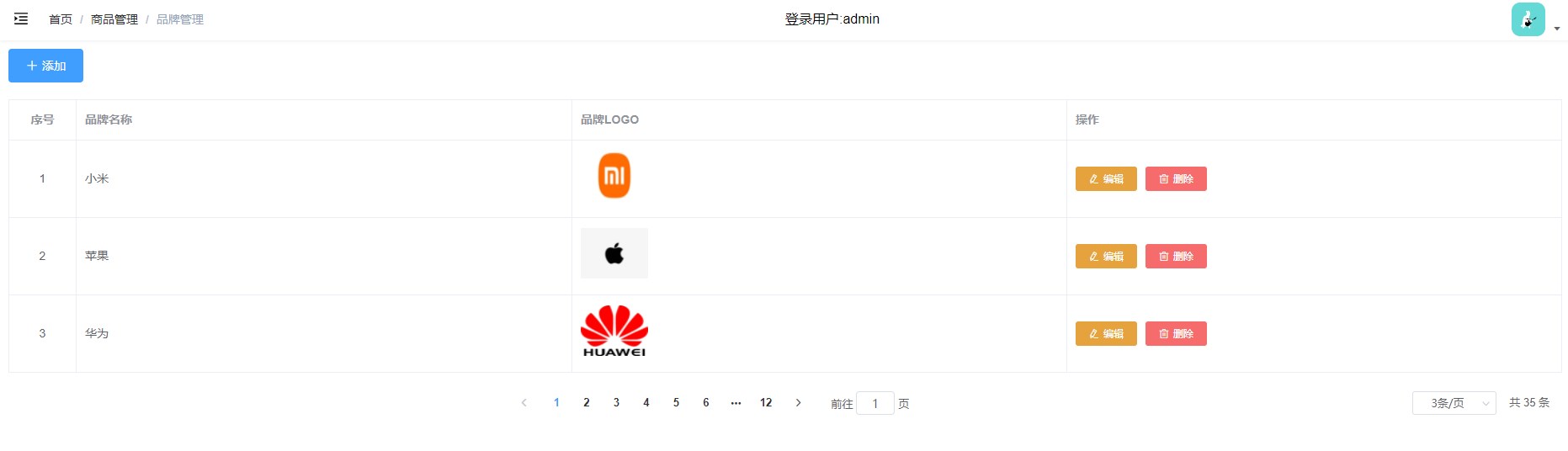
### tradeMark.index.vue
<template>
<div>
<!--添加按钮-->
<el-button type="primary" icon="el-icon-plus" style="margin: 10px 0px;">添加</el-button>
<!--
:data对应数据源
:prop对应data中的key值
-->
<el-table style="width: 100%" border="">
<el-table-column prop="prop" label="序号" width="80px" align="center">
</el-table-column>
<el-table-column prop="prop" label="品牌名称" width="width">
</el-table-column>
<el-table-column prop="prop" label="品牌Logo" width="width">
</el-table-column>
<el-table-column prop="prop" label="操作" width="width">
</el-table-column>
</el-table>
<!--
@size-change="handleSizeChange"
@current-change="handleCurrentChange"
page-sizes: 选择器,每页选择显示几条数据,[3,5,10]
page-count: 页码数量,必须奇数
layout: 组件布局
-->
<el-pagination
:current-page="6"
:page-size="3"
:page-sizes="[3,5,10]"
:page-count="7"
:total="99"
layout="prev,pager,next,jumper,->,sizes,total"
>
</el-pagination>
</div>
</template>
<script>
export default {
name: "tradeMark",
}
</script>
<style>
</style>
### api.index.js
import * as attr from './product/attr.js'
import * as sku from './product/sku.js'
import * as spu from './product/spu.js'
import * as trademark from './product/tradeMark.js'
export default {
attr,
sku,
spu,
trademark
}
### api.product.tradeMakr.js
......
import request from '@/utils/request'
// 获取商品品牌
export const reqTradeMarkList = (page,limit)=>request({
url:`/admin/product/baseTrademark/${page}/${limit}`,
method:'get'
})
### main.js
......
import API from '@/api'
Vue.prototype.$API = API
### tradeMark.index.vue
<template>
<div>
......
<!--:data用来接收数据源,border用来显示表格边框-->
<el-table style="width: 100%" border :data="list">
<!--
index: 用来生成索引列(序号列)
width: 指定列的宽度
align:指定文字的对齐方式
-->
<el-table-column type="index" label="序号" width="80px" align="center">
</el-table-column>
<!--
prop: ':data数据源的项'
label:指定列的名称
-->
<el-table-column prop="tmName" label="品牌名称" width="width">
</el-table-column>
<!--
直接遍历的话,是文本URL,更希望能直接显示图片,所以做了插槽处理(使用'插槽'生成我们需要的结构)
slot-scope: 遍历 data数据源,获取'item'和'index'
- 这里只能命名为 row 和 $index,不能写其他名字,会报错
-->
<el-table-column prop="logoUrl" label="品牌Logo" width="width">
<template slot-scope="{row,$index}">
<img :src="row.logoUrl" alt="" style="width: 100px;height: 100px;">
</template>
</el-table-column>
<!--和上面一样的套路-->
<el-table-column prop="prop" label="操作" width="width">
<template slot-scope="{row,$index}">
<el-button type="warning" icon="el-icon-edit" size="mini">修改</el-button>
<el-button type="danger" icon="el-icon-delete" size="mini">删除</el-button>
</template>
</el-table-column>
</el-table>
<!--
@size-change="handleSizeChange"
@current-change="handleCurrentChange"
page-sizes: 选择器,每页选择显示几条数据,[3,5,10]
page-count: 页码数量,必须奇数
layout: 组件布局
style不要写成':style'
@current-change: 用户点击页数,触发该事件
@size-change: 改变每页展示的数量触发
-->
<el-pagination
style="margin-top: 20px;textAlign:center"
:current-page="page"
:page-size="limit"
:page-sizes="[3,5,10]"
:page-count="7"
:total="total"
layout="prev,pager,next,jumper,->,sizes,total"
@current-change="getPageList"
@size-change="handleSizeChange"
>
</el-pagination>
</div>
</template>
<script>
export default {
name: "tradeMark",
data(){
return {
page:1, // 初始化数据
limit:4,
total:0,
list:[]
}
},
mounted(){
this.getPageList(); // 获取数据
},
methods:{
async getPageList(pager=1){ // 设置默认值
this.page = pager;
const {page,limit} = this;
let res = await this.$API.trademark.reqTradeMarkList(page,limit)
if(res.code == 200){
this.total = res.data.total
this.list = res.data.records
}
},
handleSizeChange(limit){ // 接收limit
this.limit = limit;
this.getPageList();
}
}
}
</script>
添加 功能的实现
- 先搞定静态组件,用户一点击
添加 或者 修改按钮,弹出对话框
- 用到的组件:
Dialog对话框(嵌套表单),upload上传
### tradeMark.index.vue
......
<!-- Form -->
<!-- <el-button type="text" @click="dialogFormVisible = true">打开嵌套表单的 Dialog</el-button> -->
<!--对话框入口-->
<!--
- dialogFormVisible: 布尔值,是否展示该对话框
-->
<el-dialog title="收货地址" :visible.sync="dialogFormVisible">
<!--缩小文本框的长度-->
<el-form style="width:80%">
<!--第一项-->
<el-form-item label="品牌名称" label-width="100px">
<el-input autocomplete="off"></el-input>
</el-form-item>
<!--第二项-->
<el-form-item label="品牌LOGO" label-width="100px">
<!--
- action就是上传地址
- 上传成功,触发 handleAvatarSuccess
- 上传之前,触发 beforeAvatarUpload
-->
<el-upload class="avatar-uploader" action="https://jsonplaceholder.typicode.com/posts/"
:show-file-list="false" :on-success="handleAvatarSuccess" :before-upload="beforeAvatarUpload">
<img v-if="imageUrl" :src="imageUrl" class="avatar">
<i v-else class="el-icon-plus avatar-uploader-icon"></i>
</el-upload>
</el-form-item>
</el-form>
<div slot="footer" class="dialog-footer">
<el-button @click="dialogFormVisible = false">取 消</el-button>
<el-button type="primary" @click="dialogFormVisible = false">确 定</el-button>
</div>
</el-dialog>
......
<script>
export default {
name: "tradeMark",
data(){
return {
......
dialogFormVisible:false ,// 初始化,添加 || 修改 对话框是否展示
imageUrl:'' // 初始化上传参数
}
},
......
methods:{
......
// 添加 || 修改 展示'对话框'
showDialog(){
this.dialogFormVisible = true
},
updateTradeMark(){
this.dialogFormVisible = true
},
// 上传的逻辑(先拷贝文档)
handleAvatarSuccess(res, file) {
this.imageUrl = URL.createObjectURL(file.raw);
},
beforeAvatarUpload(file) {
const isJPG = file.type === 'image/jpeg';
const isLt2M = file.size / 1024 / 1024 < 2;
if (!isJPG) {
this.$message.error('上传头像图片只能是 JPG 格式!');
}
if (!isLt2M) {
this.$message.error('上传头像图片大小不能超过 2MB!');
}
return isJPG && isLt2M;
}
}
}
</script>
<!--这里不要加scoped,会丢失部分'上传功能'样式-->
<style>
.avatar-uploader .el-upload {
border: 1px dashed #d9d9d9;
border-radius: 6px;
cursor: pointer;
position: relative;
overflow: hidden;
}
.avatar-uploader .el-upload:hover {
border-color: #409EFF;
}
.avatar-uploader-icon {
font-size: 28px;
color: #8c939d;
width: 178px;
height: 178px;
line-height: 178px;
text-align: center;
}
.avatar {
width: 178px;
height: 178px;
display: block;
}
</style>
### src.api.product.tradeMark.js
......
// 依据 tradeMark.id 是否存在,分别发 新增 和 更新 请求
export const reqAddOrUpdateTradeMark = (tradeMark)=>{
if(tradeMark.id){
return request({url: `/admin/product/baseTrademark/update`, method: 'put',data:tradeMark})
}
else {
return request({url: `/admin/product/baseTrademark/save`, method: 'post',data:tradeMark})
}
}
### tradeMark.index.vue
<template>
<div>
......
<!-- Form -->
<!-- <el-button type="text" @click="dialogFormVisible = true">打开嵌套表单的 Dialog</el-button> -->
<el-dialog title="品牌" :visible.sync="dialogFormVisible">
<!--:model:用来收集表单所有数据-->
<el-form style="width:80%" :model="tmForm">
<el-form-item label="品牌名称" label-width="100px">
<!--收集品牌名称-->
<el-input autocomplete="off" v-model="tmForm.tmName"></el-input>
</el-form-item>
<el-form-item label="品牌LOGO" label-width="100px">
<!--修改action上传地址-->
<el-upload class="avatar-uploader" action="/dev-api/admin/product/fileUpload" :show-file-list="false"
:on-success="handleAvatarSuccess" :before-upload="beforeAvatarUpload">
<!--是否展示图片-->
<img v-if="tmForm.logoUrl" :src="tmForm.logoUrl" class="avatar">
<i v-else class="el-icon-plus avatar-uploader-icon"></i>
<div slot="tip" class="el-upload__tip">
只能上传jpg/png文件,且不超过500kb
</div>
</el-upload>
</el-form-item>
</el-form>
<div slot="footer" class="dialog-footer">
<!--取消就不展示'对话框'-->
<el-button @click="dialogFormVisible = false">取 消</el-button>
<!--确定就发请求上传-->
<el-button type="primary" @click="addOrUpdateTradeMark">确 定</el-button>
</div>
</el-dialog>
</div>
</template>
<script>
export default {
name: "tradeMark",
data() {
return {
page: 1,
limit: 3,
total: 0,
list: [],
dialogFormVisible: false, // 添加 || 修改 对话框是否可以使用
imageUrl: '',
tmForm: {
tmName: '',
logoUrl: ''
}
}
},
mounted() {
this.getPageList();
},
methods: {
async getPageList(pager = 1) {
this.page = pager;
const {
page,
limit
} = this;
let res = await this.$API.trademark.reqTradeMarkList(page, limit)
if (res.code == 200) {
this.total = res.data.total
this.list = res.data.records
}
},
handleSizeChange(limit) {
this.limit = limit;
this.getPageList();
},
// 添加 || 修改
showDialog() {
this.dialogFormVisible = true
this.tmForm = {
tmName: '', // 清空原来的数据
logoUrl: ''
}
},
updateTradeMark() {
this.dialogFormVisible = true
},
async addOrUpdateTradeMark(){
this.dialogFormVisible = false;
let res = await this.$API.trademark.reqAddOrUpdateTradeMark(this.tmForm)
// console.log(res)
if(res.code == 200){
this.$message(this.tmForm.id?'修改品牌成功':'添加品牌成功') // 提示消息
this.getPageList();
}
},
// 上传
handleAvatarSuccess(res, file) {
// this.imageUrl = URL.createObjectURL(file.raw);
// 文件先通过'上传地址'上传成功,获取图片的url地址,后续提交给表单,提交到后端存储
this.tmForm.logoUrl = res.data
},
beforeAvatarUpload(file) {
const isJPG = file.type === 'image/jpeg'; // isJPG 存储的是一个布尔值(前面赋值的结果,和后面的'image/jpg'进行布尔值对比判断)
const isLt2M = file.size / 1024 / 1024 < 2;
if (!isJPG) {
this.$message.error('上传头像图片只能是 JPG 格式!');
}
if (!isLt2M) {
this.$message.error('上传头像图片大小不能超过 2MB!');
}
return isJPG && isLt2M;
}
}
}
</script>
<style>
......
</style>
更新功能的实现
<template>
<div>
......
<el-table-column prop="prop" label="操作" width="width">
<template slot-scope="{row,$index}">
<!--传入'项'对象row,以便确定修改的是哪一个对象-->
<el-button type="warning" icon="el-icon-edit" size="mini" @click="updateTradeMark(row)">修改</el-button>
<el-button type="danger" icon="el-icon-delete" size="mini">删除</el-button>
</template>
</el-table-column>
</el-table>
......
<!-- Form -->
<!-- <el-button type="text" @click="dialogFormVisible = true">打开嵌套表单的 Dialog</el-button> -->
<!--动态展示title名称-->
<el-dialog :title="tmForm.id?'修改品牌':'添加品牌'" :visible.sync="dialogFormVisible">
<!--:model:用来收集表单所有数据-->
<!--rules用来定义'表单校验规则'-->
<el-form style="width:80%" :model="tmForm" :rules="rules" ref="ruleForm">
<!--prop指明要校验的字段名称tmName-->
<el-form-item label="品牌名称" label-width="100px" prop="tmName">
<!--收集品牌名称-->
<el-input autocomplete="off" v-model="tmForm.tmName"></el-input>
</el-form-item>
<!--prop指明要校验的字段名称logoUrl-->
<el-form-item label="品牌LOGO" label-width="100px" prop="logoUrl">
<!--修改action上传地址-->
<el-upload class="avatar-uploader" action="/dev-api/admin/product/fileUpload" :show-file-list="false"
:on-success="handleAvatarSuccess" :before-upload="beforeAvatarUpload">
<!--是否展示图片-->
<img v-if="tmForm.logoUrl" :src="tmForm.logoUrl" class="avatar">
<i v-else class="el-icon-plus avatar-uploader-icon"></i>
<div slot="tip" class="el-upload__tip">
只能上传jpg/png文件,且不超过500kb
</div>
</el-upload>
</el-form-item>
</el-form>
<div slot="footer" class="dialog-footer">
<!--取消就不展示'对话框'-->
<el-button @click="dialogFormVisible = false">取 消</el-button>
<!--确定就发请求上传-->
<el-button type="primary" @click="addOrUpdateTradeMark">确 定</el-button>
</div>
</el-dialog>
</div>
</template>
<script>
export default {
name: "tradeMark",
data() {
// 自定义校验规则
var validatetmName = (rule, value, callback) => {
if (value.length<2 || value.length>10) {
callback(new Error('品牌名称2-10位'));
} else {
callback();
}
};
return {
......
dialogFormVisible: false, // 添加 || 修改 对话框是否可以使用
......
tmForm: {
tmName: '',
logoUrl: ''
},
rules: { // 添加字段校验规则
tmName: [{
required: true,
message: '请输入品牌名称',
trigger: 'blur' // 触发方式
},
{
min: 2,
max: 10,
message: '长度在 2 到 10 个字符',
trigger: 'change'
},
{
validate: validatetmName, // 自定义校验规则
trigger: 'change'
}
],
logoUrl: [{
required: true,
message: '请选择品牌图片', // 不需要 trigger
}],
}
}
},
mounted() {
......
},
methods: {
async getPageList(pager = 1) {
.......
},
......
updateTradeMark(row) {
this.dialogFormVisible = true
// 用户一点,表单先填充原来的数据(不可能说,用户点击'修改',然后表单什么内容都没有)
this.tmForm = {
...row
}
},
addOrUpdateTradeMark() {
// 当全部字段通过以后,再发请求获取数据
this.$refs.ruleForm.validate(async (success) => {
if (success) {
this.dialogFormVisible = false;
let res = await this.$API.trademark.reqAddOrUpdateTradeMark(this.tmForm)
if (res.code == 200) {
// this.$message(this.tmForm.id?'修改品牌成功':'添加品牌成功')
this.$message({
type: 'success', // 修改提示信息的样式,绿色的成功样式
message: this.tmForm.id ? '修改品牌成功' : '添加品牌成功'
})
// this.getPageList();
// 是添加就跳到第一页,否则跳到当前页
this.getPageList(this.tmForm.id ? this.page : 1);
}
} else {
console.log('error submit!!');
return false;
}
});
},
......
}
}
</script>
<style>
......
</style>
删除功能的实现
......
<el-table-column ......>
<template ......>
......
<!--传row对象-->
<el-button type="danger" icon="el-icon-delete" size="mini" @click="deleteTradeMark(row)">删除</el-button>
</template>
</el-table-column>
......
// 配置请求
export const reqDeleteTradeMark = (id)=>request({ url: `/admin/product/baseTrademark/remove/${id}`, method: 'delete' });
.....
deleteTradeMark(row) {
this.$confirm('此操作将永久删除该文件, 是否继续?', '提示', { // 弹出messageBox
confirmButtonText: '确定',
cancelButtonText: '取消',
type: 'warning'
}).then(async () => { // 发请求
let res = await this.$API.trademark.reqDeleteTradeMark(row.id)
if(res.code == 200){
this.$message({
type: 'success',
message: '删除成功!'
});
// 页码的跳转
this.getPageList(this.list.length>1?this.page:this.page-1);
}
}).catch(() => {
this.$message({
type: 'info',
message: '已取消删除'
});
});
}
商品属性
### src.components.CategorySelect.index.vue
<template>
<div
我是 CategorySelect 的内容
</div>
</template>
<script>
export default {
name:'CategorySelect'
}
</script>
### main.js
......
import CategorySelect from '@/components/CategorySelect'
Vue.component(CategorySelect.name,CategorySelect)
### Attr.index.vue
<template>
<div>
<!--card就是卡片,使用卡片组件-->
<!--设置间距-->
<el-card style="margin: 20px 0px;">
<CategorySelect></CategorySelect>
</el-card>
<!--两个卡片-->
<el-card></el-card>
</div>
</template>
### CategorySelect.index.vue
<template>
<div>
<el-form :inline="true" class="demo-form-inline">
<el-form-item label="一级分类" >
<el-select placeholder="请选择" value="">
<el-option label="区域一" value="shanghai"></el-option>
<el-option label="区域二" value="beijing"></el-option>
</el-select>
</el-form-item>
<el-form-item label="二级分类" >
<el-select placeholder="请选择" value="">
<el-option label="区域一" value="shanghai"></el-option>
<el-option label="区域二" value="beijing"></el-option>
</el-select>
</el-form-item>
<el-form-item label="三级分类">
<el-select placeholder="请选择" value="">
<el-option label="区域一" value="shanghai"></el-option>
<el-option label="区域二" value="beijing"></el-option>
</el-select>
</el-form-item>
</el-form>
</div>
</template>
### product.attr.js
import request from '@/utils/request';
// 一级分类
export const reqCategory1List = ()=>request({url:'/admin/product/getCategory1',method:'get'})
// 二级分类(带上'一级分类id')
export const reqCategory2List = (category1Id)=>request({url:`/admin/product/getCategory2/${category1Id}`,method:'get'})
// 三级分类(带上'二级分类id')
export const reqCategory3List = (category2Id)=>request({url:`/admin/product/getCategory3/${category2Id}`,method:'get'})
### components.CategorySelect.index.vue
<template>
<div>
<!--:model收集所有的表单数据-->
<el-form :inline="true" class="demo-form-inline" :model="cForm">
<el-form-item label="一级分类" >
<!--v-model双向绑定,用户点击了哪一项,自动修改data;绑定change事件(其实是'自定义事件')-->
<el-select placeholder="请选择" v-model="cForm.category1Id" @change="handler1">
<!--渲染数据-->
<el-option v-for="(c1,index) in list1" :key="c1.id" :label="c1.name" :value="c1.id"></el-option>
</el-select>
</el-form-item>
<!--以下套路和上面一样-->
<el-form-item label="二级分类" >
<el-select placeholder="请选择" v-model="cForm.category2Id" @change="handler2">
<el-option v-for="(c2,index) in list2" :key="c2.id" :label="c2.name" :value="c2.id"></el-option>
</el-select>
</el-form-item>
<el-form-item label="三级分类">
<el-select placeholder="请选择" v-model="cForm.category3Id" @change="handler3">
<el-option v-for="(c3,index) in list3" :key="c3.id" :label="c3.name" :value="c3.id"></el-option>
</el-select>
</el-form-item>
</el-form>
</div>
</template>
<script>
export default {
name:'CategorySelect',
data(){
return {
list1:[], // 收集一级/二级/三级分类数据
list2:[],
list3:[],
cForm:{ // 收集表单数据
category1Id:'',
category2Id:'',
category3Id:'',
}
}
},
mounted(){
// 发请求获取第一级数据
this.getCategory1List()
},
methods:{
async getCategory1List(){
let res = await this.$API.attr.reqCategory1List()
if(res.code == 200){
this.list1 = res.data // 赋值
}
},
async handler1(){
const {category1Id} = this.cForm
this.list2 = [] // 清空原来的数据,避免数据残留
this.list3 = []
this.cForm.category2Id = ''
this.cForm.category3Id = ''
let res = await this.$API.attr.reqCategory2List(category1Id)
if(res.code == 200){
this.list2 = res.data
}
},
async handler2(){
const {category2Id} = this.cForm
this.list3 = []
this.cForm.category3Id = ''
let res = await this.$API.attr.reqCategory3List(category2Id)
if(res.code == 200){
this.list3 = res.data
}
},
handler3(){
// 预留
}
}
}
</script>
- 父组件
Attr需要接收子组件CategorySelect的数据,子传父,我们使用自定义事件来实现
### Attr.index.vue
<template>
<div>
......
<!--绑定自定义事件-->
<CategorySelect @getCategoryId="getCategoryId"></CategorySelect>
......
</template>
<script>
export default {
name:'Attr',
data(){
return {
category1Id:'', // 初始化数据
category2Id:'',
category3Id:'',
}
},
methods:{
getCategoryId({categoryId,level}){ // 解构'对象参数'
if(level == 1){
this.category1Id = categoryId
this.category2Id = ''
this.category3Id = ''
}else if(level == 2){
this.category2Id = categoryId
this.category3Id = ''
}else{
this.category3Id = categoryId
this.getAttrList() // 发请求获取数据
}
},
getAttrList(){
console.log('发请求了') // 测试
}
}
}
</script>
### CategorySelect.index.vue
......
methods:{
async getCategory1List(){
......
},
async handler1(){
......
// 触发自定义事件,level表示目录的'层级'
this.$emit('getCategoryId',{categoryId:category1Id,level:1})
let res = ......
},
async handler2(){
......
// 同样的套路
this.$emit('getCategoryId',{categoryId:category2Id,level:2})
let res = ......
},
handler3(){
......
// 同样的套路
this.$emit('getCategoryId',{categoryId:category3Id,level:3})
}
}
获取所有分类数据
### attr.js
.......
export const reqGetCategoryList = (category1Id, category2Id, category3Id)=>request({url:`/admin/product/attrInfoList/${category1Id}/${category2Id}/${category3Id}`,method:'get'})
### Attr.index.vue
<template>
<div>
......
<el-card>
<!--新增按钮-->
<el-button type="primary" icon="el-icon-plus">添加属性</el-button>
<!--data数据源-->
<el-table style="width: 100%" border :data="attrList">
<el-table-column type="index" label="序号" width="80px" align="center">
</el-table-column>
<el-table-column prop="attrName" label="属性名称" width="150px">
</el-table-column>
<el-table-column prop="prop" label="属性值列表" width="width">
<template slot-scope="{ row, $index }">
<!--插入标签组件-->
<el-tag type="success"
v-for="(attrValue,index) in row.attrValueList"
:key="attrValue.id"
style="margin:0 20px">{{attrValue.valueName}}</el-tag>
</template>
</el-table-column>
<el-table-column prop="prop" label="操作" width="250">
<!--插入两个按钮-->
<template slot-scope="{ row, $index }">
<el-button type="warning" icon="el-icon-edit" size="mini">修改</el-button>
<el-button type="danger" icon="el-icon-delete" size="mini">删除</el-button>
</template>
</el-table-column>
</el-table>
</el-card>
</div>
</template>
......
<script>
export default {
name:'Attr',
data(){
return {
......
attrList:[] // 收集后端返回的分类数据
}
},
methods:{
getCategoryId({categoryId,level}){
......
}
},
async getAttrList(){
const {category1Id,category2Id,category3Id} = this;
let res = await this.$API.attr.reqGetCategoryList(category1Id,category2Id,category3Id)
if(res.code == 200){
this.attrList = res.data
}
}
}
}
</script>
添加属性
- 当用户点击
添加按钮,table应该被隐藏,而显示添加的表单
### Attr.index.vue
<template>
<div>
......
<el-card>
<!--整个结构用div包裹起来,赋值v-show-->
<div v-show="isShowTable">
<!--收到category3Id,按钮才可以点击,并隐藏table-->
......
</div>
<!--和table取反,两个只能显示一个-->
<div v-show="!isShowTable">
<!--行内表单-->
<el-form :inline="true" ref="form" label-width="80px">
<el-form-item label="属性名" >
<el-input placeholder="请输入属性名"></el-input>
</el-form-item>
</el-form>
<!--两个按钮-->
<el-button type="primary" icon="el-icon-plus">添加属性值</el-button>
<el-button @click="isShowTable=true">取消</el-button>
<!--table-->
<el-table style="width: 100%;margin: 20px 0px;" border >
<el-table-column type="index" label="序号" width="80px" align="center">
</el-table-column>
<el-table-column prop="prop" label="属性值名称" width="width">
</el-table-column>
<el-table-column prop="prop" label="操作" width="250">
</el-table-column>
</el-table>
<!--两个按钮-->
<el-button type="primary">保存</el-button>
<el-button @click="isShowTable=true">取消</el-button>
</div>
.......
</template>
......
<script>
export default {
name:'Attr',
data(){
return {
......
isShowTable:true // 控制table的展示与隐藏
}
},
### api.product.attr.js
......
export const reqAddAttr = (data)=>request({url:'/admin/product/saveAttrInfo',method:'post',data})
### Attr.index.vue
......
<div v-show="!isShowTable">
<!--model数据源-->
<el-form :inline="true" ref="form" label-width="80px" :model="attrInfo">
<el-form-item label="属性名" >
<!--收集用户数据-->
<el-input placeholder="请输入属性名" v-model="attrInfo.attrName"></el-input>
</el-form-item>
</el-form>
<!--触发事件 并设置无值时,按钮不可点击-->
<el-button type="primary" icon="el-icon-plus" @click="addAttrValue" :disabled="!attrInfo.attrName">添加属性值</el-button>
<el-button @click="isShowTable=true">取消</el-button>
<el-table style="width: 100%;margin: 20px 0px;" border >
<el-table-column type="index" label="序号" width="80px" align="center">
</el-table-column>
<el-table-column prop="prop" label="属性值名称" width="width">
</el-table-column>
<el-table-column prop="prop" label="操作" width="250">
</el-table-column>
</el-table>
<el-button type="primary">保存</el-button>
<el-button @click="isShowTable=true">取消</el-button>
</div>
......
<script>
export default {
name:'Attr',
data(){
return {
......
attrInfo:{ // 初始化数据
attrName:'',
attrValueList:[
],
categoryId:0, // 三级分类id
categoryLevel:3 // 三级分类标识
}
}
},
methods:{
......
addAttrValue(){
this.attrInfo.attrValueList.push({ // 往list差入多个值
attrId:undefined, // 值由后端决定
valueName:''
})
}
}
}
</script>
修改属性(区别于修改属性值)
<template>
<div>
<!--三级联动-->
<el-card style="margin: 20px 0px;">
......
</el-card>
<!--三级联动以后,渲染的数据-->
<el-card>
<!--整个结构用div包裹起来,赋值v-show-->
<div v-show="isShowTable">
<!--收到category3Id,按钮才可以点击,并隐藏table-->
<el-button type="primary" icon="el-icon-plus" :disabled="!category3Id" @click="addAttr">添加属性</el-button>
<el-table style="width: 100%" border :data="attrList">
<el-table-column type="index" label="序号" width="80px" align="center">
</el-table-column>
<el-table-column prop="attrName" label="属性名称" width="150px">
</el-table-column>
<el-table-column prop="prop" label="属性值列表" width="width">
<template slot-scope="{ row, $index }">
<el-tag type="success"
v-for="(attrValue,index) in row.attrValueList"
:key="attrValue.id"
style="margin:0 20px">{{attrValue.valueName}}</el-tag>
</template>
</el-table-column>
<el-table-column prop="prop" label="操作" width="250">
<template slot-scope="{ row, $index }">
<!--updateAttr(row)-->
<el-button type="warning" icon="el-icon-edit" size="mini" @click="updateAttr(row)">修改</el-button>
<el-button type="danger" icon="el-icon-delete" size="mini">删除</el-button>
</template>
</el-table-column>
</el-table>
</div>
<!--添加/修改属性值 结构-->
<div v-show="!isShowTable">
<!--收集attrInfo-->
<el-form :inline="true" ref="form" label-width="80px" :model="attrInfo">
<el-form-item label="属性名" >
<el-input placeholder="请输入属性名" v-model="attrInfo.attrName"></el-input>
</el-form-item>
</el-form>
<el-button type="primary" icon="el-icon-plus" @click="addAttrValue" :disabled="!attrInfo.attrName">添加属性值</el-button>
<el-button @click="isShowTable=true">取消</el-button>
<!--数据源: attrInfo.attrValueList-->
<el-table style="width: 100%;margin: 20px 0px;" border :data="attrInfo.attrValueList">
<el-table-column type="index" label="序号" width="80px" align="center">
</el-table-column>
<el-table-column prop="prop" label="属性值名称" width="width">
<template slot-scope="{ row, $index }">
<!-- 这里结构需要用到span与input进行来回的切换 -->
<!--支持enter键和鼠标的形式-->
<el-input v-model="row.valueName" placeholder="请输入属性值名称" size="mini" v-if="row.flag" @blur="toLook(row)" @keyup.native.enter="toLook(row)"></el-input>
<!--取反-->
<span style="display: block" v-else @click="row.flag=true">{{ row.valueName }}</span>
</template>
</el-table-column>
<el-table-column prop="prop" label="操作" width="250">
<template slot-scope="{ row, $index }">
<el-button
type="warning"
icon="el-icon-edit"
size="mini">修改</el-button>
<el-button
type="danger"
icon="el-icon-delete"
size="mini">删除</el-button>
</template>
</el-table-column>
</el-table>
<el-button type="primary">保存</el-button>
<el-button @click="isShowTable=true">取消</el-button>
</div>
</el-card>
</div>
</template>
<script>
import cloneDeep from 'lodash/cloneDeep';
export default {
name:'Attr',
data(){
return {
category1Id:'',
category2Id:'',
category3Id:'',
flag:true,
attrList:[],
isShowTable:true ,// 控制table的展示与隐藏
attrInfo:{
attrName:'',
attrValueList:[
],
categoryId:0, // 三级分类id
categoryLevel:3 // 三级分类标识
}
}
},
methods:{
getCategoryId({categoryId,level}){
if(level == 1){
this.category1Id = categoryId
this.category2Id = ''
this.category3Id = ''
}else if(level == 2){
this.category2Id = categoryId
this.category3Id = ''
}else{
this.category3Id = categoryId
this.getAttrList()
}
},
async getAttrList(){
const {category1Id,category2Id,category3Id} = this;
let res = await this.$API.attr.reqGetCategoryList(category1Id,category2Id,category3Id)
if(res.code == 200){
this.attrList = res.data
}
},
addAttrValue(){
this.attrInfo.attrValueList.push({
attrId:this.attrInfo.id,
valueName:'',
flag:true
})
},
addAttr(){
this.isShowTable=false
// 清空数据,并收集 category3Id
this.attrInfo = {
attrName:'',
attrValueList:[
],
categoryId:this.category3Id, // 三级分类id
categoryLevel:3 // 三级分类标识
}
},
updateAttr(row){
this.isShowTable = false;
// 由于数据结构的原因,这里不能使用'浅拷贝',得使用'深拷贝'
// this.attrInfo = {...row}
this.attrInfo = cloneDeep(row);
this.attrInfo.attrValueList.forEach(item=>{
// 确保flag是'响应式'属性,且触发视图的更新
this.$set(item,'flag',false)
})
},
toLook(row){
// 不允许空值
if(row.valueName.trim() == ''){
this.$message('请输入一个正常的属性值')
return
}
// 检查属性值是否重复
var isRepeat = this.attrInfo.attrValueList.some((item)=>{
if(row !== item){
return row.valueName == item.valueName
}
})
if(isRepeat){
this.$message('请不要输入重复的值')
return
}
row.flag = false;
}
}
}
</script>
自动获取焦点 功能实现
......
<el-table-column prop="prop" label="属性值名称" width="width">
<template slot-scope="{ row, $index }">
<!--动态ref,以便获取各个input元素-->
<el-input :ref="$index" v-model="row.valueName" placeholder="请输入属性值名称" size="mini" v-if="row.flag" @blur="toLook(row)" @keyup.native.enter="toLook(row)"></el-input>
<!--toEdit需传row和index-->
<span style="display: block" v-else @click="toEdit(row,$index)">{{ row.valueName }}</span>
</template>
</el-table-column>
......
toEdit(row,index){
row.flag=true; // 显示input框
this.$nextTick(()=>{ // 结构的切换是耗时操作,所以需要用到nextTick
this.$refs[index].focus() // 获取鼠标
})
}
- 当用户点击
添加属性值的时候,input框也应该自动获取焦点
......
addAttrValue(){
this.attrInfo.attrValueList.push({
......
});
// 添加的肯定是数组最后一个元素,所以获取最后一个input元素,然后获取焦点即可
this.$nextTick(()=>{
this.$refs[this.attrInfo.attrValueList.length - 1].focus()
})
},
删除属性值 功能的实现
- 该功能无需发请求,只是数组元素的添加/删除而已
- 引入
Popconfirm 气泡确认框组件
......
<el-table-column prop="prop" label="操作" width="250">
<template slot-scope="{ row, $index }">
<!--动态展示title信息,当用户点击'确定'触发逻辑(需传入index)-->
<el-popconfirm :title="`确定删除${row.valueName}吗?`" @onConfirm="deleteAttrValue($index)">
<el-button slot="reference" type="danger" icon="el-icon-delete" size="mini">删除</el-button>
</el-popconfirm>
<!--修改原先的结构-->
<!-- <el-button
type="warning"
icon="el-icon-edit"
size="mini">修改</el-button> -->
<!-- @click="updateAttr(row)">修改</el-button> -->
<!-- <el-button
type="danger"
icon="el-icon-delete"
size="mini">删除</el-button> -->
</template>
</el-table-column>
......
deleteAttrValue(index){
// 根据index,删除数组元素
this.attrInfo.attrValueList.splice(index,1)
}
保存 功能的实现
保存和新增的逻辑很类似,在后端是同一个接口,修改之前的接口名称
### api.product.attr.js
......
export const reqAddOrUpdateAttr = (data)=>request({url:'/admin/product/saveAttrInfo',method:'post',data})
### Attr.index.vue
......
<!--绑定逻辑-->
<el-button type="primary" @click="addOrUpdateAttr">保存</el-button>
......
async addOrUpdateAttr(){
<!--过滤掉'空项',并且删去'flag'值-->
this.attrInfo.attrValueList = this.attrInfo.attrValueList.filter(item=>{
if(item.valueName != ''){
delete item.flag;
return true
}
})
try{
// 发起'新增'请求,这里不需要变量接收返回结果
await this.$API.attr.reqAddOrUpdateAttr(this.attrInfo)
this.isShowTable = true
this.$message({type:'success',message:'保存成功'})
this.getAttrList()
}catch(error){
this.$message('保存失败')
}
}
- 当用户点击
添加属性时,三级联动组件和保存按钮,应该不可用
### Attr.index.vue
......
<el-card style="margin: 20px 0px;">
<!--通过show传值-->
<CategorySelect @getCategoryId="getCategoryId" :show="!isShowTable"></CategorySelect>
</el-card>
......
<!--通过判断数组的长度,来决定'按钮'是否可以被点击-->
<el-button type="primary" @click="addOrUpdateAttr" :disabled="attrInfo.attrValueList.length<1">保存</el-button>
### CategorySelect.index.vue
<template>
<div>
<el-form :inline="true" class="demo-form-inline" :model="cForm">
<el-form-item label="一级分类" >
<!--把show传给'disabled',下面的分类一样的写法-->
<el-select placeholder="请选择" v-model="cForm.category1Id" @change="handler1" :disabled="show">
......
</el-select>
</el-form-item>
<el-form-item label="二级分类" >
<el-select placeholder="请选择" v-model="cForm.category2Id" @change="handler2" :disabled="show">
......
</el-select>
</el-form-item>
<el-form-item label="三级分类">
<el-select placeholder="请选择" v-model="cForm.category3Id" @change="handler3" :disabled="show">
......
</el-select>
</el-form-item>
</el-form>
</div>
</template>
<script>
export default {
name:'CategorySelect',
props:['show'],// 接收
data(){
return {
......
},
......
}
</script>