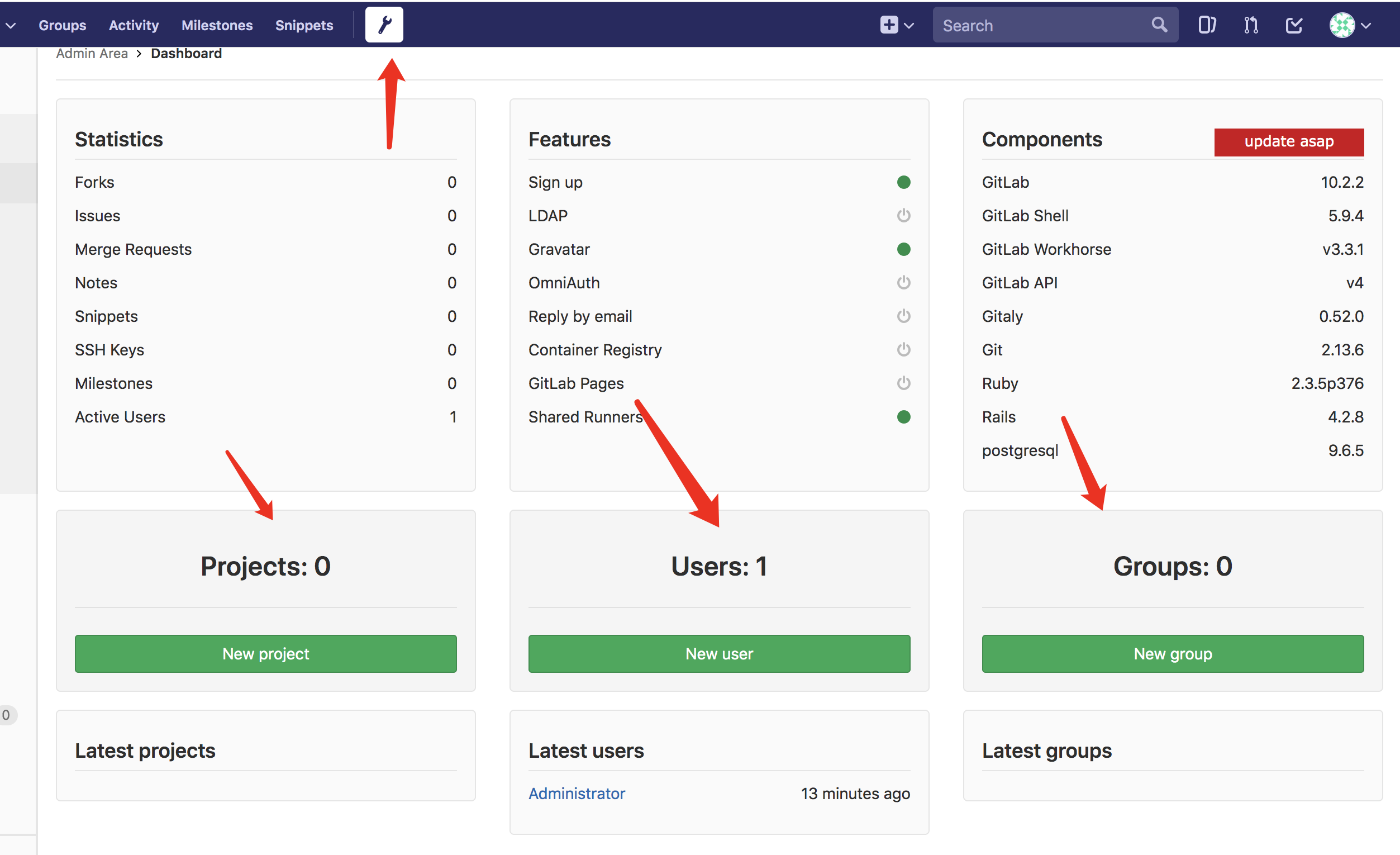gitlab 的安装
一、GitLab 的介绍
GitLab 是一个用于仓库管理系统的开源项目,使用Git作为代码管理工具,并在此基础上搭建起来的web服务。
二、搭建环境
hostname:git1 10.0.0.200 最低2g内存
hostname:web 10.0.0.202
三、搭建步骤
1).安装方式 分为 yum 与rpm 这里我用的 rpm包
链接:https://pan.baidu.com/s/1iXotEpEqIiC78816v3rsvw 密码:2zfr
[root@gb1 ~]# rpm -ivh gitlab-ce-10.2.2-ce.0.el7.x86_64.rpm warning: gitlab-ce-10.2.2-ce.0.el7.x86_64.rpm: Header V4 RSA/SHA1 Signature, key ID f27eab47: NOKEY error: Failed dependencies: policycoreutils-python is needed by gitlab-ce-10.2.2-ce.0.el7.x86_64 [root@gb1 ~]# ************************************************** #提示需要安装依赖 [root@gb1 yum.repos.d]# yum install -y policycoreutils-python Loaded plugins: fastestmirror Determining fastest mirrors
[root@gb1 ~]# rpm -ivh gitlab-ce-10.2.2-ce.0.el7.x86_64.rpm
2)安装结束后提示
*. *. *** *** ***** ***** .****** ******* ******** ******** ,,,,,,,,,***********,,,,,,,,, ,,,,,,,,,,,*********,,,,,,,,,,, .,,,,,,,,,,,*******,,,,,,,,,,,, ,,,,,,,,,*****,,,,,,,,,. ,,,,,,,****,,,,,, .,,,***,,,, ,*,. _______ __ __ __ / ____(_) /_/ / ____ _/ /_ / / __/ / __/ / / __ \`/ __ \ / /_/ / / /_/ /___/ /_/ / /_/ / \____/_/\__/_____/\__,_/_.___/ Thank you for installing GitLab! GitLab was unable to detect a valid hostname for your instance. Please configure a URL for your GitLab instance by setting `external_url` configuration in /etc/gitlab/gitlab.rb file. Then, you can start your GitLab instance by running the following command: sudo gitlab-ctl reconfigure For a comprehensive list of configuration options please see the Omnibus GitLab readme https://gitlab.com/gitlab-org/omnibus-gitlab/blob/master/README.md
3)修改配置文件
[root@gb1 ~]# vim /etc/gitlab/gitlab.rb *********************************** #13行修改为本地IP地址:external_url 'http://10.0.0.200'
4)修改后重启配置
gitlab-ctl reconfigure
5)gitlab-ctl 服务命令
gitlab‐ctl reconfigure # 更改配置文件后需重新配置 /opt/gitlab/ # gitlab的程序安装目录 /var/opt/gitlab # gitlab目录数据目录 /var/opt/gitlab/git‐dfata # 存放仓库数据 gitlab‐ctl status # 查看目前gitlab所有服务运维状态 gitlab‐ctl stop # 停止gitlab服务 nginx gitlab‐ctl tail # 查看所有服务的日志
四、访问WEB界面
1)浏览器访问:10.0.0.200:80
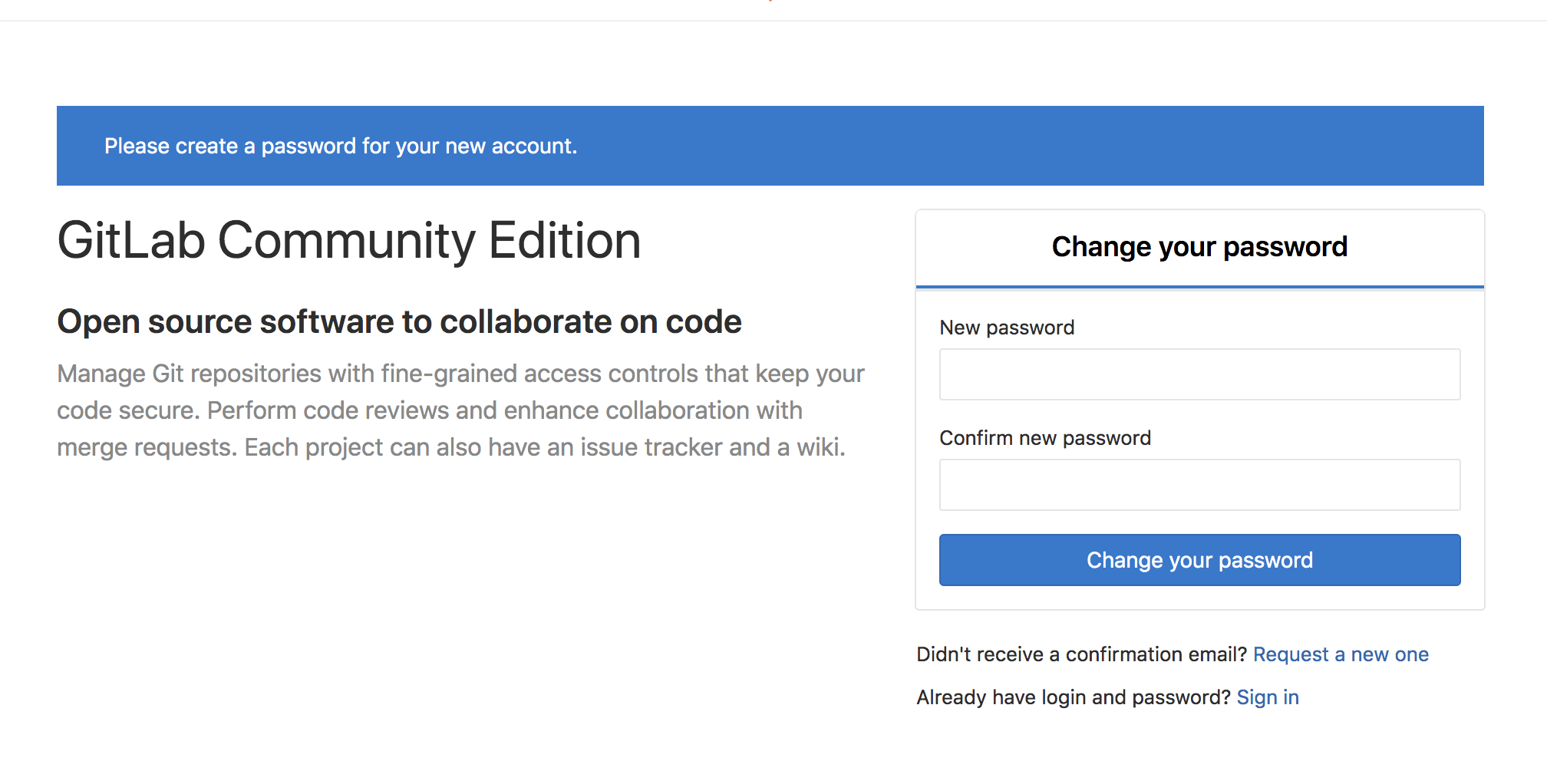
2)输入你要设置的密码 两次 之后 重新登录即可 用户名root
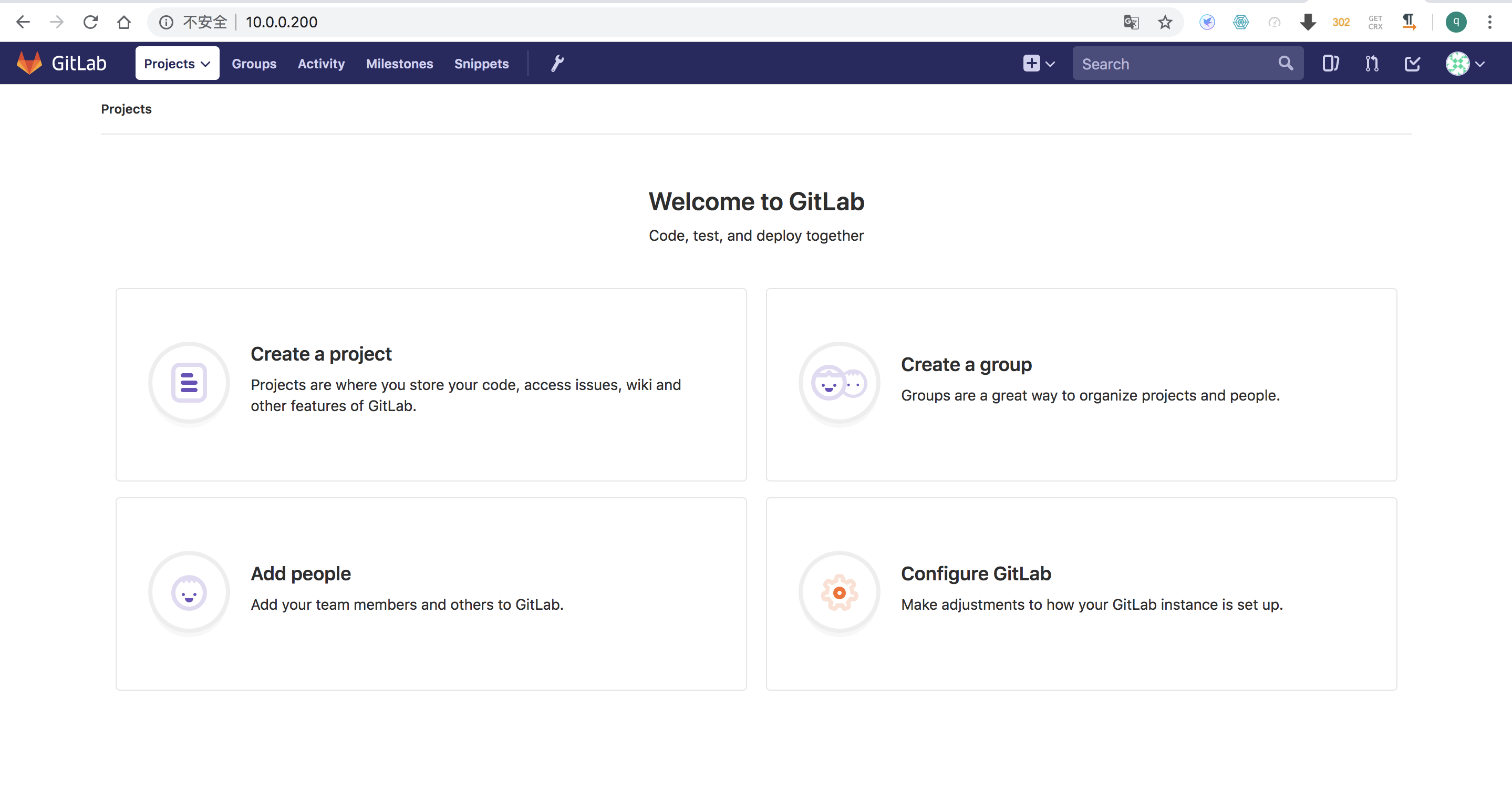
3)点击中间扳手,下方绿色按钮可以此 创建仓库 用户名 组