JavaScript(4)---BOM详解
JavaScript(4)---BOM详解
之前写过一篇有关DOM的博客:JavaScript(2)---DOM详解
DOM有个顶级对象叫:document。同样BOM中也有顶级对象叫 window。
它们的区别在于: DOM是一套操作HTML标签的API。 BOM是一套操作浏览器的API。
一、概念
1、什么是BOM
概念 BOM(浏览器对象模型) 提供了独立于内容而与浏览器窗口进行交互的对象。描述了与浏览器进行交互的方法和接口,可以对浏览器窗口进行访问和操作。

从这幅图可以看出,document也是window的子对象。因为页面中的所有内容也是属于浏览器的一部分,所以document也是属于window。
2、常见的BOM对象
1、window: # 代表整个浏览器窗口(window是BOM中的一个对象,并且是顶级的对象)
2、Navigator: # 代表浏览器当前的信息,通过Navigator我们可以获取用户当前使用的是什么浏览器
3、Location: # 代表浏览器当前的地址信息,通过Location我们可以获取或者设置当前的地址信息
4、History: # 代表浏览器的历史信息,通过History我们可以实现上一步/刷新/下一步操作
5、Screen: # 代表用户的屏幕信息
二、window对象
概念 window对象表示的是浏览器中打开的窗口,相当于是浏览器中的最顶层对象。
1、window常用方法
1、open(): # 在一个窗口中打开页面
2、setInterval(): # 设置定时器(执行n次)
3、clearInterval(): # 清除定时器
4、setTimeout(): # 设置定时器(只执行1次)
5、clearTimeout(): # 清除定时器
6、alert(): # 提示框
7、confirm(): # 确认提示框
8、propmt(): # 输入提示框
9、console(): # 浏览器控制台打印
10、onload(): # 页面加载完才触发的事件
注意:因为window对象使用非常频繁,所以当调用js中的window对象的方法时,可以省略对象名(window)不写。
2、示例
代码
<style type="text/css">
input{
display:block;
width: 120px;
height: 25px;
background-color: #cddc39;
margin-left: 250px;
margin-top:10px;
}
</style>
<script type="text/javascript">
function testAlert(){
window.alert("弹出alert");
}
/*
* 参数1:dialog中显示的内容
* 参数2,3:可点击的按钮(默认没有就是"ok","cancle")
* 返回值: ok->true cancle->false
*/
function testConfirm(){
var flag;
flag = window.confirm("请选择是否?","是","否");
if (flag)
window.alert("你点击的是-'确定'");
else
window.alert("你点击的是-'取消'");
}
/*
* 参数1:可以是一个资源地址(图片,本地地址...)
* 参数2:target of links
* 参数3:窗口特点......
*/
function testOpen (){
window.open("http://www.baidu.com","_blank","height=400px,width=400px,left=10px");
}
/*
* 参数1:提示语
* 返回值:在输入框中输入的内容
*/
function testPrompt (){
var str;
str = window.prompt("请输入您手机号码:");
window.alert("您刚才输入了:"+str);
}
/*
* 参数1:定时器要执行的方法(每隔一定时间执行)
* 参数2:定时器时间
*/
var intervalID;
function testInterval (){
intervalID = window.setInterval("testAlert()",2000);
}
/*
* 清除定时器
*/
function removeInterval (){
window.clearInterval(intervalID);
console.log("定时任务ID=" + intervalID);
}
/*
参数1:定时器要执行的方法(只执行一次)
参数2:定时器时
*/
var timeoutID;
function testTimeout (){
timeoutID = window.setTimeout("testAlert()",2000);
}
/*
* 清除定时器
*/
function removeTimeout (){
window.clearTimeout(timeoutID);
console.log("定时任务ID="+ timeoutID);
}
</script>
</head>
<body>
<input type="button" value="测试alert" onclick="testAlert()" />
<input type="button" value="测试open" onclick="testOpen()" />
<input type="button" value="测试Confirm" onclick="testConfirm()" />
<input type="button" value="测试testPrompt" onclick="testPrompt()" />
<input type="button" value="测试Interval" onclick="testInterval()" />
<input type="button" value="测试清除Interval" onclick="removeInterval()" />
<input type="button" value="测试Timeout" onclick="testTimeout()" />
<input type="button" value="测试清除Timeout" onclick="removeTimeout()" />
</body>
运行结果

三、location对象
概念 location对象提供了与当前窗口中加载的文档有关的信息,还提供了一些导航的功能,它既是window对象的属性,也是document对象的属性。
1、location常用属性
属性
1、location.href # 返回当前加载页面的完整URL
2、location.hash # 返回URL中的hash(#号后跟零或多个字符),如果不包含则返回空字符串。
3、location.host # 返回服务器名称和端口号(如果有)
4、location.hostname # 返回不带端口号的服务器名称。
5、location.pathname # 返回URL中的目录和(或)文件名。
6、location.port # 返回URL中指定的端口号,如果没有,返回空字符串。
7、location.protocol # 返回页面使用的协议。
8、location.search # 返回URL的查询字符串。这个字符串以问号开头。
位置操作
1、location.href = '网址' # 当前页面跳转到新的网址 <a href="网址"></a>
2、location.replace('网址') # 跳转但不会在历史记录中生成新纪录
3、location.reload() # 刷新当前页面
4、window.open('网址') # 会新建一个窗口打开页面<a href="网址" target='_blank'></a>
四、history对象
概念 history对象保存着用户上网的历史记录,在窗口打开的那一刻算起。因为history是window对象所以每个浏览器窗口都有自己的history对象与特定的window对象关联。
1、常用方法
1、history.back() # 后退一页
2、history.forward() # 前进一页
3、history.go(n) # 前进n页
4、history.go(-2) # 后退n页
5、history.go(0) # 相当于刷新
2、示例
为了实现 返回上一页和 返回下一页功能,这里需要两个简单页面
首页
<!DOCTYPE html>
<html lang="en">
<style type="text/css">
input{
width: 120px;
height: 25px;
background-color: #cddc39;
margin-top:10px;
}
</style>
<body>
<input type="button" value="跳转页面" id="btn1"/>
<input type="button" value="前进" id="btn2"/>
<script src="common.js"></script>
<script>
//跳转的
document.getElementById("btn1").onclick = function () {
window.location.href = "test.html";
};
//前进 前进一步就会又到跳转的页面
document.getElementById("btn2").onclick = function () {
window.history.forward();
};
</script>
</body>
</html>
test.html
<!DOCTYPE html>
<html lang="en">
<style type="text/css">
input{
width: 120px;
height: 25px;
background-color: #cddc39;
}
</style>
<body>
<input type="button" value="后退" id="btn"/>
<script src="common.js"></script>
<script>
//后退 后退一步就是到上一个页面
document.getElementById("btn").onclick = function () {
window.history.back();
};
</script>
</body>
</html>
运行结果
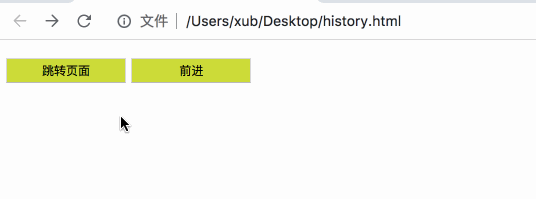
五、综合示例
1、一起摇起来
实现原理 :设置定时器 + 取消定时器 + 设置随机边距 实现
效果

代码
<!DOCTYPE html>
<html lang="en">
<head>
<meta charset="UTF-8">
<title>title</title>
<style>
img { width: 150px; height: 150px; }
div { margin-top: 15px; position: absolute; }
input { width: 120px; height: 25px; background-color: #cddc39; }
</style>
</head>
<body>
<input type="button" value="摇起来" id="btn1"/>
<input type="button" value="停止" id="btn2"/> <br>
<div id="dv">
<img src="11.jpg" alt=""/>
<img src="12.jpg" alt=""/>
</div>
<script src="common.js"></script>
<script>
//定时器ID 用于解除定时
var timeId="";
my$("btn1").onclick = function () {
clearInterval(timeId); //先清一次,因为不先清,如果用户多次点击“摇起来” 那么Id已经被覆盖 之前的定时任务不可能停止
timeId= setInterval(function () {
var x = parseInt(Math.random() * 100 + 1); //随机数
var y = parseInt(Math.random() * 100 + 1);
my$("dv").style.left = x + "px"; //设置元素的left和top属性值
my$("dv").style.top = y + "px";
}, 50); //定时时间50毫秒
};
my$("btn2").onclick=function () { //清除定时任务
clearInterval(timeId);
};
/**
* 获取指定标签对象
*/
function my$(id) {
return document.getElementById(id);
}
</script>
</body>
</html>
2、用户协议
使用场景 我们在阅读一些协议的时候,往往不能直接点同意,而是几秒后才能点同意。
效果
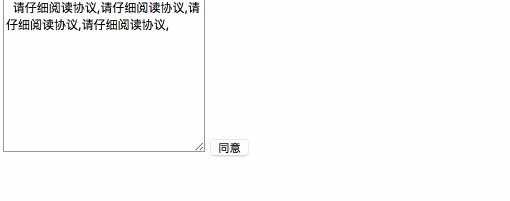
代码
<!DOCTYPE html>
<html lang="en">
<head>
<meta charset="UTF-8">
<title>title</title>
</head>
<body>
<textarea name="texta" id="" cols="30" rows="10">
请仔细阅读协议,请仔细阅读协议,请仔细阅读协议,请仔细阅读协议.
</textarea>
<input type="button" value="请仔细阅读协议(5)" id="btn" disabled="disabled" />
<script>
var time=5; //5秒倒计时
var timeId= setInterval(function () {
time--;
my$("btn").value="请仔细阅读协议("+time+")";
if(time <= 0){
//停止定时器就可以
clearInterval(timeId);
//按钮可以被点击了
my$("btn").disabled=false;
my$("btn").value="同意";
}
},1000);
/**
* 获取指定标签对象
*/
function my$(id) {
return document.getElementById(id);
}
</script>
</body>
</html>
参考

你如果愿意有所作为,就必须有始有终。(23)

 浙公网安备 33010602011771号
浙公网安备 33010602011771号