Prometheus+Grafana+Altermanager钉钉报警
一.prometheus介绍
Prometheus是一个开源的系统监控和报警的工具包,最初由SoundCloud发布。
特点:
- 多维数据模型(有metric名称和键值对确定的时间序列)
- 灵活的查询语言
- 不依赖分布式存储
- 通过pull方式采集时间序列,通过http协议传输
- 支持通过中介网关的push时间序列的方式
- 监控数据通过服务或者静态配置来发现
- 支持图表和dashboard等多种方式
组件:
- Prometheus :主程序,Prometheus服务端,由于存储及收集数据,提供相关api对外查询用,主要是负责存储、抓取、聚合、查询方面。
- Alertmanager:程序,主要是负责实现报警功能。
- Pushgateway :程序,主要是实现接收由Client push过来的指标数据,在指定的时间间隔,由主程序来抓取。
- *_exporter :类似传统意义上的被监控端的agent,有区别的是,它不会主动推送监控数据到server端,而是等待server端定时来收集数据,即所谓的主动监控。
架构:
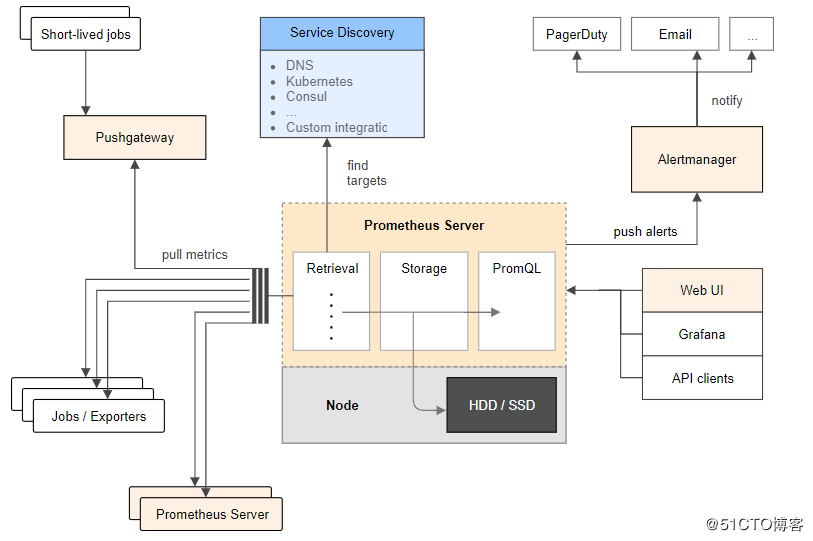
二.prometheus部署
Prometheus官网下载:https://prometheus.io/download/
1. 下载&部署
# 下载 [root@prometheus src]# cd /usr/local/src/ [root@prometheus src]# wget https://github.com/prometheus/prometheus/releases/download/v2.3.2/prometheus-2.3.2.linux-amd64.tar.gz # 部署到/usr/local/目录 # promethus不用编译安装,解压目录中有配置文件与启动文件
[root@prometheus src]#tar zxf prometheus-2.3.2.linux-amd64.tar.gz -C /usr/local/
[root@prometheus src]# cd /usr/local/
[root@prometheus local]# mv prometheus-2.0.0.linux-amd64/ prometheus/
# 验证
[root@prometheus local]# cd prometheus/
[root@prometheus prometheus]# ./prometheus --version

2. 配置文件
# 解压目录中的prometheus.yml
# 简单验证,主要配置采用默认文件配置,有修改/新增处用红色标示
[root@prometheus prometheus]# vim prometheus.yml
# 全局配置
global:
scrape_interval: 15s # 设置抓取(pull)时间间隔,默认是1m
evaluation_interval: 15s # 设置rules评估时间间隔,默认是1m
# scrape_timeout is set to the global default (10s).
# 告警管理配置,暂未使用,默认配置
alerting:
alertmanagers:
- static_configs:
- targets:
# - alertmanager:9093
# 加载rules,并根据设置的时间间隔定期评估,暂未使用,默认配置
rule_files:
# - "first_rules.yml"
# - "second_rules.yml"
# 抓取(pull),即监控目标配置
# 默认只有主机本身的监控配置
scrape_configs:
# 监控目标的label(这里的监控目标只是一个metric,而不是指某特定主机,可以在特定主机取多个监控目标),在抓取的每条时间序列表中都会添加此label
- job_name: 'prometheus'
# metrics_path defaults to '/metrics'
# scheme defaults to 'http'.
# 可覆盖全局配置设置的抓取间隔,由15秒重写成5秒。
scrape_interval: 5s
# 静态指定监控目标,暂不涉及使用一些服务发现机制发现目标
static_configs:
- targets: ['localhost:9090']
# (opentional)再添加一个label,标识了监控目标的主机
labels:
instance: prometheus
- job_name: 'linux'
scrape_interval: 10s
static_configs:
# 采用node_exporter默认开放的端口
- targets: ['172.20.1.212:9100','192.168.233.131:9100']
labels:
instance: node1
3. 设置用户
# 添加用户,后期用此账号启动服务
[root@prometheus prom etheus]# groupadd prometheus
[root@prometheus prometheus]# useradd -g prometheus -s /sbin/nologin prometheus
# 赋权
[root@prometheus prometheus]# cd ~
[root@prometheus ~]# chown -R prometheus:prometheus /usr/local/prometheus/
# 创建prometheus运行数据目录
[root@prometheus ~]# mkdir -p /var/lib/prometheus
[root@prometheus ~]# chown -R prometheus:prometheus /var/lib/prometheus/
4. 设置开机启动
[root@prometheus ~]# touch /usr/lib/systemd/system/prometheus.service [root@prometheus ~]# chown prometheus:prometheus /usr/lib/systemd/system/prometheus.service [root@prometheus ~]# vim /usr/lib/systemd/system/prometheus.service [Unit] Description=Prometheus Documentation=https://prometheus.io/ After=network.target [Service] # Type设置为notify时,服务会不断重启 Type=simple User=prometheus # --storage.tsdb.path是可选项,默认数据目录在运行目录的./dada目录中 ExecStart=/usr/local/prometheus/prometheus --config.file=/usr/local/prometheus/prometheus.yml --storage.tsdb.path=/var/lib/prometheus Restart=on-failure [Install] WantedBy=multi-user.target # 设置开机启动 [root@prometheus ~]# systemctl enable Prometheus [root@prometheus ~]# systemctl start prometheus
5. 启动并验证
1)查看服务状态
[root@prometheus ~]# systemctl status prometheus

[root@prometheus ~]# netstat -tunlp | grep 9090

2)web ui
Prometheus自带有简单的UI,http://localhost:9090
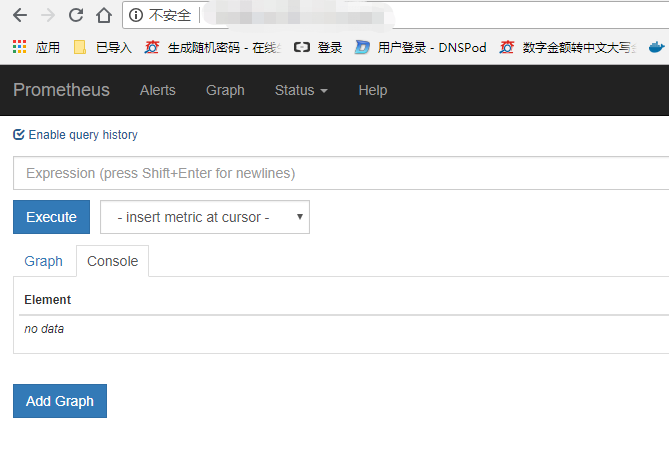
在Status菜单下,Configuration,Rule,Targets等,
Statu-->Configuration展示prometheus.yml的配置,
三.部署node_exporter
Node_exporter收集机器的系统数据,这里采用prometheus官方提供的exporter,除node_exporter外,官方还提供consul,memcached,haproxy,mysqld等exporter,具体可查看官网或去github下载(官网没有的github有可能有如:windows的exporter)。
这里在prometheus node节点部署相关服务。
1. 下载&部署
# 下载
[root@node1 ~]# cd /usr/local/src/
[root@node1 src]# wget https://github.com/prometheus/node_exporter/releases/download/v0.16.0/node_exporter-0.16.0.linux-amd64.tar.gz
# 部署
[root@node1 src]# tar -zxvf node_exporter-0.16.0.linux-amd64.tar.gz-C /usr/local/
[root@node1 src]# cd /usr/local/
[root@node1 local]# mv node_exporter-0.16.0.linux-amd64/ node_exporter/
2. 设置用户
[root@node1 ~]# groupadd prometheus
[root@node1 ~]# useradd -g prometheus -s /sbin/nologin prometheus
[root@node1 ~]# chown -R prometheus:prometheus /usr/local/node_exporter/
3. 设置开机启动
[root@node1 ~]# vim /usr/lib/systemd/system/node_exporter.service
[Unit]
Description=node_exporter
Documentation=https://prometheus.io/
After=network.target
[Service]
Type=simple
User=prometheus
ExecStart=/usr/local/node_exporter/node_exporter
Restart=on-failure
[Install]
WantedBy=multi-user.target
[root@node1 ~]# systemctl enable node_exporter
[root@node1 ~]# systemctl start node_exporter
4. 验证
访问prometheus,查看node1主机已经可被监控

5. 绘图
访问:http://192.168.233.131:9100/metrics,查看从exporter具体能抓到的数据,如下:
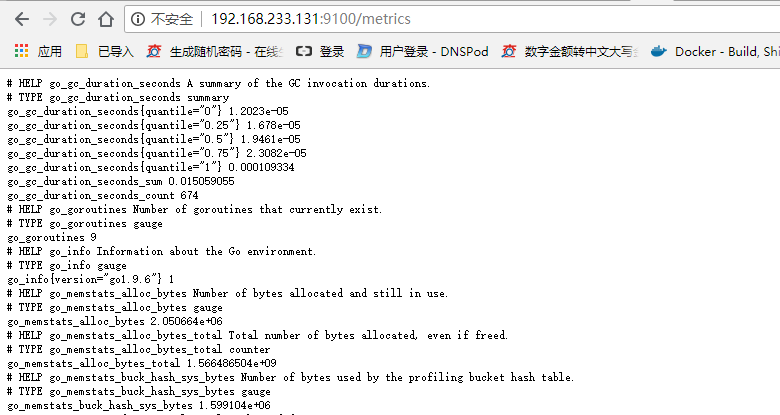
访问:prometheus,在输入框中任意输入1个exporter能抓取得值,点击"Execute"与"Execute"按钮,即可见相应抓取数据的图形,同时可对时间与unit做调整,
四.部署grafana
在prometheus& grafana server节点部署grafana服务。
1. 下载&安装
# 下载 [root@prometheus ~]# cd /usr/local/src/
[root@prometheus src]# wget https://s3-us-west-2.amazonaws.com/grafana-releases/release/grafana-5.2.2-1.x86_64.rpm
# 安装
sudo yum localinstall grafana-5.2.2-1.x86_64.rpm
2. 配置文件
配置文件位于/etc/grafana/grafana.ini,这里暂时保持默认配置即可。
3. 设置开机启动
[root@prometheus src]# systemctl enable grafana-server
[root@prometheus src]# systemctl start grafana-server
5. 添加数据源
1)登陆
访问:http://localhost:3000,默认账号/密码:admin/admin
2)添加数据源
在登陆首页,点击"Configuration-Data Sources"按钮,跳转到添加数据源页面,配置如下:
Name: prometheus
Type: prometheus
URL: http://localhost:9090/
Access: Server
取消Default的勾选,其余默认,点击"Add",如下:
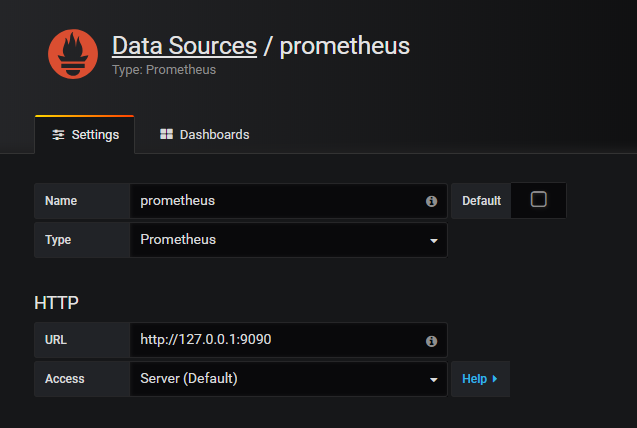
在"Dashboards"页签下"import"自带的模版,如下:
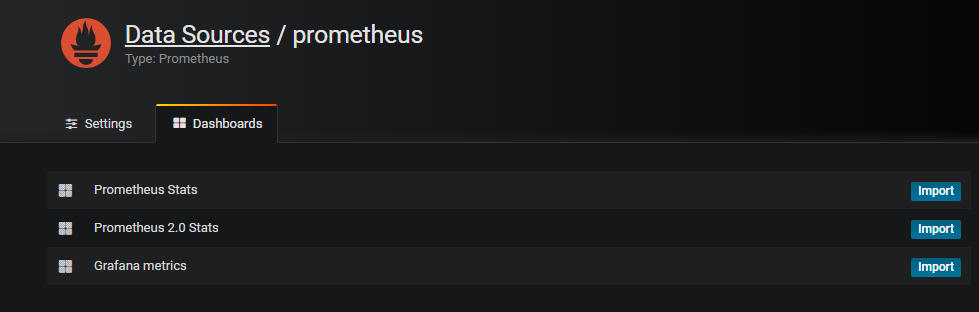
6. 导入dashboard
从grafana官网下载相关dashboard到本地,如:https://grafana.com/dashboards/1860
Upload已下载至本地的json文件
Grafana.com Dashboard输入grafana官网的Dashboard链接(如:https://grafana.com/dashboards/1860)
可以下载使用upload上传,也可不下载直接复制链接
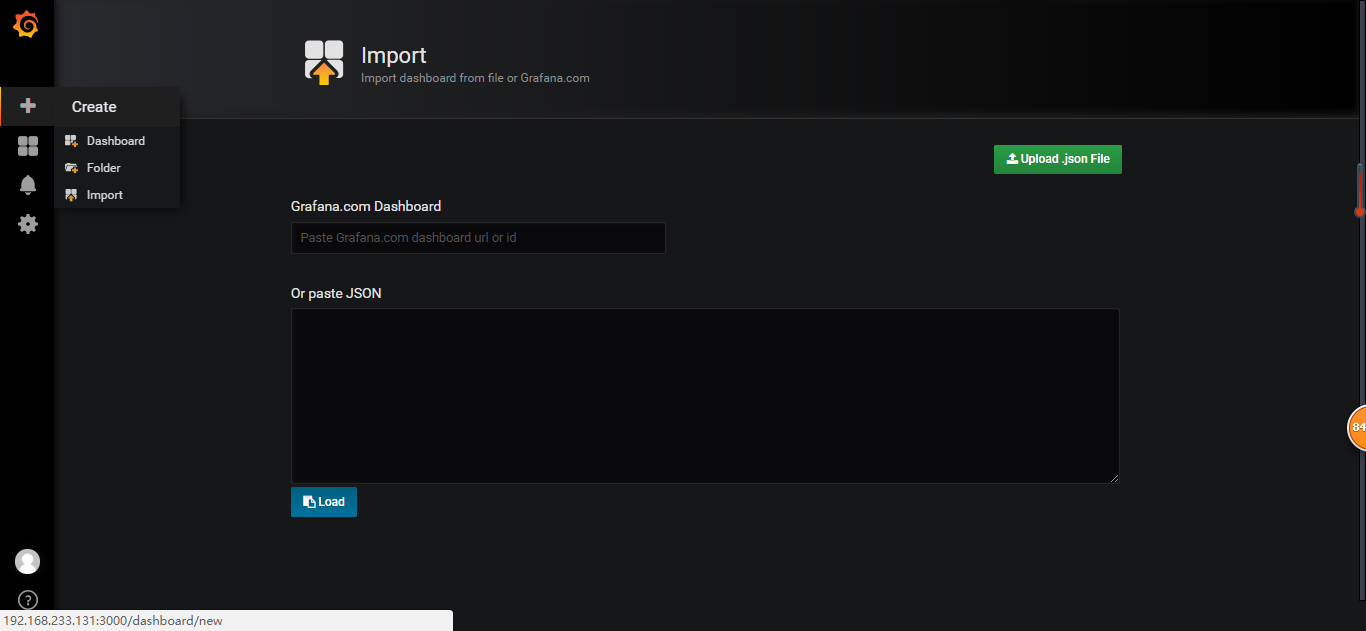
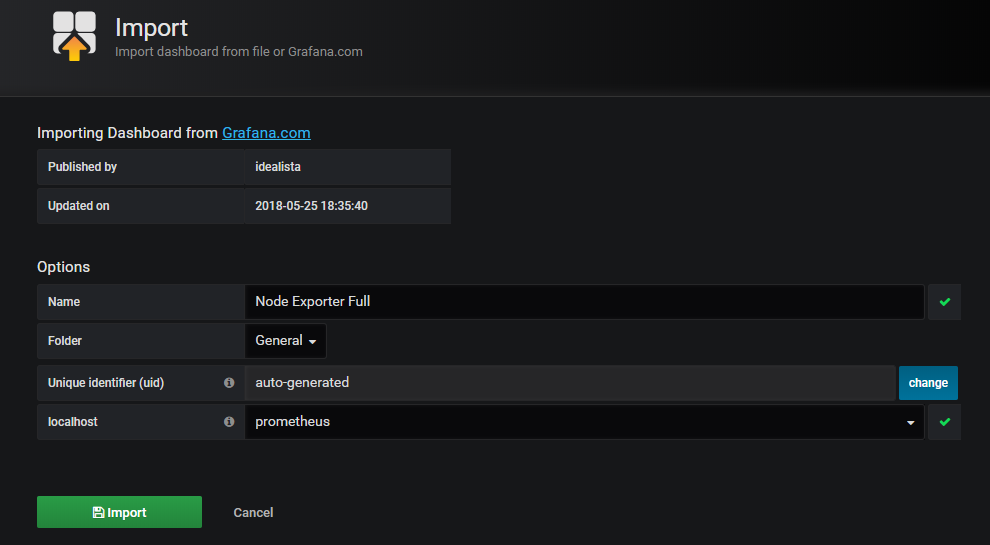
7. 查看dashboard
Grafana首页-->Dashboard-->Home,Home下拉列表中可见有已添加的两个dashboard,"Prometheus Stats"与"Node Exporter Full",选择1个即可
补充
grafana官网如果没有你想要的dashboard,你可去github上看看。
大部分的dashborad是无法直接使用,它们呈现不出图像显示“no data”或者显示的图像和本来的图像不符合,比如你要显示磁盘剩余但他显示的是磁盘已使用多少。这就很尴尬了。可以通过修改Metrics的计算公式来是之有效。
选中一个不好使的图标点击Edit
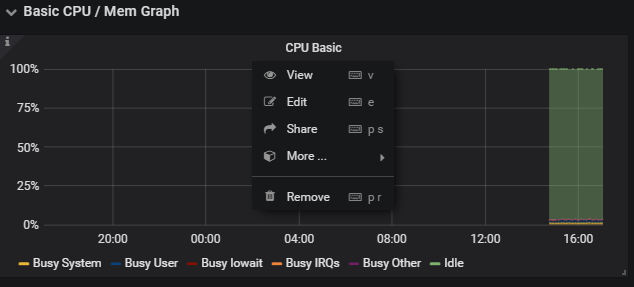 、
、
Add Query添加一个监控值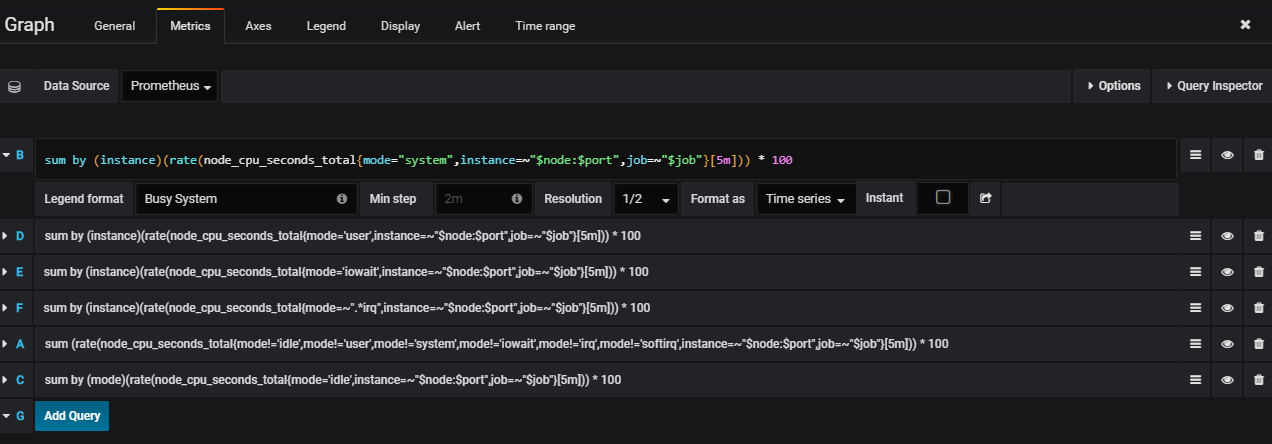
五.部署Alertmanager 钉钉报警
虽然说grafana也有报警但是使用过后感觉不太好用,grafana报警无法使用模板变量并且报警规则比较繁琐,然后重新比对决定使用Alertmanager的钉钉报警。但是alertmanager不止是钉钉报警,还有微信,邮件等。
1. 下载&安装
[root@localhost src]# wget https://github.com/prometheus/alertmanager/releases/download/v0.15.2/alertmanager-0.15.2.linux-amd64.tar.gz
[root@localhost src]# tar zxf alertmanager-0.15.2.linux-amd64.tar.gz
2.配置文件
alertmanager的webhook集成了钉钉报警,所以他不是本来就有的。钉钉对格式要求很严格,一会还需要使用插件进行格式转换。
cat alertmanager.yml
global:
resolve_timeout: 5m
route:
receiver: webhook
group_wait: 30s
group_interval: 5m
repeat_interval: 4h
group_by: [alertname]
routes:
- receiver: webhook
group_wait: 10s
match:
team: node
receivers:
- name: webhook
webhook_configs:
- url: http://localhost:8060/dingtalk/ops_dingding/send
send_resolved: true
3.启动alertmanager
nohup ./alertmanager --config.file=alertmanager.yml 2>&1 1>altermanager.log &
#查看端口
netstat -anpt | grep 9093
4.报警规则
监控主机是否存活
cd /usr/local/prometheus
cat rules.yml
groups:
- name: test-rule
rules:
- alert: 主机状态
expr: up == 0
for: 2m
labels:
status: warning
annotations:
summary: "{{$labels.instance}}:服务器关闭"
description: "{{$labels.instance}}:服务器关闭"
5.修改prometheus配置文件
修改alerting和rule_file
rule_files可以指定多个规则
# Alertmanager configuration
alerting:
alertmanagers:
- static_configs:
- targets: ["localhost:9093"]
# - alertmanager:9093
# Load rules once and periodically evaluate them according to the global 'evaluation_interval'.
rule_files:
- "rules.yml"
# - "second_rules.yml"
重启
6.将钉钉接入 Prometheus AlertManager WebHook
参考文档:http://theo.im/blog/2017/10/16/release-prometheus-alertmanager-webhook-for-dingtalk/
插件下载地址:https://github.com/timonwong/prometheus-webhook-dingtalk
安装
先安装go环境
建议把主机名改成主机ip,方便报警时提供url或者改成域名也可以
cd /root/go/src/github.com/timonwong/
git clone https://github.com/timonwong/prometheus-webhook-dingtalk.git
cd prometheus-webhook-dingtalk
make(出错不要管他)
如果没有生成prometheus-webhook-dingtalk,创建新目录,进入目录git clone软件重新编译
mkdir -p /usr/lib/golang/src/github.com/timonwong/
启动
不会加机器人的去网上搜
ding.profile是钉钉机器人的webhook
nohup ./prometheus-webhook-dingtalk --ding.profile="ops_dingding=https://oapi.dingtalk.com/robot/send?access_token=xxx" 2>&1 1>dingding.log &
netstat -anpt | grep 8060
7.测试
把监控主机的exporter关闭或者关闭主机
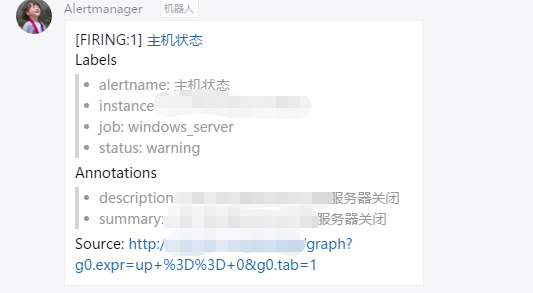
再启动exporter,已经恢复




 浙公网安备 33010602011771号
浙公网安备 33010602011771号