docker 搭建lnmp开发环境
初衷:平时开发的时候想让项目代码运行linux环境,避免一些在windows环境正常,linux有问题的情况,比如字符编码,小数那些;
=> 至于docker的安装,我看的是菜鸟教程手动安装部分,因为用的是centos7,所以选择 18.03.1.ce 版本;
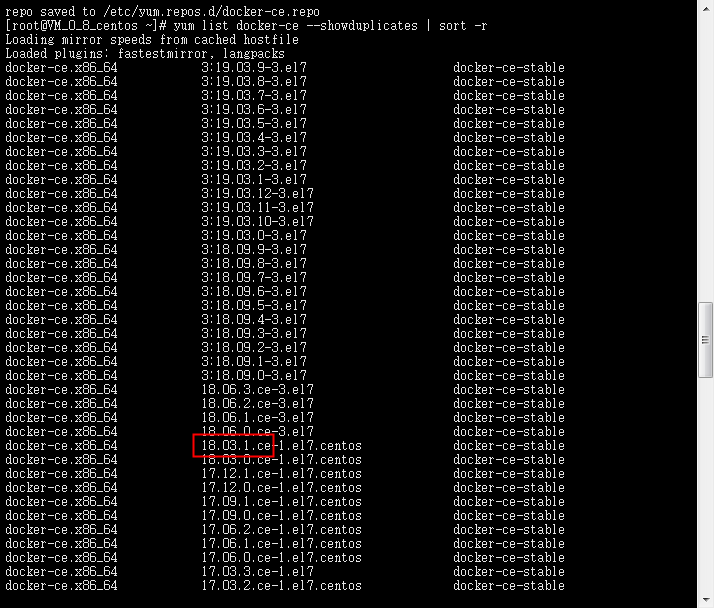
一,为了方便在windows下写代码,用 Samba 来实现linux的项目代码目录映射到windows,度娘一下根据他们的流程就可以搞出来,很简单的流程;
首先把 防火墙和selinux关掉,我用的centos7, systemctl disable firewalld ,
vi /etc/selinux/config, 然后把SELINUX的值设置为disabled,但是selinux设置了开机不启动要重启才能生效, 执行 reboot
其中可能碰到的问题就是,映射到windows后,点击提示无权限,解决方案: 赋予项目目录 chmod -R 777 权限,如果还是不行, 比如 root 目录下,在最外层赋予权限 chmod -R 777 /root
- yum install samba , 配置samba访问共享资源的用户, pdbedit -a -u root , 回车输入root用户你要设置的密码就好, 我直接用root, 好记。
2. 赋予访问共享资源用户对该文件的权限 , chown -Rf root:root /共享目录的路径
3. 配置samba conf文件, vim /etc/samba/smb.conf
[global] log file = /var/log/samba/log.%m max log size = 50 security = user [www] path=/home/Docker-LNMP/www readonly=yes browseable=yes writable = yes guest ok=yes
4.
# 重启smb服务 systemctl restart smb # 设置开机启动 systemctl enable smb
5. 打开运行窗口输入 \\虚拟机ip , 再输入我们配置的共享用户:root 再输入密码 就可以访问共享目录了。
二,docker 搭建 LNMP, 可看下面 github 一个写好的按步骤操作,亲测有效;
https://github.com/duiying/Docker-LNMP
附上TP5.0设置的conf文件:
server { listen 80; server_name xxx.com; root /data/www/项目目录名称/public; location / { index index.html index.htm index.php admin.php; if (!-e $request_filename) { rewrite ^/index.php(.*)$ /index.php?s=$1 last; rewrite ^(.*)$ /index.php?s=$1 last; break; } } location ~ \.php(.*)$ { fastcgi_pass cgi:9000; try_files $uri =404; fastcgi_index index.php; fastcgi_split_path_info ^((?U).+\.php)(/?.+)$; fastcgi_param SCRIPT_FILENAME $document_root$fastcgi_script_name; fastcgi_param PATH_INFO $fastcgi_path_info; fastcgi_param PATH_TRANSLATED $document_root$fastcgi_path_info; include fastcgi_params; } }
以上,仅记录一下未接触过docker,想搞下docker的历程。(没接触过的推荐看菜鸟教程了解一下)
你的坚持 ------ 终将美好 ~


