第三篇、dom操作续
一、属性操作
属性操作 attributes // 获取所有标签属性 setAttribute(key,value) // 设置标签属性 getAttribute(key) // 获取指定标签属性 removeAttribute(key) //移除指定标签属性
例子1
<!DOCTYPE html> <html lang="en"> <head> <meta charset="UTF-8"> <title></title> </head> <body> <input type="button" onclick="func()" value="点我"/> <div id="i1"> <div class="c1">123</div> <div class="c1" pyrene="aa">123</div> <div class="c1">123</div> <div class="c1" pyrene="aa">123</div> <div class="c1" pyrene="aa">123</div> <div class="c1">123</div> </div> <script> function func(){ //首先找到il下面的子元素 //然后遍历,判断,如果有元素pyrnee为aa那么就修改值为456 var li=document.getElementById("i1"); var divs=li.children; for(var i=0;i<divs.length;i++){ var current=divs[i]; if(aa=current.getAttribute("pyrene")){ current.innerText=456; } } } </script> </body> </html>
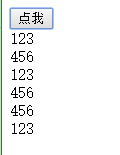
例子2:设置属性的操作:
<!DOCTYPE html> <html lang="en"> <head> <meta charset="UTF-8"> <title></title> </head> <body> <input type="button" onclick="func()" value="点我"/> <div id="i1"> <div class="c1">123</div> <script> xo=document.getElementById("i1"); xo.setAttribute("aa","bb"); console.log(xo.attributes); </script> </body> </html>
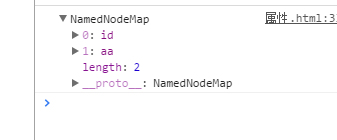
实例:tab标签

1、首先搞定上面的菜单 a、浏览器调试源代码,这个时候发现li没有撑起来这个时候就要用到clearfix选择器 .clearfix:after{ dispay:block; content:”.” 这里的内容随便写 height:0 visibility:hidden clear:both } b给菜单设置背景颜色 2、设置内容 a首先设置边框,实线,并且min-height 设置最小的高度,如果内容高于这个高度就会撑起来 开始写js 先设置菜单的属性 1、 这里的active表示激活的,和点击事件结合起来,即谁点击,谁就绑定这个active,然后把其他的active去掉,所以这里要加上this 2、 如果市场分布和content2结合起来或者又和content3结合起来怎么办 让定义的属性相同 设置内容 1、首先找到content的子元素 2、遍历子元素,找到con属性的值,之后判断如果这个值等于菜单里面的值target那么就移除hide,否则就加上hide

<!DOCTYPE html> <html lang="en"> <head> <meta charset="UTF-8"> <title></title> <style> ul{ list-style:none; padding: 0; margin: 0; } ul li{ float: left; background-color: #00CC00; color: white; padding: 8px 10px; } .clearfix:after{ 主要让后面内容反这个块级下面 display: block; content: '.'; height: 0; visibility: hidden; 隐藏content内容 clear: both; } .tab-menu .title{ background-color: #dddddd; } .tab-menu .content{ border: 1px solid #dddddd; min-height: 150px; } .tab-menu .title .active{ background-color: white; color: black; } .hide{ display: none; } </style> </head> <body> <div style="width: 400px;margin: 0 auto"> <div class="tab-menu"> <div class="title clearfix"> <ul> <li target="h1" class="active" onclick="show(this);">价格趋势</li> <li target="h3" onclick="show(this)">市场分布</li> <li target="h2" onclick="show(this)">其他</li> </ul> </div> <div class="content" id="content"> <div con="h1" >content1</div> <div con="h2" class="hide">content2</div> <div con="h3" class="hide">content3</div> </div> </div> </div> <script> function show(ths){ //ths表示当前标签 var target=ths.getAttribute("target"); //h3 //给自己添加样式active //兄弟去掉,这里判断,如果是自己就不需要执行,不是那么就去掉 ths.className="active"; var brother=ths.parentElement.children; for(var i=0;i<brother.length;i++){ if(ths == brother[i]){ }else{ brother[i].removeAttribute("class") } } //操作内容 var content=document.getElementById("content").children; for(var j=0;j<content.length;j++){ var current_content=content[j]; var con=current_content.getAttribute("con"); if(con==target){ current_content.classList.remove("hide"); }else{ current_content.className="hide"; } } } </script> </body> </html>
实现效果图
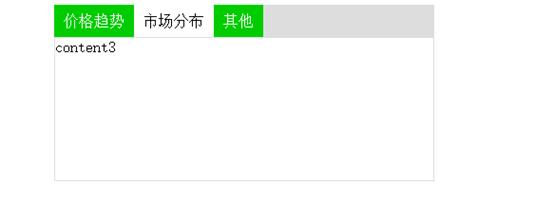
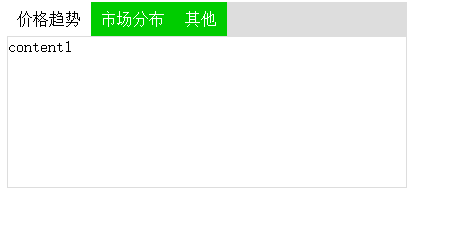
二、样式操作
样式操作是style操作,style里面都是键值对级别的 可以用obj.style.color=”red”;可以用对象的方式来修改属性操作,但是如果遇到两个单词用连接符的操作:去掉连接符,
然后让第二个单词开头字母变成大写 如: obj.style.backgroundColor=”red”

var obj = document.getElementById('i1') obj.style.fontSize = "32px"; obj.style.backgroundColor = "red";
三、操作标签
// 方式一 var obj = "<input type='text' />"; xxx.insertAdjacentHTML("beforeEnd",obj); xxx.insertAdjacentElement('afterBegin',document.createElement('p')) //注意:第一个参数只能是'beforeBegin'、 'afterBegin'、 'beforeEnd'、 'afterEnd' // 方式二 var tag = document.createElement('a') xxx.appendChild(tag) xxx.insertBefore(tag,xxx[1])
如果要实现下面的页面
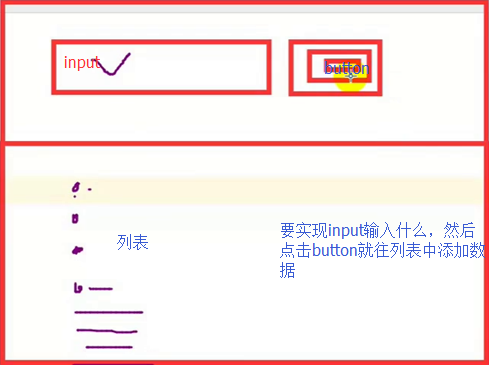
xxx.insertAdjacentHTML("beforeEnd",obj); 这个方法只能用来添加字符串
第一个参数只能是'beforeBegin'、 'afterBegin'、 'beforeEnd'、 'afterEnd'
beforeBegin: ul外部li标签上面
afterBegin: li标签最上面
beforeEnd :li标签内部最后
afterEnd ul外部li标签下面


<!DOCTYPE html> <html lang="en"> <head> <meta charset="UTF-8"> <title></title> </head> <body> <div> <input type="text"/> <input type="button" value="添加" onclick="addElement(this)"/> </div> <div> <ul id="conmentList"> <li>aa</li> <li>bb</li> </ul> </div> <script> function addElement(ths){ //获取输入的值 var val=ths.previousElementSibling.value; //添加完成之后要把input文本框中的数字为空 ths.previousElementSibling.value=""; //找到li标签 var conmentList=document.getElementById("conmentList"); //让输入的内容放入到列表,第一种方法 var str="<li>"+val+"</li>"; //把li标签中加入内容 conmentList.insertAdjacentHTML("beforeEnd",str); } </script> </body> </html>
实现效果

上面是第一种方式
创建字符串,然后把字符串拼接插进去
第二种方式:
下面是对象的方式
对于创建的页面来说,每一个标签都是一个节点,也就是对象
而这里就是创建一个节点(对象)
document.crateElement(“li”); 创建对象(节点)li
xxx.insertBefore(tag,xxx[1]) 把tag添加到xxx[1]的前面
推荐用对象的方式(可以进行重用)
下面代码就是创建对象,然后添加输入的元素,之后添加到列表中
之后在创建的对象(元素)中再创建一个对象2:先创建对象2,之后让对象2添加到对象中,这里创建了一个a标签

<!DOCTYPE html> <html lang="en"> <head> <meta charset="UTF-8"> <title></title> </head> <body> <div> <input type="text"/> <input type="button" value="添加" onclick="addElement(this)"/> </div> <div> <ul id="conmentList"> <li>aa</li> <li>bb</li> </ul> </div> <script> function addElement(ths){ //获取输入的值 var val=ths.previousElementSibling.value; //添加完成之后要把input文本框中的数字为空 ths.previousElementSibling.value=""; //找到li标签 var conmentList=document.getElementById("conmentList"); //第二种方式 var tag=document.createElement("li"); //在li标签中添加输入的值,下面的val不能加引号 tag.innerText=val; //在创建的li标签中添加a标签 var tmp=document.createElement("a"); tmp.innerText="博客"; tmp.href="http://wwww.cnblogs.com/pyrene/"; //让a标签添加到li标签里面,这里的tmp不能加引号 tag.appendChild(tmp); //让创建的li标签添加到ul中 // conmentList.appendChild("tag"); //让创建的li标签放到ul中最下面 conmentList.insertBefore(tag,conmentList[1]); } </script> </body> </html>
实现效果

四、标签操作之移动和拷贝
移动:首先获得需要移动的标签,然后再获得要移动到位置的上一个标签,然后在上一个标签上加上.appendChild()方法
拷贝:克隆的时候如果不加参数true的时候就只克隆标签,如果加上参数true,那就就会克隆标签和内容
<!DOCTYPE html> <html lang="en"> <head> <meta charset="UTF-8"> <title></title> </head> <body> <h2 id="h1">333 <span>123</span> <a>123</a> </h2> <div id="content"> <div>1</div> <div>2</div> </div> <script> //让h2标签移动到content下面 //首先先获得h2标签 var h=document.getElementById("h1"); //之后获得content的标签 var c=document.getElementById("content"); //然后用appendChild方法 //c.appendChild(h) //拷贝的方法 //首先用cloneNode方法,这里注意该方法的参数的区别 var newH= h.cloneNode(true); c.appendChild(newH); </script> </body> </html>
实现效果图

例子:返回顶部
注意点: 只有出现滚轮的时候才会出现返回顶部 onscroll=”func()”; 表示只要鼠标滚动滚轮就执行一次该函数 scorllTop 设置滚轮 document.body 获取body document.body.scrollTop; 表示获取滚轮高度,如果等于0,那么就是在顶部 a标签中的href=“”如果引号里面什么都不写的话就代表刷新 a标签中的href=”#”代表什么也不干 a标签中的href=”javascript:void(0)”代表什么也不干

<!DOCTYPE html> <html lang="en"> <head> <meta charset="UTF-8"> <title></title> <style> .go-top{ position: fixed; background-color: palegreen; right: 30px; bottom: 30px; height: 35px; width: 35px; color: white; } .hide{ display: none; } </style> </head> <body onscroll="func()"> <div id="i1" style="height: 2000px"> <h1>1asd</h1> </div> <div id="i2" class="go-top hide"> <a href="javascript:void(0);" onclick="GOtop();">返回顶部</a> </div> <script> function func(){ var scrollTop=document.body.scrollTop; var li=document.getElementById("i2"); if(scrollTop>100){ li.classList.remove("hide"); }else{ li.classList.add("hide"); } } function GOtop(){ document.body.scrollTop=0; } </script> </body> </html>
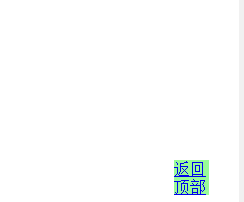
五、高度相关的操作

总文档高度
document.documentElement.offsetHeight
当前文档占屏幕高度
document.documentElement.clientHeight
自身高度
tag.offsetHeight
距离上级定位高度
tag.offsetTop
父定位标签
tag.offsetParent
滚动高度
scrollTop 滚动条距离顶部的高度 scrollheight 文档高度:自身高度+padding高度 clientTop 边框的高度 clientHeight 可见范围的高度+paddong高度,即如果没有滚动条scrollHeight和这个相等,如果有滚动条,那么这个就比scrollHeight高度小 offsetTop 如果在当前标签的父标签没有出现position,那么当前标签距离文档顶部(body)的高度;如果出现position位置属性的话,那么当前标签距离位置标签的高度 offsetParent 当前标签距离“上部”定位标签,即上面如果没有position等会一直往上找直到找到body offsetHeight 可见范围的高度:自身+padding+border
例子:滚动菜单
操作:
1、 制定html骨架
a) 先制定头部和内容,布局
i. 头部样式
ii. 内容样式
iii. 布局
2、 定制js样式
a) 左边JS
b) 右边JS
c) 左右js联动

<!DOCTYPE html> <html lang="en"> <head> <meta charset="UTF-8"> <title></title> <style> /*让页面和html之间没有间隔*/ body{ margin: 0; background-color: #dddddd; } /*让内容居中显示*/ .w{ margin: 0 auto; width: 980px; } .pg-header{ background-color: black; color: white; height: 47px; } /*下面菜单和内容设置脱离文档流,进行位置属性绝对定位*/ .pg-body .menu{ position: absolute; left: 200px; width: 180px; background-color: white; float: left; } /*给菜单制定高度*/ .pg-body .fixed{ position: fixed; top: 5px; } .pg-body .content{ position: absolute; left: 385px; right: 200px; background-color: white; float: left; } .pg-body .content .item{ height: 900px; } .pg-body .menu .active{ background-color: #003333; color: white; } </style> </head> <body onscroll="hua()"> <div class="pg-header"> <div class="w"> </div> </div> <div class="pg-body"> <div id="menu" class="menu"> <!--放置菜单--> <ul> <li >第一章</li> <li>第二章</li> <li>第三章</li> </ul> </div> <div id="content" class="content"> <div class="item">床前明月光</div> <div class="item">疑是地上霜</div> <div class="item">我是郭德纲</div> </div> </div> <script> // 先制定html框架,之后进行js定位,首先和滚轮固定左边菜单的位置 // 这里让菜单绑定滑轮事件,如果高度大于顶部高度,那么就让内容中菜单悬浮,小于就正常 function hua(){ //获取滑轮高度 var huaGao=document.body.scrollTop; var caiDan=document.getElementById("menu"); if(huaGao>48){ caiDan.classList.add("fixed"); }else{ caiDan.classList.remove("fixed"); } var items=document.getElementById("content").children; for(var i=0;i<items.length;i++){ var currentItem=items[i]; // item距离div的高度+div距离文档的高度 绝对高度 var currentItemBodyTop=currentItem.offsetTop+currentItem.offsetParent.offsetTop; // 距离顶部的高度就是总高度减去滑轮华东的高度 相对高度 var currentWindowTop=currentItemBodyTop-huaGao; console.log(currentWindowTop); // 当前item章节的高度 相对高度 var currentHeight=currentItem.offsetHeight; // 章节底部距离文档的高度 var bottomHeight=currentItemBodyTop+currentHeight; // 然后判断如果文档高度小于0或者滑轮高度小于当前章节的高度+第一个章节距离顶部的高度 // 这里的i指代的是第几个 注意:这里的break是添加active之后就结束 if(currentWindowTop<0 && huaGao<bottomHeight){ var ziji=caiDan.getElementsByTagName("li")[i]; ziji.classList.add("active"); // 遍历列表 var lis=caiDan.getElementsByTagName("li"); for(var j=0;j<lis.length;j++){ if(ziji==lis[j]){ }else{ lis[j].classList.remove("active"); } } break; } } } </script> </body> </html>
效果图:
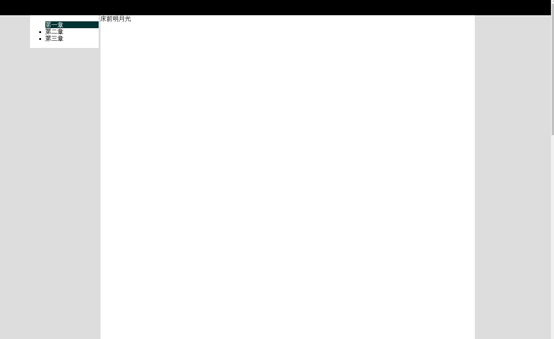
调整上面的bug,当内容拉到底部的时候,菜单章节显示不正确
根据算法: 自身距离顶部高度 < 范围 < 距离顶部高度+自身高度 document.documentElement 表示的是当前的窗口(浏览器) 这里的document.body.offsetHeight的高度为47px也就是菜单的高度的原因:这个本来就是显示body的高度,
但是这里除了菜单其他都用了absolute,脱离了文档流,所以这里的高度就是菜单的高度 document.getElementById("content").offsetHeight 显示内容的高度 如果上面这两个加起来,那么就是滚轮滚动的高度,也就是滚轮滚动到结尾了

1 <!DOCTYPE html> 2 <html lang="en"> 3 <head> 4 <meta charset="UTF-8"> 5 <title></title> 6 <style> 7 /*让页面和html之间没有间隔*/ 8 body{ 9 margin: 0; 10 background-color: #dddddd; 11 } 12 /*让内容居中显示*/ 13 .w{ 14 margin: 0 auto; 15 width: 980px; 16 } 17 .pg-header{ 18 background-color: black; 19 color: white; 20 height: 47px; 21 } 22 /*下面菜单和内容设置脱离文档流,进行位置属性绝对定位*/ 23 .pg-body .menu{ 24 position: absolute; 25 left: 200px; 26 width: 180px; 27 28 background-color: white; 29 float: left; 30 } 31 /*给菜单制定高度*/ 32 .pg-body .fixed{ 33 position: fixed; 34 top: 5px; 35 } 36 .pg-body .content{ 37 position: absolute; 38 left: 385px; 39 right: 200px; 40 41 background-color: white; 42 float: left; 43 } 44 .pg-body .content .item{ 45 height: 900px; 46 } 47 .pg-body .menu .active{ 48 background-color: #003333; 49 color: white; 50 } 51 </style> 52 </head> 53 <body onscroll="hua()"> 54 <div class="pg-header"> 55 <div class="w"> 56 57 </div> 58 </div> 59 <div class="pg-body"> 60 61 <div id="menu" class="menu"> 62 <!--放置菜单--> 63 <ul> 64 <li >第一章</li> 65 <li>第二章</li> 66 <li>第三章</li> 67 </ul> 68 </div> 69 <div id="content" class="content"> 70 <div class="item">床前明月光</div> 71 <div class="item">疑是地上霜</div> 72 <div class="item">我是郭德纲</div> 73 </div> 74 </div> 75 <script> 76 // 先制定html框架,之后进行js定位,首先和滚轮固定左边菜单的位置 77 // 这里让菜单绑定滑轮事件,如果高度大于顶部高度,那么就让内容中菜单悬浮,小于就正常 78 function hua(){ 79 //body的高度,因为content脱离了文档流,所以这个高度是菜单的高度 80 var a=document.body.offsetHeight; 81 //content的高度 82 var b=document.getElementById("content").offsetHeight; 83 //当前适口的高度 84 var c=document.documentElement.clientHeight; 85 86 87 88 //获取滑轮高度 89 var huaGao=document.body.scrollTop; 90 var caiDan=document.getElementById("menu"); 91 92 console.log(a,b,c,huaGao); 93 94 if((a+b)==(c+huaGao)){ 95 //这里的children[0]的意思是第一个ul以后说不定还有很多个 96 var mu=document.getElementById("menu").children[0].lastElementChild; 97 var aa=document.getElementById("menu").getElementsByTagName("li"); 98 //这里先查找包含active的标签,找到后移除结束循环,然后滚轮拉到底之后题那家active 99 //这里必须用return,原因是到底部了,所以必须结束,不然会往下执行 100 for (var m=0;m<aa.length;m++){ 101 var bb=aa[m]; 102 if(bb.getAttribute("class")=="active"){ 103 bb.classList.remove("active"); 104 break; 105 } 106 } 107 mu.classList.add("active"); 108 return 109 } 110 111 112 if(huaGao>48){ 113 caiDan.classList.add("fixed"); 114 }else{ 115 caiDan.classList.remove("fixed"); 116 } 117 118 var items=document.getElementById("content").children; 119 for(var i=0;i<items.length;i++){ 120 var currentItem=items[i]; 121 // item距离div的高度+div距离文档的高度 绝对高度 122 var currentItemBodyTop=currentItem.offsetTop+currentItem.offsetParent.offsetTop; 123 // 距离顶部的高度就是总高度减去滑轮华东的高度 相对高度 124 var currentWindowTop=currentItemBodyTop-huaGao; 125 console.log(currentWindowTop); 126 127 // 当前item章节的高度 相对高度 128 var currentHeight=currentItem.offsetHeight; 129 // 章节底部距离文档的高度 130 var bottomHeight=currentItemBodyTop+currentHeight; 131 // 然后判断如果文档高度小于0或者滑轮高度小于当前章节的高度+第一个章节距离顶部的高度 132 // 这里的i指代的是第几个 注意:这里的break是添加active之后就结束 133 if(currentWindowTop<0 && huaGao<bottomHeight){ 134 var ziji=caiDan.getElementsByTagName("li")[i]; 135 ziji.classList.add("active"); 136 137 // 遍历列表 138 var lis=caiDan.getElementsByTagName("li"); 139 for(var j=0;j<lis.length;j++){ 140 if(ziji==lis[j]){ 141 142 }else{ 143 lis[j].classList.remove("active"); 144 } 145 } 146 break; 147 } 148 } 149 } 150 </script> 151 </body> 152 </html>
六、提交表单
document.geElementById('form').submit()

<!DOCTYPE html> <html lang="en"> <head> <meta charset="UTF-8"> <title></title> </head> <body> <!--action提交到哪里 method 提交方式--> <form id="form" action="https://www.sogou.com/web?" method="get"> <input name="query" type="text"/> <input type="button" onclick="SubmitForm()" value="提交"/> </form> <script> function SubmitForm(){ document.getElementById("form").submit(); } </script> </body> </html>
效果图

点击确定就在后台显示true,点击取消就在后台显示false

确认框

<!DOCTYPE html> <html lang="en"> <head> <meta charset="UTF-8"> <title></title> </head> <body> <!--action提交到哪里 method 提交方式--> <form id="form" action="https://www.sogou.com/web?" method="get"> <input name="query" type="text"/> <input type="button" onclick="SubmitForm()" value="提交"/> </form> <hr/> <input type="button" value="confirm" onclick="firm();"/> <script> function SubmitForm(){ document.getElementById("form").submit(); } function firm(){ var r=confirm("aaa"); console.log(r) } </script> </body> </html>
七、其他操作
console.log 输出框 alert 弹出框 confirm 确认框 // URL和刷新 location.href 可以获取当前页面的url location.href = "url" 可以跳转到一个新的页面地址 location.reload() 重新加载 // 定时器 setInterval 多次定时器 clearInterval 清除多次定时器 setTimeout 单次定时器 clearTimeout 清除单次定时器
定时器,单次定时和多次定时
效果图:
setTimeout 执行一次就消失了
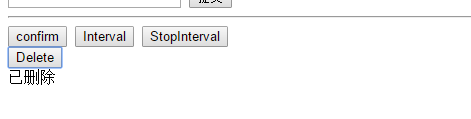
2秒后这个已删除三个字就没有了。
如果想把这个执行一次的定时器清除掉,也就是把已删除这三个字保留
clearTimeout 清除单次定时器
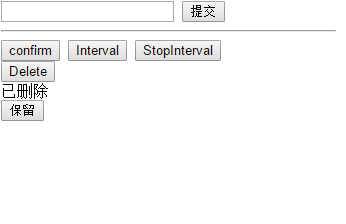

<!DOCTYPE html> <html lang="en"> <head> <meta charset="UTF-8"> <title></title> </head> <body> <!--action提交到哪里 method 提交方式--> <form id="form" action="https://www.sogou.com/web?" method="get"> <input name="query" type="text"/> <input type="button" onclick="SubmitForm()" value="提交"/> </form> <hr/> <input type="button" value="confirm" onclick="firm();"/> <input type="button" value="Interval" onclick="Interval();"/> <input type="button" value="StopInterval" onclick="StopInterval()"/> <div> <input type="button" value="Delete" onclick="Delete();"/> <div id="status"></div> <input type="button" value="保留" onclick="unDelete();"/> </div> <script> //清除单次定时器 function unDelete(){ clearTimeout(t1); } //执行单次定时器 function Delete(){ document.getElementById("status").innerText="已删除"; t1=setTimeout(ClearStatus,2000); } function ClearStatus(){ document.getElementById("status").innerText=""; } function f1(){ console.log(1); } //多次定时器 function Interval(){ // setInterval("console.log(1)",1000); // setInterval(f1,1000) s1=setInterval(function(){ console.log(1) },1000); } //暂定多次定时器 function StopInterval(){ clearInterval(s1); } function SubmitForm(){ document.getElementById("form").submit(); } function firm(){ var r=confirm("aaa"); console.log(r) } </script> </body> </html>







【推荐】还在用 ECharts 开发大屏?试试这款永久免费的开源 BI 工具!
【推荐】国内首个AI IDE,深度理解中文开发场景,立即下载体验Trae
【推荐】编程新体验,更懂你的AI,立即体验豆包MarsCode编程助手
【推荐】轻量又高性能的 SSH 工具 IShell:AI 加持,快人一步
· 从二进制到误差:逐行拆解C语言浮点运算中的4008175468544之谜
· .NET制作智能桌面机器人:结合BotSharp智能体框架开发语音交互
· 软件产品开发中常见的10个问题及处理方法
· .NET 原生驾驭 AI 新基建实战系列:向量数据库的应用与畅想
· 从问题排查到源码分析:ActiveMQ消费端频繁日志刷屏的秘密
· Windows桌面应用自动更新解决方案SharpUpdater5发布
· 我的家庭实验室服务器集群硬件清单
· C# 13 中的新增功能实操
· Supergateway:MCP服务器的远程调试与集成工具
· Vue3封装支持Base64导出的电子签名组件