小程序自定义tabBar
1.app.json文件“tabBar”里面“custom”设置为true。
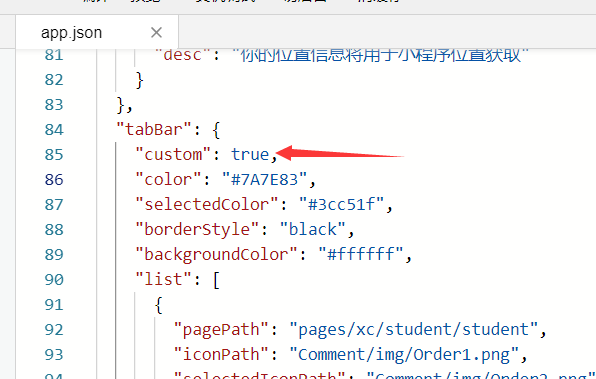
2.新建custom-tab-bar文件夹在该文件下面新建index页面。(注意:custom-tab-bar必须与pages同级且命名必须这样写)

3.根据项目需求在custom-tab-bar下index页面写自己的自定义tabBer。
// custom-tab-bar/index.js Component({ /** * 组件的属性列表 */ properties: { }, /** * 组件的初始数据 */ data: { selected: 0, color: "#999999", selectedColor: "#008adf", foot: [ { "url": "/pages/xc/student/student", "iconPath": "/Comment/img/Order1.png", "selectedIconPath": "/Comment/img/Order2.png", "text": "名单" }, { "url": "/pages/xc/index/index", "iconPath": "/Comment/img/kaoqin1_60px.png", "selectedIconPath": "/Comment/img/kaoqin2_60px.png", "text": "考勤" }, { "url": "/pages/xc/student/Goaddstudent", "iconPath": "/Comment/img/anniu3_120px.png", "selectedIconPath": "/Comment/img/anniu3_120px.png", "text": "录入" }, { "url": "/pages/xc/student/studentInfo", "iconPath": "/Comment/img/news1_60px.png", "selectedIconPath": "/Comment/img/news_60px.png", "text": "消息" }, { "url": "/pages/xc/student/userLeading", "iconPath": "/Comment/img/My1_60px.png", "selectedIconPath": "/Comment/img/My_60px.png", "text": "我的" }, ], }, /** * 组件的方法列表 */ methods: { switchTab(e) { const data = e.currentTarget.dataset const url = data.path wx.switchTab({ url }) this.setData({ selected: data.index, }) } } }) <!--custom-tab-bar/index.wxml--> <view class="foot-nav"> <view wx:for="{{foot}}" data-path="{{item.url}}" bindtap="switchTab" open-type="reLaunch" data-index="{{index}}" class="tab-bar-item"> <view class="img-box"> <image src="{{selected === index ? item.selectedIconPath : item.iconPath}}"></image> </view> <text style="color: {{selected === index ? selectedColor : color}}">{{item.text}}</text> </view> </view> /* custom-tab-bar/index.wxss */ .foot-nav { width:100%; height:110rpx; position: fixed; bottom: 0; z-index: 9999; border-top:2rpx solid #f4f4f4; box-sizing:border-box; color:#999; background:#fff; box-shadow:0px -5rpx 10rpx rgba(209, 209, 209, 0.3); } .foot-nav .tab-bar-item { position:relative;
font-size:28rpx; width:20%; height:110rpx; display: inline-block; text-align: center; bottom:40rpx; } .foot-nav .tab-bar-item .img-box { top: 10rpx; position: relative; } .foot-nav .tab-bar-item:nth-child(3) .img-box { top: 4rpx; position: relative; } .foot-nav .tab-bar-item image { display: block; width:60rpx; height:60rpx; margin:0 auto; } .foot-nav navigator:nth-child(3){ position: relative; top:-40rpx; } .foot-nav .tab-bar-item:nth-child(3) image{ width:100rpx; height:100rpx; box-shadow:0px -5rpx 10rpx rgba(150, 150, 150, 0.5); border-radius:50%; }
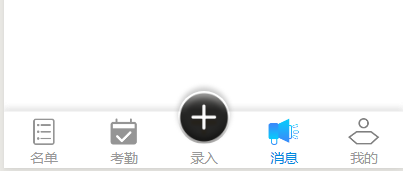
4.通过自定义组件提供的getTabBar 方法,可获取当前页面下的自定义 tabBar 组件实例,实现底部tabBar切换效果。
// pages/xc/student/student.js const app = getApp() Component({ pageLifetimes: { show() { if (typeof this.getTabBar === 'function' && this.getTabBar()) { this.getTabBar().setData({ selected: 0 }) } wx.hideHomeButton(); } }, }) // pages/xc/index/index.js var app = getApp(); Component({ pageLifetimes: { show() { if (typeof this.getTabBar === 'function' && this.getTabBar()) { this.getTabBar().setData({ selected: 1 }) } wx.hideHomeButton(); } }, }) // pages/xc/student/Goaddstudent.js var app = getApp(); Component({ pageLifetimes: { show() { if (typeof this.getTabBar === 'function' && this.getTabBar()) { this.getTabBar().setData({ selected: 2 }) } wx.hideHomeButton(); } }, }) // pages/xc/student/studentInfo var app = getApp(); Component({ pageLifetimes: { show() { if (typeof this.getTabBar === 'function' && this.getTabBar()) { this.getTabBar().setData({ selected: 3 }) } wx.hideHomeButton(); } }, }) // pages/xc/student/userLeading var app = getApp(); Component({ pageLifetimes: { show() { if (typeof this.getTabBar === 'function' && this.getTabBar()) { this.getTabBar().setData({ selected: 4 }) } wx.hideHomeButton(); } }, })

