在CentOS 7 上安装广告服务器 Revive Adserver
| 导读 | Revive Adserver是一个自由开源的广告管理系统,能使出版商,广告平台和广告商在网页、应用、视频上投放并管理广告的系统。Revive Adserver以前叫做OpenX Source,遵循GNU通用公共授权协议。它集广告管理、网站定位、地理定位和一个用于数据收集的跟踪系统于一体。能使网站站长管理内部的、付费的以及第三方来源的广告,如谷歌的AdSense。本教程中,将会教会你在Ubuntu 15.04或CentOS 7安装并运行Revive Adserver。 |
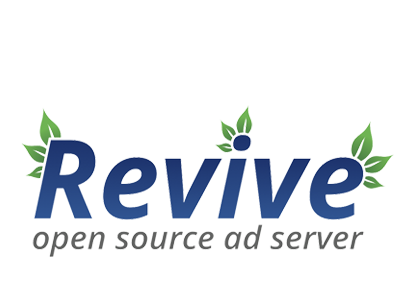
首先,Revive Adserver需要完整的LAMP环境才能运行,所以我们先安装LAMP。LAMP是Apache网页服务器,MySQL/MariaDB数据库和PHP模块的集合。要使Revive正常运行,需要安装PHP的众多模块,如apc, zlib, xml, pcre, mysql和mbstring。我们可以用下列命令进行LAMP的配置:
# yum install httpd mariadb php php-gd php-mysql php-curl php-mbstring php-xml php-apc zlibc zlib1g zlib1g-dev libpcre3 libpcre3-dev zip
可以用下列命令启动刚刚安装好的Apache Web服务和MariaDB数据库服务。
# systemctl start httpd mariadb ln -s '/usr/lib/systemd/system/httpd.service' '/etc/systemd/system/multi-user.target.wants/httpd.service' ln -s '/usr/lib/systemd/system/mariadb.service' '/etc/systemd/system/multi-user.target.wants/mariadb.service'
当我们第一次启动MariaDB时,MariaDB是没有分配密码的,所以要先设置一个root密码。之后再创建一个新的数据库用来储存Revive Adserver的数据。
使用以下命令配置MariaDB并设置其root密码:
# mysql_secure_installation
这时会要我们输入root密码,但我们之前什么密码都没设置,所以按回车下一步。之后,要求设置root密码,这时我们输入Y,然后输入自己想要的密码。回车继续下一步。
… so you should just press enter here. Enter current password for root (enter for none): OK, successfully used password, moving on… Setting the root password ensures that nobody can log into the MariaDB root user without the proper authorisation. Set root password? [Y/n] y New password: Re-enter new password: Password updated successfully! Reloading privilege tables.. … Success! … installation should now be secure. Thanks for using MariaDB!
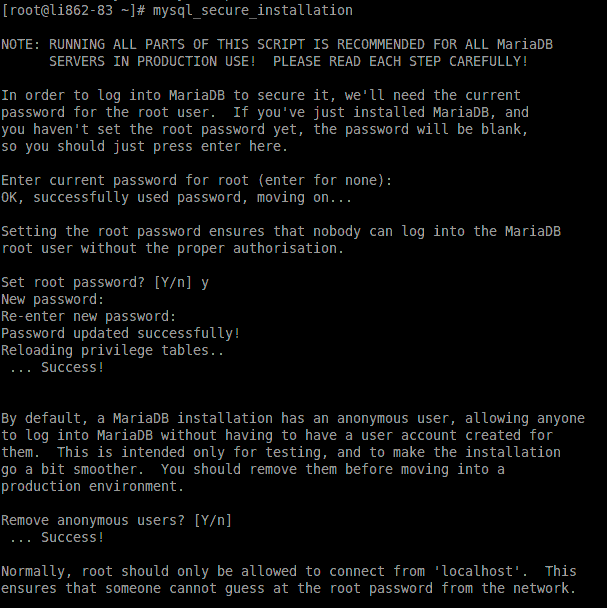
为MariaDB的root用户设置了密码之后,就可以创建用来储存Revive Adserver应用数据的数据库。首先通过以下命令登录MariaDB控制台:
# mysql -u root -p
这时要求输入root用户的密码,我们只要输入上一步设置好的密码。然后进入MariaDB控制台创建新的数据库,数据库用户及其密码,并且授予其创建、删除、编辑和存储表与数据的全部权限。
> CREATE DATABASE revivedb; > CREATE USER 'reviveuser'@'localhost' IDENTIFIED BY 'Pa$$worD123'; > GRANT ALL PRIVILEGES ON revivedb.* TO 'reviveuser'@'localhost'; > FLUSH PRIVILEGES; > EXIT;
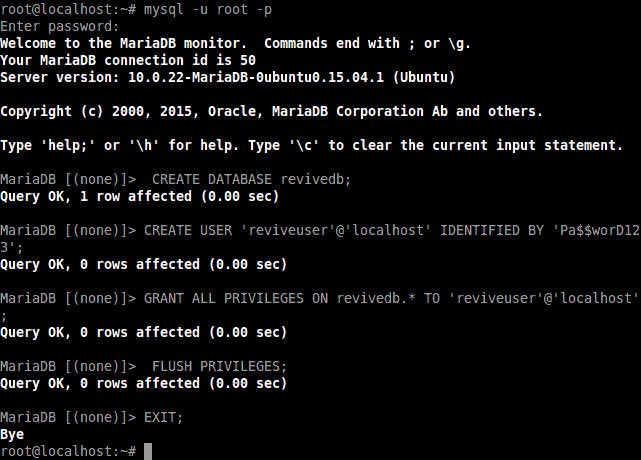
接下来下载Revive Adserver的最新版本Revive Adserver.3.2.2(写本文时)。可以使用wget命令从Revive Adserverde 官方网站下载压缩包,网址是:http://www.revive-adserver.com/download/ 。命令如下:
# cd /tmp/ # wget http://download.revive-adserver.com/revive-adserver-3.2.2.zip --2015-11-09 17:03:48-- http://download.revive-adserver.com/revive-adserver-3.2.2.zip Resolving download.revive-adserver.com (download.revive-adserver.com)... 54.230.119.219, 54.239.132.177, 54.230.116.214, ... Connecting to download.revive-adserver.com (download.revive-adserver.com)|54.230.119.219|:80... connected. HTTP request sent, awaiting response... 200 OK Length: 11663620 (11M) [application/zip] Saving to: 'revive-adserver-3.2.2.zip' revive-adserver-3.2 100%[=====================>] 11.12M 1.80MB/s in 13s 2015-11-09 17:04:02 (906 KB/s) - 'revive-adserver-3.2.2.zip' saved [11663620/11663620]
解压到临时目录下:
# unzip revive-adserver-3.2.2.zip
把解压后的整个文件夹移动到Apache Web服务器的默认根目录/var/www/html/下:
# mv revive-adserver-3.2.2 /var/www/html/reviveads
我们直接在/etc/httpd/conf.d/ 目录下创建reviveads.conf :
# vi /etc/httpd/conf.d/reviveads.conf
在这个文件中添加下列几行文本:
<VirtualHost *:80> ServerAdmin info@reviveads.linoxide.com DocumentRoot /var/www/html/reviveads/ ServerName reviveads.linoxide.com ServerAlias www.reviveads.linoxide.com <Directory /var/www/html/reviveads/> Options FollowSymLinks AllowOverride All </Directory> ErrorLog /var/log/httpd/reviveads.linoxide.com-error_log CustomLog /var/log/httpd/reviveads.linoxide.com-access_log common </VirtualHost>
保存并退出,重启Apache Web服务:
# systemctl restart httpd
在我们修改安装路径下文件的权限和所有权。把安装目录的所有权改成Apache进程所有,以便Apache Web服务有文件和目录的编辑、创建和删除的完全权限。
# chown apache: -R /var/www/html/reviveads
现在要配置防火墙,打开80端口使Apache Web服务运行的Revive Adserver能够被网络上的其他机器所访问。
# firewall-cmd --permanent --add-service=http success # firewall-cmd --reload success
在浏览器输入http://ip-address/ 或者 http://domain.com 。这里我们要访问 http://reviveads.linoxide.com/
打开后可以看到Revive Adserver的欢迎页面,上面还有作为它发行许可证的GNU通用公共许可证V2。点击 I agree 继续下一步安装。
在下一页中,我们要输入数据库信息以便把Revive Adserver和MariaDB数据库服务连接起来。要输入之前设置的数据库名称,用户名以及密码。在本教程中,我们分别输入数据库名称为revivedb,用户名为reviveuser,密码为Pa$$worD123,并且令主机名为localhost,点击continue继续。
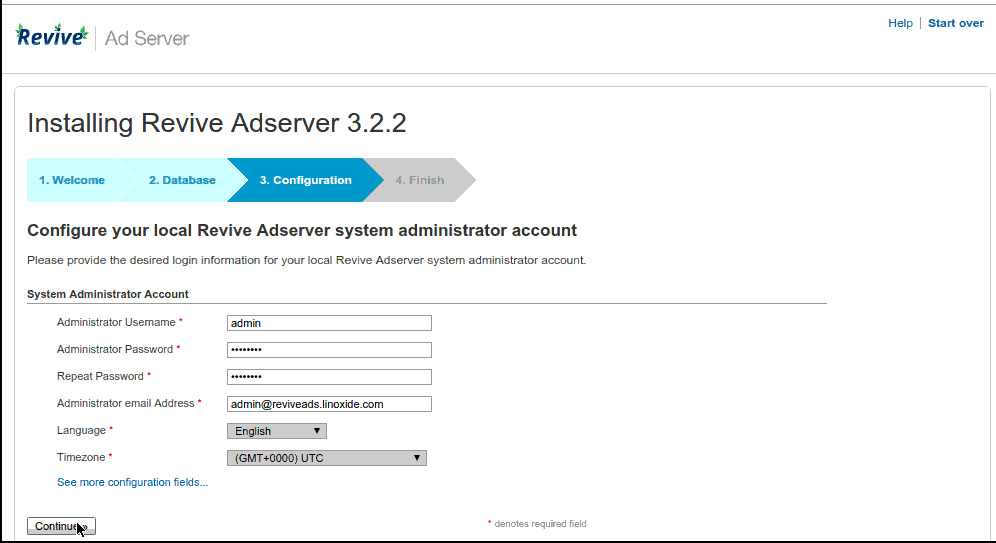
输入要填的信息,如:管理员用户名,密码和邮箱。可以以这些信息登录Adserver的控制界面。然后跳到最后一页,可以看到Revive Adserver已经安装成功了,接着转到Adverstiser页面,添加新的广告管理。在控制界面添加新用户到adserver,为广告库户添加标题、网页、视频等类型广告。
本文转载自:http://www.linuxprobe.com/centos-7-revive-adserver.html
更多Linux干货请访问:http://www.linuxprobe.com/



