Android: 实现一个计算器 -- (四则运算)
计算器的功能介绍:
Name: Dot (从某点开始,到某点结束)
功能: + 、- 、* 、/ 、%
(清零,退格操作)
版本:1.0
Dot 的效果展示:
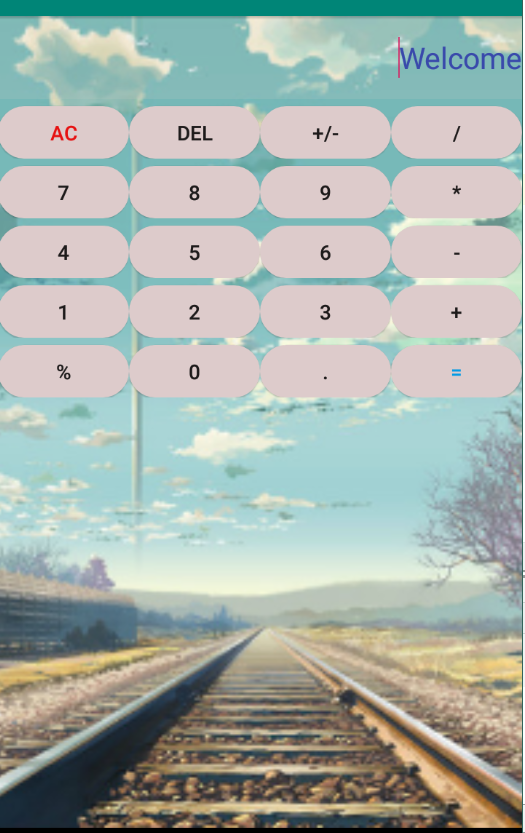
侃侃 Dot:
Dot 与其他的计算器相比没有太大的竞争力,甚至在处理一些极端的问题时还存在很大的不足,
例如:大数的四则运算,对于这个问题处理的还不够到位,目前只能实现一些简单的四则运算
(只能说自己的水平太菜,还没有掌握一些实质性的内容,这个是自己需要检讨的)
另外:
非常感谢 Android 老师教给我们的知识,使我们可以设计出第一款属于自己的 app.
改进的地方:
相对于最原始的设计,更新了哪些东西呢?
1、改变按钮的形状,由原始的长方形 -- 椭圆状,使得按钮更加形象化。
2、增加背景图片,使用户的体验效果更好。
3、增加退格操作,使得用户在输错信息时不用全盘清零,可以删除刚刚写的某个字符。
不足的地方:
1、未实现一些大数的运算。
2、当退格退完后,再按退格时会自动退出(不影响总体效果,但还是有那么一点 bug)
3、目前两个数操作就需要 '=' 一下,但是可以实现多项式的运算,只是每次都需要 '='
(后续会进行修改,逐渐完善)
补充知识:
android 中的事件处理步骤
a、找到事件目标对象(Button),通过 findViewById(),遍历子对象。
b、实现view.onClickLisenter接口,重写 onClick 方法。
c、在事件目标对象上注册,btn.setOnClickListener(实现类的对象)
如何将信息显示到 View(EditText)上:
a、为 EditText 定义 id -- etResult
b、通过 findViewById 获取 etResult 对象
c、通过 etResult.setText() 将信息显示到计算器界面上
异常的类型:
a、RuntimeException
运行时异常,不要求处理(但最好处理一下),与业务相关,比较主观(每个应用都可以采用
自己的方式进行处理),一般不严重, 对效果不会产生太大的影响。
b、Checked Exception:
检查异常,必须处理,非业务类型的错误,比较客观,比较严重,会影响程序的执行。
代码部分:
calculate_layout.xml:
在 layout 里面新建一个文件calculate_layout.xml(布局类型是 GridLayout)
<?xml version="1.0" encoding="utf-8"?>
<GridLayout xmlns:android="http://schemas.android.com/apk/res/android"
android:layout_width="match_parent" android:layout_height="match_parent"
android:rowCount="6"
android:columnCount="1"
android:orientation="horizontal"
android:id="@+id/gridlayout"
android:background="@mipmap/bg">
<EditText android:hint="Welcome"
android:id="@+id/edResult"
android:background="#2FC6CAC2"
android:textColor="#3949AB"
android:textColorHint="#3949AB"
android:layout_gravity="fill_horizontal"
android:gravity="right"
android:paddingBottom="24dp"
android:paddingTop="24dp"
android:textSize="30sp"
/>
<!-- 使用 线性布局实现按钮的等比例比重分配,每一行的按钮为一组-->
<LinearLayout android:layout_gravity="fill_horizontal">
<Button
android:text="AC"
android:textSize="20sp"
android:textColor="#E61111"
android:layout_weight="1"
android:layout_width="0dp"
android:layout_height="60dp"
android:layout_marginTop="8dp"
android:background="@drawable/yuanbtn"
/>
<Button
android:text="Del"
android:textSize="20sp"
android:layout_weight="1"
android:layout_width="0dp"
android:layout_height="60dp"
android:layout_marginTop="8dp"
android:background="@drawable/yuanbtn"
/>
<Button
android:text="+/-"
android:textSize="20sp"
android:layout_weight="1"
android:layout_width="0dp"
android:layout_height="60dp"
android:layout_marginTop="8dp"
android:background="@drawable/yuanbtn"/>
<Button android:text="/"
android:textSize="20sp"
android:layout_weight="1"
android:layout_width="0dp"
android:layout_height="60dp"
android:layout_marginTop="8dp"
android:background="@drawable/yuanbtn"/>
</LinearLayout>
<LinearLayout android:layout_gravity="fill_horizontal">
<Button android:text="7"
android:textSize="20sp"
android:layout_weight="1"
android:layout_width="0dp"
android:layout_height="60dp"
android:layout_marginTop="8dp"
android:background="@drawable/yuanbtn"/>
<Button android:text="8"
android:textSize="20sp"
android:layout_weight="1"
android:layout_width="0dp"
android:layout_height="60dp"
android:layout_marginTop="8dp"
android:background="@drawable/yuanbtn"/>
<Button android:text="9"
android:textSize="20sp"
android:layout_weight="1"
android:layout_width="0dp"
android:layout_height="60dp"
android:layout_marginTop="8dp"
android:background="@drawable/yuanbtn"/>
<Button android:text="*"
android:textSize="20sp"
android:layout_weight="1"
android:layout_width="0dp"
android:layout_height="60dp"
android:layout_marginTop="8dp"
android:background="@drawable/yuanbtn"/>
</LinearLayout>
<LinearLayout android:layout_gravity="fill_horizontal">
<Button android:text="4"
android:textSize="20sp"
android:layout_weight="1"
android:layout_width="0dp"
android:layout_height="60dp"
android:layout_marginTop="8dp"
android:background="@drawable/yuanbtn"/>
<Button android:text="5"
android:textSize="20sp"
android:layout_weight="1"
android:layout_width="0dp"
android:layout_height="60dp"
android:layout_marginTop="8dp"
android:background="@drawable/yuanbtn"/>
<Button android:text="6"
android:textSize="20sp"
android:layout_weight="1"
android:layout_width="0dp"
android:layout_height="60dp"
android:layout_marginTop="8dp"
android:background="@drawable/yuanbtn"/>
<Button android:text="-"
android:textSize="20sp"
android:layout_weight="1"
android:layout_width="0dp"
android:layout_height="60dp"
android:layout_marginTop="8dp"
android:background="@drawable/yuanbtn"/>
</LinearLayout>
<LinearLayout android:layout_gravity="fill_horizontal">
<Button android:text="1"
android:textSize="20sp"
android:layout_weight="1"
android:layout_width="0dp"
android:layout_height="60dp"
android:layout_marginTop="8dp"
android:background="@drawable/yuanbtn"/>
<Button android:text="2"
android:textSize="20sp"
android:layout_weight="1"
android:layout_width="0dp"
android:layout_height="60dp"
android:layout_marginTop="8dp"
android:background="@drawable/yuanbtn"/>
<Button
android:text = "3"
android:textSize="20sp"
android:layout_weight="1"
android:layout_width="0dp"
android:layout_height="60dp"
android:layout_marginTop="8dp"
android:background="@drawable/yuanbtn"
/>
<Button
android:text = "+"
android:textSize="20sp"
android:layout_weight="1"
android:layout_width="0dp"
android:layout_height="60dp"
android:layout_marginTop="8dp"
android:background="@drawable/yuanbtn"
/>
</LinearLayout>
<LinearLayout android:layout_gravity="fill_horizontal">
<Button
android:text = "%"
android:textSize="20sp"
android:id="@+id/btn_1"
android:layout_weight="1"
android:layout_width="0dp"
android:layout_height="60dp"
android:layout_marginTop="8dp"
android:background="@drawable/yuanbtn"
/>
<Button
android:text = "0"
android:textSize="20sp"
android:layout_weight="1"
android:layout_width="0dp"
android:layout_height="60dp"
android:layout_marginTop="8dp"
android:background="@drawable/yuanbtn"
/>
<Button
android:text = "."
android:textSize="20sp"
android:layout_weight="1"
android:layout_width="0dp"
android:layout_height="60dp"
android:layout_marginTop="8dp"
android:background="@drawable/yuanbtn"
/>
<Button
android:text = "="
android:textColor="#039BE5"
android:textSize="20sp"
android:layout_weight="1"
android:layout_width="0dp"
android:layout_height="60dp"
android:layout_marginTop="8dp"
android:background="@drawable/yuanbtn"
/>
</LinearLayout>
</GridLayout>
yuanbtn.xml:
在drawable 文件夹下新建一个yuanbtn.xml文件,用来实现椭圆形的按钮。
<?xml version="1.0" encoding="utf-8"?>
<selector xmlns:android="http://schemas.android.com/apk/res/android">
<item>
<shape
xmlns:android="http://schemas.android.com/apk/res/android"
>
<!-- 填充的颜色 -->
<solid android:color="#DDCBCB" />
<!-- 设置按钮的四个角为弧形 -->
<!-- android:radius 弧形的半径 -->
<corners android:radius="105dip"/>
<!-- padding: Button 里面的文字与Button边界的间隔 -->
<padding
android:left="10dp"
android:top="10dp"
android:right="10dp"
android:bottom="10dp"
/>
</shape>
</item>
</selector>
MainActivity.java
package com.example.second;
import android.os.Bundle;
import android.util.Log;
import android.view.View;
import android.widget.Button;
import android.widget.EditText;
import android.widget.GridLayout;
import android.widget.LinearLayout;
import androidx.appcompat.app.AppCompatActivity;
/*
* 程序代码、布局文件、二者之间的关系?
* 程序代码:处理逻辑
* 布局文件:设计界面的(UI)
* 相辅相成,为什么要这样呢?
* 1、容易分工,代码清晰
* 2、代码复用
* 如何加载?
* 类似充气(气球 -- 原来是一个空白界面,然后各个组件组合起来形成一个 good View)
* */
public class MainActivity extends AppCompatActivity implements View.OnClickListener{
GridLayout gridLayout;
EditText edResult; // 计算器的显示界面
protected void onCreate(Bundle savedInstanceState){
super.onCreate(savedInstanceState);
// R 相当于是一个总类(静态 -- 全局),我们后面用到的 calculate_layout 相当于是其属性,(都是我们自己写的文件)
// 加载布局文件、初始化布局对象,进行充气
setContentView(R.layout.calculate_layout);
// 通过 id 找到我们想要进行操作的对象
edResult = findViewById(R.id.edResult);
gridLayout = findViewById(R.id.gridlayout);
int rowSize = gridLayout.getChildCount();
for (int i = 1; i < rowSize; i++) {
LinearLayout view = (LinearLayout) gridLayout.getChildAt(i);
int colSize = view.getChildCount();
for (int j = 0; j < colSize; j++) {
// 此时 Button 是事件目标
Button button = (Button) view.getChildAt(j);
// 当我们点击某个按钮时就会触发这个事件
button.setOnClickListener(this);
}
}
}
String currentNumber = ""; // 当前数字
String previousNumber = ""; // 前一个数字
String operator = ""; // 符号
// 这里相当于是后台,前台通过客户触发某个按钮,然后我们后台得到这个按钮的内容
// 进行相应的处理
public void onClick(View view) {
// view 此时是 事件源(事件的源头) -- 参照的位置不一样
if(view instanceof Button) {
// 向下进行强制转换
Button button = (Button)view;
// 得到按钮的内容
String btnStr = button.getText().toString();
Log.i("calculator__",btnStr);
switch (btnStr) {
case "0":
case "1":
case "2":
case "3":
case "4":
case "5":
case "6":
case "7":
case "8":
case "9":
case ".":
// 字符串的拼接
currentNumber += btnStr;
// 将内容显示到 EditText
edResult.setText(currentNumber);
break;
case"+":
operator = btnStr;
previousNumber = currentNumber;
currentNumber = "";
break;
case"-":
operator = btnStr;
previousNumber = currentNumber;
currentNumber = "";
break;
case"*":
operator = btnStr;
previousNumber = currentNumber;
currentNumber = "";
break;
case"/":
operator = btnStr;
previousNumber = currentNumber;
currentNumber = "";
break;
case"%":
operator = btnStr;
previousNumber = currentNumber;
currentNumber = "";
break;
case"Del":
// 采用字符串截取的方式实现退格操作
currentNumber = currentNumber.substring(0,currentNumber.length() - 1);
edResult.setText(currentNumber);
break;
case"AC":
// 清空数据
operator = "";
currentNumber = "";
previousNumber = "";
edResult.setText("");
break;
case"=":
try{
double d1 = 0,d2 = 0,result = 0;
// RuntimeErron(运行时异常,最好进行异常处理)
d1 = Double.parseDouble(previousNumber);
d2 = Double.parseDouble(currentNumber);
switch (operator) {
case"+":
result = d1 + d2;
break;
case"-":
result = d1 - d2;
break;
case"*":
result = d1 * d2;
break;
case"/":
result = d1 / d2;
break;
case"%":
result = d1 % d2;
break;
}
currentNumber = result + "";
// 实现多项式计算
edResult.setText(currentNumber+"");
} catch(NumberFormatException e) {
// 打印错误信息
Log.i("calculate__",e.getMessage() + "");
}
break;
}
}
}
}
实现效果:
多项式运算:
12 + 13 * 2 + 6 = 56(不放心可以在本地计算器上尝试一下哦)
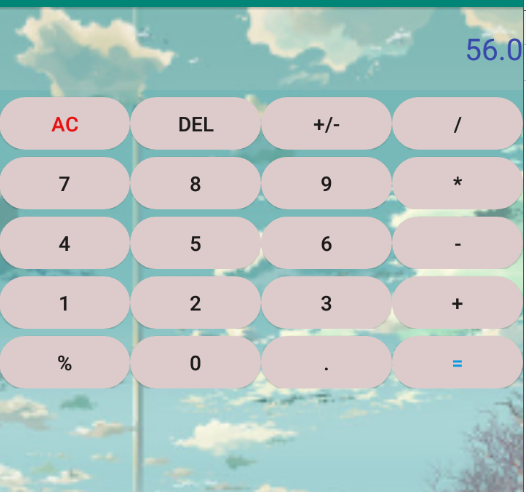
模运算(再次计算时要记得 AC 清空哦):
14 % 5 = 4
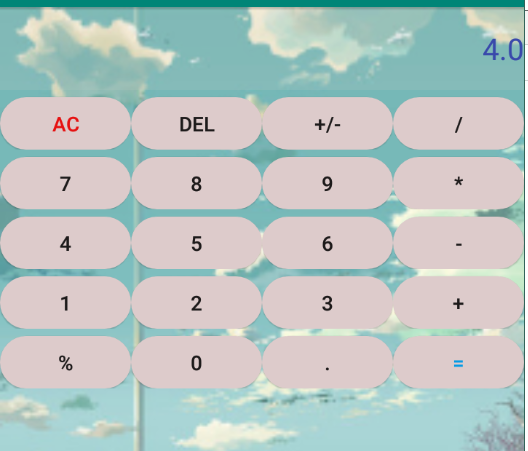
退格操作(可不是清空再输入哦,哈哈,可以自己尝试一下):
未退格之前:
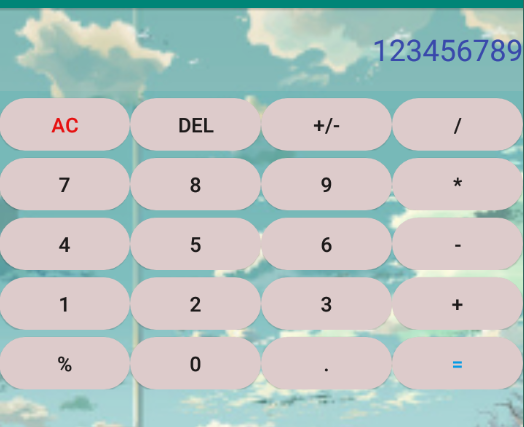
退三格后(DEL 键):
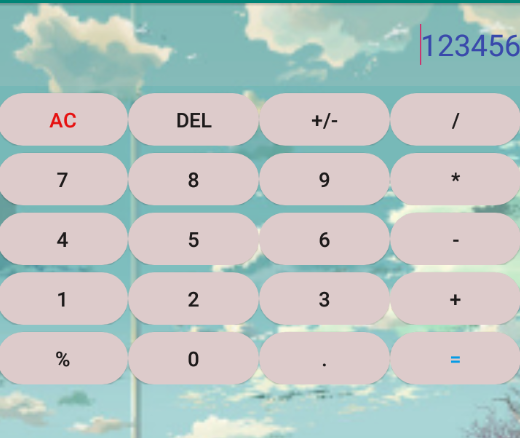
后记:
本人也是初学者,这个设计还存在很多的不足,如果各位看官发现什么问题,希望提出来,
在下万分感谢,同时,在浏览本文时遇到什么问题随时私信我,或者在下面留言,大家共同
进步。
如果说年轻人未来是一场盛宴的话,那么我首先要有赴宴的资格。


