CentOS 6.5 minimal安装不再赘述
Nginx源码安装
1.安装wget下载程序
yum -y install wget
2.安装编译环境:gcc gcc-c++ automake autoconf libtool make
yum -y install gcc gcc-c++ automake autoconf libtool make
3.安装相关依赖包(目前采用的是源码安装,放置到源码目录,也可使用其他如yum方式安装):
PCRE库(用于支持http rewrite)
cd /usr/local/src wget ftp://ftp.csx.cam.ac.uk/pub/software/programming/pcre/pcre-8.37.tar.gz tar zxvf pcre-8.37.tar.gz cd pcre-8.37 ./configure make make install
zlib库(用于支持http gzip)
cd /usr/local/src wget http://zlib.net/zlib-1.2.8.tar.gz tar zxvf zlib-1.2.8.tar.gz cd zlib-1.2.8 ./configure make make install
4.创建下载文件存放的目录(后面下载的都放入此目录),并进入
cd /root mkdir download cd download
5.下载nginx源码包(v1.8.0)最近稳定版
wget http://nginx.org/download/nginx-1.8.0.tar.gz
6.解压、编译、安装(采用默认安装配置,但pcre的位置需要指定)
tar zxvf nginx-1.8.0.tar.gz cd nginx-1.8.0 ./configure --with-pcre=/usr/local/src/pcre-8.37
make
make install
最终nginx的安装路径信息为:

Configuration summary + using PCRE library: /usr/local/src/pcre-8.37 + OpenSSL library is not used + using builtin md5 code + sha1 library is not found + using system zlib library nginx path prefix: "/usr/local/nginx" nginx binary file: "/usr/local/nginx/sbin/nginx" nginx configuration prefix: "/usr/local/nginx/conf" nginx configuration file: "/usr/local/nginx/conf/nginx.conf" nginx pid file: "/usr/local/nginx/logs/nginx.pid" nginx error log file: "/usr/local/nginx/logs/error.log" nginx http access log file: "/usr/local/nginx/logs/access.log" nginx http client request body temporary files: "client_body_temp" nginx http proxy temporary files: "proxy_temp" nginx http fastcgi temporary files: "fastcgi_temp" nginx http uwsgi temporary files: "uwsgi_temp" nginx http scgi temporary files: "scgi_temp"
7.我们测试运行下服务器
/usr/local/nginx/sbin/nginx
然后本地通过wget访问下:
cd ~ wget http://localhost
访问结果如下,表示已经可以访问:

--2015-10-29 03:06:59-- http://localhost/ 正在解析主机 localhost... ::1, 127.0.0.1 正在连接 localhost|::1|:80... 失败:拒绝连接。 正在连接 localhost|127.0.0.1|:80... 已连接。 已发出 HTTP 请求,正在等待回应... 200 OK 长度:612 [text/html] 正在保存至: “index.html” 100%[======================================>] 612 --.-K/s in 0s 2015-10-29 03:06:59 (54.4 MB/s) - 已保存 “index.html” [612/612])
我们也可以通过外面浏览器去访问这个虚拟机,直接在浏览器输入该虚拟机ip: http://192.168.168.131 (具体IP以自己虚拟机为准),应该会展示出下页面(若无法访问,参考最下面):
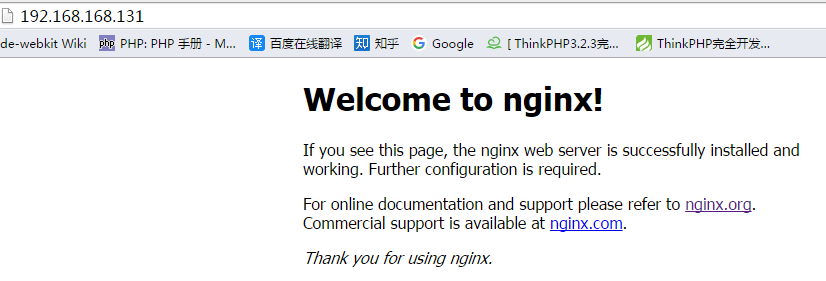
8.以上虽然可以访问了,但每次需要手动去调用才执行,所以我们需要:
8.1.编写一个服务脚本,存放到/etc/init.d/nginx (/etc/init.d目录一般用于存放系统所有的服务程序),脚本内容如下:

1 #!/bin/sh 2 # 3 # nginx - this script starts and stops the nginx daemin 4 # 5 # chkconfig: - 85 15 6 # description: Nginx is an HTTP(S) server, HTTP(S) reverse \ 7 # proxy and IMAP/POP3 proxy server 8 # processname: nginx 9 # config: /usr/local/nginx/conf/nginx.conf 10 # pidfile: /usr/local/nginx/logs/nginx.pid 11 12 # Source function library. 13 . /etc/rc.d/init.d/functions 14 15 # Source networking configuration. 16 . /etc/sysconfig/network 17 18 # Check that networking is up. 19 [ "$NETWORKING" = "no" ] && exit 0 20 21 nginx="/usr/local/nginx/sbin/nginx" 22 prog=$(basename $nginx) 23 24 NGINX_CONF_FILE="/usr/local/nginx/conf/nginx.conf" 25 26 lockfile=/var/lock/subsys/nginx 27 28 start() { 29 [ -x $nginx ] || exit 5 30 [ -f $NGINX_CONF_FILE ] || exit 6 31 echo -n $"Starting $prog: " 32 daemon $nginx -c $NGINX_CONF_FILE 33 retval=$? 34 echo 35 [ $retval -eq 0 ] && touch $lockfile 36 return $retval 37 } 38 39 stop() { 40 echo -n $"Stopping $prog: " 41 killproc $prog -QUIT 42 retval=$? 43 echo 44 [ $retval -eq 0 ] && rm -f $lockfile 45 return $retval 46 } 47 48 restart() { 49 configtest || return $? 50 stop 51 start 52 } 53 54 reload() { 55 configtest || return $? 56 echo -n $"Reloading $prog: " 57 killproc $nginx -HUP 58 RETVAL=$? 59 echo 60 } 61 62 force_reload() { 63 restart 64 } 65 66 configtest() { 67 $nginx -t -c $NGINX_CONF_FILE 68 } 69 70 rh_status() { 71 status $prog 72 } 73 74 rh_status_q() { 75 rh_status >/dev/null 2>&1 76 } 77 78 case "$1" in 79 start) 80 rh_status_q && exit 0 81 $1 82 ;; 83 stop) 84 rh_status_q || exit 0 85 $1 86 ;; 87 restart|configtest) 88 $1 89 ;; 90 reload) 91 rh_status_q || exit 7 92 $1 93 ;; 94 force-reload) 95 force_reload 96 ;; 97 status) 98 rh_status 99 ;; 100 condrestart|try-restart) 101 rh_status_q || exit 0 102 ;; 103 *) 104 echo $"Usage: $0 {start|stop|status|restart|condrestart|try-restart|reload|force-reload|configtest}" 105 exit 2 106 esac
然后给此脚本添加运行权限:
chmod +x /etc/init.d/nginx
测试此脚本(停止服务、启动服务、重启服务),成功后会打印“确定”字样:
service nginx stop
service nginx start
service nginx restart
8.2.将服务脚本注册为系统服务并随系统启动
chkconfig nginx on
到此,Nginx就已安装完毕并可提供服务了



