QEMU KVM libvirt 手册(1): 安装
安装
对虚拟化的支持通常在BIOS中是禁掉的,必须开启才可以。
对于Intel CPU,我们可以通过下面的命令查看是否支持虚拟化。
# grep "vmx" /proc/cpuinfo
flags : fpu vme de pse tsc msr pae mce cx8 apic sep mtrr pge mca cmov pat pse36 clflush dts acpi mmx fxsr sse sse2 ss ht tm pbe syscall nx pdpe1gb rdtscp lm constant_tsc arch_perfmon pebs bts rep_good nopl xtopology nonstop_tsc aperfmperf eagerfpu pni pclmulqdq dtes64 monitor ds_cpl vmx smx est tm2 ssse3 cx16 xtpr pdcm pcid dca sse4_1 sse4_2 x2apic popcnt tsc_deadline_timer aes xsave avx f16c rdrand lahf_lm ida arat epb xsaveopt pln pts dtherm tpr_shadow vnmi flexpriority ept vpid fsgsbase smep erms
对于AMD CPU,则执行下面的命令
grep "svm" /proc/cpuinfo
KSM: Kernel Same Page Merging
Kernel SamePage Merging (KSM) (also: Kernel Shared Memory, Memory Merging) lets the hypervisor system share identical memory pages amongst different processes or virtualized guests.
This is done by scanning through the memory finding duplicate pages. The duplicate pair is then merged into a single page, and mapped into both original locations. The page is also marked as "copy-on-write", so the kernel will automatically separate them again should one process modify its data.
KSM was originally intended to run more virtual machines on one host by sharing memory between processes as well as virtual machines.
查看是否支持
# cat /boot/config-3.13.0-27-generic | grep KSM
CONFIG_KSM=y
查看是否enable
# cat /sys/kernel/mm/ksm/run
0
这是disable,设为1则为enable
在ubuntu下面安装
apt-get install kvm qemu-kvm
KVM kernel modules
# lsmod | grep kvm
kvm_intel 143060 27
kvm 451511 1 kvm_intel
可以通过如下的命令加载内核模块
modprobe kvm
modprobe kvm_intel
dmesg命令用于打印Linux系统开机启动信息,kernel会将开机信息存储在ring buffer中。您若是开机时来不及查看信息,可利用dmesg来查看(print or control the kernel ring buffer)。开机信息亦保存在/var/log/dmesg的文件里。某些硬件设备(比如七号信令卡、语音卡之类)在安装的时候,通常会安装驱动程序(内核模块),会打印一些信息,就可以通过dmesg命令来查看。
查看启动的时候是否Load了kvm
dmesg | grep kvm
Quick Start
要创建一个虚拟机需要下面的过程:
- 创建一个virutal hard disk
- qemu或者kvm用这个disk启动,并指定安装iso
- 像安装一个普通操作系统一样安装
qemu-img create -f qcow2 /tmp/centos5.8.img 10G
virt-install --virt-type qemu --name centos-5.8 --ram 2048 --noreboot --disk path=/tmp/centos5.8.img,format=qcow2,bus=virtio,device=disk --cdrom=/tmp/CentOS-5.8-x86_64-bin-DVD-1of2.iso --network network=default --graphics vnc,listen=0.0.0.0 --noautoconsole
qemu-img convert -O qcow2 -c centos-5.8.img centos-5.8.1.qcow2
使用qemu
qemu-img create -f qcow2 ubuntutest.img 5G
# qemu-system-x86_64 -enable-kvm -m 2048 -hda ubuntutest.img -cdrom ubuntu-14.04-server-amd64.iso -boot d
Could not initialize SDL(No available video device) - exiting
SDL(Simple DirectMedia Layer)是一个用C语言编写的、跨平台的、免费和开源的多媒体程序库,它提供了一个简单的接口用于操作硬件平台的图形显示、声音、输入设备等。
在QEMU模拟器中的图形显示默认就是使用SDL的。
SDL的功能很好用,也比较强大,不过它也有一个局限性,就是在创建客户机并以SDL方式显示时,它会直接弹出一个窗口,所以SDL方式只能在图形界面中使用。如果在非图形界面中(如ssh连接到宿主机中),使用SDL时会出现如下的错误信息。
由于我们是在ssh模式下,所以要关闭SDL,使用vnc
# qemu-system-x86_64 -enable-kvm -name ubuntutest -m 2048 -hda ubuntutest.img -cdrom ubuntu-14.04-server-amd64.iso -boot d -vnc :19
安装完了后,就可以从硬盘启动了
当然上面的启动是无法联网的。所以我们还需要配置网络。
qemu的网络配置有以下几种:
- none :Disables a network card emulation on VM Guest. Only the loopback lo network interface is available.
- bridge:Uses a specified network helper to configure the TAP interface and attach it to a specified bridge.
- nic:Creates a new Network Interface Card (NIC) and connects it to a specified Virtual Local Area Network (VLAN).
- user:Specifies a user-mode networking.
- tap:Specifies a bridged or routed networking.
我们通常可以通过下面的方法定义一张虚拟网卡
-net nic,vlan=1,macaddr=00:16:35:AF:94:4B,model=virtio,name=ncard1
vlan=1是虚拟网络的id,如果不指定则默认为0,这个虚拟网络和IEEE 802.1Q完全两回事。是指qemu自己定义的网络而已。
可以指定mac地址
model可以查看
# qemu-system-x86_64 -enable-kvm -net nic,model=?
qemu: Supported NIC models: ne2k_pci,i82551,i82557b,i82559er,rtl8139,e1000,pcnet,virtio
配置User Networking (SLIRP)
This is the default networking backend and generally is the easiest to use. It does not require root / Administrator privileges. It has the following limitations:
- there is a lot of overhead so the performance is poor
- ICMP traffic does not work (so you cannot use ping within a guest)
- the guest is not directly accessible from the host or the external network
qemu-system-x86_64 -enable-kvm -name ubuntutest -m 2048 -hda ubuntu-14.04.img -boot c -vnc :19 -net user -net nic,model=virtio
The VM Guest allocates an IP address from a virtual DHCP server. VM Host Server (the DHCP server) is reachable at 10.0.2.2, while the IP address range for allocation starts from 10.0.2.15. You can use ssh to connect to VM Host Server at 10.0.2.2, and scp to copy files back and forth.
配置Bridge Networking
With the -net tap option, QEMU creates a network bridge by connecting the host TAP network device to a specified VLAN of VM Guest. Its network interface is then visible to the rest of the network.
bridge=br0
- Name of the bridge device.
tap=$(sudo tunctl -u $(whoami) -b)
- Prepare a new TAP device and assign it to the user who runs the script. TAP devices are virtual network devices often used for virtualization and emulation setups.
sudo ip link set $tap up
- Bring up the newly created TAP network interface.
sudo brctl addif $bridge $tap
- Add the new TAP device to the network bridge br0.
qemu-kvm -m 512 -hda /images/sles11sp1_base.raw
-net nic,vlan=0,model=virtio,macaddr=00:16:35:AF:94:4B
-net tap,vlan=0,ifname=$tap,script=no,downscript=no
- The ifname= suboption specifies the name of the TAP network interface used for bridging.
- Before qemu-kvm connects to a network bridge, it checks the script and downscript values. If it finds the specified scripts on the VM Host Server file system, it runs the script before it connects to the network bridge and downscript after it exits the network environment. You can use these scripts to first set up and bring up the bridged network devices, and then to deconfigure them. By default, /etc/qemu-ifup and /etc/qemu-ifdown are examined. If script=no and downscript=no are specified, the script execution is disabled and you have to take care manually.
sudo brctl delif $bridge $tap
- Deletes the TAP interface from a network bridge br0.
sudo ip link set $tap down
- Sets the state of the TAP device to 'down'.
sudo tunctl -d $tap
- Deconfigures the TAP device.
(1) 在Host机器上创建bridge br0
brctl addbr br0
(2) 将br0设为up
ip link set br0 up
(3) 创建tap device
# tunctl -b
tap0
(4) 将tap0设为up
ip link set tap0 up
(5) 将tap0加入到br0上
brctl addif br0 tap0
(6) 启动虚拟机
qemu-system-x86_64 -enable-kvm -name ubuntutest -m 2048 -hda ubuntu-14.04.img -boot c -vnc :19 -net nic,model=virtio -net tap,ifname=tap0,script=no,downscript=no
虚拟机连接tap0,tap0连接br0
(7) 虚拟机启动后,网卡没有配置,所以无法连接外网,先给br0设置一个ip
ifconfig br0 192.168.57.1/24
(8) 在虚拟机里面,给网卡设置地址
ifconfig eth0 192.168.57.2/24
这个时候在虚拟机里面可以ping的通192.168.57.1了,但是还是无法访问外网
(9) 在Host上设置NAT,并且enable ip forwarding
# sysctl -p
net.ipv4.ip_forward = 1
sudo iptables -t nat -A POSTROUTING -o eth0 -j MASQUERADE
(10) 在虚拟机里面设置默认网关
route add –net default gw 192.168.57.1
这个时候,可以ping的通外网网关了
ping 16.158.164.1
(11) 然后在虚拟机里面设置dns,则可以进行apt-get
# cat /etc/resolv.conf
# Dynamic resolv.conf(5) file for glibc resolver(3) generated by resolvconf(8)
# DO NOT EDIT THIS FILE BY HAND -- YOUR CHANGES WILL BE OVERWRITTEN
nameserver 16.110.135.52
nameserver 16.110.135.51


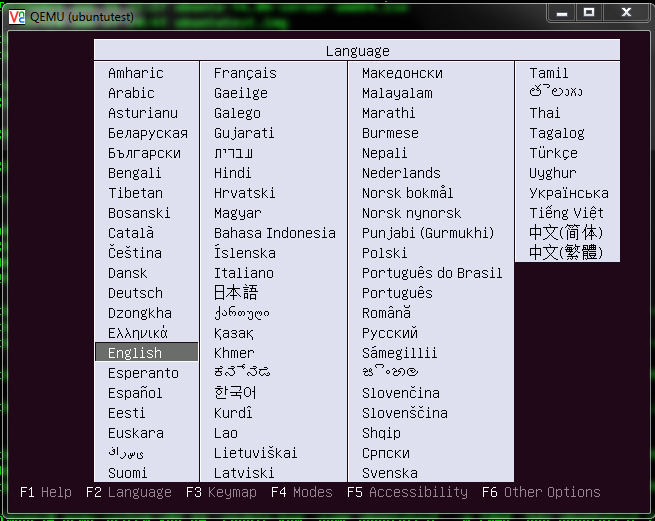
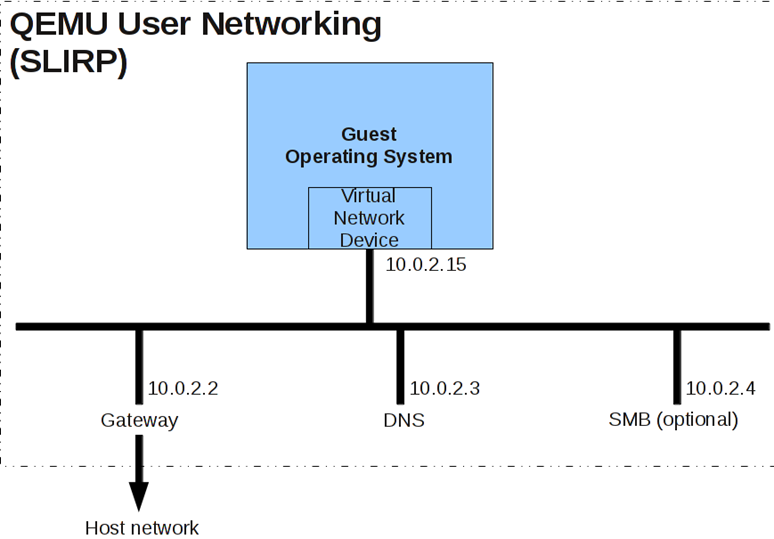


【推荐】国内首个AI IDE,深度理解中文开发场景,立即下载体验Trae
【推荐】编程新体验,更懂你的AI,立即体验豆包MarsCode编程助手
【推荐】抖音旗下AI助手豆包,你的智能百科全书,全免费不限次数
【推荐】轻量又高性能的 SSH 工具 IShell:AI 加持,快人一步
· AI与.NET技术实操系列:向量存储与相似性搜索在 .NET 中的实现
· 基于Microsoft.Extensions.AI核心库实现RAG应用
· Linux系列:如何用heaptrack跟踪.NET程序的非托管内存泄露
· 开发者必知的日志记录最佳实践
· SQL Server 2025 AI相关能力初探
· winform 绘制太阳,地球,月球 运作规律
· 震惊!C++程序真的从main开始吗?99%的程序员都答错了
· 【硬核科普】Trae如何「偷看」你的代码?零基础破解AI编程运行原理
· 超详细:普通电脑也行Windows部署deepseek R1训练数据并当服务器共享给他人
· AI与.NET技术实操系列(五):向量存储与相似性搜索在 .NET 中的实现