ios如何快速转型安卓开发-专题2
1.活动的生命周期
1.返回栈
安卓通过返回栈对活动进行管理,按下Back或者执行finish方法时,栈顶的活动销毁。
2.活动状态
(1)运行状态:栈顶。
(2)暂停状态:不处于栈顶,但仍然可见。
(3)停止状态:不处于栈顶,不可见。
(4)销毁状态:从返回栈移除
3.活动的生存期
(1)onCreate:活动第一次创建的时候调用
(2)onStart:活动由不可见变为可见
(3)onResume:活动准备好和用户交互时调用
(4)onPause:系统准备去启动或者恢复另一个活动的时候调用。通常会在这个方法中将一些消耗CPU的资源释放,保存一些关键数据,执行速度一定要快,否则会影响到栈顶活动的使用。
(5)onStop:活动完全不可见的时候调用。与onPause方法的主要区别在于,如果启动的新活动是一个对话框式的活动,onPause会执行,而onStop不会执行
(6)onDestory:活动销毁之前调用
(7)onRestart:活动由停止状态变成运行状态之前调用,也就是活动被重新启动了。
完整生存期:onCreate 到onDestroy之间。
可见生存期:onStart和onStop之间,处于可见。
前台生存期:onResume和onPause之间,处于运行形态。
Activity中提供了一个onSaveInstanceState()回调方法,保证活动在回收之前一定会被调,通过这个方法可以解决活动被回收时临时数据得不到保存的情况。
onSaveInstanceState()会提供一个Bundle类型的参数,提供了一系列的方法用于保存数据。
保存的数据可以在onCreate上的Bundle参数取对应的保存信息。Intent可以结合Bundle一起用于传输局,可以吧传递的数据保存在Bundle对象中,然后将Bundle对象放在Intent中,到了目标活动之后再取出对应的Bundle。
4.活动的启动模式
给activity标签指定android:launchMode属性来选择启动模式。
(1)standard:活动默认启动模式。启动后位于返回栈顶。
(2)singleTop:如果返回栈顶已经是该活动,直接使用它,不会创建新的活动,该活动没有处于栈顶还是会创建多个活动
(3)singleTask:返回栈是否存在该活动,存在直接使用,将所有位于该活动之上的出栈。
(4)singleInstance:启用一个新的返回栈来管理这个活动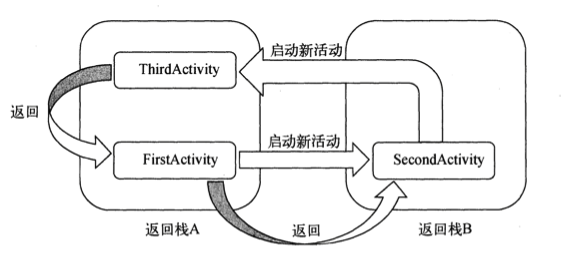
实际用法:修改活动的继承方式,输出当前类名,可以快速定位当前类。创建活动管理器,通过List管理活动,通过finishAll,将所有Activity销毁。继承活动,将对应的启动函数hook掉,可以解决传数据的问题,而不用阅读对应的代码。
2.UI基本控件
1.TextView
android🆔控件标识符
match_parent/fill_parent:控件大小和父布局一样
wrap_parent:与当前的内容大小一致
gravity:文字对齐方式
textSize:文字大小
textColor:文字颜色
2.button
textAlllCaps:文字全大写
setOnClickListener:添加点击事件 实现接口/实现匿名类
3.EditText
hint:提示文本
maxLines:最大行数
findViewById:获取实例
4.ImageView
src:资源路径
setImageResource:设置图片
5.ProgressBar
progressBar.getVisibility() == View.GONE
style="?android:attr/progressBarStyleHorizontal"
android:max="100"
int progress = progressBar.getProgress();
progress = progress + 10;
progressBar.setProgress(progress);
6.AlertDialog
点击查看代码
AlertDialog.Builder dialog = new AlertDialog.Builder(MainActivity.this);
dialog.setTitle("This is Dialog");
dialog.setMessage("Something important.");
dialog.setCancelable(false);
dialog.setPositiveButton("OK", new DialogInterface.OnClickListener() {
@Override
public void onClick(DialogInterface dialog, int which) {
}
});
dialog.setNegativeButton("Cancel", new DialogInterface.OnClickListener() {
@Override
public void onClick(DialogInterface dialog, int which) {
}
});
dialog.show();
7.ProgressDialog
点击查看代码
ProgressDialog progressDialog = new ProgressDialog(MainActivity.this);
progressDialog.setTitle("This is ProgressDialog");
progressDialog.setMessage("Loading ...");
progressDialog.setCancelable(true);
progressDialog.show();
3.UI基本布局
1.线性布局
将所包含空间由上到下一次排列
layout_gravity属性,对齐方式
layout_weight,按比例方式指定控件大小,所有控件权重值相加,按比例值分配大小
orientation:设置线性布局方向
2.相对布局
layout_alignParentLeft左对齐...centerInParent中间,每个空间相对于父布局进行对齐。
layout_toRightOf:表示让一个控件位于另一个控件的右侧。
3.帧布局
所有空间都会摆放在布局的左上角
4.百分比布局
在dependencies闭包添加 compile ' 待确认
5.约束布局
可以按照比例约束调整空间位置和大小,更好适配机型
点击查看代码
android:layout_width="wrap_content"
android:layout_height="wrap_content"
android:layout_marginTop="5dp"
android:text="Back"
app:layout_constraintLeft_toLeftOf="parent"
app:layout_constraintTop_toTopOf="parent"
android:layout_marginLeft="0dp"
6.自定义布局
创建TitleLayout继承自LinearLayout,重写TitleLayout控件的构造函数,对于布局进行动态加载,需要借助LayoutInflater
4.ListView
点击查看代码
public class MainActivity extends AppCompatActivity {
private String[] data = {"Apple", "Banana", "Couple", "Banana", "Couple", "Banana", "Couple", "Banana", "Couple", "Banana", "Couple", "Couple", "Banana", "Couple", "Banana", "Couple", "Banana", "Couple", "Couple", "Banana", "Couple", "Banana", "Couple", "Banana", "Couple"};
@Override
protected void onCreate(Bundle savedInstanceState) {
super.onCreate(savedInstanceState);
setContentView(R.layout.activity_main);
ArrayAdapter<String> adapter = new ArrayAdapter<String>( MainActivity.this, android.R.layout.simple_list_item_1, data);
ListView listView = (ListView) findViewById(R.id.list_view);
listView.setAdapter(adapter);
}
}
1.定制ListView的界面
点击查看代码
public class FruitAdapter extends ArrayAdapter<Fruit> {
private int resourceId;
public FruitAdapter(@NonNull Context context, int resource,
@NonNull List<Fruit> objects) {
super(context, resource, objects);
resourceId = resource;
}
public View getView(int position, View convertView, ViewGroup praent) {
Fruit fruit = getItem(position);
View view = LayoutInflater.from(getContext()).inflate(resourceId, praent, false);
TextView textView1 = (TextView) view.findViewById(R.id.left_text);
TextView textView2 = (TextView) view.findViewById(R.id.right_text);
textView1.setText(fruit.getName());
textView2.setText(fruit.getDetail());
return view;
}
}
public class Fruit {
private String name;
private String detail;
public Fruit (String name, String detail) {
this.name = name;
this.detail = detail;
}
public String getName() {
return name;
}
public String getDetail() {
return detail;
}
@Override
public boolean equals(Object o) {
if (this == o) {
return true;
}
if (o == null || getClass() != o.getClass()) {
return false;
}
Fruit fruit = (Fruit) o;
return Objects.equals(name, fruit.name) &&
Objects.equals(detail, fruit.detail);
}
@Override
public int hashCode() {
return Objects.hash(name, detail);
}
}
private List<Fruit> fruitList = new ArrayList<>();
@Override
protected void onCreate(Bundle savedInstanceState) {
super.onCreate(savedInstanceState);
setContentView(R.layout.activity_main);
initFruits();
FruitAdapter adapter = new FruitAdapter(MainActivity.this, R.layout.item_layout ,fruitList);
ListView listView = (ListView) findViewById(R.id.list_view);
listView.setAdapter(adapter);
}
private void initFruits () {
for (int i=0; i < 2; i++) {
Fruit apple = new Fruit("Apple", "Juice");
fruitList.add(apple);
apple = new Fruit("Apple1", "Juice");
fruitList.add(apple);
apple = new Fruit("Apple2", "Juice");
fruitList.add(apple);
apple = new Fruit("Apple3", "Juice");
fruitList.add(apple);
apple = new Fruit("Apple4", "Juice");
fruitList.add(apple);
apple = new Fruit("Apple5", "Juice");
fruitList.add(apple);
apple = new Fruit("Apple5", "Juice");
fruitList.add(apple);
apple = new Fruit("Apple5", "Juice");
fruitList.add(apple);
apple = new Fruit("Apple5", "Juice");
fruitList.add(apple);
apple = new Fruit("Apple5", "Juice");
fruitList.add(apple);
apple = new Fruit("Apple5", "Juice");
fruitList.add(apple);
apple = new Fruit("Apple5", "Juice");
fruitList.add(apple);
apple = new Fruit("Apple5", "Juice");
fruitList.add(apple);
apple = new Fruit("Apple5", "Juice");
fruitList.add(apple);
apple = new Fruit("Apple4", "Juice");
fruitList.add(apple);
apple = new Fruit("Apple5", "Juice");
fruitList.add(apple);
apple = new Fruit("Apple5", "Juice");
fruitList.add(apple);
apple = new Fruit("Apple5", "Juice");
fruitList.add(apple);
apple = new Fruit("Apple5", "Juice");
fruitList.add(apple);
apple = new Fruit("Apple5", "Juice");
fruitList.add(apple);
apple = new Fruit("Apple5", "Juice");
fruitList.add(apple);
apple = new Fruit("Apple5", "Juice");
fruitList.add(apple);
apple = new Fruit("Apple5", "Juice");
fruitList.add(apple);
apple = new Fruit("Apple5", "Juice");
fruitList.add(apple);
}
提升ListView的运行效率:类似于oc的复用机制,判断View是否创建,创建了直接使用,否则创建新的。
方式1:
点击查看代码
public View getView(int position, View convertView, ViewGroup praent) {
Fruit fruit = getItem(position);
View view;
if (convertView == null) {
view = LayoutInflater.from(getContext()).inflate(resourceId, praent, false);
} else {
view = convertView;
}
}
方式二:
点击查看代码
public View getView(int position, View convertView, ViewGroup praent) {
Fruit fruit = getItem(position);
View view;
ViewHolder viewHolder;
if (convertView == null) {
view = LayoutInflater.from(getContext()).inflate(resourceId, praent, false);
viewHolder = new ViewHolder();
viewHolder.left = (TextView) view.findViewById(R.id.left_text);
viewHolder.right = (TextView) view.findViewById(R.id.right_text);
view.setTag(viewHolder);
} else {
view = convertView;
viewHolder = (ViewHolder)view.getTag();
}
viewHolder.left.setText(fruit.getName());
viewHolder.left.setText(fruit.getName());
//TextView textView1 = (TextView) view.findViewById(R.id.left_text);
//TextView textView2 = (TextView) view.findViewById(R.id.right_text);
//textView1.setText(fruit.getName());
//textView2.setText(fruit.getDetail());
return view;
}
class ViewHolder {
TextView left;
TextView right;
}
2.设置点击事件
点击查看代码
listView.setOnItemClickListener(new AdapterView.OnItemClickListener() {
@Override
public void onItemClick(AdapterView<?> parent, View view, int position, long id) {
Fruit fruit = fruitList.get(position);
Toast.makeText(MainActivity.this,fruit.getName(),Toast.LENGTH_SHORT).show();
}
});
5.RecycleView
点击查看代码
<?xml version="1.0" encoding="utf-8"?>
<LinearLayout xmlns:android="http://schemas.android.com/apk/res/android"
android:layout_width="match_parent"
android:layout_height="wrap_content">
<TextView
android:id="@+id/left_text"
android:layout_width="wrap_content"
android:layout_height="wrap_content"/>
<TextView
android:id="@+id/right_text"
android:layout_width="wrap_content"
android:layout_height="wrap_content"
android:layout_gravity="center_vertical"
android:layout_marginStart="10dp"/>
</LinearLayout>
<?xml version="1.0" encoding="utf-8"?>
<LinearLayout xmlns:android="http://schemas.android.com/apk/res/android"
xmlns:app="http://schemas.android.com/apk/res-auto"
xmlns:tools="http://schemas.android.com/tools"
android:layout_width="match_parent"
android:layout_height="match_parent"
tools:context=".MainActivity"
android:orientation="horizontal">
<androidx.recyclerview.widget.RecyclerView
android:id="@+id/recycleview"
android:layout_width="match_parent"
android:layout_height="match_parent"/>
<ListView
android:id="@+id/list_view"
android:layout_width="match_parent"
android:layout_height="match_parent"
tools:layout_editor_absoluteX="0dp"
tools:layout_editor_absoluteY="0dp" />
<TextView
android:id="@+id/text_view"
android:layout_width="wrap_content"
android:layout_height="wrap_content"
android:text="Hello World!"
app:layout_constraintBottom_toBottomOf="parent"
app:layout_constraintLeft_toLeftOf="parent"
app:layout_constraintRight_toRightOf="parent"
app:layout_constraintTop_toTopOf="parent" />
</LinearLayout>
package com.example.listviewtest;
import java.util.ArrayList;
import java.util.List;
import androidx.annotation.NonNull;
import androidx.appcompat.app.AppCompatActivity;
import androidx.recyclerview.widget.LinearLayoutManager;
import androidx.recyclerview.widget.RecyclerView;
import android.content.Context;
import android.os.Bundle;
import android.view.View;
import android.widget.AdapterView;
import android.widget.ArrayAdapter;
import android.widget.LinearLayout;
import android.widget.ListView;
import android.app.Fragment;
import android.widget.Toast;
public class MainActivity extends AppCompatActivity {
private String[] data = {"Apple", "Banana", "Couple", "Banana", "Couple", "Banana", "Couple", "Banana", "Couple", "Banana", "Couple", "Couple", "Banana", "Couple", "Banana", "Couple", "Banana", "Couple", "Couple", "Banana", "Couple", "Banana", "Couple", "Banana", "Couple"};
private List<Fruit> fruitList = new ArrayList<>();
@Override
protected void onCreate(Bundle savedInstanceState) {
super.onCreate(savedInstanceState);
setContentView(R.layout.activity_main);
initFruits();
/*FruitAdapter adapter = new FruitAdapter(MainActivity.this, R.layout.item_layout ,fruitList);
ListView listView = (ListView) findViewById(R.id.list_view);
listView.setAdapter(adapter);
listView.setOnItemClickListener(new AdapterView.OnItemClickListener() {
@Override
public void onItemClick(AdapterView<?> parent, View view, int position, long id) {
Fruit fruit = fruitList.get(position);
Toast.makeText(MainActivity.this,fruit.getName(),Toast.LENGTH_SHORT).show();
}
});*/
RecyclerView recyclerView = (RecyclerView) findViewById(R.id.recycleview);
LinearLayoutManager layoutManager = new LinearLayoutManager(this);
recyclerView.setLayoutManager(layoutManager);
FruitsAdapter adapter = new FruitsAdapter(fruitList);
recyclerView.setAdapter(adapter);
}
private void initFruits () {
for (int i=0; i < 2; i++) {
Fruit apple = new Fruit("Apple", "Juice");
fruitList.add(apple);
apple = new Fruit("Apple1", "Juice");
fruitList.add(apple);
apple = new Fruit("Apple2", "Juice");
fruitList.add(apple);
apple = new Fruit("Apple3", "Juice");
fruitList.add(apple);
apple = new Fruit("Apple4", "Juice");
fruitList.add(apple);
apple = new Fruit("Apple5", "Juice");
fruitList.add(apple);
apple = new Fruit("Apple5", "Juice");
fruitList.add(apple);
apple = new Fruit("Apple5", "Juice");
fruitList.add(apple);
apple = new Fruit("Apple5", "Juice");
fruitList.add(apple);
apple = new Fruit("Apple5", "Juice");
fruitList.add(apple);
apple = new Fruit("Apple5", "Juice");
fruitList.add(apple);
apple = new Fruit("Apple5", "Juice");
fruitList.add(apple);
apple = new Fruit("Apple5", "Juice");
fruitList.add(apple);
apple = new Fruit("Apple5", "Juice");
fruitList.add(apple);
apple = new Fruit("Apple4", "Juice");
fruitList.add(apple);
apple = new Fruit("Apple5", "Juice");
fruitList.add(apple);
apple = new Fruit("Apple5", "Juice");
fruitList.add(apple);
apple = new Fruit("Apple5", "Juice");
fruitList.add(apple);
apple = new Fruit("Apple5", "Juice");
fruitList.add(apple);
apple = new Fruit("Apple5", "Juice");
fruitList.add(apple);
apple = new Fruit("Apple5", "Juice");
fruitList.add(apple);
apple = new Fruit("Apple5", "Juice");
fruitList.add(apple);
apple = new Fruit("Apple5", "Juice");
fruitList.add(apple);
apple = new Fruit("Apple5", "Juice");
fruitList.add(apple);
}
}
}
package com.example.listviewtest;
import java.util.List;
import android.view.LayoutInflater;
import android.view.View;
import android.view.ViewGroup;
import android.widget.TextView;
import androidx.annotation.NonNull;
import androidx.recyclerview.widget.RecyclerView;
public class FruitsAdapter extends RecyclerView.Adapter<FruitsAdapter.ViewHolder> {
private List<Fruit> mFruitList;
public FruitsAdapter(List<Fruit> fruitList) {
mFruitList = fruitList;
}
@NonNull
@Override
public ViewHolder onCreateViewHolder(@NonNull ViewGroup parent, int viewType) {
View view = LayoutInflater.from(parent.getContext()).inflate(R.layout.item_layout,parent,false);
ViewHolder holder = new ViewHolder(view);
return holder;
}
@Override
public void onBindViewHolder(@NonNull ViewHolder holder, int position) {
Fruit fruit = mFruitList.get(position);
holder.left.setText(fruit.getName());
holder.right.setText(fruit.getDetail());
}
@Override
public int getItemCount() {
return mFruitList.size();
}
static class ViewHolder extends RecyclerView.ViewHolder {
TextView left;
TextView right;
public ViewHolder(View view) {
super(view);
left = (TextView) view.findViewById(R.id.left_text);
right = (TextView) view.findViewById(R.id.right_text);
}
}
}
设置水平滚动
点击查看代码
RecyclerView recyclerView = (RecyclerView) findViewById(R.id.recycleview);
LinearLayoutManager layoutManager = new LinearLayoutManager(this);
layoutManager.setOrientation(LinearLayoutManager.HORIZONTAL);
recyclerView.setLayoutManager(layoutManager);
FruitsAdapter adapter = new FruitsAdapter(fruitList);
recyclerView.setAdapter(adapter);
<LinearLayout xmlns:android="http://schemas.android.com/apk/res/android"
android:orientation="vertical"
android:layout_width="100dp"
android:layout_height="wrap_content">
<TextView
android:id="@+id/left_text"
android:layout_width="wrap_content"
android:layout_gravity="center_horizontal"
android:layout_height="wrap_content"/>
<TextView
android:id="@+id/right_text"
android:layout_width="wrap_content"
android:layout_height="wrap_content"
android:layout_gravity="center_horizontal"
android:layout_marginStart="10dp"/>
</LinearLayout>
瀑布流
点击查看代码
StaggeredGridLayoutManager layoutManager = new StaggeredGridLayoutManager(3,StaggeredGridLayoutManager.VERTICAL);
<LinearLayout xmlns:android="http://schemas.android.com/apk/res/android"
android:orientation="vertical"
android:layout_width="match_parent"
android:layout_margin="5dp"
android:layout_height="wrap_content">
<TextView
android:id="@+id/left_text"
android:layout_width="wrap_content"
android:layout_gravity="center_horizontal"
android:layout_height="wrap_content"/>
<TextView
android:id="@+id/right_text"
android:layout_width="wrap_content"
android:layout_height="wrap_content"
android:layout_gravity="left"
android:layout_marginStart="10dp"/>
</LinearLayout>
设置点击事件
点击查看代码
public ViewHolder onCreateViewHolder(@NonNull ViewGroup parent, int viewType) {
View view = LayoutInflater.from(parent.getContext()).inflate(R.layout.item_layout,parent,false);
ViewHolder holder = new ViewHolder(view);
holder.left.setOnClickListener(new View.OnClickListener() {
@Override
public void onClick(View v) {
int position = holder.getAdapterPosition();
Toast.makeText(v.getContext(), "you clicked title"+position, Toast.LENGTH_SHORT).show();
}
});
holder.right.setOnClickListener(new View.OnClickListener() {
@Override
public void onClick(View v) {
int position = holder.getAdapterPosition();
Toast.makeText(v.getContext(), "you clicked detail"+position, Toast.LENGTH_SHORT).show();
}
});
return holder;
}



