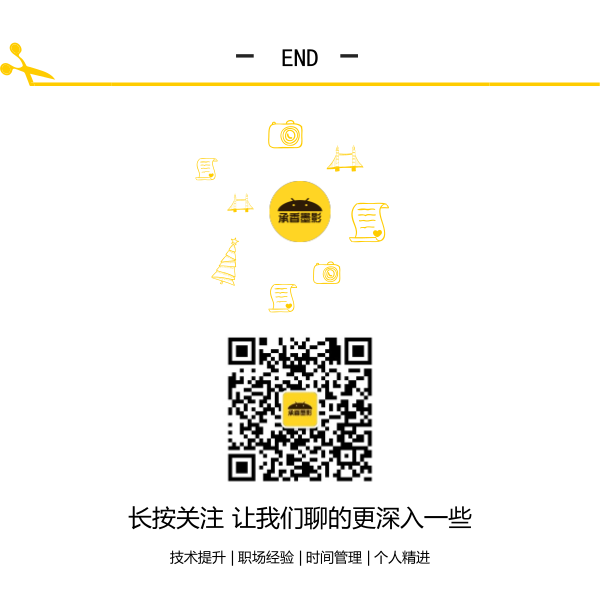Android--UI之Fragment
前言
开门见山开篇名义,本篇博客将讲解一下Android中Fragment的内容,必要的地方会提供相应的演示代码,并且会在最后给出源码下载。
本文主要有以下内容:
Fragment,碎片,是Android3.0之后新增加的特性。主要是为了支持更多的UI设计在大屏幕设备上,如平板。因为现在设备的屏幕越来越大,使用Fragment可以更灵活的管理视图层次的变化。像Activity一样,可以创建Fragment来包含View,进行布局,但是Fragment必须嵌入在Activity中,不能单独存在,而且一个Activity可以嵌入多个Fragment,同时一个Fragment可以被多个Activity重用。
上图是从官方文档中挂载的,可以很清晰的说明Activity和Fragment的关系和优点。在平板中,因为屏幕大,显示的内容全,如果还像手机哪样通过Activity跳转的方式去加载UI,太浪费屏幕资源了,而如上左图,可以结合Fragment布局,使一个Activity左右分别包含一个Fragment,这样可以通过对左边Fragment的操作来影响右边Fragment的显示,例如:新闻阅读,系统设置等。如果一个应用的是采用Activity+Fragment结合布局,那么可以很方便的在平板与手机之间相互移植,大部分代码是可以重用的,并且Fragment无需在AndroidManifest.xml清单文件中注册。
上面已经介绍了Fragment,再来讲讲如何使用Fragment。使用Fragment必须继承这个类或其子类,并且重写其的onCreateView()方法,这个方法是用于指定Fragment在初次加载的时候,显示的View。下面是这个方法的签名:
public View onCreateView(LayoutInflater inflater,ViewGroup container,Bundle savedInstanceState)
- inflater:当前布局的填充者,可以用inflater.inflate()方法去填充一个布局文件。
- container:为包裹当前Fragment的容器,一般是一个布局控件。
- savedInstanceState:当前实例化的状态,一般用不上。
onCreateView()返回一个View,用于Fragment的显示,这里使用inflater.inflate()方法动态膨胀一个View对象做返回值,inflate()的签名如下:
public View inflate(int resource,ViewGroup root,boolean attachToRoot)
- resource:动态膨胀的布局资源ID。
- root:膨胀出的View的上层布局对象,一般传递onCreateView的container参数即可。
- attachToRoot:指定展开的布局是否依附到root这个ViewGroup中,一般传递false即可。
inflate()的resource是一个普通的布局资源,和之前的布局没有什么特殊性。而在布局中使用Fragment使用<fragment/>标签来在XML文件中布局,大多数属性与UI控件一样,但是其中有两个属性需要特别注意:
- android:name:这个Fragment的实现类。
- android:layout_weight:当前Fragment在Activity的权重,数值越大,在Activity中占的权重越大。
下面通过一个示例,来演示一下Fragment在Activity中的应用。示例中在一个Activity中,添加了两个Fragment。
activity_fragment.xml:
1 <?xml version="1.0" encoding="utf-8"?> 2 <LinearLayout xmlns:android="http://schemas.android.com/apk/res/android" 3 android:layout_width="match_parent" 4 android:layout_height="match_parent" 5 android:orientation="horizontal" > 6 7 <fragment 8 android:id="@+id/fragment1" 9 android:name="com.example.fragmentSimple.Fragment1" 10 android:layout_width="0px" 11 android:layout_height="match_parent" 12 android:layout_weight="2" /> 13 14 <fragment 15 android:id="@+id/fragment2" 16 android:name="com.example.fragmentSimple.Fragment2" 17 android:layout_width="0px" 18 android:layout_height="match_parent" 19 android:layout_weight="1" /> 20 21 </LinearLayout>
Fragment1:
1 package com.example.fragmentSimple; 2 3 import com.example.fragmentdemo.R; 4 import android.app.Fragment; 5 import android.os.Bundle; 6 import android.view.LayoutInflater; 7 import android.view.View; 8 import android.view.ViewGroup; 9 10 public class Fragment1 extends Fragment { 11 12 @Override 13 public View onCreateView(LayoutInflater inflater, ViewGroup container, 14 Bundle savedInstanceState) { 15 // 填充一个布局View到ViewGrope中 16 return inflater.inflate(R.layout.fragment1, container, false); 17 } 18 }
Fragment2:
1 package com.example.fragmentSimple; 2 3 import com.example.fragmentdemo.R; 4 5 import android.os.Bundle; 6 import android.app.Fragment; 7 import android.view.LayoutInflater; 8 import android.view.View; 9 import android.view.ViewGroup; 10 11 public class Fragment2 extends Fragment { 12 13 @Override 14 public View onCreateView(LayoutInflater inflater, ViewGroup container, 15 Bundle savedInstanceState) { 16 return inflater.inflate(R.layout.fragment2, container, false); 17 } 18 }
启动后显示效果:
Fragment有自己独立的生命周期,但是它有是依托于Activity的,所以Fragment的生命周期直接受Activity的影响。下图很直观的描述了Activity的生命周期:
从上图中可以看出Fragment的生命周期大体上和Activity一样,有两个生命周期方法需要注意,onAttach()附加、onDetach()剥离,从这两个方法的位置可以看出,Fragment在创建的时候,是先附加到Activity中,然后才开始从onCreateView()中加载View的,记住这一点很重要。并且在生命周期结束的时候,也是先销毁onDestroy()然后才回调onDetach()从Activity中剥离这个Fragment。
在代码中管理一个Fragment非常简单,需要用到一个FragmentTransaction对象,这个对象通过getFragmentManager().beginTransaction()获取,它将开启一个事务,用于操作一个ViewGroup中的Fragment。
FragmentTransaction的常用方法:
- add():增加一个Fragment,具有多个重载。
- replace():替换一个Fragment,具有多个重载。
- remove():移除掉一个指定的Fragment。
- addToBackStack():在事务中添加一个栈,用于回退。
- commit():提交事务。
其中add、replace、remove都是很常见的方法,无需过多介绍。但是addToBackStack()方法就需要额外讲解一下,正常情况下,应用中的Activity是有一个任务栈去管理它的。默认情况下,当我们在不同的Activity中跳转的时候,点击回退总是能回到上一个Activity中。而Fragment是嵌套在Activity,所以默认无法向Activity的任务栈中添加,当点击回退的时候只会回到上一个Activity,不会理会Fragment的操作(add、replace、remove),而使用addToBackStack()可以将当前的事务添加到另一个栈中,这个栈由Fragment的Activity管理,这个栈中的每一条都是一个Fragment的一次事务,有了这个栈去管理Fragment,就可以通过回退按键,反向回滚Fragment的事务。这一点很重要,因为Fragment无需在清单文件中配置,所以现在有些应用会使用Fragment来布局跳转。
下面通过一个示例,演示一下动态操作Fragment的例子。在示例中,会实现一个分栏的效果,在左边点击项会动态修改右边的内容。
布局文件,activity_fragmenttab.xml:
1 <?xml version="1.0" encoding="utf-8"?> 2 <LinearLayout xmlns:android="http://schemas.android.com/apk/res/android" 3 android:layout_width="match_parent" 4 android:layout_height="match_parent" 5 android:orientation="horizontal" > 6 7 <LinearLayout 8 android:layout_width="wrap_content" 9 android:layout_height="match_parent" 10 android:orientation="vertical" > 11 12 <TextView 13 android:id="@+id/tabfgt1" 14 android:layout_width="wrap_content" 15 android:layout_height="wrap_content" 16 android:text="fragment1" /> 17 18 <TextView 19 android:id="@+id/tabfgt2" 20 android:layout_width="wrap_content" 21 android:layout_height="wrap_content" 22 android:text="fragment2" /> 23 24 <TextView 25 android:id="@+id/tabfgt3" 26 android:layout_width="wrap_content" 27 android:layout_height="wrap_content" 28 android:text="fragment3" /> 29 </LinearLayout> 30 31 <LinearLayout 32 android:id="@+id/content" 33 android:layout_width="match_parent" 34 android:layout_height="match_parent" 35 android:orientation="vertical" > 36 </LinearLayout> 37 38 </LinearLayout>
FragmentTabActivity.java:
1 package com.example.fragmentTab; 2 3 import com.example.fragmentSimple.Fragment1; 4 import com.example.fragmentSimple.Fragment2; 5 import com.example.fragmentTurn.Fragment3; 6 import com.example.fragmentdemo.R; 7 8 import android.app.Activity; 9 import android.app.FragmentManager; 10 import android.app.FragmentTransaction; 11 import android.graphics.Color; 12 import android.os.Bundle; 13 import android.view.View; 14 import android.widget.TextView; 15 16 public class FragmentTabActivity extends Activity { 17 private TextView tabfgt1, tabfgt2, tabfgt3; 18 19 @Override 20 protected void onCreate(Bundle savedInstanceState) { 21 // TODO Auto-generated method stub 22 super.onCreate(savedInstanceState); 23 setContentView(R.layout.activity_fragmenttab); 24 25 tabfgt1 = (TextView) findViewById(R.id.tabfgt1); 26 tabfgt2 = (TextView) findViewById(R.id.tabfgt2); 27 tabfgt3 = (TextView) findViewById(R.id.tabfgt3); 28 29 tabfgt1.setOnClickListener(click); 30 tabfgt2.setOnClickListener(click); 31 tabfgt3.setOnClickListener(click); 32 33 } 34 35 private View.OnClickListener click = new View.OnClickListener() { 36 37 @Override 38 public void onClick(View v) { 39 tabfgt1.setBackgroundColor(Color.GRAY); 40 tabfgt2.setBackgroundColor(Color.GRAY); 41 tabfgt3.setBackgroundColor(Color.GRAY); 42 // 获取FragmentManager对象 43 FragmentManager fm = getFragmentManager(); 44 // 开启事务 45 FragmentTransaction ft = fm.beginTransaction(); 46 switch (v.getId()) { 47 case R.id.tabfgt1: 48 tabfgt1.setBackgroundColor(Color.GREEN); 49 // 替换R.id.content中的Fragment 50 ft.replace(R.id.content, new Fragment1()); 51 break; 52 case R.id.tabfgt2: 53 tabfgt2.setBackgroundColor(Color.YELLOW); 54 ft.replace(R.id.content, new Fragment2()); 55 break; 56 case R.id.tabfgt3: 57 tabfgt3.setBackgroundColor(Color.RED); 58 ft.replace(R.id.content, new Fragment3()); 59 break; 60 default: 61 break; 62 } 63 // 提交事务 64 ft.commit(); 65 } 66 }; 67 }
效果展示:
既然Fragment是嵌套在Activity中的,而在Fragment加载的布局文件中,又可以额外的布局,那么出现了新的问题,如何操作两个不同Fragment中的控件呢?回忆一下在Activity中,操作一个控件需要通过findViewById(int)方法通过控件的ID去找到控件,而使用Fragment其实到最后Fragment.onCreateActivity()的时候是把膨胀的View加载到Activity中了,所以可以直接在Activity中通过findViewById()方法找到控件,进而操作它,这一点和直接操作Activity的方式一致。但是如果需要在一个Fragment中操作另外一个Fragment的控件,就需要用到Fragment.getActivity()来获取到当前Fragment承载的Activity对象,拿到这个Activity对象,获取到其中的控件就不成问题了。
下面通过一个示例来演示Fragment中的交互,在Activity中,有三个Fragment,从其中的一个Fragment的Button点击的时候,修改其他Fragment的值。
布局,activity_fragmentturn.xml
1 <?xml version="1.0" encoding="utf-8"?> 2 <LinearLayout xmlns:android="http://schemas.android.com/apk/res/android" 3 android:layout_width="match_parent" 4 android:layout_height="match_parent" 5 android:orientation="horizontal" > 6 7 <fragment 8 android:id="@+id/fragment1" 9 android:name="com.example.fragmentSimple.Fragment1" 10 android:layout_width="0px" 11 android:layout_height="match_parent" 12 android:layout_weight="1" /> 13 <!-- 加载了两个Fragment1 --> 14 <fragment 15 android:id="@+id/fragment2" 16 android:name="com.example.fragmentSimple.Fragment1" 17 android:layout_width="0px" 18 android:layout_height="match_parent" 19 android:layout_weight="1" /> 20 <fragment 21 android:id="@+id/fragment3" 22 android:name="com.example.fragmentTurn.Fragment3" 23 android:layout_width="0px" 24 android:layout_height="match_parent" 25 android:layout_weight="1" /> 26 27 </LinearLayout>
带Button的Fragment:
1 package com.example.fragmentTurn; 2 3 import com.example.fragmentdemo.R; 4 5 import android.app.Fragment; 6 import android.os.Bundle; 7 import android.view.LayoutInflater; 8 import android.view.View; 9 import android.view.ViewGroup; 10 import android.widget.Button; 11 import android.widget.TextView; 12 import android.widget.Toast; 13 public class Fragment3 extends Fragment { 14 15 16 @Override 17 public View onCreateView(LayoutInflater inflater, ViewGroup container, 18 Bundle savedInstanceState) { 19 // TODO Auto-generated method stub 20 return inflater.inflate(R.layout.fragment3, container, false); 21 } 22 @Override 23 public void onStart() { 24 super.onStart(); 25 // 方法2: 在Fragment中获取操作其他Fragment的控件 26 // Button btnGetText=(Button)getActivity().findViewById(R.id.btnGetText); 27 // btnGetText.setOnClickListener(new View.OnClickListener() { 28 // 29 // @Override 30 // public void onClick(View v) { 31 // TextView tv=(TextView)getActivity().findViewById(R.id.tvFragment1); 32 // Toast.makeText(getActivity(), tv.getText().toString() ,Toast.LENGTH_SHORT).show(); 33 // } 34 // }); 35 } 36 }
FragmentTurnActivity.java:
1 package com.example.fragmentTurn; 2 3 4 import com.example.fragmentdemo.R; 5 6 import android.app.Activity; 7 import android.os.Bundle; 8 import android.view.View; 9 import android.widget.Button; 10 import android.widget.TextView; 11 import android.widget.Toast; 12 13 public class FragmentTurnActivity extends Activity { 14 @Override 15 protected void onCreate(Bundle savedInstanceState) { 16 // TODO Auto-generated method stub 17 super.onCreate(savedInstanceState); 18 setContentView(R.layout.activity_fragmentturn); 19 // 方法1:在Activity中操作旗下Fragment中的控件 20 Button btn=(Button)findViewById(R.id.btnGetText); 21 btn.setOnClickListener(new View.OnClickListener() { 22 23 @Override 24 public void onClick(View v) { 25 TextView tv=(TextView)findViewById(R.id.tvFragment1); 26 tv.setText("动态修改"); 27 Toast.makeText(FragmentTurnActivity.this,tv.getText().toString() ,Toast.LENGTH_SHORT ).show(); 28 } 29 }); 30 } 31 }
效果展示:
从上面的例子有一个问题,无论是在Activity中使用findViewById()还是在Fragment中使用getActivity().findViewById(),虽然可以获取到控件,但是有个例外的情况。就是在Activity中,同时使用了两个一样的Fragment,这个时候仅仅使用上面介绍的方法,只能通过id获取到第一个Fragment中的控件。因为,在布局文件中定义的控件,就算ID重复了,AndroidSDK维护的R.java类中,也只会声明一次,也就是说,想在Activity中区分同一个Fragment类的两个实例中的控件,是无法做到的。
那么就嘚换一个思路,我的解决方案:在Fragment中声明一个View变量,然后在onCreateView中膨胀的View并不直接返回,而是把它引用到声明的View变量上,然后在应用的任何地方,使用getFragmentManager().findFragmentById(int)通过Fragment的Id找到这个Fragment对象,然后获取其中的View对象,使用View.findViewById(int)找到Fragment的对应Id的控件,进而操作它,这里就不提供示例了。虽然这个方法可以解决问题,但是一般不推荐如此做,因为大部分场景没必要在一个Activity中定义两个相同的Fragment。
上面已经提到,Fragment是Android3.0行增加的特性。 而对于低版本的Android设备,Google也没有放弃。细心的朋友应该已经发现了,当对Fragment引用包的时候,会有两个选项,android.app.Fragment和android.support.v4.app.Fragment,其中android.support.v4.app.Fragment就是为了兼容低版本而考虑的,只需要引用它即可。
一般而言,如果考虑向下兼容的问题的话,推荐直接引用android.support.v4.app.Fragment包进行开发,就不会存在兼容性的问题。