L16-Vue-项目-黑马头条-L04-{ 用户 }
九、用户页面
该模块作为学生作业,不讲解,仅供源码参考。
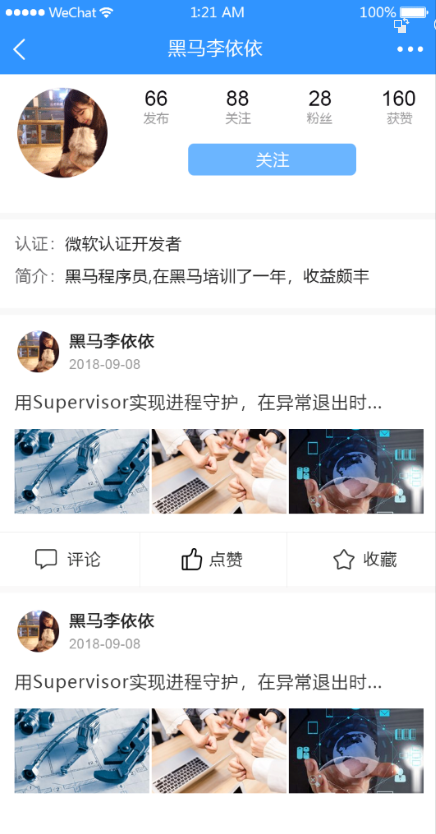
创建组件并配置路由
1、创建 views/user/index.vue
<template>
<div class="user-container">用户页面</div>
</template>
<script>
export default {
name: 'UserPage',
components: {},
props: {},
data () {
return {}
},
computed: {},
watch: {},
created () {},
mounted () {},
methods: {}
}
</script>
<style scoped></style>
2、配置到根路由
{
path: '/user/:userId',
name: 'user',
component: () => import('@/views/user')
}
最后访问 /user/用户ID 测试。
页面布局
<template>
<div class="user-container">
<!-- 导航栏 -->
<van-nav-bar
class="page-nav-bar"
left-arrow
title="用户名"
@click-left="$router.back()"
></van-nav-bar>
<!-- /导航栏 -->
<div class="user-info">
<div class="base-info">
<van-image
class="avatar"
round
fit="cover"
src="https://img.yzcdn.cn/vant/cat.jpeg"
/>
<div class="right-area">
<div class="stats-wrap">
<div class="stats-item">
<span class="count">66</span>
<span class="text">发布</span>
</div>
<div class="stats-item">
<span class="count">88</span>
<span class="text">关注</span>
</div>
<div class="stats-item">
<span class="count">28</span>
<span class="text">粉丝</span>
</div>
<div class="stats-item">
<span class="count">160</span>
<span class="text">获赞</span>
</div>
</div>
<van-button class="follow-btn">关注</van-button>
</div>
</div>
<div class="label-info">
<div class="bio-wrap">
<span class="label">简介:</span>
<span class="text">这是用户简介</span>
</div>
</div>
</div>
</div>
</template>
<script>
export default {
name: 'UserIndex',
components: {},
props: {
userId: {
type: [Number, String, Object],
required: true
}
},
data () {
return {}
},
computed: {},
watch: {},
created () {},
mounted () {},
methods: {}
}
</script>
<style scoped lang="less">
.user-container {
.user-info {
background-color: #fff;
padding: 25px 32px;
.base-info {
display: flex;
margin-bottom: 25px;
.avatar {
width: 155px;
height: 155px;
margin-right: 62px;
}
}
.label-info {
font-size: 25px;
.bio-wrap {
.label {
color: #646263;
}
.text {
color: #212121;
}
}
}
}
.right-area {
flex: 1;
display: flex;
flex-direction: column;
justify-content: space-evenly;
.stats-wrap {
display: flex;
justify-content: space-between;
.stats-item {
display: flex;
flex-direction: column;
justify-content: center;
align-items: center;
.count {
font-size: 26px;
color: #0d0a10;
}
.text {
font-size: 21px;
color: #9c9b9d;
}
}
}
.follow-btn {
width: 289px;
height: 55px;
line-height: 55px;
background-color: #6bb5ff;
color: #fff;
border: none;
}
}
}
</style>
<template>
<div class="user-container">
<!-- 导航栏 -->
<van-nav-bar title="黑马头条号" left-arrow />
<!-- /导航栏 -->
<!-- 用户信息 -->
<div class="user-info-container">
<div class="row1">
<van-image
class="col1"
fit="cover"
round
src="https://img.yzcdn.cn/vant/cat.jpeg"
/>
<div class="col2">
<div class="row1">
<div class="item">
<div class="count">123</div>
<div class="text">发布</div>
</div>
<div class="item">
<div class="count">123</div>
<div class="text">关注</div>
</div>
<div class="item">
<div class="count">123</div>
<div class="text">粉丝</div>
</div>
<div class="item">
<div class="count">123</div>
<div class="text">获赞</div>
</div>
</div>
<div class="action">
<van-button
type="primary"
size="small"
>私信</van-button>
<van-button
type="default"
size="small"
>编辑资料</van-button>
</div>
</div>
</div>
<div class="intro-wrap">
<div>
<span>认证:</span>
<span>用户的认证信息</span>
</div>
<div>
<span>简介:</span>
<span>用户的简介信息</span>
</div>
</div>
</div>
<!-- /用户信息 -->
<!-- 文章列表 -->
<!-- /文章列表 -->
</div>
</template>
<script>
export default {
name: 'UserPage',
components: {},
props: {},
data () {
return {}
},
computed: {},
watch: {},
created () {},
mounted () {},
methods: {}
}
</script>
<style scoped lang="less">
.user-container {
font-size: 14px;
.user-info-container {
padding: 12px;
background-color: #fff;
margin-bottom: 10px;
>.row1 {
display: flex;
justify-content: space-between;
align-items: center;
margin-bottom: 10px;
.item {
text-align: center;
.text {
font-size: 12px;
}
}
>.col1 {
width: 80px;
height: 80px;
}
>.col2 {
display: flex;
flex-direction: column;
justify-content: space-evenly;
width: 70%;
height: 80px;
padding: 0 12px;
>.row1 {
display: flex;
justify-content: space-between;
}
.action {
display: flex;
justify-content: space-between;
.van-button {
width: 45%;
}
}
}
}
}
}
</style>
展示用户信息
步骤:
- 封装数据接口
- 请求获取数据
- 模板绑定
1、在 api/user.js 中添加获取指定用户信息的数据接口
// 获取指定用户信息
export const getUserById = userId => {
return request({
method: 'GET',
url: `/app/v1_0/users/${userId}`
})
}
2、在用户页面中请求获取数据
+ import { getUserById } from '@/api/user'
export default {
name: 'UserPage',
components: {},
props: {},
data () {
return {
+ user: {} // 用户信息
}
},
computed: {},
watch: {},
created () {
+ this.loadUser()
},
mounted () {},
methods: {
+++ async loadUser () {
try {
const { data } = await getUserById(this.$route.params.userId)
this.user = data.data
} catch (err) {
console.log(err)
this.$toast('获取用户数据失败')
}
}
}
}
3、模板绑定
用户关注
展示用户文章列表
列表组件
<van-list
v-model="loading"
:finished="finished"
finished-text="没有更多了"
@load="onLoad"
>
<van-cell
v-for="item in list"
:key="item"
:title="item"
/>
</van-list>
export default {
data() {
return {
list: [],
loading: false,
finished: false
};
},
methods: {
onLoad() {
// 异步更新数据
setTimeout(() => {
for (let i = 0; i < 10; i++) {
this.list.push(this.list.length + 1);
}
// 加载状态结束
this.loading = false;
// 数据全部加载完成
if (this.list.length >= 40) {
this.finished = true;
}
}, 500);
}
}
}
分析列表组件使用
List 的运行机制是什么?
List 会监听浏览器的滚动事件并计算列表的位置,当列表底部与可视区域的距离小于offset时,List 会触发一次 load 事件。
为什么 List 初始化后会立即触发 load 事件?
List 初始化后会触发一次 load 事件,用于加载第一屏的数据,这个特性可以通过`immediate-check`属性关闭。
为什么会连续触发 load 事件?
如果一次请求加载的数据条数较少,导致列表内容无法铺满当前屏幕,List 会继续触发 load 事件,直到内容铺满屏幕或数据全部加载完成。因此你需要调整每次获取的数据条数,理想情况下每次请求获取的数据条数应能够填满一屏高度。
loading 和 finished 分别是什么含义?
List有以下三种状态,理解这些状态有助于你正确地使用List组件:
- 非加载中,
loading为false,此时会根据列表滚动位置判断是否触发load事件(列表内容不足一屏幕时,会直接触发)- 加载中,
loading为true,表示正在发送异步请求,此时不会触发load事件- 加载完成,
finished为true,此时不会触发load事件在每次请求完毕后,需要手动将
loading设置为false,表示本次 load 加载结束
使用 float 布局后一直触发加载?
若 List 的内容使用了 float 布局,可以在容器上添加van-clearfix类名来清除浮动,使得 List 能正确判断元素位置
展示文章列表
1、封装获取用户文章列表的数据接口
/**
* 获取指定用户的文章列表
*/
export const getArticlesByUser = (userId, params) => {
return request({
method: 'GET',
url: `/app/v1_0/users/${userId}/articles`,
params
})
}
2、在用户页面中请求获取数据
import { getUserById } from '@/api/user'
+ import { getArticlesByUser } from '@/api/article'
export default {
name: 'UserPage',
components: {},
props: {},
data () {
return {
user: {}, // 用户信息
list: [], // 列表数据
loading: false, // 控制上拉加载更多的 loading
finished: false, // 控制是否加载结束了
+ page: 1 // 获取下一页数据的页码
}
},
computed: {},
watch: {},
created () {
this.loadUser()
},
mounted () {},
methods: {
async loadUser () {
try {
const { data } = await getUserById(this.$route.params.userId)
this.user = data.data
} catch (err) {
console.log(err)
this.$toast('获取用户数据失败')
}
},
+++ async onLoad () {
// 1. 请求获取数据
const { data } = await getArticlesByUser(this.$route.params.userId, {
page: this.page, // 可选的,默认是第 1 页
per_page: 20 // 可选的,默认每页 10 条
})
// 2. 把数据添加到列表中
// list []
// data.data.results []
// ...[1, 2, 3] 会把数组给展开,所谓的展开就是一个一个的拿出来
const { results } = data.data
this.list.push(...results)
// 3. 加载状态结束
this.loading = false
// 4. 判断数据是否全部加载完毕
if (results.length) {
this.page++ // 更新获取下一页数据的页码
} else {
this.finished = true // 没有数据了,不需要加载更多了
}
}
}
}
十、用户关注 & 粉丝
该模块作为学生作业,不讲解,仅供源码参考。
十一、我的收藏/历史
该模块作为学生作业,不讲解,仅供源码参考。
十二、编辑用户资料
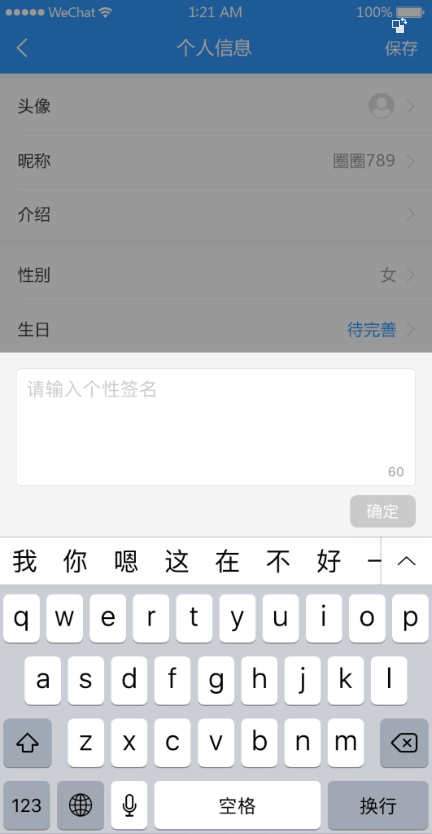
创建组件并配置路由
1、创建 views/user/index.vue
<template>
<div>
<van-nav-bar title="个人信息" left-arrow right-text="保存" />
<van-cell-group>
<van-cell title="头像" is-link>
<van-image
round
width="30"
height="30"
fit="cover"
src="http://toutiao.meiduo.site/FgSTA3msGyxp5-Oufnm5c0kjVgW7"
/>
</van-cell>
<van-cell title="昵称" value="abc" is-link />
<van-cell title="性别" value="男" is-link />
<van-cell title="生日" value="2019-9-27" is-link />
</van-cell-group>
</div>
</template>
<script>
export default {
name: "UserIndex"
};
</script>
2、将该页面配置到根路由
{
name: 'user-profile',
path: '/user/profile',
component: () => import('@/views/user-profile')
}
页面布局
<template>
<div class="user-profile">
<!-- 导航栏 -->
<van-nav-bar
class="page-nav-bar"
title="个人信息"
left-arrow
@click-left="$router.back()"
/>
<!-- /导航栏 -->
<!-- 个人信息 -->
<van-cell class="avatar-cell" title="头像" is-link center>
<van-image
class="avatar"
round
fit="cover"
src="https://img.yzcdn.cn/vant/cat.jpeg"
/>
</van-cell>
<van-cell title="昵称" value="内容" is-link />
<van-cell title="性别" value="内容" is-link />
<van-cell title="生日" value="内容" is-link />
<!-- /个人信息 -->
</div>
</template>
<script>
export default {
name: 'UserProfile',
components: {},
props: {},
data () {
return {}
},
computed: {},
watch: {},
created () {},
mounted () {},
methods: {}
}
</script>
<style scoped lang="less">
.user-profile {
.avatar-cell {
.van-cell__value {
display: flex;
flex-direction: row-reverse;
}
.avatar {
width: 60px;
height: 60px;
}
}
}
</style>
展示用户信息
思路:
- 找到数据接口
- 封装请求方法
- 请求获取数据
- 模板绑定
1、在 api/user.js 中添加封装数据接口
2、在 views/user/index.vue 组件中请求获取数据
3、模板绑定
修改昵称
一、准备弹出层
二、封装组件
三、页面布局
四、基本功能处理
五、更新完成
修改性别
修改生日
修改头像
图片上传预览
方式一:结合服务器的图片上传预览
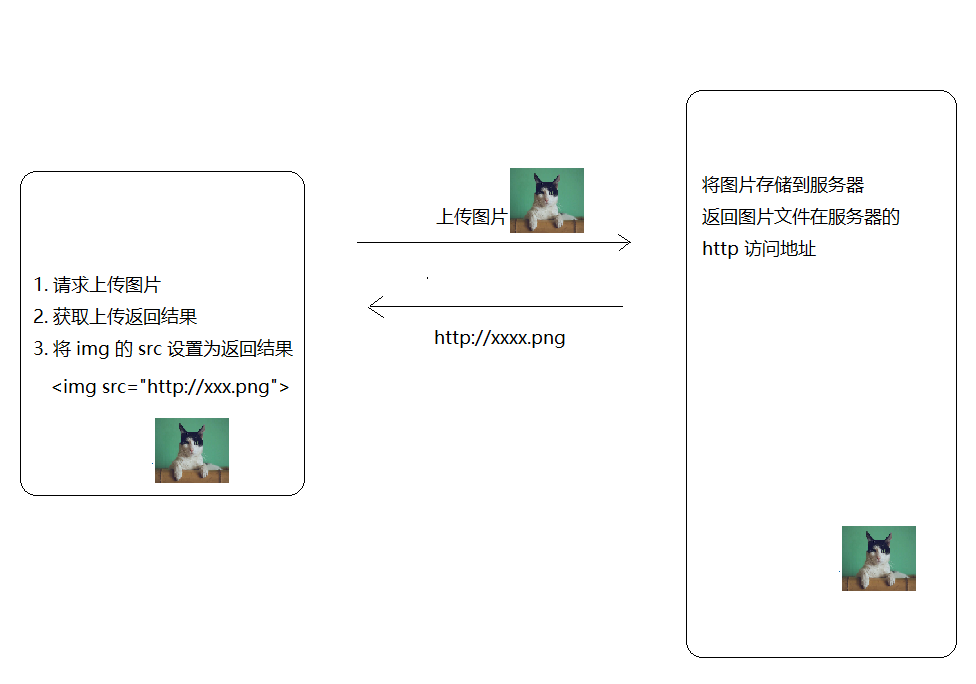
方式二:纯客户端实现上传图片预览
// 获取文文件对象
const file = fileInput.files[0]
// 设置图片的 src
img.src = window.URL.createObjectURL(file)
客户端上传预览示例:
<!DOCTYPE html>
<html lang="en">
<head>
<meta charset="UTF-8">
<title>客户端图片上传预览示例</title>
<style>
.img-wrap {
width: 200px;
height: 200px;
border: 1px solid #ccc;
}
img {
max-width: 100%;
}
</style>
</head>
<body>
<h1>客户端图片上传预览示例</h1>
<div class="img-wrap">
<img src="" alt="" id="img">
</div>
<br>
<input type="file" id="file" onchange="onFileChange()">
<script>
const img = document.querySelector('#img')
const file = document.querySelector('#file')
function onFileChange() {
// 得到 file-input 的文件对象
const fileObj = file.files[0]
const data = window.URL.createObjectURL(fileObj)
img.src = data
}
</script>
</body>
</html>
接下来就是在项目中使用纯客户端的方式处理用户头像上传预览。
在 views/user/index.vue 组件中:
<template>
<div>
<van-nav-bar title="个人信息" left-arrow right-text="保存" />
<van-cell-group>
+
<van-cell title="头像" is-link @click="onChangePhoto">
<van-image round width="30" height="30" :src="user.photo" />
</van-cell>
<van-cell title="昵称" :value="user.name" is-link />
<van-cell title="性别" :value="user.gender === 0 ? '男' : '女'" is-link />
<van-cell title="生日" :value="user.birthday" is-link />
</van-cell-group>
<!--
表单元素的 hidden 表示隐藏这个表单元素
-->
+ <input type="file" hidden ref="file" @change="onFileChange" />
</div>
</template>
<script>
import { getProfile } from '@/api/user'
export default {
name: 'UserIndex',
data () {
return {
user: {}
}
},
created () {
this.loadUserProfile()
},
methods: {
async loadUserProfile () {
const { data } = await getProfile()
this.user = data.data
},
+ onChangePhoto () {
this.$refs.file.click()
},
+ onFileChange () {
this.user.photo = window.URL.createObjectURL(this.$refs.file.files[0])
}
}
}
</script>
头像裁切
方案一:结合服务端的图片裁切上传流程
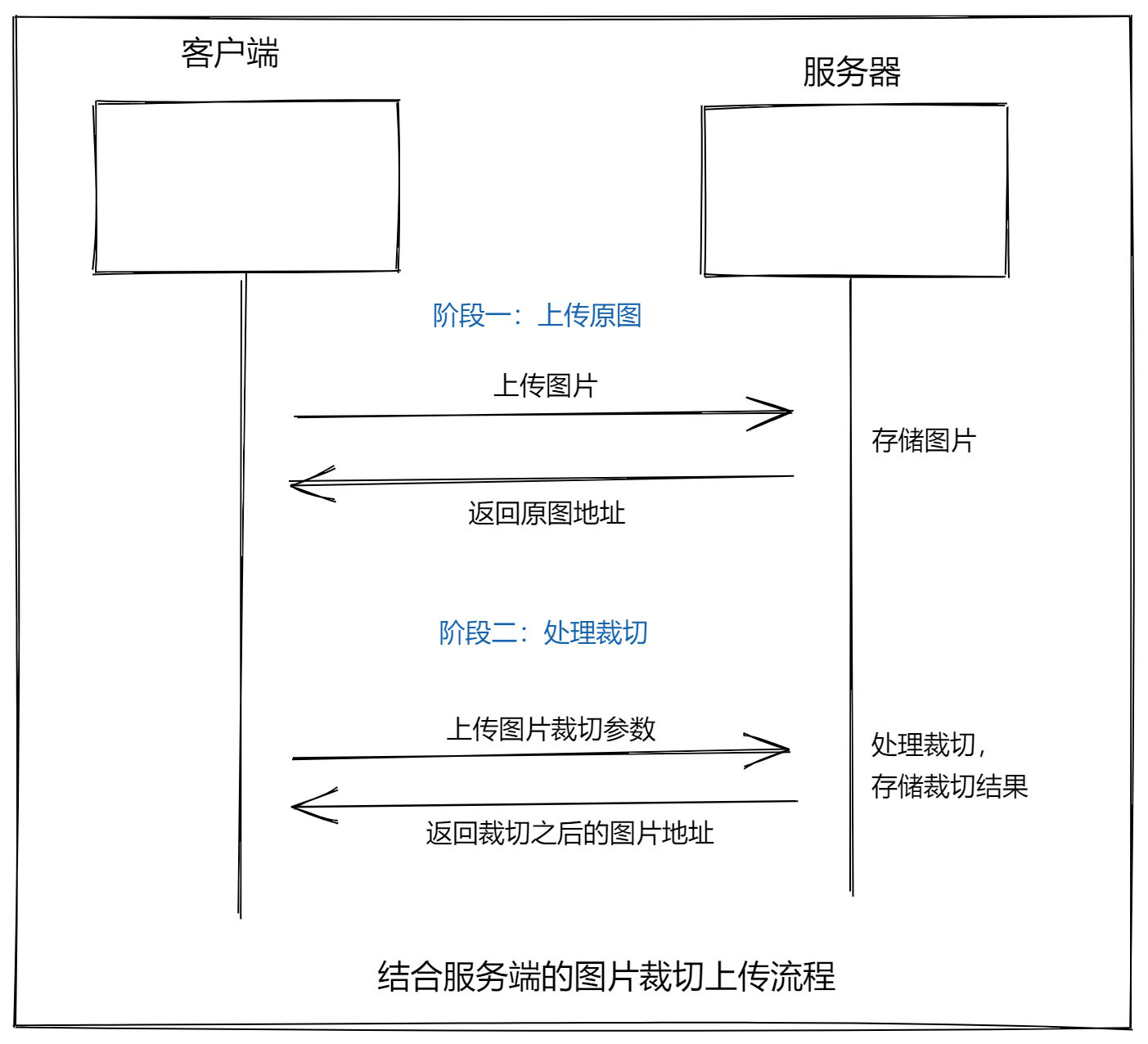
方案二:纯客户端的图片裁切上传流程
viewMode: 1,
dragMode: 'move',
aspectRatio: 1,
autoCropArea: 1,
cropBoxMovable: false,
cropBoxResizable: false,
background: false,
movable: true
保存更新
如果是基于服务端的裁切,则使用:getData 方法,该方法得到裁切的区域参数。
如果是纯客户端的图片裁切,则使用:getCroppedCanvas 方法,该方法得到裁切之后的图片对象(类似于URL.createObjectURL 方法得到的文件对象)。
步骤:
- 封装接口
- 请求提交
- 更新视图
1、在 api/user.js 中添加封装数据接口
/**
* 1、接口重用
* 2、接口维护
* 实际开发过程中,接口经常容易变化,
* 你能记住你在哪里请求了这个接口吗?很难记住
* 怎么办呢?
* 我们单独的把接口请求的代码封装起来,统一的放到一起。
* 放到哪里呢?
* 我们放到项目的 api 目录中,
* 根据接口的种类进行归类管理
* 例如用户相关的接口放到 user.js 中
* 文章相关的接口放到 article.js 中
* 如何封装呢?
* 一个函数,接收参数,返回请求结果就可以了。
* 用户接口相关请求模块
*/
import request from '@/utils/request'
/**
* 登录
*/
export function login (user) {
return request({
// method 用来指定请求方法,这是 axios 的固定 API,不能瞎写
method: 'POST',
// url 用来指定请求路径
url: '/app/v1_0/authorizations',
// data 是 axios 请求要求的字段名,用来传递请求体数据的
data: user
})
}
/**
* 关注用户
*/
export function followUser (userId) {
return request({
method: 'POST',
url: '/app/v1_0/user/followings',
data: {
target: userId // 用户id
}
})
}
/**
* 取消关注用户
*/
export function unFollowUser (userId) {
return request({
method: 'DELETE',
url: '/app/v1_0/user/followings/' + userId
})
}
/**
* 获取用户自己信息
*/
export function getSelf (userId) {
return request({
method: 'GET',
url: '/app/v1_0/user'
})
}
/**
* 获取用户个人资料
*/
export function getProfile (userId) {
return request({
method: 'GET',
url: '/app/v1_0/user/profile'
})
}
/**
* 更新用户头像
*/
+ export function updateUserPhoto (data) {
return request({
method: 'PATCH',
url: '/app/v1_0/user/photo',
data
})
}
2、在 views/user/index.vue 组件中保存提交
<template>
<div>
<van-nav-bar
title="个人信息"
left-arrow
right-text="保存"
+
@click-right="onSave"
/>
<van-cell-group>
<van-cell title="头像" is-link @click="onChangePhoto">
<van-image round width="30" height="30" :src="user.photo" />
</van-cell>
<van-cell title="昵称" :value="user.name" is-link />
<van-cell title="性别" :value="user.gender === 0 ? '男' : '女'" is-link />
<van-cell title="生日" :value="user.birthday" is-link />
</van-cell-group>
<!--
表单元素的 hidden 表示隐藏这个表单元素
-->
<input type="file" hidden ref="file" @change="onFileChange" />
</div>
</template>
<script>
+ import { getProfile, updateUserPhoto } from '@/api/user'
export default {
name: 'UserIndex',
data () {
return {
user: {}
}
},
created () {
this.loadUserProfile()
},
methods: {
async loadUserProfile () {
const { data } = await getProfile()
this.user = data.data
},
onChangePhoto () {
this.$refs.file.click()
},
onFileChange () {
const fileObj = this.$refs.file.files[0]
if (fileObj) {
this.user.photo = window.URL.createObjectURL(fileObj)
}
},
+ async onSave () {
// 如果 Content-Type 要求是 application/json ,则 data 传普通对象 {}
// 如果 Content-Type 要求是 multipart/form-data ,则 data 传 FormData 对象
// 纵观所有数据接口,你会发现大多数的接口都要求 Content-Type 要求是 application/json
// 一般只有涉及到文件上传的数据接口才要求Content-Type 要求是 multipart/form-data
// 这个时候传递一个 FormData 对象
this.$toast.loading({
duration: 0, // 持续展示 toast
forbidClick: true, // 禁用背景点击
loadingType: 'spinner',
message: '保存中'
})
try {
const formData = new FormData()
// formData.append('名字', 数据)
formData.append('photo', this.$refs.file.files[0])
await updateUserPhoto(formData)
this.$toast.success('保存成功')
} catch (err) {
console.log(err)
this.$toast.fail('保存失败')
}
}
}
}
</script>



【推荐】国内首个AI IDE,深度理解中文开发场景,立即下载体验Trae
【推荐】编程新体验,更懂你的AI,立即体验豆包MarsCode编程助手
【推荐】抖音旗下AI助手豆包,你的智能百科全书,全免费不限次数
【推荐】轻量又高性能的 SSH 工具 IShell:AI 加持,快人一步
· 基于Microsoft.Extensions.AI核心库实现RAG应用
· Linux系列:如何用heaptrack跟踪.NET程序的非托管内存泄露
· 开发者必知的日志记录最佳实践
· SQL Server 2025 AI相关能力初探
· Linux系列:如何用 C#调用 C方法造成内存泄露
· 终于写完轮子一部分:tcp代理 了,记录一下
· 震惊!C++程序真的从main开始吗?99%的程序员都答错了
· 别再用vector<bool>了!Google高级工程师:这可能是STL最大的设计失误
· 单元测试从入门到精通
· 【硬核科普】Trae如何「偷看」你的代码?零基础破解AI编程运行原理