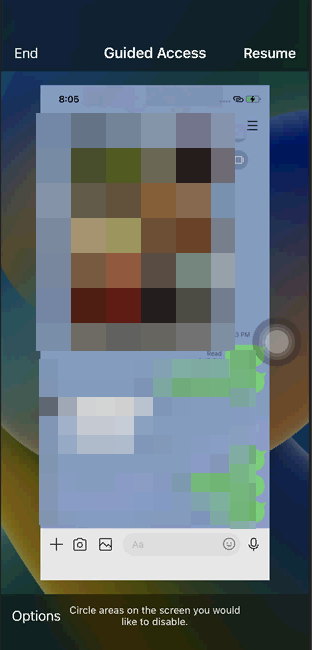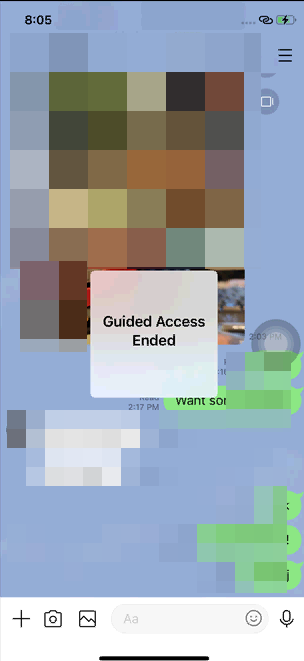Activate Guided Access mode to protect your privacy on iPhone
Posted on 2024-03-31 20:14 Pieces0310 阅读(35) 评论(0) 编辑 收藏 举报If you don't intend to set up an App Lock for specific apps, is there a simpler way to achieve the same goal? The answer is certainly yes, and that is by setting up [Guided Access mode] which confines activities to a single app.
This mode is not enabled by default, and it is typically used in situations where you need to lend your phone to someone else but are concerned about unauthorized access to your personal privacy due to random operations. It can also be useful while playing games to prevent accidental switching to other apps or returning to the HOME screen. Therefore, it is necessary to activate Guided Access mode when needed.
First, go to [Settings] and find [Accessibility]. You will then see Guided Access mode below, which you can enable.
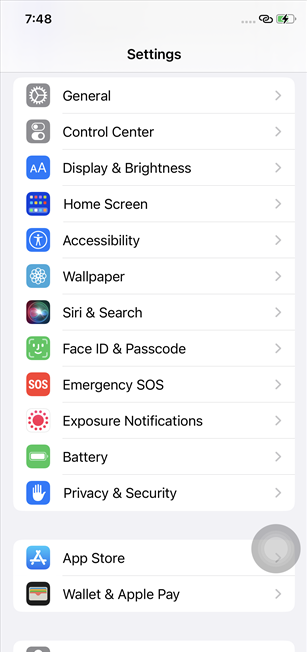
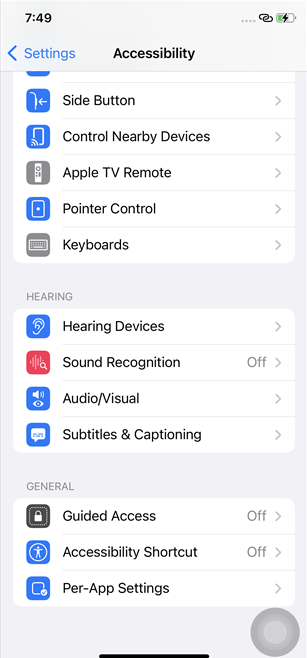

No doubt both enabling and exiting Guided Access mode require appropriate authentication. You can set a separate authentication password for it, or you can use the device's Touch ID/Face ID. Users can configure these settings as needed by clicking on the respective options.
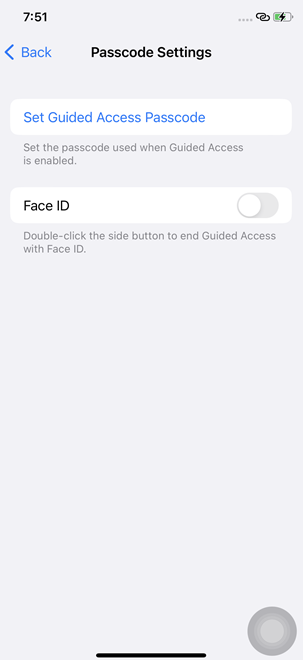
To activate Guided Access mode, simply press the HOME button three times consecutively, select the desired app to stay on top. In this case, I chose "Naver LINE" Then, options will appear, and clicking [Start] will immediately activate it. From this moment on, it will be impossible to switch to other apps or return to the home screen.
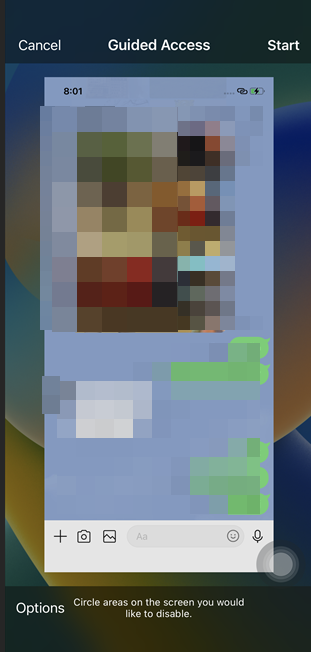
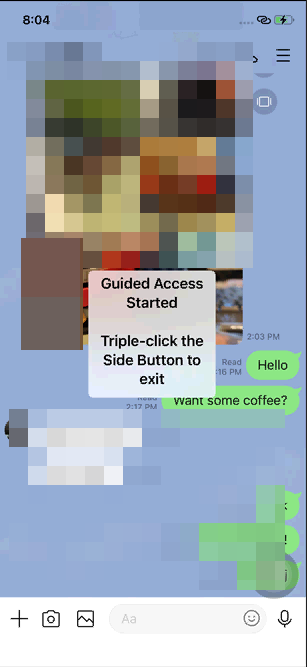
To exit Guided Access mode, you need to press the HOME button three times consecutively again. After authentication, click [End], and you can smoothly exit and return to normal operation mode.