Flutter(二)Form Validating(表单验证)
Form表单
用于搜集不同类型的用户输入,用户填好数据,点击按钮submit,软件需要对数据进行验证,验证有误需要提示用户
Flutter提供非常直观的操作方式,如下图
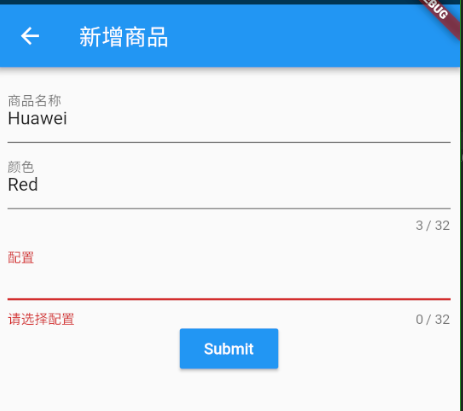
Form & FormField Widget
最简单的验证是一个Form内包含多个TextFormField
//初始化FormState
final _formKey = new GlobalKey<FormState>();
String username;
...
new Form(
key: formKey,
child: new TextFormField(
onFieldSubmitted:(v)=>print("submit"),
onSaved: (val)=> this._name = val,
validator: (val)=> (val == null || val.isEmpty) ? "请输入商品名称": null,
decoration: new InputDecoration(
labelText: '商品名称',
),
),
);
这里需要注意 TextFormField的onSaved, validator两个属性
- 当调用FormFieldState#validate如果字段设置了validator事件,那么
validator会接收到当前字段的值,如果无错误返回null值,否则返回错误提示信息, - validator通过后调用FormFieldState#save 触发onSaved事件,保存提交的内容
- key是每个flutter Widget的身份标识, 可以直接引用到控件
在例子里可以直接使用控件
final form = _formKey.currentState;
实现代码
/// 编辑框
class _ProductEditorState extends State<ProductEditor> {
GlobalKey<FormState> _formKey = new GlobalKey<FormState>();
String _name;
String _color;
String _config;
void _onSubmit() {
final form = _formKey.currentState;
if(form.validate()) {
form.save();
showDialog(context: context, builder: (ctx)=> new AlertDialog(
content: new Text('$_name $_color $_config'),
));
}
}
@override
Widget build(BuildContext context) {
return new Scaffold(
appBar: new AppBar(title: new Text('新增商品'),),
body: new Padding(
padding: const EdgeInsets.all(8.0),
child: new Form(
key: _formKey,
child: new Column(
children: <Widget>[
new TextFormField(
onSaved: (val)=> this._name = val,
validator: (val)=> (val == null || val.isEmpty) ? "请输入商品名称": null,
decoration: new InputDecoration(
labelText: '商品名称',
),
),
new TextFormField(
maxLength: 32, //文本长度
onSaved: (val)=> this._color = val,
validator: (v)=>(v == null || v.isEmpty)?"请选择颜色": null,
decoration: new InputDecoration(
labelText: '颜色',
),
),
new TextFormField(
maxLength: 32,
onSaved: (val)=> this._config = val,
validator: (v)=>(v == null || v.isEmpty)?"请选择配置": null,
decoration: new InputDecoration(
labelText: '配置',
),
),
new MaterialButton(child: new Text('Submit', style: const TextStyle(color: Colors.white),),onPressed: _onSubmit, color: Theme.of(context).primaryColor,)
],
)),
),
);
}
}




【推荐】编程新体验,更懂你的AI,立即体验豆包MarsCode编程助手
【推荐】凌霞软件回馈社区,博客园 & 1Panel & Halo 联合会员上线
【推荐】抖音旗下AI助手豆包,你的智能百科全书,全免费不限次数
【推荐】博客园社区专享云产品让利特惠,阿里云新客6.5折上折
【推荐】轻量又高性能的 SSH 工具 IShell:AI 加持,快人一步