Echo Command in Linux
https://phoenixnap.com/kb/echo-command-linux
Introduction
The echo command is a built-in Linux feature that prints out arguments as the standard output. echo is commonly used to display text strings or command results as messages.
In this tutorial, you will learn about all the different ways you can use the echo command in Linux.
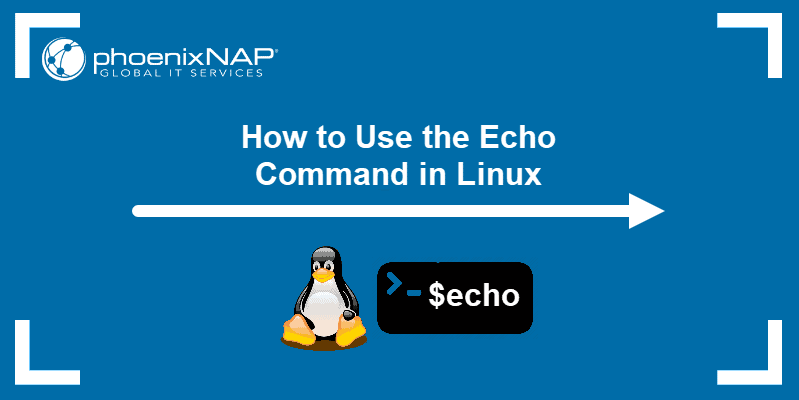
Prerequisites
- A system running Linux
- Access to the terminal window/command line
Echo Command Syntax
The echo command in Linux is used to display a string provided by the user.
The syntax is:
echo [option] [string]For example, use the following command to print Hello, World! as the output:
echo Hello, World!
Note: Using the echo command without any option returns the provided string as the output, with no changes.
Echo Command Options
Use the --help argument to list all available echo command options:
/bin/echo --help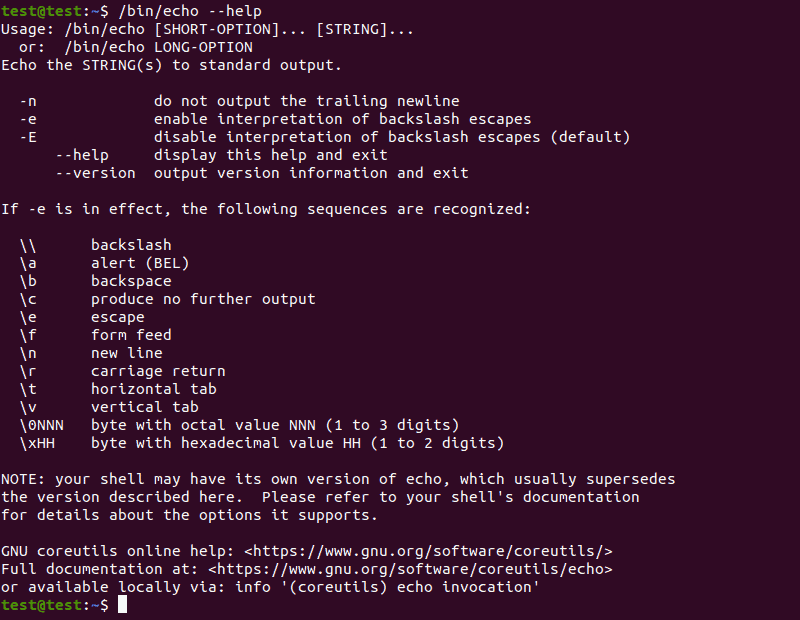
Note: Using the echo --help command returns --help as the output.
The echo command uses the following options:
-n: Displays the output while omitting the newline after it.-E: The default option, disables the interpretation of escape characters.-e: Enables the interpretation of the following escape characters:- \\: Displays a backslash character (\).
\a: Plays a sound alert when displaying the output.\b: Creates a backspace character, equivalent to pressing Backspace.\c: Omits any output following the escape character.\e: The escape character, equivalent to pressing Esc.\f: The form feed character, causes the printer to automatically advance to the start of the next page.\n: Adds a new line to the output.\r: Performs a carriage return.\t: Creates horizontal tab spaces.\v: Creates vertical tab spaces.\NNN: Byte with the octal value ofNNN.\xHH: Byte with the hexadecimal value ofHH.
Examples of Echo Command
Here are some ways you can use the echo command in Linux:
Changing the Output Format
Using the -e option allows you to use escape characters. These special characters make it easy to customize the output of the echo command.
For instance, using \c let you shorten the output by omitting the part of the string that follows the escape character:
echo -e 'Hello, World! \c This is PNAP!'
Note: If you are using the -e option, enter your string enclosed in single quotation marks. This ensures that any escape characters are interpreted correctly.
Use \n any time you want to move the output to a new line:
echo -e 'Hello, \nWorld, \nthis \nis \nPNAP!'
Add horizontal tab spaces by using \t:
echo -e 'Hello, \tWorld!'
Use \v to create vertical tab spaces:
echo -e 'Hello, \vWorld, \vthis \vis \vPNAP!'
Using ANSI escape sequences lets you change the color of the output text:
echo -e '\033[1;37mWHITE'
echo -e '\033[0;30mBLACK'
echo -e '\033[0;31mRED'
echo -e '\033[0;34mBLUE'
echo -e '\033[0;32mGREEN'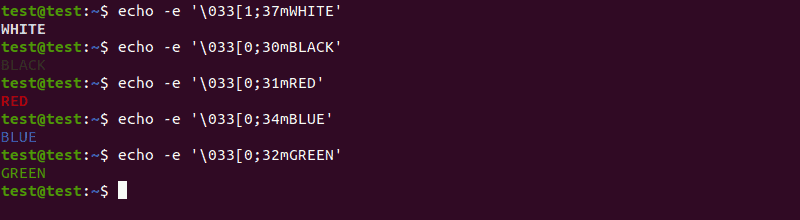
Writing to a File
Use > or >> to include the string in an echo command in a file, instead of displaying it as output:
sudo echo -e 'Hello, World! \nThis is PNAP!' >> test.txtIf the specified text file doesn’t already exist, this command will create it. Use the cat command to display the content of the file:
cat test.txt
Note: Using > overwrites the content of the text file with the new string, while >> adds the new string to the existing content.
Displaying Variable Values
The echo command is also used to display variable values as output. For instance, to display the name of the current user, use:
echo $USER
Displaying Command Outputs
The echo command allows you to include the result of other commands in the output:
echo "[string] $([command])Where:
[string]: The string you want to include withecho[command]: The command you want to combine with theechocommand to display the result.
For instance, list all the files and directories in the Home directory by using:
echo "This is the list of directories and files on this system: $(ls)"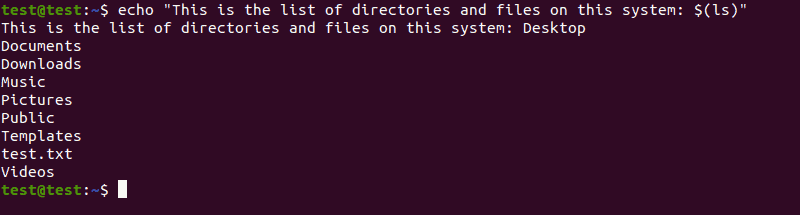
Conclusion
After reading this tutorial, you should know how to use the echo command in Linux.
For more Linux commands, check out our Linux Command Cheat Sheet


