前端jQuery学习(二)
操作元素(属性,css,文档处理)
1.属性操作
常用的包括下面几类:
--------------------------属性 $("").attr(); $("").removeAttr(); $("").prop(); $("").removeProp(); --------------------------CSS类 $("").addClass(class|fn) $("").removeClass([class|fn]) --------------------------HTML代码/文本/值 $("").html([val|fn]) $("").text([val|fn]) $("").val([val|fn|arr]) --------------------------- $("").css("color","red")
下面是一段html示例:

<!DOCTYPE html>
<html lang="en">
<head>
<meta charset="UTF-8">
<title>Title</title>
</head>
<body>
<div class="div1" con="c1"></div>
<input type="checkbox" checked="checked">是否可见
<input type="checkbox">是否可见
<input type="text" value="123">
<div value="456"></div>
<div id="id1">
uuuuu
<p>ppppp</p>
</div>
</body>
</html>
我们添加js代码,看看都是什么效果:
<script> console.log($("div").hasClass("div11")); </script>
结果打印是:false,说明这个hasClass是用来判断div标签是否存在传入的属性,返回的是一个布尔值,这个很像我们python类里面的hasattr方法。
console.log($("div").attr("con"));
结果打印是:c1,可见attr可以用来获取传入属性对应的值。
$("div").attr("con","c2");
console.log($("div").attr("con"));
结果打印是:c2,可见attr还可以用来修改传入属性的值,主要参数的顺序,第一个是属性,第二个是新的值。
console.log($(":checkbox:first").attr("checked"));
console.log($(":checkbox:last").attr("checked"));
console.log($(":checkbox:first").prop("checked"));
console.log($(":checkbox:last").prop("checked"));
结果打印如下图:
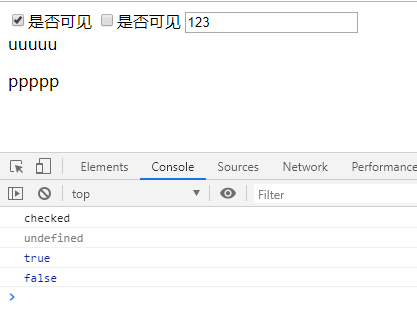
这里就要注意了:
<script> //对于HTML元素本身就带有的固有属性,在处理时,使用prop方法。 //对于HTML元素我们自己自定义的DOM属性,在处理时,使用attr方法。 //像checkbox,radio和select这样的元素,选中属性对应“checked”和“selected”,这些也属于固有属性,因此 //需要使用prop方法去操作才能获得正确的结果。 // $("#chk1").attr("checked") // undefined // $("#chk1").prop("checked") // false // ---------手动选中的时候attr()获得到没有意义的undefined----------- // $("#chk1").attr("checked") // undefined // $("#chk1").prop("checked") // true console.log($(":checkbox:first").attr("checked")); checked console.log($(":checkbox:last").attr("checked"));undefined console.log($(":checkbox:first").prop("checked"));true console.log($(":checkbox:last").prop("checked"));false </script>
我们再试一下prop获取自定义的属性会怎样:
console.log($("div").prop("con"));
console.log($("div").prop("class"));
打印的结果是:undefined和div1,所以自定义的属性我们还是要用attr。下面再看一下HTML代码/文本/值:
console.log($("#id1").html());
console.log($("#id1").text());
html()和text()的区别和js里面一样,打印的分别是uuuuu <p>ppppp</p> 、uuuuu ppppp。而val()是用来获取固有属性的:
console.log($(":text").val());
打印的结果是123,也可以传入参数:$(":text").val("789")
利用上面的这个特点,我们可以实现一个简单的正反选和模态对话框:

<!DOCTYPE html>
<html lang="en">
<head>
<meta charset="UTF-8">
<title>Title</title>
</head>
<body>
<button class="bt1" onclick="choose()">全选</button>
<button class="bt2" onclick="cancel()">取消</button>
<button class="bt3" onclick="fanxuan()">反选</button>
<table border="1px">
<tr>
<td><input class="c1" type="checkbox"></td>
<td>666</td>
<td>666</td>
<td>666</td>
</tr>
<tr>
<td><input class="c1" type="checkbox"></td>
<td>666</td>
<td>666</td>
<td>666</td>
</tr>
<tr>
<td><input class="c1" type="checkbox"></td>
<td>666</td>
<td>666</td>
<td>666</td>
</tr>
</table>
<script src="jquery-3.4.0.js"></script>
<script>
function choose() {
$(':checkbox').each(function () {
$(this).prop('checked',true)
})
}
function cancel() {
$(':checkbox').each(function () {
$(this).prop('checked',false)
})
}
function fanxuan() {
$(':checkbox').each(function () {
if($(this).prop('checked')){
$(this).prop('checked',false)
}else{
$(this).prop('checked',true)
}
})
}
</script>
</body>
</html>

<!DOCTYPE html>
<html lang="en">
<head>
<meta charset="UTF-8">
<title>Title</title>
<style>
.back{
background-color: rebeccapurple;
height: 2000px;
}
.shade{
position: fixed;
top: 0;
bottom: 0;
left:0;
right: 0;
background-color: coral;
opacity: 0.4;
}
.hide{
display: none;
}
.models{
position: fixed;
top: 50%;
left: 50%;
margin-left: -100px;
margin-top: -100px;
height: 200px;
width: 200px;
background-color: gold;
}
</style>
</head>
<body>
<div class="back">
<input id="ID1" type="button" value="click" onclick="action1(this)">
</div>
<div class="shade hide"></div>
<div class="models hide">
<input id="ID2" type="button" value="cancel" onclick="action2(this)">
</div>
<script src="jquery-3.4.0.js"></script>
<script>
function action2(self) {
$(self).parent().addClass("hide").prev().addClass("hide");
// $(self).parent().prev().addClass("hide")
//$(self).parent().parent().children(".models,.shade").addClass("hide")
}
function action1(self){
$(self).parent().siblings().removeClass("hide");
}
// function action2(self){
// $(self).parent().parent().children(".models,.shade").addClass("hide")
//
// }
</script>
</body>
</html>
2.文档处理
下面是jQuery对于HTML文档的处理,首先写一段简单的HTML示例:

<!DOCTYPE html> <html lang="en"> <head> <meta charset="UTF-8"> <title>Title</title> </head> <body> <div class="c1"> <p>PPP</p> </div> <button>add</button> <script src="jquery-3.4.0.js"></script> <script> $("button").click(function () { var $ele=$("<h1></h1>"); $ele.html("HELLO WORLD!"); $ele.css("color","red"); }) </script> </body> </html>
目的是点击按钮,能操作我们定义的h1标签,接下来,就是各种文档操作,也就是增删改:
1.内部插入
//$(".c1").append($ele);
//$ele.appendTo(".c1");
//$(".c1").prepend($ele);
$ele.prependTo(".c1");
这四种都是内部插入的方法,前面两个是在标签下面下入,后面两个是在标签上面插入。
2.外部插入
$(".c1").after($ele);
$ele.insertAfter(".c1");
$(".c1").before($ele);
$ele.insertBefore(".c1");
这四种是外部插入的方法,看结果和内部插入一样,但是看HTML源码的差别:


两个h1标签的位置不同,左边是外部插入,右边的是内部插入。
3.替换
$("p").replaceWith($ele)
上面说的都是增加,改也很简单,直接把p标签替换成我们的h1就是这样。
4.删除与清空
$(".c1").empty()
$(".c1").remove()
这两个也是一样,看结果也是一样,还是要从html代码去分析:

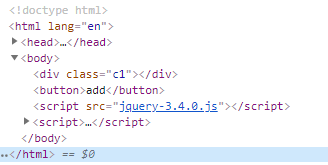
左边是remove,直接把c1也删除了,右边是empty,还保留着div标签。
5.复制
var $ele2= $(".c1").clone();
$(".c1").after($ele2)
把div标签复制后,外部插入到下边,这样简单地插入会成倍的增加div标签的数量。

<!DOCTYPE html> <html lang="en"> <head> <meta charset="UTF-8"> <title>Title</title> </head> <body> <div class="outer"> <div class="item"> <button onclick="add(this)">+</button> <input type="text"> </div> </div> <script src="jquery-3.4.0.js"></script> <script> // 不加this,复制的是所有的class名字一样的,所以会越来越多 // function add(self) { // var $clone_obj =$(self).parent().clone(); // $('.outer').append($clone_obj); // } function add(self) { var $clone_obj =$(self).parent().clone(); $clone_obj.children('button').text('-').attr('onclick','remove_obj(this)'); $('.outer').append($clone_obj); } function remove_obj(self) { $(self).parent().remove() } </script> </body> </html>
3.CSS操作
CSS
$("").css(name|pro|[,val|fn])
位置
$("").offset([coordinates])
$("").position()
$("").scrollTop([val])
$("").scrollLeft([val])
尺寸
$("").height([val|fn])
$("").width([val|fn])
$("").innerHeight()
$("").innerWidth()
$("").outerHeight([soptions])
$("").outerWidth([options])
1.offset
offset()是相对于视口的偏移量,下面在一段HTML代码中具体体现。

<!DOCTYPE html> <html lang="en"> <head> <meta charset="UTF-8"> <title>Title</title> <style> *{ margin: 0px; padding: 0px; } .div1,.div2{ width: 200px; height: 100px; } .div1{ border: 5px solid rebeccapurple; padding: 20px; margin: 5px 10px; background-color: antiquewhite; } .div2{ background-color: rebeccapurple; } /*.outer{*/ /*position: relative;*/ /*}*/ </style> </head> <body> <div class="div1"></div> <div class="outer"> <div class="div2"></div> </div> </body> </html>
添加下面这段js代码:
console.log($(".div1").offset().top);
console.log($(".div1").offset().left);
console.log($(".div2").offset().top);
console.log($(".div2").offset().left);
结果分别是:5、10、160、0,所以可以很清晰的理解是offset()相对于视口的左上角的像素值。
2.position
同样,在上面HTML实例的基础上,添加下面这段js代码:
console.log($(".div1").position().top);
console.log($(".div1").position().left);
console.log($(".div2").position().top);
console.log($(".div2").position().left);
结果是0、0、160、0,看看下面这个图就明白了:
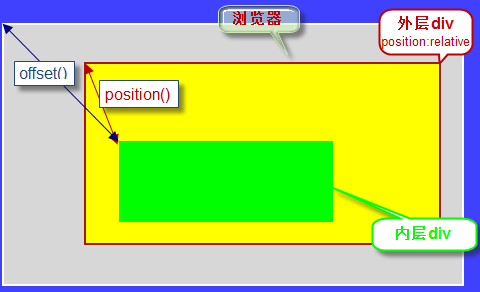
position()获取相对于它最近的具有相对位置(position:relative)的父级元素的距离,如果找不到这样的元素,则返回相对于浏览器的距离。
offset()始终返回相对于浏览器文档的距离,它会忽略外层元素。
所以,我们把outer的css样式添加position: relative;最后的结果就变成了0、0、0、0。
3.尺寸
添加如下js代码:
//console.log($(".div1").height("300px")); console.log($(".div1").innerHeight()); console.log($(".div1").outerHeight()); console.log($(".div1").outerHeight(true));
结果分别是,140、150、160,区别就在于要不要加上margin和padding。
4.scrollTop

<!DOCTYPE html> <html lang="en"> <head> <meta charset="UTF-8"> <title>Title</title> <style> *{ margin-left: 0; margin-top: 0; } .div1,.div2{ height: 1000px; width: 100%; } .div1{ background-color: #84a42b; } .div2{ background-color: #ccdcef; } .div3{ position: fixed; bottom: 20px; right: 10px; width: 100px; height: 50px; background-color: #2459a2; color: crimson; line-height: 50px; text-align: center; } .hide{ display: none; } </style> </head> <body> <div class="div1"></div> <div class="div2"></div> <div class="div3 hide" onclick="gotop()">返回顶部</div> <script src="jquery-3.4.0.js"></script> <script> //监听滚动条 window.onscroll=function(){ console.log($(window).scrollTop()); if($(window).scrollTop()>300){ $(".div3").removeClass("hide"); } else { $(".div3").addClass("hide"); } }; function gotop() { $(window).scrollTop(0) }; </script> </body> </html>




