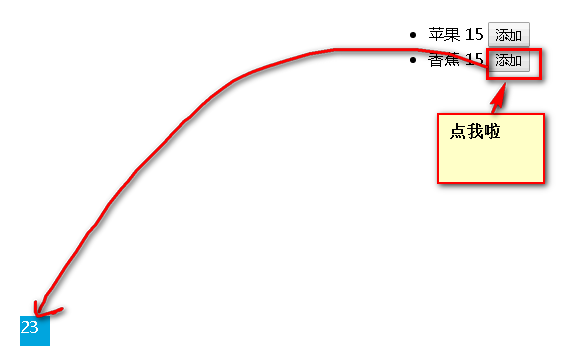vue购物车动画效果
使用动画的三个函数
v-on:before-enter="beforeEnter"
v-on:enter="enter"
v-on:after-enter="afterEnter"
将动画函数easy改成贝塞尔曲线的
效果:
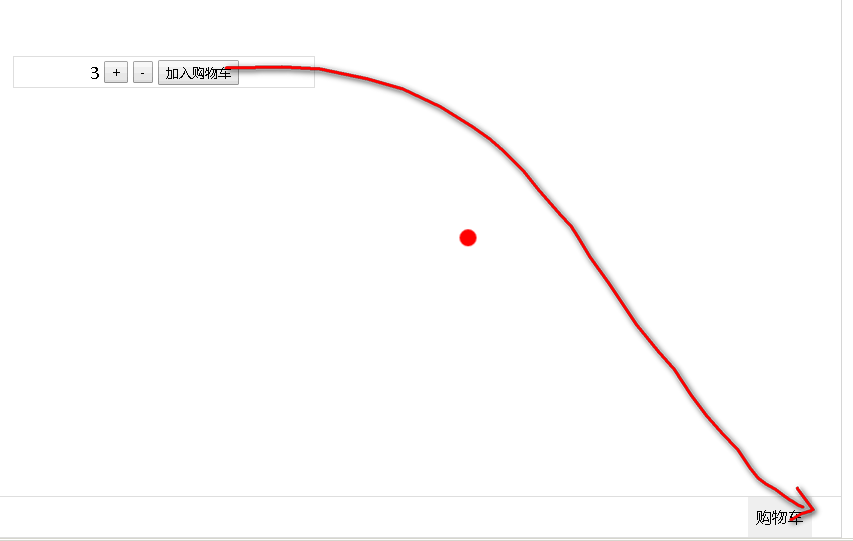
直接上代码:
<!DOCTYPE html> <html> <head> <meta charset="UTF-8"> <!-- import CSS --> <link rel="stylesheet" href="https://unpkg.com/element-ui/lib/theme-chalk/index.css"> <style type="text/css"> html,body{margin:0;padding:0} body{ position:fixed; width:100%; height:100% } #app,#app>div{ width:100%; height:100% } .car{ width:100%; height:40px; line-height:30px; position:absolute; bottom:0; border:1px solid #ddd; display:flex; justify-content:flex-end; } .car-content{ margin-right:30px; background-color:#eee; padding:0 8px; display:flex; align-items:center; } .compute{ position:absolute; width:300px; text-align:center; height:30px; line-height:27px; top:0; left:0;bottom:0;right:0; margin:auto; border:1px solid #ddd } .compute span,.compute button{ vertical-align:middle } .ball{ position:absolute; top: 448px; left: 743px; width:17px; height:17px; background-color:red; border-radius:50%; z-index:999; } </style> </head> <body> <div id="app"> <div> <transition v-on:before-enter="beforeEnter" v-on:enter="enter" v-on:after-enter="afterEnter"> <div class="ball" v-if="ballFlag"></div> </transition> <div class="compute"> <span>{{num}}</span> <button @click="add">+</button> <button @click="sub">-</button> <button @click="addToshowCar" >加入购物车</button> </div> <div class="car"> <span class="car-content">购物车</span> </div> </div> </div> </body> <!-- import Vue before Element --> <script src="https://unpkg.com/vue/dist/vue.js"></script> <!-- import JavaScript --> <script src="https://unpkg.com/element-ui/lib/index.js"></script> <script> new Vue({ el: '#app', data: function() { return { num:0, ballFlag:false } }, methods:{ add(){ this.num++ }, sub(){ if(this.num>1){ this.num-- }else{ return false } }, addToshowCar(){ this.ballFlag = !this.ballFlag }, // 动画钩子函数 // 进入前状态 beforeEnter (el) { el.style.transform = 'translate(0,0)' }, // 进入中 enter (el, done) { // 需要调用元素的offset操作,才有过渡的效果,否则会马上实现过渡 el.offsetWidth el.style.transform = 'translate(569px,437px)' el.style.transition = "all 2s cubic-bezier(.4,-0.3,1,.68)" done() }, // 进入后 afterEnter () { this.ballFlag = !this.ballFlag }, } }) </script> </html>
问题:
发现此种方法不适应于不同屏幕的分辨率,如果换了一个尺寸的小球的位置会发生变化
解决思路:
1、首先在页面进行resize的时候重新设置小球的top值left值
2、算出小球初始停下来的位置相对于页面的左边和顶部x,y getBoundingClientRect()可以获取
3、算出小球最终停下来的位置相对于页面的左边的顶部x1,y1
4、所以不管是多大的分辨率,将x1-x,y1-y算出来的结果值就是页面在动画之间移动的距离
5、将算出来的结果值放进动画进入中的translate里面
用到的知识点,使用v-if的时候会出现屏幕闪烁,可以添加v-cloak属性,然后再在样式中添加
[v-cloak] { display: none }
<!DOCTYPE html> <html> <head> <meta charset="UTF-8"> <!-- import CSS --> <link rel="stylesheet" href="https://unpkg.com/element-ui/lib/theme-chalk/index.css"> <style type="text/css"> html,body{margin:0;padding:0} body{ position:fixed; width:100%; height:100% } #app,#app>div{ width:100%; height:100% } .car{ width:100%; height:40px; line-height:30px; position:absolute; bottom:0; border:1px solid #ddd; display:flex; justify-content:flex-end; } .car-content{ margin-right:30px; background-color:#eee; padding:0 8px; display:flex; align-items:center; position:relative } .car-content>.smallball{ position:absolute; top:-8px; right:-8px; width:17px; height:17px; text-align:center; color:#fff; font-size:12px; line-height:17px; background-color:red; border-radius:50%; z-index:999; } .compute{ position:absolute; width:300px; text-align:center; height:30px; line-height:27px; top:0; left:0;bottom:0;right:0; margin:auto; border:1px solid #ddd } .compute span,.compute button{ vertical-align:middle } .ball{ position:absolute; top: 294px; left: 548px; width:17px; height:17px; background-color:red; border-radius:50%; z-index:999; /*transform:translate(569px,437px)*/ } [v-cloak] { display: none } </style> </head> <body> <div id="app"> <div> <transition v-on:before-enter="beforeEnter" v-on:enter="enter" v-on:after-enter="afterEnter"> <div class="ball" v-if="ballFlag" v-cloak ref="ball" :style="{top: `${tt}px`,left:`${ll}px`}"></div> </transition> <div class="compute"> <button @click="sub">-</button> <span v-cloak ref="num">{{num}}</span> <button @click="add">+</button> <button @click="addToshowCar" ref="btn">加入购物车</button> </div> <div class="car"> <div class="car-content"> 购物车 <span class="smallball" id="smallball">{{carNum}}</span> </div> </div> </div> </div> </body> <!-- import Vue before Element --> <script src="https://unpkg.com/vue/dist/vue.js"></script> <!-- import JavaScript --> <script src="https://unpkg.com/element-ui/lib/index.js"></script> <script> new Vue({ el: '#app', data: function() { return { num:0, ballFlag:false, tt:0,//小球因为自适应需要重新设置top值 ll:0, carNum:0 } }, mounted(){ this.initTopLeft() window.addEventListener( "resize",this.initTopLeft,false ); }, methods:{ initTopLeft(){ let t = this.$refs.btn.getBoundingClientRect().top; let l = this.$refs.btn.getBoundingClientRect().left; this.tt = t this.ll = l }, add(){ this.num++ }, sub(){ if(this.num>1){ this.num-- }else{ return false } }, addToshowCar(){ this.ballFlag = !this.ballFlag }, // 动画钩子函数 // 进入前状态 beforeEnter (el) { el.style.transform = 'translate(0,0)' }, // 进入中 enter (el, done) { // 需要调用元素的offset操作,才有过渡的效果,否则会马上实现过渡 el.offsetWidth //获取小球相对于页面顶部或者 const ball = this.$refs.ball.getBoundingClientRect() //方法二:获取徽标相对于页面顶部和底部的距离, //也可以用document.getElementById获取dom const badgePosition = document.getElementById("smallball").getBoundingClientRect() const xDist = badgePosition.left - ball.left const yDist = badgePosition.top - ball.top el.style.transform = `translate(${xDist}px,${yDist}px)` el.style.transition = "all .5s cubic-bezier(.4,-0.3,1,.68)" done() }, // 进入后 afterEnter () { this.ballFlag = !this.ballFlag this.carNum = this.num }, } }) </script> </html>
方法二:
github中看到,可以借鉴,没有使用getBoundingClientRect,代码量相对较多
<!DOCTYPE html> <html> <head> <meta charset="utf-8" /> <title></title> <style type="text/css"> .shop { position: fixed; top: 300px; left: 400px; } .ball { position: fixed; left: 32px; bottom: 22px; z-index: 200; transition: all 0.4s cubic-bezier(0.49, -0.29, 0.75, 0.41); /*贝塞尔曲线*/ } .inner { width: 16px; height: 16px; border-radius: 50%; background-color: rgb(0, 160, 220); transition: all 0.4s linear; } .cart { position: fixed; bottom: 22px; left: 32px; width: 30px; height: 30px; background-color: rgb(0, 160, 220); color: rgb(255, 255, 255); } </style> </head> <body> <div id="app"> <ul class="shop"> <li v-for="item in items"> <span>{{item.text}}</span> <span>{{item.price}}</span> <button @click="additem">添加</button> </li> </ul> <div class="cart" style="">{{count}}</div> <div class="ball-container"> <!--小球--> <div v-for="ball in balls"> <transition name="drop" @before-enter="beforeDrop" @enter="dropping" @after-enter="afterDrop"> <div class="ball" v-show="ball.show"> <div class="inner inner-hook"></div> </div> </transition> </div> </div> </div> <script src="https://cdn.jsdelivr.net/npm/vue"></script> <script> new Vue({ el: "#app", data: { count: 0, items: [{ text: "苹果", price: 15 }, { text: "香蕉", price: 15 } ], balls: [ //小球 设为3个 { show: false }, { show: false }, { show: false }, ], dropBalls: [], }, methods: { additem(event) { this.drop(event.target); this.count++; }, drop(el) { //抛物 for(let i = 0; i < this.balls.length; i++) { let ball = this.balls[i]; if(!ball.show) { ball.show = true; ball.el = el; this.dropBalls.push(ball); return; } } }, beforeDrop(el) { /* 购物车小球动画实现 */ let count = this.balls.length; while(count--) { let ball = this.balls[count]; if(ball.show) { let rect = ball.el.getBoundingClientRect(); //元素相对于视口的位置 let x = rect.left - 32; let y = -(window.innerHeight - rect.top - 22); //获取y el.style.display = ''; el.style.webkitTransform = 'translateY(' + y + 'px)'; //translateY el.style.transform = 'translateY(' + y + 'px)'; let inner = el.getElementsByClassName('inner-hook')[0]; inner.style.webkitTransform = 'translateX(' + x + 'px)'; inner.style.transform = 'translateX(' + x + 'px)'; } } }, dropping(el, done) { /*重置小球数量 样式重置*/ let rf = el.offsetHeight; el.style.webkitTransform = 'translate3d(0,0,0)'; el.style.transform = 'translate3d(0,0,0)'; let inner = el.getElementsByClassName('inner-hook')[0]; inner.style.webkitTransform = 'translate3d(0,0,0)'; inner.style.transform = 'translate3d(0,0,0)'; el.addEventListener('transitionend', done); }, afterDrop(el) { /*初始化小球*/ let ball = this.dropBalls.shift(); if(ball) { ball.show = false; el.style.display = 'none'; } } } }) </script> </body> </html>
效果图