ohmyposh 安装 - 基于 powershell7.2.1 - 最后改成 profile自定义
今天偶然下载了 powershell7.2.1
- https://mydown.yesky.com/pcsoft/468254.html
- 这想着 vscode也支持了,得装一个 ohmyposh的主题啊
1|0安装准备先装scoop
看默认可以装个winget,win10环境,可是装半天没装上
2|0安装ohmyposh
3|0下载字体
- https://github.com/microsoft/cascadia-code/releases/download/v2111.01/CascadiaCode-2111.01.zip
- https://github.com/ryanoasis/nerd-fonts/releases/download/v2.1.0/Meslo.zip
https://blog.csdn.net/dietime1943/article/details/122925134
Windows Terminal美化(oh-my-posh3)
https://blog.csdn.net/dietime1943/article/details/122968934
4|0最后失败了
好吧,最后vscode也没搞上,直接点开始菜单的出来了,但是要3秒多,太慢了。我还是默认的吧。88
- Import-Module posh-git
- 最后就留下了 Powershell7 和这个 posh-git
5|0最后方案改成了 直接改 Powershell7 风格
code $profile
- 修改最后的样式 带git分支信息
- 代码备份
__EOF__
本文作者:Reciter
本文链接:https://www.cnblogs.com/pengchenggang/p/16715959.html
关于博主:评论和私信会在第一时间回复。或者直接私信我。
版权声明:本博客所有文章除特别声明外,均采用 BY-NC-SA 许可协议。转载请注明出处!
声援博主:如果您觉得文章对您有帮助,可以点击文章右下角【推荐】一下。您的鼓励是博主的最大动力!
本文链接:https://www.cnblogs.com/pengchenggang/p/16715959.html
关于博主:评论和私信会在第一时间回复。或者直接私信我。
版权声明:本博客所有文章除特别声明外,均采用 BY-NC-SA 许可协议。转载请注明出处!
声援博主:如果您觉得文章对您有帮助,可以点击文章右下角【推荐】一下。您的鼓励是博主的最大动力!
---------------------------------------------
生活的意义就是你自己知道你要做什么,明确目标。没有目标,后面都是瞎扯!
https://pengchenggang.gitee.io/navigator/
SMART原则:
目标必须是具体的(Specific)
目标必须是可以衡量的(Measurable)
目标必须是可以达到的(Attainable)
目标必须和其他目标具有相关性(Relevant)
目标必须具有明确的截止期限(Time-based)
生活的意义就是你自己知道你要做什么,明确目标。没有目标,后面都是瞎扯!
https://pengchenggang.gitee.io/navigator/
SMART原则:
目标必须是具体的(Specific)
目标必须是可以衡量的(Measurable)
目标必须是可以达到的(Attainable)
目标必须和其他目标具有相关性(Relevant)
目标必须具有明确的截止期限(Time-based)

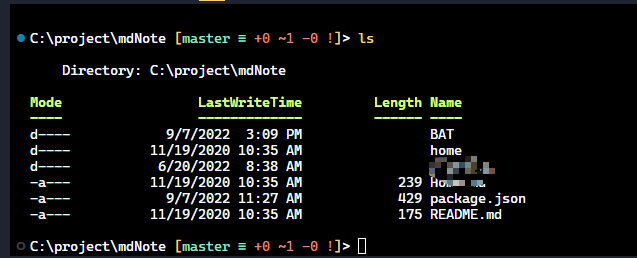
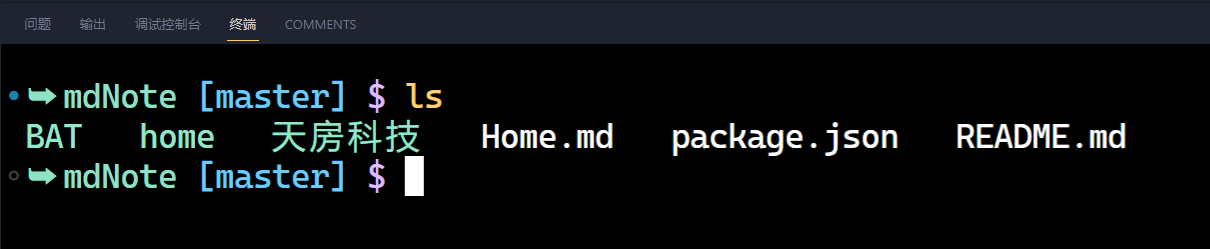


【推荐】国内首个AI IDE,深度理解中文开发场景,立即下载体验Trae
【推荐】编程新体验,更懂你的AI,立即体验豆包MarsCode编程助手
【推荐】抖音旗下AI助手豆包,你的智能百科全书,全免费不限次数
【推荐】轻量又高性能的 SSH 工具 IShell:AI 加持,快人一步
· 无需6万激活码!GitHub神秘组织3小时极速复刻Manus,手把手教你使用OpenManus搭建本
· Manus爆火,是硬核还是营销?
· 终于写完轮子一部分:tcp代理 了,记录一下
· 别再用vector<bool>了!Google高级工程师:这可能是STL最大的设计失误
· 单元测试从入门到精通