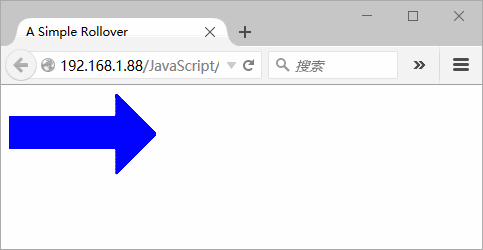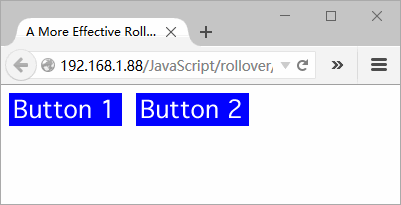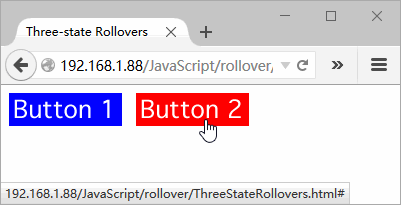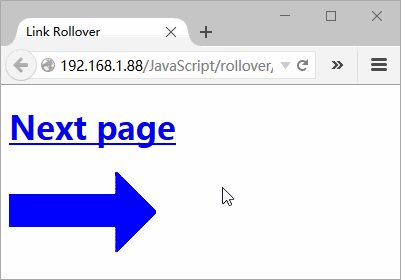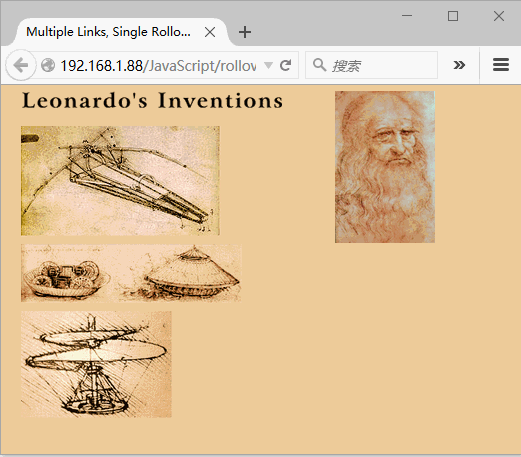了解 JavaScript (5)– 翻转器(rollover)
用 JavaScript 最常用的效果就是,当用户将鼠标移动到图片上时,会改变网页上的图像,这样页面就能对用户的操作及时作出反应,这种称为 翻转器(rollover)效果很容易实现,而且有很多应用场合。
创建翻转器
翻转器背后的思想很简单。有两个图像,第一个是原始图像,第二个是替换图像,当鼠标移动到第一个图像上时,浏览器快速地替换为第二个图像,就产生了运动或动画效果。
SimpleRollover.html 脚本,这是在链接标签中实现翻转器的最简单方法。
<!doctype html> <html> <head> <meta charset="utf-8"> <title>A Simple Rollover</title> <link rel="stylesheet" href="rollover.css"> </head> <body> <a href="next.html" onmouseover="document.images['arrow'].src='images/arrow_on.gif'" onMouseOut="document.images['arrow'].src='images/arrow_off.gif'"> <img src="images/arrow_off.gif" id="arrow" alt="arrow"> </a> </body> </html>
rollover.css 样式文件,很多例子中将用到该文件。
@charset "utf-8"; /* CSS Document */ body{ background-color: #FFF; } img{ border-width: 0; } img#arrow, img#arrowImg{ width: 147px; height: 82px; } #button1, #button2{ width: 113px; height: 33px; } .centered{ text-align: center; } #adBanner{ width: 400px; height: 75px; }
脚本执行后,效果如下:
创建更有效的翻转器
为了产生动画效果,需要确保替换图像立刻出现,而不能有从服务器获得图像所造成的延迟。为此,使用 JavaScript 预先将所有图像加载到浏览器的缓存中,并且将图像放进脚本使用的变量中。MoreEffectiveRollover.html 页面和 MoreEffectiveRollover.js 脚本文件将演示具体的做法。
MoreEffectiveRollover.html 页面上唯一的 JavaScript 是对外部 MoreEffectiveRollover.js 文件的引用。
<!doctype html> <html> <head> <meta charset="utf-8"> <title>A More Effective Rollover</title> <script src="MoreEffectiveRollover.js"></script> <link rel="stylesheet" href="rollover.css"> </head> <body> <a href="next1.html"><img src="images/button1_off.gif" alt="button1" id="button1"></a> <a href="next2.html"><img src="images/button2_off.gif" alt="button2" id="button2"></a> </body> </html>
这个脚本 MoreEffectiveRollover.js 是比前面更好的实现翻转器的方法,很灵活。
window.onload = rolloverInit; function rolloverInit(){ for(var i=0; i<document.images.length; i++){ if(document.images[i].parentNode.tagName == "A"){ setupRollover(document.images[i]); } } } function setupRollover(thisImage){ thisImage.outImage = new Image(); thisImage.outImage.src = thisImage.src; thisImage.onmouseout = function(){ this.src = this.outImage.src; } thisImage.overImage = new Image(); thisImage.overImage.src = "images/" + thisImage.id + "_on.gif"; thisImage.onmouseover = function(){ this.src = thisImage.overImage.src; } }
脚本执行后,效果和上面一样,只是动画更加流畅。
构建三状态翻转器
三状态翻转器就是能够显示图像的 3 个版本的翻转器。除了原始图像和当用户鼠标移动到图像上时显示的图像外,还有一个就是按钮本身被单击时的显示。
ThreeStateRollovers.html 页面和上面两状态翻转器相同,而 ThreeStateRollovers.js 脚本只修改几处而已。
window.onload = rolloverInit; function rolloverInit(){ for(var i=0; i<document.images.length; i++){ if(document.images[i].parentNode.tagName == "A"){ setupRollover(document.images[i]); } } } function setupRollover(thisImage){ thisImage.outImage = new Image(); thisImage.outImage.src = thisImage.src; thisImage.onmouseout = function(){ this.src = this.outImage.src; } thisImage.overImage = new Image(); thisImage.overImage.src = "images/" + thisImage.id + "_on.gif"; thisImage.onmouseover = function(){ this.src = this.overImage.src; } //新增加的第3个状态 thisImage.clickImage = new Image(); thisImage.clickImage.src = "images/" + thisImage.id + "_click.gif"; thisImage.onclick = function(){ this.src = this.clickImage.src; } }
脚本执行后,单击按钮,显示绿色按钮,效果如下:
由链接触发翻转器
前面的例子,都是将鼠标移动到图像上来触发翻转器的,也可以通过鼠标指向文本链接时让图像翻转。
LinkRollover.html 页面中有一个文本链接。
<!doctype html> <html> <head> <meta charset="utf-8"> <title>Link Rollover</title> <script src="LinkRollover.js"></script> <link rel="stylesheet" href="rollover.css"> </head> <body> <h1><a href="next.html" id="arrow">Next page</a></h1> <img src="images/arrow_off.gif" id="arrowImg" alt="arrow"> </body> </html>
LinkRollover.js 脚本将实现由链接触发的翻转器。
window.onload = rolloverInit; function rolloverInit(){ //寻找链接 for(var i=0; i<document.links.length; i++){ var linkObj = document.links[i]; //指向当前链接,判断链接是否有 id 属性,如果有则创建 imgObj 指向 arrowImg if(linkObj.id){ var imgObj = document.getElementById(linkObj.id + "Img"); if(imgObj){ setupRollover(linkObj, imgObj); } } } } function setupRollover(thisLink, thisImage){ //imgToChange 存储了链接对应的图像 thisLink.imgToChange = thisImage; thisLink.onmouseout = function(){ this.imgToChange.src = this.outImage.src; } thisLink.onmouseover = function(){ this.imgToChange.src = this.overImage.src; } thisLink.outImage = new Image(); thisLink.outImage.src = thisImage.src; thisLink.overImage = new Image(); thisLink.overImage.src = "images/" + thisLink.id +"_on.gif"; }
脚本执行后,如下效果:
让多个链接触发一个翻转器
还可以让几个不同的图像触发同一个翻转器。如果需要对多个图像进行说明,这种技术就非常有用。将鼠标移动到其中一个图像上时,就会显示出这个图像的描述。
我们的例子中正好说明这个技术。
MultiLinksSingleRollover.html ,注意这个页面上的链接和图像都有唯一的 id。
<!doctype html> <html> <head> <meta charset="utf-8"> <title>Multiple Links, Single Rollover</title> <script src="MultiLinksSingleRollover.js"></script> <link rel="stylesheet" href="MultiLinks.css"> </head> <body> <div id="captionDiv"> <img src="images/DaVinci.jpg" width="144" height="219" alt="DaVinci"> <img src="images/bg.gif" id="captionField" alt="Text Field"> </div> <div id="inventionDiv"> <img src="images/leoText.gif" id="heading" alt="Leonardo's Inventions"> <a href="flyPage.html" class="captionField" id="flyer"><img src="images/flyer.gif" width="293" height="165" alt="Flying Machine" id="flyerImg"></a> <a href="tankPage.html" class="captionField" id="tank"><img src="images/tank.gif" width="325" height="92" alt="Tank" id="tankImg"></a> <a href="heliPage.html" class="captionField" id="helicopter"><img src="images/helicopter.gif" width="224" height="160" alt="Helicopter" id="helicopterImg"></a> </div> </body> </html>
LinkRollover.css,我们定义在 HTML 中引用的类。
@charset "utf-8"; body{ background-color: #EC9; } img{ border-width: 0; } #captionDiv{ float: right; width: 210px; margin: auto 50px; } #captionField{ margin: 20px auto; width: 208px; height: 27px; } #inventionDiv{ width: 375px; margin-left: 20px; } #heading{ margin-bottom: 20px; width: 375px; height: 26px; }
MultiLinksSingleRollover.js 这个脚本将演示如何使用多个链接触发一个翻转器。
window.onload = rolloverInit; function rolloverInit(){ for(var i=0; i<document.links.length; i++){ var linkObj = document.links[i]; //无法使用翻转图像的 id 计算出改变过图像 id, id 是唯一的,因此使用 className if(linkObj.className){ var imgObj = document.getElementById(linkObj.className); if(imgObj){ setupRollover(linkObj, imgObj); } } } } function setupRollover(thisLink, textImage){ thisLink.imgToChange = textImage; thisLink.onmouseout = function(){ this.imgToChange.src = this.outImage.src; } thisLink.onmouseover = function(){ this.imgToChange.src = this.overImage.src; } thisLink.outImage = new Image(); thisLink.outImage.src = textImage.src; thisLink.overImage = new Image(); thisLink.overImage.src = "images/" + thisLink.id + "Text.gif"; }
脚本执行后,效果如下:
处理多个翻转器
如果希望触发翻转器的图像本身也是一个翻转器,那么该怎么办呢?我们在上一个示例的基础上进行改进,演示如何添加这个特性。
在将鼠标移动到一个自创图像上时,与前面一样,描述图像会出现,但是现在自创图像本身也会切换为另一个带阴影的图像,这会向用户提供视觉反馈,明确指出鼠标当前指向的元素。
MultiLinksMultiRollovers.html 除了标题和外部引用外,其余与上一个 HTML 页面一样。
<!doctype html> <html> <head> <meta charset="utf-8"> <title>Multiple Links, Multiple Rollovers</title> <script src="MultiLinksMultiRollovers.js"></script> <link rel="stylesheet" href="MultiLinks.css"> </head> <body> <div id="captionDiv"> <img src="images/DaVinci.jpg" width="144" height="219" alt="DaVinci"> <img src="images/bg.gif" id="captionField" alt="Text Field"> </div> <div id="inventionDiv"> <img src="images/leoText.gif" id="heading" alt="Leonardo's Inventions"> <a href="flyPage.html" class="captionField" id="flyer"><img src="images/flyer.gif" width="293" height="165" alt="Flying Machine" id="flyerImg"></a> <a href="tankPage.html" class="captionField" id="tank"><img src="images/tank.gif" width="325" height="92" alt="Tank" id="tankImg"></a> <a href="heliPage.html" class="captionField" id="helicopter"><img src="images/helicopter.gif" width="224" height="160" alt="Helicopter" id="helicopterImg"></a> </div> </body> </html>
MultiLinksMultiRollovers.js 脚本处理多个翻转器。
window.onload = rolloverInit; function rolloverInit(){ for(var i=0; i<document.links.length; i++){ var linkObj = document.links[i]; if(linkObj.className){ var imgObj = document.getElementById(linkObj.className); if(imgObj){ setupRollover(linkObj, imgObj); } } } } function setupRollover(thisLink, textImage){ //因为有更多图像需要处理,每个翻转器两个图像,用到了数组 thisLink.imgToChange = new Array; thisLink.overImage = new Array; thisLink.outImage = new Array; //textImage 存储在了 imgToChange[0] 中 thisLink.imgToChange[0] = textImage; thisLink.onmouseout = rollOut; thisLink.onmouseover = rollOver; thisLink.outImage[0] = new Image(); thisLink.outImage[0].src = textImage.src; thisLink.overImage[0] = new Image(); thisLink.overImage[0].src = "images/" +thisLink.id + "Text.gif"; var rolloverObj = document.getElementById(thisLink.id + "Img"); if(rolloverObj){ //新的 rolloverObj 存储在 imgToChange[1] 中 thisLink.imgToChange[1] = rolloverObj; thisLink.outImage[1] = new Image(); thisLink.outImage[1].src = rolloverObj.src; thisLink.overImage[1] = new Image(); thisLink.overImage[1].src = "images/" + thisLink.id + "_on.gif"; } } function rollOver(){ for(var i=0; i<this.imgToChange.length; i++){ this.imgToChange[i].src = this.overImage[i].src; } } function rollOut(){ for(var i=0; i<this.imgToChange.length; i++){ this.imgToChange[i].src = this.outImage[i].src; } }
脚本执行后,效果如下:
示例代码下载
posted on 2015-09-07 14:14 pchmonster 阅读(4929) 评论(0) 编辑 收藏 举报