linux下磁盘分区(fdisk,gdisk,parted)三种分区工具比较
方式一:fdisk
1.1 fdisk命令的基础
[root@centos7 mnt]$ fdisk -l Welcome to fdisk (util-linux 2.23.2). Changes will remain in memory only, until you decide to write them. Be careful before using the write command. Device does not contain a recognized partition table Building a new DOS disklabel with disk identifier 0xc0e6470d. Command (m for help): m Command action a toggle a bootable flag # 切换可启动标志 b edit bsd disklabel # 编辑磁盘标记 c toggle the dos compatibility flag # 切换dos兼容标志 d delete a partition # 删除一个分区 g create a new empty GPT partition table # 创建一个空的GPT分区表 G create an IRIX (SGI) partition table # 创建一个IRIX分区表 l list known partition types # 列出已知的分区类型 m print this menu # 打印菜单 n add a new partition # 添加一个分区 o create a new empty DOS partition table # 创建一个空的DOS分区表 p print the partition table # 打印分区表 q quit without saving changes # 退出不保存 s create a new empty Sun disklabel # 创建一个空的sun磁盘标签 t change a partition‘s system id # 改变一个分区的类型 u change display/entry units # 改变显示的单位 v verify the partition table # 验证分区表 w write table to disk and exit # 写分区表并退出 x extra functionality (experts only) # 高级功能 Command (m for help):
1.2 fdisk实战
第一步:连接终端,输入fdisk -l 命令查看硬盘信息
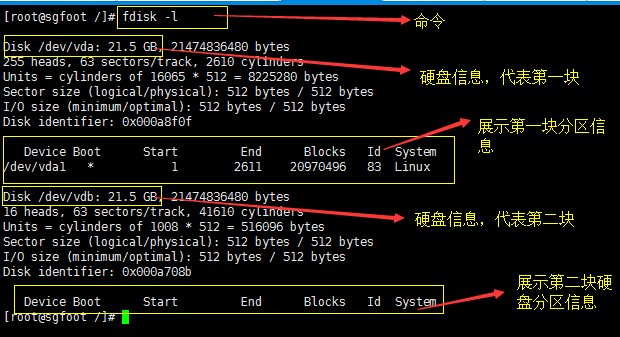
图1
第二步:对第二块硬盘分区,输入fdisk /dev/vdb (图1的第二块硬盘名称)
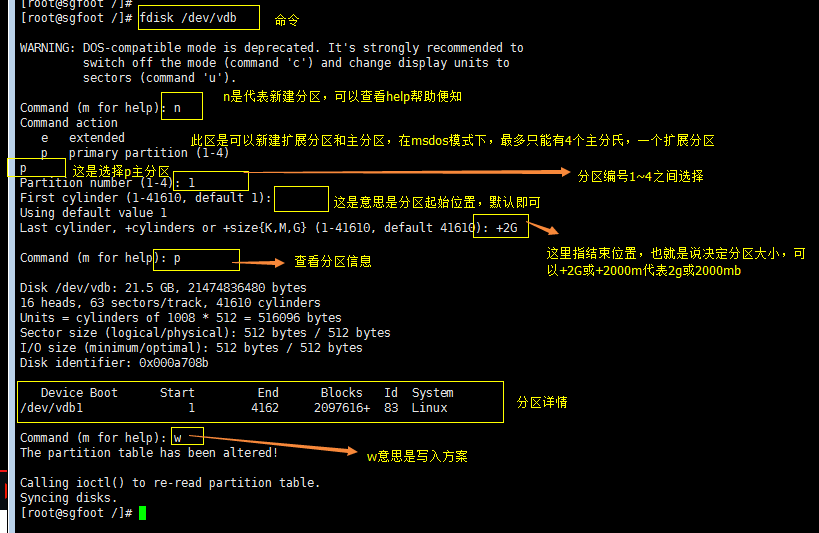
第三步:格式化和挂载分区
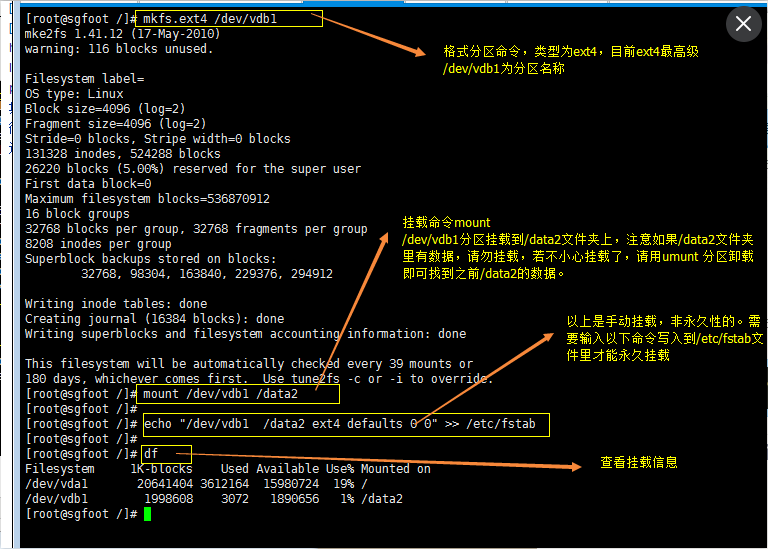
方式二:gdisk的使用
2.1 gdisk的命令基础
[root@centos7 mnt]$ gdisk /dev/sdb GPT fdisk (gdisk) version 0.8.6 Partition table scan: MBR: MBR only BSD: not present APM: not present GPT: not present *************************************************************** Found invalid GPT and valid MBR; converting MBR to GPT format. THIS OPERATION IS POTENTIALLY DESTRUCTIVE! Exit by typing ‘q‘ if you don‘t want to convert your MBR partitions to GPT format! *************************************************************** Command (? for help): ? b back up GPT data to a file # 备份一个gpt数据到文件 c change a partition‘s name # 改变分区名 d delete a partition # 删除一个分区 i show detailed information on a partition # 显示一个分区的详细信息 l list known partition types # 列出已知的分区类型 n add a new partition # 添加一个新的分区 o create a new empty GUID partition table (GPT) # 创建一个空的GUID分区表 p print the partition table # 打印分区表 q quit without saving changes # 退出不保存 r recovery and transformation options (experts only) # 专家模式 s sort partitions # 排序分区 t change a partition‘s type code # 改变分区类型 v verify disk # 验证磁盘 w write table to disk and exit # 写磁盘并退出 x extra functionality (experts only) # 额外功能(专家模式) ? print this menu # 打印菜单 Command (? for help):
2.2 gdisk实战
例子: 使用gdisk工具给/dev/sdb(100G)分区满足下面几个要求
- GPT分区
- /dev/sdb1分区类型为Linux LVM,大小为30G
- /dev/sdb2分区类型为swap,大小为20G
- /dev/sdb3分区类型为Linux, 大小为10G
- /dev/sdb4分区类型为linux,大小为10G
- 保留40G留作后用
[root@centos7 mnt]$ gdisk /dev/sdb GPT fdisk (gdisk) version 0.8.6 Partition table scan: MBR: protective BSD: not present APM: not present GPT: present Found valid GPT with protective MBR; using GPT. Command (? for help): p Disk /dev/sdb: 209715200 sectors, 100.0 GiB Logical sector size: 512 bytes Disk identifier (GUID): 04F07BAC-C3A6-44BC-8D27-90A198C1C3B2 Partition table holds up to 128 entries First usable sector is 34, last usable sector is 209715166 Partitions will be aligned on 2048-sector boundaries Total free space is 209715133 sectors (100.0 GiB) Number Start (sector) End (sector) Size Code Name Command (? for help): n Partition number (1-128, default 1): First sector (34-209715166, default = 2048) or {+-}size{KMGTP}: Last sector (2048-209715166, default = 209715166) or {+-}size{KMGTP}: +30G Current type is ‘Linux filesystem‘ Hex code or GUID (L to show codes, Enter = 8300): L 0700 Microsoft basic data 0c01 Microsoft reserved 2700 Windows RE 4200 Windows LDM data 4201 Windows LDM metadata 7501 IBM GPFS 7f00 ChromeOS kernel 7f01 ChromeOS root 7f02 ChromeOS reserved 8200 Linux swap 8300 Linux filesystem 8301 Linux reserved 8e00 Linux LVM a500 FreeBSD disklabel a501 FreeBSD boot a502 FreeBSD swap a503 FreeBSD UFS a504 FreeBSD ZFS a505 FreeBSD Vinum/RAID a580 Midnight BSD data a581 Midnight BSD boot a582 Midnight BSD swap a583 Midnight BSD UFS a584 Midnight BSD ZFS a585 Midnight BSD Vinum a800 Apple UFS a901 NetBSD swap a902 NetBSD FFS a903 NetBSD LFS a904 NetBSD concatenated a905 NetBSD encrypted a906 NetBSD RAID ab00 Apple boot af00 Apple HFS/HFS+ af01 Apple RAID af02 Apple RAID offline af03 Apple label af04 AppleTV recovery af05 Apple Core Storage be00 Solaris boot bf00 Solaris root bf01 Solaris /usr & Mac Z bf02 Solaris swap bf03 Solaris backup bf04 Solaris /var bf05 Solaris /home bf06 Solaris alternate se bf07 Solaris Reserved 1 bf08 Solaris Reserved 2 bf09 Solaris Reserved 3 bf0a Solaris Reserved 4 bf0b Solaris Reserved 5 c001 HP-UX data c002 HP-UX service ed00 Sony system partitio ef00 EFI System ef01 MBR partition scheme ef02 BIOS boot partition fb00 VMWare VMFS fb01 VMWare reserved fc00 VMWare kcore crash p fd00 Linux RAID Hex code or GUID (L to show codes, Enter = 8300): 8e00 Changed type of partition to ‘Linux LVM‘ Command (? for help): n Partition number (2-128, default 2): First sector (34-209715166, default = 62916608) or {+-}size{KMGTP}: Last sector (62916608-209715166, default = 209715166) or {+-}size{KMGTP}: +20G Current type is ‘Linux filesystem‘ Hex code or GUID (L to show codes, Enter = 8300): 8200 Changed type of partition to ‘Linux swap‘ Command (? for help): n Partition number (3-128, default 3): First sector (34-209715166, default = 104859648) or {+-}size{KMGTP}: Last sector (104859648-209715166, default = 209715166) or {+-}size{KMGTP}: +10G Current type is ‘Linux filesystem‘ Hex code or GUID (L to show codes, Enter = 8300): Changed type of partition to ‘Linux filesystem‘ Command (? for help): n Partition number (4-128, default 4): First sector (34-209715166, default = 125831168) or {+-}size{KMGTP}: Last sector (125831168-209715166, default = 209715166) or {+-}size{KMGTP}: +10G Current type is ‘Linux filesystem‘ Hex code or GUID (L to show codes, Enter = 8300): Changed type of partition to ‘Linux filesystem‘ Command (? for help): p Disk /dev/sdb: 209715200 sectors, 100.0 GiB Logical sector size: 512 bytes Disk identifier (GUID): 04F07BAC-C3A6-44BC-8D27-90A198C1C3B2 Partition table holds up to 128 entries First usable sector is 34, last usable sector is 209715166 Partitions will be aligned on 2048-sector boundaries Total free space is 62914493 sectors (30.0 GiB) Number Start (sector) End (sector) Size Code Name 1 2048 62916607 30.0 GiB 8E00 Linux LVM 2 62916608 104859647 20.0 GiB 8200 Linux swap 3 104859648 125831167 10.0 GiB 8300 Linux filesystem 4 125831168 146802687 10.0 GiB 8300 Linux filesystem Command (? for help): w Final checks complete. About to write GPT data. THIS WILL OVERWRITE EXISTING PARTITIONS!! Do you want to proceed? (Y/N): y OK; writing new GUID partition table (GPT) to /dev/sdb. The operation has completed successfully.
方式三、parted使用
3.1 parted命令基础
[root@centos7 mnt]$ parted --help Usage: parted [OPTION]... [DEVICE [COMMAND [PARAMETERS]...]...] Apply COMMANDs with PARAMETERS to DEVICE. If no COMMAND(s) are given, run in interactive mode. OPTIONs: -h, --help displays this help message -l, --list lists partition layout on all block devices -m, --machine displays machine parseable output -s, --script never prompts for user intervention -v, --version displays the version -a, --align=[none|cyl|min|opt] alignment for new partitions COMMANDs: align-check TYPE N check partition N for TYPE(min|opt) alignment help [COMMAND] print general help, or help on COMMAND mklabel,mktable LABEL-TYPE create a new disklabel (partitionM # 设置分区类型 详细使用man获取 table) mkpart PART-TYPE [FS-TYPE] START END make a partition # 创建一个分区 start,end为M,详细信息使用man获取 name NUMBER NAME name partition NUMBER as NAME print [devices|free|list,all|NUMBER] display the partition table, # 打印信息 available devices, free space, all found partitions, or a particular partition quit exit program # 退出 rescue START END rescue a lost partition near START # 救援一个丢失的分区 and END rm NUMBER delete partition NUMBER # 删除一个分区 select DEVICE choose the device to edit # 选择一个分区去编辑 disk_set FLAG STATE change the FLAG on selected device # 改变选择分区的标记 disk_toggle [FLAG] toggle the state of FLAG on selected # 切换选择分区的标记 device set NUMBER FLAG STATE change the FLAG on partition NUMBER # 改变指定分区号的标记 toggle [NUMBER [FLAG]] toggle the state of FLAG on partition # 切换指定分区号的标记 NUMBER unit UNIT set the default unit to UNIT # 设置默认单位 version display the version number and # 显示版本 copyright information of GNU Parted Report bugs to bug-parted@gnu.org
3.2 parted实战
- GPT分区
- /dev/sdb1分区类型为Linux LVM,大小为30G
- /dev/sdb2分区类型为swap,大小为20G
- /dev/sdb3分区类型为Linux, 大小为10G
- /dev/sdb4分区类型为linux,大小为10G
- 保留40G留作后用
[root@centos7 mnt]$ parted -s /dev/sdb mklabel gpt [root@centos7 mnt]$ parted -s /dev/sdb unit GB mkpart primary 1 30 set 1 lvm on [root@centos7 mnt]$ parted -s /dev/sdb unit GB mkpart primary 30 50 set 2 swap on [root@centos7 mnt]$ parted -s /dev/sdb unit GB mkpart primary 50 60 [root@centos7 mnt]$ parted -s /dev/sdb unit GB mkpart primary 60 70 [root@centos7 mnt]$ parted -s /dev/sdb print
4:三种分区的比较
- fdisk只能用于MBR分区,gdisk,parted可以用于GPT分区。
- fdisk大多数运维工作人员已经习惯这个交互模式。
- parted命令在创建删除分区使用命令比较方便,但是功能不是太完善,没有备份还原命令。
- gdisk在分区上命令和fdisk风格一样, 使用方便,学习难度低且功能强大,推荐使用。



