三种系统监控工具对比:top vs Htop vs Glances CPU时间
top 命令解析
man top
2b. TASK and CPU States
This portion consists of a minimum of two lines. In an SMP environment, additional lines can reflect individual CPU state percentages.
Line 1 shows total tasks or threads, depending on the state of the Threads-mode toggle. That total is further classified as:
running; sleeping; stopped; zombie
Line 2 shows CPU state percentages based on the interval since the last refresh.
As a default, percentages for these individual categories are displayed. Where two labels are shown below, those for more recent kernel versions are shown first.
us, user : time running un-niced user processes
sy, system : time running kernel processes
ni, nice : time running niced user processes
id, idle : time spent in the kernel idle handler
wa, IO-wait : time waiting for I/O completion
hi : time spent servicing hardware interrupts
si : time spent servicing software interrupts
st : time stolen from this vm by the hypervisor
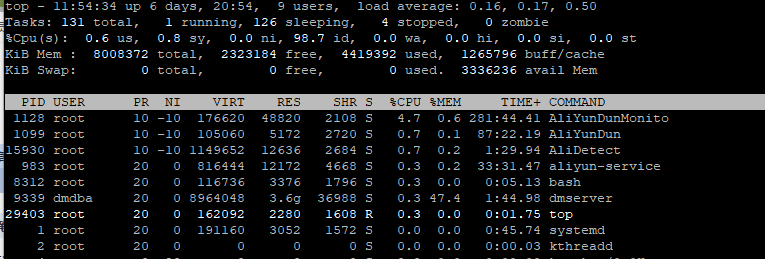
In the alternate cpu states display modes, beyond the first tasks/threads line, an abbreviated summary is shown consisting of these elements:
a b c d
%Cpu(s): 75.0/25.0 100[ ...
Where: a) is the combined us and ni percentage; b) is the sy percentage; c) is the total; and d) is one of two visual graphs of those representations. See topic 4b. SUMMARY AREA Commands and the `t' command for additional
information on that special 4-way toggle.
2c. MEMORY Usage
This portion consists of two lines which may express values in kibibytes (KiB) through exbibytes (EiB) depending on the scaling factor enforced with the `E' interactive command.
As a default, Line 1 reflects physical memory, classified as:
total, free, used and buff/cache
Line 2 reflects mostly virtual memory, classified as:
total, free, used and avail (which is physical memory)
The avail number on line 2 is an estimation of physical memory available for starting new applications, without swapping. Unlike the free field, it attempts to account for readily reclaimable page cache and memory slabs. It
is available on kernels 3.14, emulated on kernels 2.6.27+, otherwise the same as free.
In the alternate memory display modes, two abbreviated summary lines are shown consisting of these elements:
a b c
GiB Mem : 18.7/15.738 [ ...
GiB Swap: 0.0/7.999 [ ...
Where: a) is the percentage used; b) is the total available; and c) is one of two visual graphs of those representations.
In the case of physical memory, the percentage represents the total minus the estimated avail noted above. The `Mem' graph itself is divided between used and any remaining memory not otherwise accounted for by avail. See
topic 4b. SUMMARY AREA Commands and the `m' command for additional information on that special 4-way toggle.
This table may help in interpreting the scaled values displayed:
KiB = kibibyte = 1024 bytes
MiB = mebibyte = 1024 KiB = 1,048,576 bytes
GiB = gibibyte = 1024 MiB = 1,073,741,824 bytes
TiB = tebibyte = 1024 GiB = 1,099,511,627,776 bytes
PiB = pebibyte = 1024 TiB = 1,125,899,906,842,624 bytes
EiB = exbibyte = 1024 PiB = 1,152,921,504,606,846,976 bytes
3. FIELDS / Columns
3a. DESCRIPTIONS of Fields
Listed below are top's available process fields (columns). They are shown in strict ascii alphabetical order. You may customize their position and whether or not they are displayable with the `f' or `F' (Fields Management)
interactive commands.
Any field is selectable as the sort field, and you control whether they are sorted high-to-low or low-to-high. For additional information on sort provisions see topic 4c. TASK AREA Commands, SORTING.
The fields related to physical memory or virtual memory reference `(KiB)' which is the unsuffixed display mode. Such fields may, however, be scaled from KiB through PiB. That scaling is influenced via the `e' interactive
command or established for startup through a build option.
1. %CPU -- CPU Usage
The task's share of the elapsed CPU time since the last screen update, expressed as a percentage of total CPU time.
In a true SMP environment, if a process is multi-threaded and top is not operating in Threads mode, amounts greater than 100% may be reported. You toggle Threads mode with the `H' interactive command.
Also for multi-processor environments, if Irix mode is Off, top will operate in Solaris mode where a task's cpu usage will be divided by the total number of CPUs. You toggle Irix/Solaris modes with the `I' interactive
command.
2. %MEM -- Memory Usage (RES)
A task's currently used share of available physical memory.
3. CGROUPS -- Control Groups
The names of the control group(s) to which a process belongs, or `-' if not applicable for that process.
Control Groups provide for allocating resources (cpu, memory, network bandwidth, etc.) among installation-defined groups of processes. They enable fine-grained control over allocating, denying, prioritizing, managing and
monitoring those resources.
Many different hierarchies of cgroups can exist simultaneously on a system and each hierarchy is attached to one or more subsystems. A subsystem represents a single resource.
Note: The CGROUPS field, unlike most columns, is not fixed-width. When displayed, it plus any other variable width columns will be allocated all remaining screen width (up to the maximum 512 characters). Even so, such
variable width fields could still suffer truncation. See topic 5c. SCROLLING a Window for additional information on accessing any truncated data.
4. CODE -- Code Size (KiB)
The amount of physical memory devoted to executable code, also known as the Text Resident Set size or TRS.
5. COMMAND -- Command Name or Command Line
Display the command line used to start a task or the name of the associated program. You toggle between command line and name with `c', which is both a command-line option and an interactive command.
When you've chosen to display command lines, processes without a command line (like kernel threads) will be shown with only the program name in brackets, as in this example:
[kthreadd]
This field may also be impacted by the forest view display mode. See the `V' interactive command for additional information regarding that mode.
Note: The COMMAND field, unlike most columns, is not fixed-width. When displayed, it plus any other variable width columns will be allocated all remaining screen width (up to the maximum 512 characters). Even so, such
variable width fields could still suffer truncation. This is especially true for this field when command lines are being displayed (the `c' interactive command.) See topic 5c. SCROLLING a Window for additional informa‐
tion on accessing any truncated data.
6. DATA -- Data + Stack Size (KiB)
The amount of physical memory devoted to other than executable code, also known as the Data Resident Set size or DRS.
7. ENVIRON -- Environment variables
Display all of the environment variables, if any, as seen by the respective processes. These variables will be displayed in their raw native order, not the sorted order you are accustomed to seeing with an unqualified
`set'.
Note: The ENVIRON field, unlike most columns, is not fixed-width. When displayed, it plus any other variable width columns will be allocated all remaining screen width (up to the maximum 512 characters). Even so, such
variable width fields could still suffer truncation. This is especially true for this field. See topic 5c. SCROLLING a Window for additional information on accessing any truncated data.
8. Flags -- Task Flags
This column represents the task's current scheduling flags which are expressed in hexadecimal notation and with zeros suppressed. These flags are officially documented in <linux/sched.h>.
9. GID -- Group Id
The effective group ID.
10. GROUP -- Group Name
The effective group name.
11. NI -- Nice Value
The nice value of the task. A negative nice value means higher priority, whereas a positive nice value means lower priority. Zero in this field simply means priority will not be adjusted in determining a task's dis‐
patch-ability.
12. P -- Last used CPU (SMP)
A number representing the last used processor. In a true SMP environment this will likely change frequently since the kernel intentionally uses weak affinity. Also, the very act of running top may break this weak affin‐
ity and cause more processes to change CPUs more often (because of the extra demand for cpu time).
13. PGRP -- Process Group Id
Every process is member of a unique process group which is used for distribution of signals and by terminals to arbitrate requests for their input and output. When a process is created (forked), it becomes a member of
the process group of its parent. By convention, this value equals the process ID (see PID) of the first member of a process group, called the process group leader.
14. PID -- Process Id
The task's unique process ID, which periodically wraps, though never restarting at zero. In kernel terms, it is a dispatchable entity defined by a task_struct.
This value may also be used as: a process group ID (see PGRP); a session ID for the session leader (see SID); a thread group ID for the thread group leader (see TGID); and a TTY process group ID for the process group
leader (see TPGID).
15. PPID -- Parent Process Id
The process ID (pid) of a task's parent.
16. PR -- Priority
The scheduling priority of the task. If you see `rt' in this field, it means the task is running under real time scheduling priority.
Under linux, real time priority is somewhat misleading since traditionally the operating itself was not preemptible. And while the 2.6 kernel can be made mostly preemptible, it is not always so.
17. RES -- Resident Memory Size (KiB)
The non-swapped physical memory a task is using.
18. RUID -- Real User Id
The real user ID.
19. RUSER -- Real User Name
The real user name.
20. S -- Process Status
The status of the task which can be one of:
D = uninterruptible sleep
R = running
S = sleeping
T = stopped by job control signal
t = stopped by debugger during trace
Z = zombie
Tasks shown as running should be more properly thought of as ready to run -- their task_struct is simply represented on the Linux run-queue. Even without a true SMP machine, you may see numerous tasks in this state
depending on top's delay interval and nice value.
21. SHR -- Shared Memory Size (KiB)
The amount of shared memory available to a task, not all of which is typically resident. It simply reflects memory that could be potentially shared with other processes.
22. SID -- Session Id
A session is a collection of process groups (see PGRP), usually established by the login shell. A newly forked process joins the session of its creator. By convention, this value equals the process ID (see PID) of the
first member of the session, called the session leader, which is usually the login shell.
23. SUID -- Saved User Id
The saved user ID.
24. SUPGIDS -- Supplementary Group IDs
The IDs of any supplementary group(s) established at login or inherited from a task's parent. They are displayed in a comma delimited list.
Note: The SUPGIDS field, unlike most columns, is not fixed-width. When displayed, it plus any other variable width columns will be allocated all remaining screen width (up to the maximum 512 characters). Even so, such
variable width fields could still suffer truncation. See topic 5c. SCROLLING a Window for additional information on accessing any truncated data.
25. SUPGRPS -- Supplementary Group Names
The names of any supplementary group(s) established at login or inherited from a task's parent. They are displayed in a comma delimited list.
Note: The SUPGRPS field, unlike most columns, is not fixed-width. When displayed, it plus any other variable width columns will be allocated all remaining screen width (up to the maximum 512 characters). Even so, such
variable width fields could still suffer truncation. See topic 5c. SCROLLING a Window for additional information on accessing any truncated data.
26. SUSER -- Saved User Name
The saved user name.
27. SWAP -- Swapped Size (KiB)
The non-resident portion of a task's address space.
28. TGID -- Thread Group Id
The ID of the thread group to which a task belongs. It is the PID of the thread group leader. In kernel terms, it represents those tasks that share an mm_struct.
29. TIME -- CPU Time
Total CPU time the task has used since it started. When Cumulative mode is On, each process is listed with the cpu time that it and its dead children have used. You toggle Cumulative mode with `S', which is both a com‐
mand-line option and an interactive command. See the `S' interactive command for additional information regarding this mode.
30. TIME+ -- CPU Time, hundredths
The same as TIME, but reflecting more granularity through hundredths of a second.
31. TPGID -- Tty Process Group Id
The process group ID of the foreground process for the connected tty, or -1 if a process is not connected to a terminal. By convention, this value equals the process ID (see PID) of the process group leader (see PGRP).
32. TTY -- Controlling Tty
The name of the controlling terminal. This is usually the device (serial port, pty, etc.) from which the process was started, and which it uses for input or output. However, a task need not be associated with a termi‐
nal, in which case you'll see `?' displayed.
33. UID -- User Id
The effective user ID of the task's owner.
34. USED -- Memory in Use (KiB)
This field represents the non-swapped physical memory a task has used (RES) plus the non-resident portion of its address space (SWAP).
35. USER -- User Name
The effective user name of the task's owner.
36. VIRT -- Virtual Memory Size (KiB)
The total amount of virtual memory used by the task. It includes all code, data and shared libraries plus pages that have been swapped out and pages that have been mapped but not used.
37. WCHAN -- Sleeping in Function
Depending on the availability of the kernel link map (System.map), this field will show the name or the address of the kernel function in which the task is currently sleeping. Running tasks will display a dash ('-') in
this column.
By displaying this field, top's own working set could be increased by over 700Kb, depending on the kernel version. Should that occur, your only means of reducing that overhead will be to stop and restart top.
38. nDRT -- Dirty Pages Count
The number of pages that have been modified since they were last written to auxiliary storage. Dirty pages must be written to auxiliary storage before the corresponding physical memory location can be used for some other
virtual page.
39. nMaj -- Major Page Fault Count
The number of major page faults that have occurred for a task. A page fault occurs when a process attempts to read from or write to a virtual page that is not currently present in its address space. A major page fault
is when auxiliary storage access is involved in making that page available.
40. nMin -- Minor Page Fault count
The number of minor page faults that have occurred for a task. A page fault occurs when a process attempts to read from or write to a virtual page that is not currently present in its address space. A minor page fault
does not involve auxiliary storage access in making that page available.
41. nTH -- Number of Threads
The number of threads associated with a process.
42. nsIPC -- IPC namespace
The Inode of the namespace used to isolate interprocess communication (IPC) resources such as System V IPC objects and POSIX message queues.
43. nsMNT -- MNT namespace
The Inode of the namespace used to isolate filesystem mount points thus offering different views of the filesystem hierarchy.
44. nsNET -- NET namespace
The Inode of the namespace used to isolate resources such as network devices, IP addresses, IP routing, port numbers, etc.
45. nsPID -- PID namespace
The Inode of the namespace used to isolate process ID numbers meaning they need not remain unique. Thus, each such namespace could have its own `init' (PID #1) to manage various initialization tasks and reap orphaned
child processes.
46. nsUSER -- USER namespace
The Inode of the namespace used to isolate the user and group ID numbers. Thus, a process could have a normal unprivileged user ID outside a user namespace while having a user ID of 0, with full root privileges, inside
that namespace.
47. nsUTS -- UTS namespace
The Inode of the namespace used to isolate hostname and NIS domain name. UTS simply means "UNIX Time-sharing System".
48. vMj -- Major Page Fault Count Delta
The number of major page faults that have occurred since the last update (see nMaj).
49. vMn -- Minor Page Fault Count Delta
The number of minor page faults that have occurred since the last update (see nMin).
首先启用 EPEL Repository:
yum -y install epel-release
启用 EPEL Repository 後, 可以用 yum 直接安裝 Htop:
yum -y install htop
安裝好 Htop 後, 啟動只需執行 “htop” 指令:
htop
https://mp.weixin.qq.com/s/_YdwciFT6qu5_kUIyylR2g
作者 | Mark Litwintschik译者 | ma.yao,小大非在开发软件或监控运行的系统时,遥测和环境监测都很重要。以便了解系统的运行状况,本文介绍了 top、Htop、Glances 三个实用工具,以及一种用于监控分布式系统的简单解决方案。
在开发软件或监控运行的系统时,遥测和环境监测都很重要。在理解了历史情境下什么是正常行为之后,通常两个最紧迫的问题是:(1)什么发生了变化?(2)什么表现出异常?
本文将介绍三个用于临时监控的流行工具,以及一种用于监控分布式系统的简单解决方案。
top
在几乎任何类 UNIX 的现代操作系统中,都可以通过输入 top 来查看一些系统性能指标,这些指标每几秒钟更新一次。
$ top -b -n2 -d5top - 09:43:05 up 1:08, 0 users, load average: 0.52, 0.58, 0.59
Tasks: 4 total, 1 running, 3 sleeping, 0 stopped, 0 zombie
%Cpu0 : 4.1 us, 22.2 sy, 0.0 ni, 72.3 id, 0.0 wa, 1.4 hi, 0.0 si, 0.0 st
%Cpu1 : 4.3 us, 7.1 sy, 0.0 ni, 87.7 id, 0.0 wa, 0.9 hi, 0.0 si, 0.0 st
%Cpu2 : 4.4 us, 9.0 sy, 0.0 ni, 85.3 id, 0.0 wa, 1.2 hi, 0.0 si, 0.0 st
%Cpu3 : 3.6 us, 6.7 sy, 0.0 ni, 88.6 id, 0.0 wa, 1.0 hi, 0.0 si, 0.0 st
KiB Mem: 33431016 total, 9521052 used, 23909964 free, 34032 buffers
KiB Swap: 62455548 total, 27064 used, 62428484 free. 188576 cached Mem
PID USER PR NI VIRT RES SHR S %CPU %MEM TIME+ COMMAND
1 root 20 0 8304 132 104 S 0.0 0.0 0:00.14 /init ro
3 root 20 0 8308 96 56 S 0.0 0.0 0:00.00 /init ro
4 mark 20 0 17856 5308 5192 S 0.0 0.0 0:00.35 -bash
228 mark 20 0 14452 1668 1172 R 0.0 0.0 0:00.01 top -b -n2 -d5其二进制执行过程与 Comcast 公司的 James Warner 编写的 top 版本最相似。这个版本的 top 是全新的,并且是作为由包括 Lockheed Martin and Heidelberg University 在内的各个组织开发人员的合写版本的替代品开发而成的。
top.c 源代码本身相当简单,在撰写本文时,总共有 约 4900 行 C 代码。目前 top 仍然处于开发过程中,其源代码可以在 GitLab 的 procps 仓库(https://gitlab.com/procps-ng/procps)找到。该仓库中还包含其他工具,包括 kill、ps、sysctl、uptime 和 watch。
其默认布局一直没有改变过。但是通过过去几十年与 UNIX 系统打交道,每次在一台新机器上使用 top,我都会习惯性地输入 zc1M。
top 默认采用单色显示模式,使用 z 将切换至指定颜色模式。数字 1 将显示单个 CPU 的状态,并且能够突出显示单个 CPU 核的负载。我喜欢输入 M,以查看基于内存容量使用压力排序后的各进程信息。top 总共提供了 49 个供查看和排序的指标。
默认情况下,命令会截断显示,输入 c 会显示有关其路径和参数的更多扩展信息。 我唯一不满意的是命令和参数被截断了。如果只保留每条命令和参数的开头与结尾,以便区分不同进程,会更加实用。
top 配置的更改只会在当前 session 有效。为了解决这个问题,输入大写的 W 会默认将当前配置保存到~/.toprc 中。我对该文件唯一不满的地方是,它包含了大于 0x7F 的字节值,因而不易在 top 之外对其进行更改。
$ hexdump -C ~/.toprc | head00000000 74 6f 70 27 73 20 43 6f 6e 66 69 67 20 46 69 6c |top's Config Fil|
00000010 65 20 28 4c 69 6e 75 78 20 70 72 6f 63 65 73 73 |e (Linux process|
00000020 65 73 20 77 69 74 68 20 77 69 6e 64 6f 77 73 29 |es with windows)|
00000030 0a 49 64 3a 69 2c 20 4d 6f 64 65 5f 61 6c 74 73 |.Id:i, Mode_alts|
00000040 63 72 3d 30 2c 20 4d 6f 64 65 5f 69 72 69 78 70 |cr=0, Mode_irixp|
00000050 73 3d 31 2c 20 44 65 6c 61 79 5f 74 69 6d 65 3d |s=1, Delay_time=|
00000060 33 2e 30 2c 20 43 75 72 77 69 6e 3d 30 0a 44 65 |3.0, Curwin=0.De|
00000070 66 09 66 69 65 6c 64 73 63 75 72 3d a5 a8 b3 b4 |f.fieldscur=....|
00000080 bb bd c0 c4 b7 ba b9 c5 26 27 29 2a 2b 2c 2d 2e |........&')*+,-.|
00000090 2f 30 31 32 35 36 38 3c 3e 3f 41 42 43 46 47 48 |/012568<>?ABCFGH|Htop
2004 年,Hisham Muhammad 开始致力于创建一个截然不同的系统遥测监控工具。Htop 关注遥测显示的重新布局:使用条形图展示 CPU 和内存的关键指标;使用 F5 快捷键,使进程信息在扁平化列表和层次结构之间切换显示;通过鼠标点击,可以实现属性排序;并且支持 7 种不同的颜色模式。
该软件能够很好地使您停留在应用当中。如果您想要查看一个进程使用的文件,您可以选择该进程,并只需输入 l;如果您想要通过 strace 运行该进程,在以授权用户身份运行 htop 的情况下,只需输入 s。
在 Ubuntu 16.04.2 LTS 上安装和运行 htop:
$ sudo apt install htop
$ htop 1 [ 0.0%] Tasks: 37, 145 thr; 1 running
2 [ 0.0%] Load average: 0.03 0.05 0.07
3 [ 0.0%] Uptime: 01:31:42
4 [ 0.0%]
Mem[|||||||||||||||||||||||||||||||| 1.03G/3.84G]
Swp[ 0K/4.00G]
PID USER PRI NI VIRT RES SHR S CPU% MEM% TIME+ Command
1 root 20 0 37556 5668 4004 S 0.0 0.1 0:03.03 /sbin/init noprompt
27884 clickhous 20 0 3716M 359M 49184 S 0.7 9.1 0:24.93 ├─ /usr/bin/clickhouse-server --config=/etc/cli
29668 clickhous 20 0 3716M 359M 49184 S 0.0 9.1 0:00.10 │ ├─ /usr/bin/clickhouse-server --config=/etc/
29667 clickhous 20 0 3716M 359M 49184 S 0.0 9.1 0:01.02 │ ├─ /usr/bin/clickhouse-server --config=/etc/
29666 clickhous 20 0 3716M 359M 49184 S 0.0 9.1 0:00.08 │ ├─ /usr/bin/clickhouse-server --config=/etc/
29665 clickhous 20 0 3716M 359M 49184 S 0.0 9.1 0:00.48 │ ├─ /usr/bin/clickhouse-server --config=/etc/
29409 clickhous 20 0 3716M 359M 49184 S 0.0 9.1 0:03.48 │ ├─ /usr/bin/clickhouse-server --config=/etc/
29408 clickhous 20 0 3716M 359M 49184 S 0.0 9.1 0:02.15 │ ├─ /usr/bin/clickhouse-server --config=/etc/至于配置方面,使用该软件的过程中,任何配置修改都会默认自动保存至~/.config/htop/htoprc。该文件是个文本文件,但是附有下面的警告:
$ head -n2 ~/.config/htop/htoprc# Beware! This file is rewritten by htop when settings are changed in the interface.
# The parser is also very primitive, and not human-friendly.鉴于其提供的功能比较简单,它的源代码量还是相当小的。在撰写本文时,它总共有约 12000 行 C 代码,同时还包含约 3000 行代码的其他文件。
Glances
Glances (https://nicolargo.github.io/glances/)是一个基于 Python 的系统遥测监控工具。该项目由 Nicolas Hennion 于 2011 年开始创建。Nilcolas 的领英简介显示,他在法国南部的 Thales Alenia Space 卫星控制中心部门担任项目经理。
当启动 Glances 时,除了常见的 CPU、内存和进程列表,还将看到云虚拟机类型以及网络、硬盘、和 Docker 容器活动等等。
$ glancesubuntu (Ubuntu 16.04 64bit / Linux 4.4.0-62-generic) Uptime: 18:55:00
CPU [ 1.7%] CPU - 1.7% nice: 0.0% ctx_sw: 923 MEM - 53.1% SWAP - 0.1% LOAD 4-core
MEM [ 53.1%] user: 0.8% irq: 0.0% inter: 587 total: 3.84G total: 4.00G 1 min: 0.20
SWAP [ 0.1%] system: 0.7% iowait: 0.0% sw_int: 786 used: 2.04G used: 3.27M 5 min: 0.14
idle: 98.4% steal: 0.0% free: 1.80G free: 3.99G 15 min: 0.10
NETWORK Rx/s Tx/s TASKS 203 (349 thr), 1 run, 202 slp, 0 oth sorted automatically by CPU consumption
ens33 152b 3Kb
lo 59Kb 59Kb CPU% MEM% VIRT RES PID USER TIME+ THR NI S R/s W/s Command
2.6 4.5 524M 178M 16470 mark 35:48 1 0 S 0 0 /home/mark/.
DISK I/O R/s W/s 2.3 0.6 372M 24.5M 14672 mark 0:01 1 0 R 0 0 /home/mark/.
fd0 0 0 1.0 23.7 5.42G 931M 21151 root 13:00 71 0 S ? ? java -Xmx1G
loop0 0 0 0.7 9.8 3.71G 385M 27884 clickhous 5:29 46 0 S ? ? /usr/bin/cli
loop1 0 0 0.3 2.8 3.53G 109M 12883 zookeeper 1:36 20 0 S ? ? /usr/bin/jav
loop2 0 0 0.3 0.2 31.4M 6.80M 333 root 0:53 1 0 S ? ? /lib/systemd
loop3 0 0 0.3 0.1 13.8M 2.68M 4353 mark 1:07 1 0 S 0 0 watch ifconf
loop4 0 0 0.0 0.3 186M 9.86M 1447 root 0:35 2 0 S ? ? /usr/bin/vmt
loop5 0 0 0.0 0.2 75.2M 8.11M 1470 root 0:00 1 0 S ? ? /usr/bin/VGA
loop6 0 0 0.0 0.2 90.6M 6.59M 4381 root 0:00 1 0 S ? ? sshd: mark [
loop7 0 0 0.0 0.1 269M 5.75M 595 root 0:13 3 0 S ? ? /usr/lib/acc
sda 0 78K 0.0 0.1 36.7M 5.37M 1 root 0:37 1 0 S ? ? /sbin/init n
sda1 0 78K 0.0 0.1 64.0M 5.31M 4246 root 0:00 1 0 S ? ? /usr/sbin/ss
sda2 0 0 0.0 0.1 44.3M 5.05M 3402 mark 0:00 1 0 S 0 0 /lib/systemd
sda5 0 0 0.0 0.1 21.8M 5.04M 4403 mark 27:23 1 0 S 0 0 -bash
sr0 0 0 0.0 0.1 21.8M 4.93M 21493 mark 0:10 1 0 S 0 0 /bin/bash
sr1 0 0 0.0 0.1 21.7M 4.62M 16114 mark 0:03 1 0 S 0 0 /bin/bash
0.0 0.1 21.7M 4.47M 21119 mark 0:00 1 0 S 0 0 /bin/bash
FILE SYS Used Total 0.0 0.1 90.6M 4.14M 4402 mark 0:08 1 0 S ? ? 0
/ (sda1) 2.48G 15.6G 0.0 0.1 250M 3.97M 588 syslog 0:28 4 0 S ? ? /usr/sbin/rs
0.0 0.1 21.8M 3.87M 3407 mark 0:04 1 0 S 0 0 -bash
SENSORS 0.0 0.1 51.5M 3.76M 21144 root 0:00 1 0 S ? ? sudo nohup /
Physical id 100C 0.0 0.1 41.9M 3.64M 597 messagebu 0:00 1 0 S ? ? /usr/bin/dbu
Core 0 100C 0.0 0.1 43.2M 3.45M 396 root 0:01 1 0 S ? ? /lib/systemd
Core 1 100C 0.0 0.1 64.3M 3.21M 3377 root 0:00 1 0 S ? ? /bin/login -
Core 2 100C 0.0 0.1 28.0M 2.91M 592 root 0:00 1 0 S ? ? /lib/systemd
Core 3 100C 0.0 0.1 26.7M 2.86M 16113 mark 0:06 1 0 S ? ? SCREEN
0.0 0.1 15.7M 2.81M 774 root 0:00 1 0 S ? ? /sbin/dhclieGlances 由约 1 万行 Python 代码和约 2.5 万行 JavaScript 代码写成,并依赖于 psutil (https://github.com/giampaolo/psutil/)软件包以用于遥测数据收集。它还含有大量 插件,包括支持监控 GPU、Kafka、RAID 设置、文件夹监控以及 WiFi 等等。
除了基于 ncurses 的界面,Glances 也能以 Web 应用的形式运行。当在 Windows 10 上通过 cmd.exe 运行 Glances 的时候,将启动一个运行在 TCP 端口为 61209 的 Bottle Web 应用。在浏览器中打开 http://127.0.0.1:61209,会看到一个AngularJS 应用程序的欢迎页面。该页面模仿了 ncurses 界面。
也可以通过调用其暴露的 API 接口,配合其他工具使用:
$ curl http://127.0.0.1:61209/api/3/all \
| python -mjson.tool \
| head -n50
{
"alert": [],
"amps": [],
"batpercent": [],
"cloud": {},
"core": {
"log": 4,
"phys": 4
},
"cpu": {
"cpucore": 4,
"ctx_switches": 182358,
"idle": 82.9,
"interrupts": 113134,
"soft_interrupts": 0,
"syscalls": 215848,
"system": 12.5,
"time_since_update": 8.532670974731445,
"total": 9.8,
"user": 3.1
},
"diskio": [
{
"disk_name": "PhysicalDrive6",
"key": "disk_name",
"read_bytes": 0,
"read_count": 0,
"time_since_update": 8.492774963378906,
"write_bytes": 0,
"write_count": 0
},
{
"disk_name": "PhysicalDrive2",
"key": "disk_name",
"read_bytes": 0,
"read_count": 0,
"time_since_update": 8.492774963378906,
"write_bytes": 0,
"write_count": 0
},
...虽然默认的配置文件(https://github.com/nicolargo/glances/blob/develop/conf/glances.conf)有些冗长,但是用户编辑起来还算方便。
Glances 还支持将遥测数据导出到 16 个以上不同的目标文件中,包括 StatsD、Kafka、RabbitMQ、JSON、SVG、ElasticSearch、CSV 以及自定义 RESTful API。
将 Glances 导入 Kafka
以下将介绍将遥测数据导入 CSV 文件,再导入 Kafka。我认为本地硬盘通常要比网络连接更靠谱。当网络连接出现问题的时候,我们还可以利用本地文件再次回填 Kafka。
以下命令运行在新安装的 Ubuntu 16.04.2 LTS 上:
$ sudo apt update
$ sudo apt install \
kafkacat \
python-pip \
python-virtualenv \
screen \
zookeeperd使用 Apache 镜像上的二进制包,手动安装 Kafka:
$ sudo mkdir -p /opt/kafka
$ wget -c -O kafka.tgz \
http://www-eu.apache.org/dist/kafka/1.1.1/kafka_2.11-1.1.1.tgz
$ sudo tar xzvf kafka.tgz \
--directory=/opt/kafka \
--strip 1为 Kafka 创建日志文件,其权限使用我的 UNIX 账号:
$ sudo touch /var/log/kafka.log
$ sudo chown mark /var/log/kafka.logZooKeeper 支持了 Kafka 的大多数分布式功能,以下命令将启动 ZooKeeper 服务:
$ sudo /etc/init.d/zookeeper start启动完 ZooKeeper,启动 Kafka 服务器进程:
$ sudo nohup /opt/kafka/bin/kafka-server-start.sh \
/opt/kafka/config/server.properties \
> /var/log/kafka.log 2>&1 &创建 Python 虚拟环境,并安装 Glances 以及 CSVKit,以便分析 Glances 的 CSV 文件输出:
$ virtualenv ~/.monitoring
$ source ~/.monitoring/bin/activate
$ pip install \
csvkit \
glances接着,启动 screen 会话和 Glances。它将显示 ncurses 界面,并向~/glances.csv 中写入 215 条数据:
$ screen
$ glances --export csv \
--export-csv-file ~/glances.csv一旦运行起来,按 CTRL-A,接着按 CTRL-D,返回到常规的 Shell 界面。
如下所示,这里有大量收集到的遥测数据:
$ csvstat --type ~/glances.csv | tail206. mem_available: Number
207. mem_used: Number
208. mem_cached: Number
209. mem_percent: Number
210. mem_free: Number
211. mem_inactive: Number
212. mem_active: Number
213. mem_shared: Number
214. mem_total: Number
215. mem_buffers: NumberKafkacat 是采用 C 语言写的一个非 JVM 的 Kafka 生产者和消费者。静态链接的包大小要小于 150KB。使用它,将~/glances.csv 中的内容导入 Kafka Topic “glances_log”中,并对内容进行 Snappy 压缩。
$ screen
$ tail -F ~/glances.csv \
| kafkacat -b localhost:9092 \
-t glances_log \
-z snappy接下来,一旦运行起来,按 CTRL-A,然后按 CTRL-D,返回到常规 Shell 界面。
以上这些运行在 screen 会话中的任何命令,都可以方便地添加到 Supervisord。另外,如果这些进程因为任何原因挂了,都能很好地重启它们。
完成上述操作之后,查看前 100 条记录的前三列数据:
$ /opt/kafka/bin/kafka-console-consumer.sh \
--topic glances_log \
--from-beginning \
--zookeeper localhost:2181 \
| head -n100 \
| csvstat --columns 1-3 \
--no-header-row以下是基于前 100 条记录,收集到的时间戳、CPU 核数以及一分钟负载均值的统计信息:
1. "a"
Type of data: DateTime
Contains null values: False
Unique values: 100
Smallest value: 2018-10-07 05:53:49
Largest value: 2018-10-07 05:58:55
Most common values: 2018-10-07 05:53:49 (1x)
2018-10-07 05:53:52 (1x)
2018-10-07 05:53:55 (1x)
2018-10-07 05:53:58 (1x)
2018-10-07 05:54:01 (1x)
2. "b"
Type of data: Number
Contains null values: False
Unique values: 1
Smallest value: 4
Largest value: 4
Sum: 400
Mean: 4
Median: 4
StDev: 0
Most common values: 4 (100x)
3. "c"
Type of data: Number
Contains null values: False
Unique values: 18
Smallest value: 0.02
Largest value: 0.22
Sum: 6.57
Mean: 0.066
Median: 0.05
StDev: 0.045
Most common values: 0.04 (15x)
0.02 (14x)
0.03 (13x)
0.06 (9x)
0.05 (9x)英文原文:http://tech.marksblogg.com/top-htop-glances.html
https://aniyo.iteye.com/blog/1454524
名称:top
使用权限:所有使用者
使用方式:top [-] [d delay] [q] [c] [S] [s] [i] [n] [b]
说明:实时显示 process 的动态
参数:
d : 改变显示的更新速度,或是在交谈式指令列( interactive command)按 s
q : 没有任何延迟的显示速度,如果使用者是有 superuser 的权限,则 top 将会以最高的优先序执行
c : 切换显示模式,共有两种模式,一是只显示执行档的名称,另一种是显示完整的路径与名称S : 累积模式,会将己完成或消失的子行程 ( dead child process ) 的 CPU time 累积起来
s : 安全模式,将交谈式指令取消, 避免潜在的危机
i : 不显示任何闲置 (idle) 或无用 (zombie) 的行程
n : 更新的次数,完成后将会退出 top
b : 批次档模式,搭配 "n" 参数一起使用,可以用来将 top 的结果输出到档案内
范例:
显示更新十次后退出 ;
top -n 10
使用者将不能利用交谈式指令来对行程下命令 :
top -s
将更新显示二次的结果输入到名称为 top.log 的档案里 :
top -n 2 -b < top.log
高效的使用 top 已翻译 100%
G.使用数个保存的配置
希望保存多个不同的配置文件,以便于轻松的切换预配置视图?只需要创建一个 Top 二进制文件的软连接到你喜欢的名字:
# ln -s /usr/bin/top /usr/bin/top-a
然后运行新的“top-a”。调整完毕后键入‘W’保存配置,它将被保存到 ~/.top-arc(格式为你的 Top 别名+rc)。
这样,运行原来的 Top 可以使用之前的视图,而 top-a 则使用第二个,依次类推。

H.总结
有很多窍门使用top会更加高效。关键是知道你真正需要的是什么和可能的对Linux低级别原理的一般理解。统计并不总是正确,但至少有助于总体衡量。所有这些数字收集自 /proc,因此首先确保它已挂载!
参考:
- Understanding The Linux Kernel,第二版。
- 内核源代码树里的/filesystems/proc.txt文档。
- Linux 内核源代码。
top排序
top 运行中可以通过 top 的内部命令对进程的显示方式进行控制。内部命令如下表:
s – 改变画面更新频率
l – 关闭或开启第一部分第一行 top 信息的表示
t – 关闭或开启第一部分第二行 Tasks 和第三行 Cpus 信息的表示
m – 关闭或开启第一部分第四行 Mem 和 第五行 Swap 信息的表示
N – 以 PID 的大小的顺序排列表示进程列表
P – 以 CPU 占用率大小的顺序排列进程列表
M – 以内存占用率大小的顺序排列进程列表
h – 显示帮助
n – 设置在进程列表所显示进程的数量
q – 退出 top
s – 改变画面更新周期
第三部分 — 最下部分的进程列表栏:
以 PID 区分的进程列表将根据所设定的画面更新时间定期的更新。通过 top 内部命令可以控制此处的显示方式。
一般的,我们通过远程监控的方式对服务器进行维护,让服务器本地的终端实时的运行 top ,是在服务器本地监视服务器状态的快捷便利之一。
调整排序的列:在进程信息界面按shift+f,进入可以作为排序的列的列表页面。键入字母即可选择按哪列排序
改变排序方法:默认降序排列。如果需要改成升序,则在进程信息界面按R





 浙公网安备 33010602011771号
浙公网安备 33010602011771号