react code help tools in VS Code —— install the ESLint extension
原文:https://code.visualstudio.com/docs/nodejs/reactjs-tutorial
Linting#
Linters analyze your source code and can warn you about potential problems before you run your application. The JavaScript language services included with VS Code has syntax error checking support by default, which you can see in action in the Problems panel (View > Problems Ctrl+Shift+M).
Try making a small error in your React source code and you'll see a red squiggle and an error in the Problems panel.
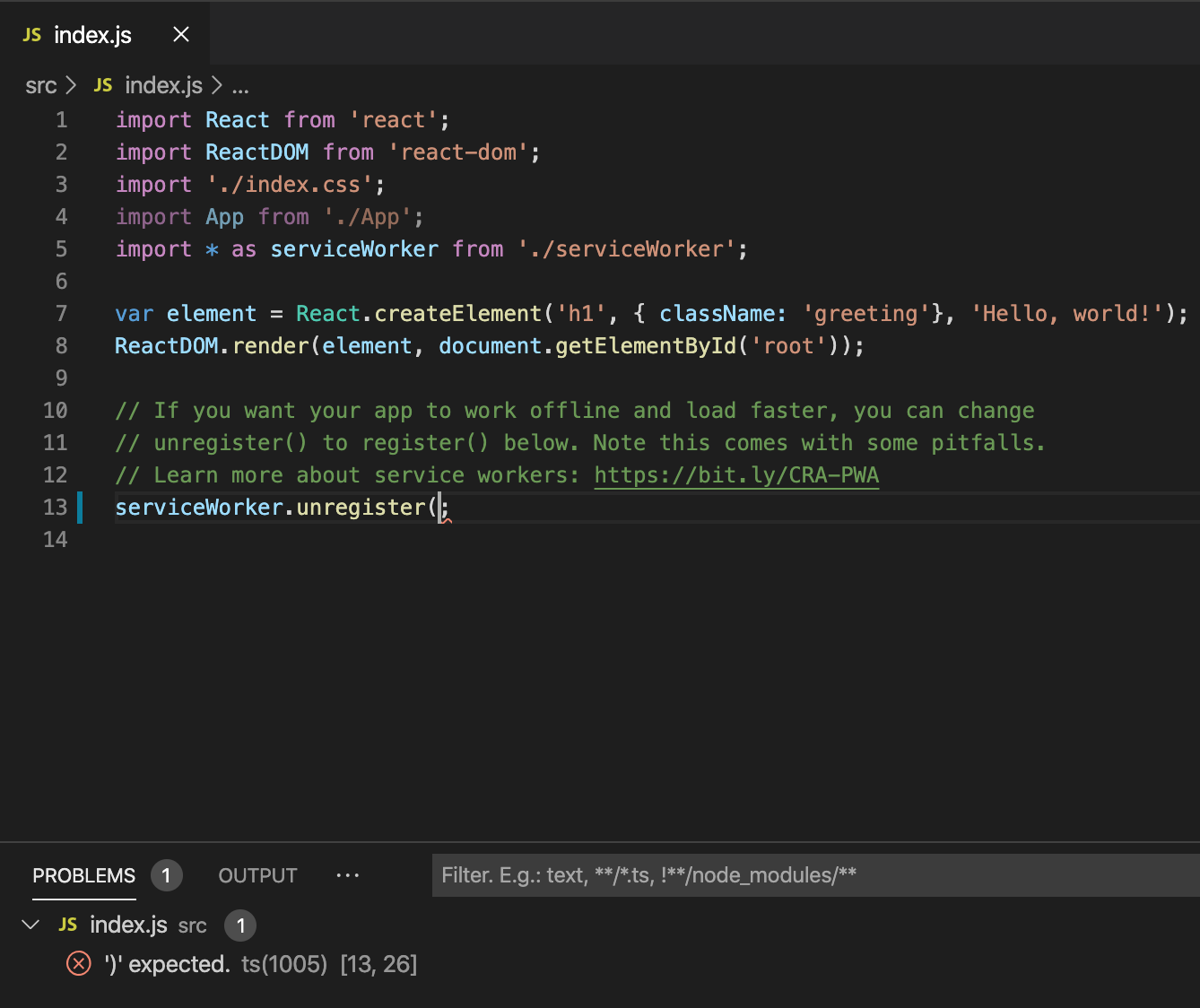
Linters can provide more sophisticated analysis, enforcing coding conventions and detecting anti-patterns. A popular JavaScript linter is ESLint. ESLint, when combined with the ESLint VS Code extension, provides a great in-product linting experience.
First, install the ESLint command-line tool:
npm install -g eslintThen install the ESLint extension by going to the Extensions view and typing 'eslint'.
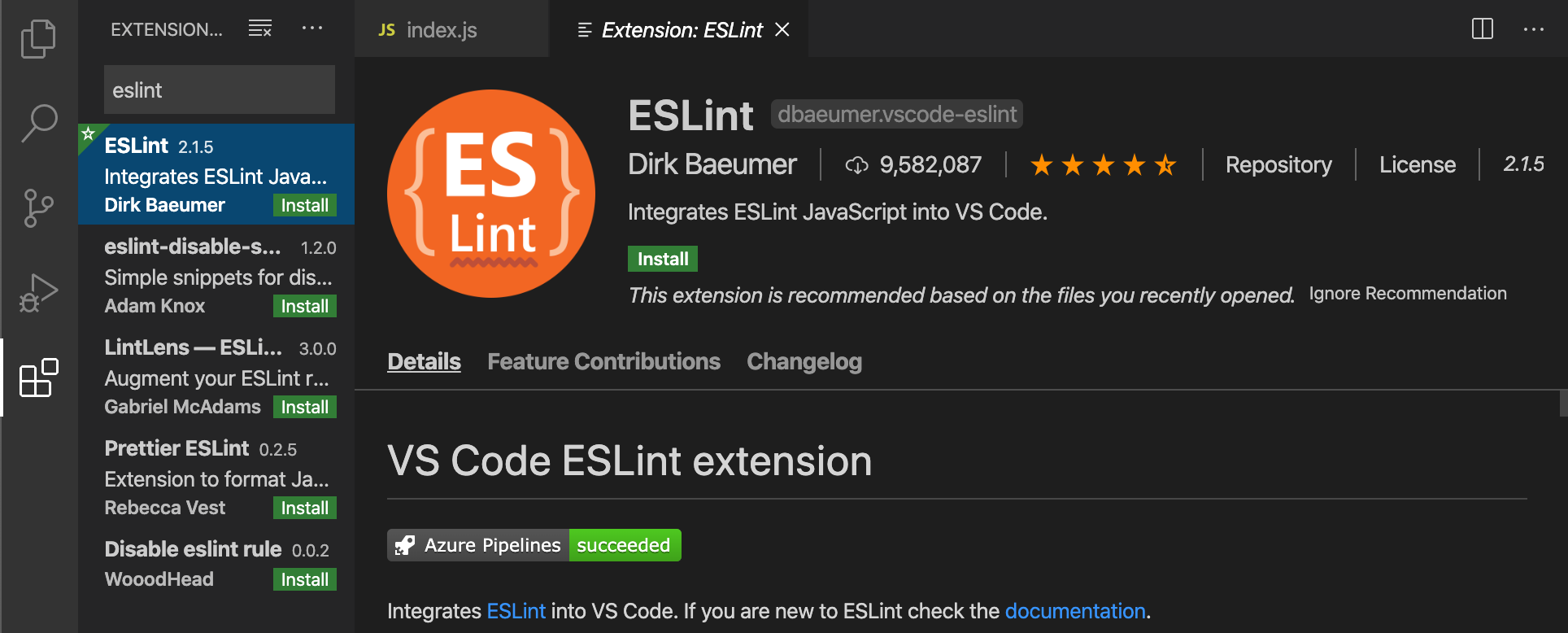
Once the ESLint extension is installed and VS Code reloaded, you'll want to create an ESLint configuration file, .eslintrc.js. You can create one using the extension's ESLint: Create ESLint configuration command from the Command Palette (Ctrl+Shift+P).
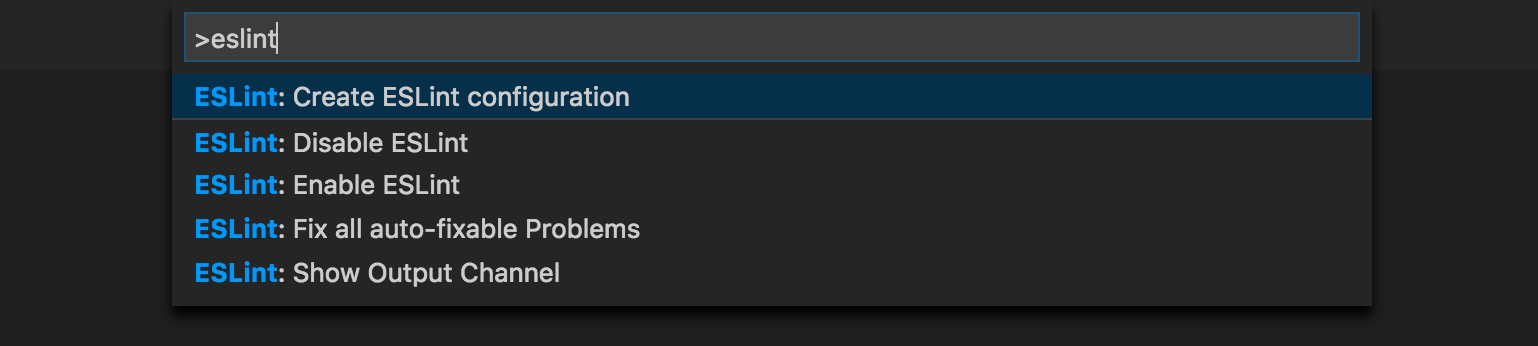
The command will prompt you to answer a series of questions in the Terminal panel. Take the defaults, and it will create a .eslintrc.js file in your project root that looks something like this:
module.exports = {
env: {
browser: true,
es2020: true
},
extends: ['eslint:recommended', 'plugin:react/recommended'],
parserOptions: {
ecmaFeatures: {
jsx: true
},
ecmaVersion: 11,
sourceType: 'module'
},
plugins: ['react'],
rules: {}
};ESLint will now analyze open files and shows a warning in index.js about 'App' being defined but never used.
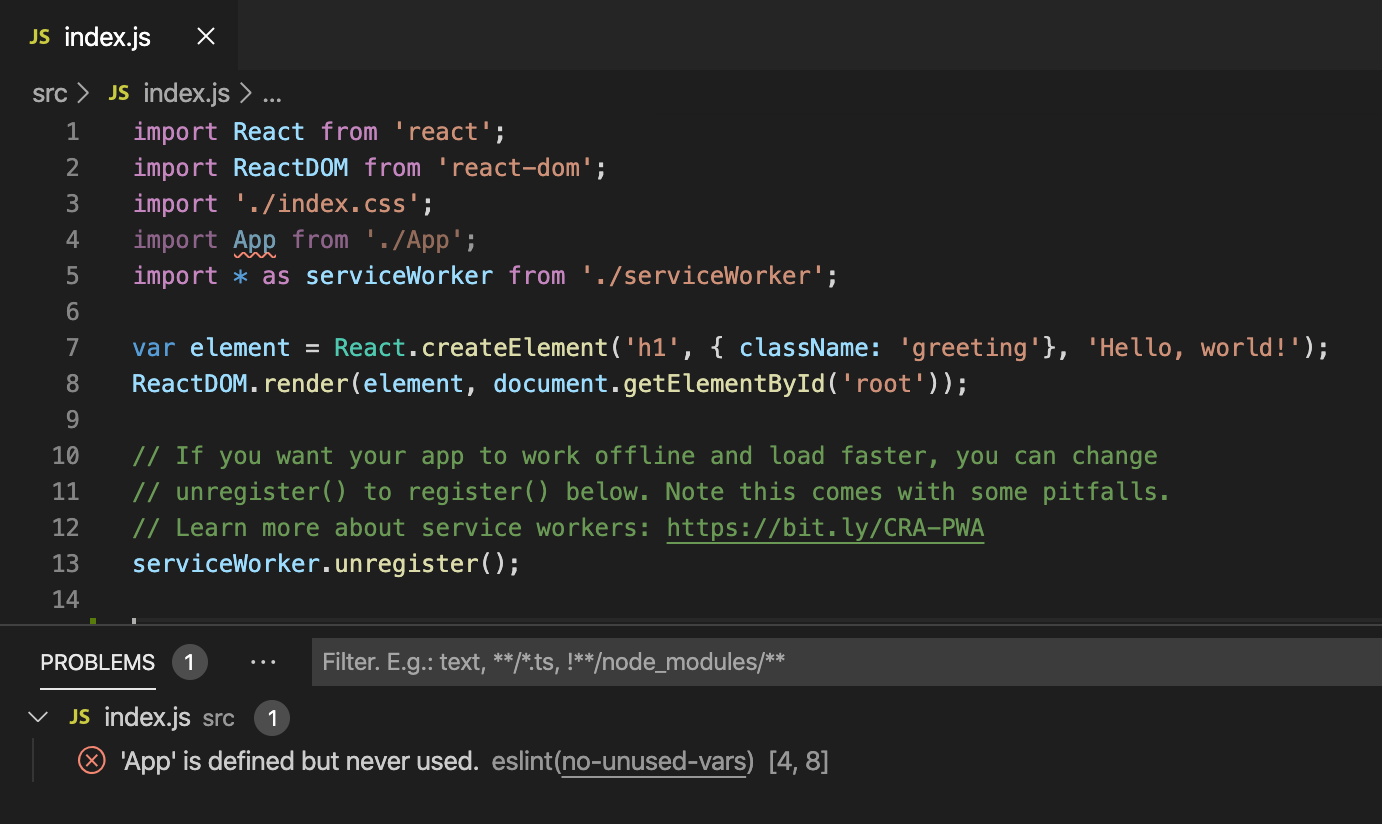
You can modify the ESLint rules in the .eslintrc.js file.
Let's add an error rule for extra semi-colons:
"rules": {
"no-extra-semi":"error"
}Now when you mistakenly have multiple semicolons on a line, you'll see an error (red squiggle) in the editor and error entry in the Problems panel.
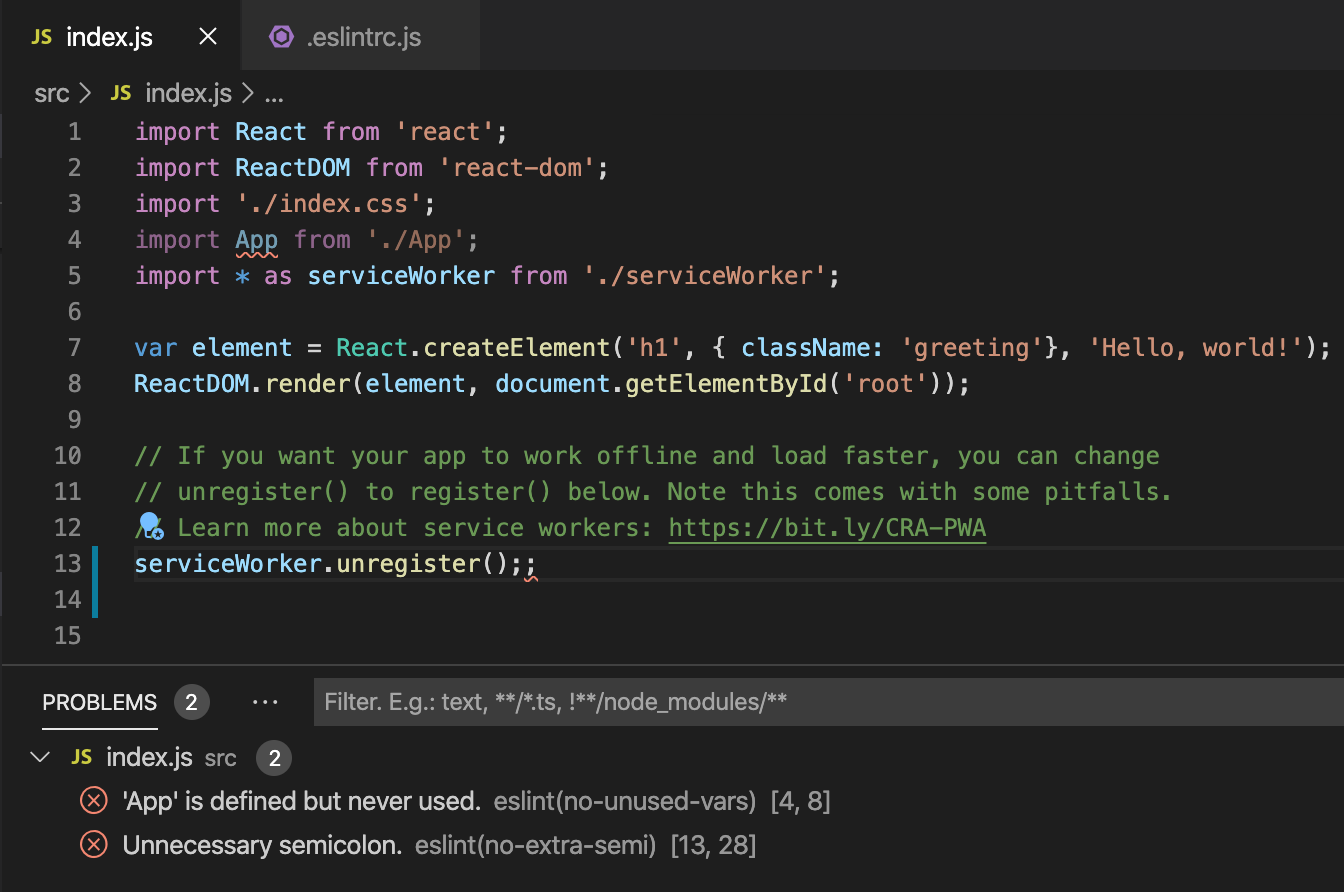




【推荐】编程新体验,更懂你的AI,立即体验豆包MarsCode编程助手
【推荐】凌霞软件回馈社区,博客园 & 1Panel & Halo 联合会员上线
【推荐】抖音旗下AI助手豆包,你的智能百科全书,全免费不限次数
【推荐】博客园社区专享云产品让利特惠,阿里云新客6.5折上折
【推荐】轻量又高性能的 SSH 工具 IShell:AI 加持,快人一步
· 没有源码,如何修改代码逻辑?
· 一个奇形怪状的面试题:Bean中的CHM要不要加volatile?
· [.NET]调用本地 Deepseek 模型
· 一个费力不讨好的项目,让我损失了近一半的绩效!
· .NET Core 托管堆内存泄露/CPU异常的常见思路
· 微软正式发布.NET 10 Preview 1:开启下一代开发框架新篇章
· DeepSeek R1 简明指南:架构、训练、本地部署及硬件要求
· 没有源码,如何修改代码逻辑?
· NetPad:一个.NET开源、跨平台的C#编辑器
· 面试官:你是如何进行SQL调优的?
2019-03-15 HTTP之gRPC
2019-03-15 python学习2——模块
2019-03-15 Markdown介绍