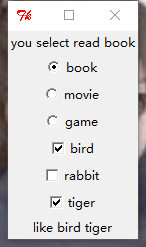python_Tkinter1
一个更详细的Tkinter笔记:
首先是最重要基础的,如何
创建一个窗口
窗口代码:
#coding:utf8 import Tkinter show = Tkinter.Tk() show.title("我的窗口") show.geometry('150x150') show.resizable(width=True,height=False) # 进入消息循环 #print show.keys() show.mainloop()
如图:
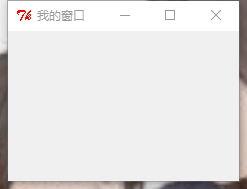
创建窗口的常用属性:
- title: 设置窗口标题
- geometry: 设置窗口大小
- resizable():设置窗口是否可以变化长、宽
代码中的print show.keys()输出窗口的基本属性:
['bd', 'borderwidth', 'class', 'menu', 'relief', 'screen', 'use', 'background', 'bg', 'colormap', 'container', 'cursor', 'height', 'highlightbackground', 'highlightcolor', 'highlightthickness', 'padx', 'pady', 'takefocus', 'visual', 'width']
可以像这样设置这些属性:
show['bg']='lightblue' show['height']=100
Tkinter的其他控件:
Button
Label
Entry
Text
Checkbutton
Radiobutton
每个控件都要加上pack()才能显示!
Button
def say_hi(): print 'hello' b=tk.Button(text='hello',command=say_hi) b.pack() b1=tk.Button(text='quit',command=quit) b1.pack()
如图:
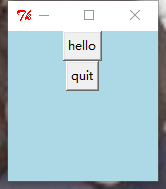
第一个按钮,输出'hello'
第二个按钮关闭窗口
可以在代码中 print b.keys()查看Button的相关属性,并使用b['xxx']=xxx设置相关属性。
['activebackground', 'activeforeground', 'anchor', 'background', 'bd', 'bg', 'bitmap', 'borderwidth', 'command', 'compound', 'cursor', 'default', 'disabledforeground', 'fg', 'font', 'foreground', 'height', 'highlightbackground', 'highlightcolor', 'highlightthickness', 'image', 'justify', 'overrelief', 'padx', 'pady', 'relief', 'repeatdelay', 'repeatinterval', 'state', 'takefocus', 'text', 'textvariable', 'underline', 'width', 'wraplength']
Label&&Text
label:标签控件;可以显示文本和位图。
Text:文本控件;用于显示多行文本。
l=tk.Label(text='hello') l['bg']='red' l['foreground']='blue' l['font']=15 l.pack()
t=tk.Text(width=100,height=100) t.insert(1.0,'insert into text') t.pack()
text中还可以插入按钮,插入图片,示例:
#coding:utf8 from Tkinter import * show = Tk() text = Text(show,width=30,height=15) #text插入按钮 b1 = Button(text,text='click me',command=quit) text.window_create(INSERT,window=b1) #text插入图片 img = PhotoImage(file='beauty.gif') text.image_create(END,image=img) text.pack() mainloop()
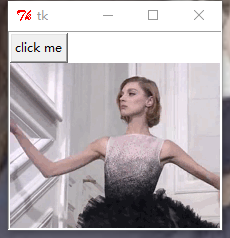
这里想说一下,img = PhotoImage(file='beauty.gif')中只能是gif,jpg图片不行,会报错。
(但是你gif运行出来也不会动啊喂!)
Entry
Entry 文本输入框
还是老样子
e=tk.Entry() e.insert(1,'哈哈哈哈嚯')#插入数据 e.pack()
怎么获得文本框的值:
按Enter键,输出Entry的值。
#coding:utf8 from Tkinter import * def show(event=None): print (e.get()) root = Tk() u=StringVar() e=Entry(root,textvariable=u) e.pack() e.bind('<Button>',show) root.mainloop()
Radiobutton单选框&&Checkbox多选框
直接贴代码:
单选框点击选择哪个选项,那么就在上方label显示你的选项。
多选框点击选择哪个选项,那么就在下方label显示你的选项。
#coding:utf8 from Tkinter import * import tkMessageBox def show(event=None): str="you select "+u.get() #l['text']=str label没有set方法,可以这样设置内容 l.config(text=str) def show1(event=None): list=["like"] if a.get()==True: list.append("bird") elif "bird" in list: list.remove("bird") if b.get()==True: list.append("rabbit") elif "rabbit" in list: list.remove("rabbit") if c.get()==True: list.append("tiger") elif "tiger" in list: list.remove("tiger") print list clabel['text']=list root = Tk() #单选框 l=Label(root,text="you select read book") l.pack() u=StringVar() u.set("no") rb1=Radiobutton(root,text='book',variable=u,value="read book",command=show) rb2=Radiobutton(root,text='movie',variable=u,value="watch movie",command=show) rb3=Radiobutton(root,text='game',variable=u,value="play games",command=show) rb1.select() #不写这句的话,默认初始状态三个都被勾选 rb1.pack() rb2.pack() rb3.pack() a=BooleanVar() b=BooleanVar() c=BooleanVar() #复选框 cb1=Checkbutton(root,text="bird",variable=a,command=show1) cb2=Checkbutton(root,text="rabbit",variable=b,command=show1) cb3=Checkbutton(root,text="tiger",variable=c,command=show1) cb1.pack() cb2.pack() cb3.pack() clabel=Label(root,text="") clabel.pack() root.mainloop()
贴图: