MongoDB on Asp.Net MVC3
晚上闲来无事,研究了一下最近很火的MongoDB。感受只有一个:“自由”。
闲话略过,先让MongoDB在Win7 64下跑起来:
1. MongoDB主页
2. 下载
http://downloads.mongodb.org/win32/mongodb-win32-x86_64-1.8.1.zip
3. 解压
e.g. H:\mongodb-win32-x86_64-1.8.1
4. 准备目录
e.g. H:\mongo\data --保存数据库文件 H:\mongo\logs --保存log,在此目录下手动创建一个log.txt
5. 安装
Win键,输入cmd,右键-Run as Administrator
cd H:\mongodb-win32-x86_64-1.8.1\bin
H:
mongod --bind_ip 127.0.0.1 --logpath H:\mongo\logs\log.txt --logappend --dbpath H:\mongo\data --directoryperdb –install
net start “MongoDB”
成功。
6. 测试安装
在之前的CMD窗口中输入:mongo
应该能无异常进入query界面
输入一个3+3,应该能得到6
关掉cmd,这玩意儿没用了。
7. 下载.Net Connector
https://github.com/mongodb/mongo-csharp-driver/archives/master
解压
打开CSharpDriverSetup-2010.sln
Build
失败
删除DriverSetup中对CHM的引用
重新编译,成功
右键DriverSetup – Install
下一步下一步下一步。。。
8. 创建Asp.Net MVC3 Empty project
若无,请自行安装MVC3的TOOL
9. Add ConnectionString in web.config
<add name="MongoDB" connectionString="mongodb://localhost/test"/>
</connectionStrings>
10. Add Controller
Controller with empty read/write actions
11. Access to the DB
{
return MongoDatabase.Create(ConfigurationManager.ConnectionStrings["MongoDB"].ConnectionString);
}
12. Create Action
[HttpPost]{
try
{
var db = GetDB();
foreach (var key in collection.AllKeys)
{
db["testTable"].Insert(new MongoDB.Bson.BsonDocument{
{key, collection[key]}
});
}
return RedirectToAction("Index");
}
catch
{
return View();
}
}
13. Index Actionpublic ActionResult Index()
{
try
{
var db = GetDB();
var testTable = db["testTable"].FindAll();
var result = new StringBuilder();
foreach (var testData in testTable)
{
foreach (var property in testData.Names)
{
result.AppendFormat("{0}:{1} ", property, testData[property]);
}
result.Append("<br />");
}
return Content(result.ToString());
}
catch
{
return View();
}
}
14. Create Views under Views/Home/
Create.cshtml:
@{
ViewBag.Title = "Create";
Layout = "~/Views/Shared/_Layout.cshtml";
}
<h2>Create</h2>
<form method="post" action="/Home/Create">
Name:
<input name="name" type="text" /><br />
Age:
<input name="age" type="text" /><br />
Gender:
<input name="gender" type="text" /><br />
Married:
<input name="married" type="text" /><br />
<input type="submit" value="Add" />
</form>
Index.cshtml
@{
ViewBag.Title = "Index";
Layout = "~/Views/Shared/_Layout.cshtml";
}
<h2>Index</h2>
<a href="Create">Create New</a>
15. Modify Global.asax.cs
routes.MapRoute(
"Default", // Route name
"{controller}/{action}/{id}", // URL with parameters
new { controller = "Home", action = "Create", id = UrlParameter.Optional } // Parameter defaults
);
11. Build & Run
Press Add
All Done. Happy and enjoy.
补上项目下载:
https://files.cnblogs.com/pandora/MvcApplication1.zip



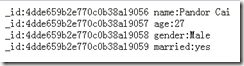




【推荐】国内首个AI IDE,深度理解中文开发场景,立即下载体验Trae
【推荐】编程新体验,更懂你的AI,立即体验豆包MarsCode编程助手
【推荐】抖音旗下AI助手豆包,你的智能百科全书,全免费不限次数
【推荐】轻量又高性能的 SSH 工具 IShell:AI 加持,快人一步
· 如何编写易于单元测试的代码
· 10年+ .NET Coder 心语,封装的思维:从隐藏、稳定开始理解其本质意义
· .NET Core 中如何实现缓存的预热?
· 从 HTTP 原因短语缺失研究 HTTP/2 和 HTTP/3 的设计差异
· AI与.NET技术实操系列:向量存储与相似性搜索在 .NET 中的实现
· 周边上新:园子的第一款马克杯温暖上架
· Open-Sora 2.0 重磅开源!
· .NET周刊【3月第1期 2025-03-02】
· 分享 3 个 .NET 开源的文件压缩处理库,助力快速实现文件压缩解压功能!
· Ollama——大语言模型本地部署的极速利器