博客园改背景教程
博客背景图修改教程
在我们浏览博客学习的时候,总会碰到一些背景制作精美的博客,让我们心情瞬间变得舒畅了许多,突发奇想,自己也想跟着模仿做一个。下面,简单介绍一下制作博客园背景图教程的步骤:
第一步:开通博客-->申请开通博客-->申请开通JS
注意:申请填写礼貌尽量一些;
第二步:找代码,找背景图。
图片:此法需要用到图片的链接地址,放到自己的博客相册也行,我的如下图。


参考CSS代码如下:
/*simplememory*/ #google_ad_c1, #google_ad_c2 {display:none;} .syntaxhighlighter a, .syntaxhighlighter div, .syntaxhighlighter code, .syntaxhighlighter table, .syntaxhighlighter table td, .syntaxhighlighter table tr, .syntaxhighlighter table tbody, .syntaxhighlighter table thead, .syntaxhighlighter table caption, .syntaxhighlighter textarea { font-size: 14px!important; } #home { opacity: 0.80; margin: 0 auto; width: 85%; min-width: 950px; background-color: #fff; padding: 30px; margin-top: 30px; margin-bottom: 50px; box-shadow: 0 2px 6px rgba(100, 100, 100, 0.3); } #blogTitle h1 { font-size: 30px; font-weight: bold; font-family: "Comic Sans MS"; line-height: 1.5em; margin-top: 20px; color: #515151; } #navList a:hover { color: #4C9ED9; text-decoration: none; } #navList a { display: block; width: 5em; height: 22px; float: left; text-align: center; padding-top: 18px; } #navigator { font-size: 15px; border-bottom: 1px solid #ededed; border-top: 1px solid #ededed; height: 50px; clear: both; margin-top: 25px; } .catListTitle { margin-top: 21px; margin-bottom: 10.5px; text-align: left; border-left: 10px solid rgba(82, 168, 236, 0.8); padding: 10px 0 14px 10px; background-color: #f5f5f5; } #ad_under_post_holder #google_ad_c1,#google_ad_c2{ display: none !important; } body { color: #000; background: url(https://images.cnblogs.com/cnblogs_com/pan-wang/1827914/o_4335033223233136-1596814296f308.jpg ) fixed; background-size: 100%; background-repeat: no-repeat; font-family: "Helvetica Neue",Helvetica,Verdana,Arial,sans-serif; font-size: 12px; min-height: 101%; } #topics .postTitle { border: 0px; font-size: 200%; font-weight: bold; float: left; line-height: 1.5; width: 100%; padding-left: 5px; } div.commentform p{ margin-bottom:10px; } .comment_btn { padding: 5px 10px; height: 35px; width: 90px; border: 0 none; border-radius: 5px; background: #ddd; color: #999; cursor:pointer; font-family: "Lato", Helvetica Neue, Helvetica, Microsoft Yahei, 宋体, Arial, sans-serif; text-shadow: 0 0 1px #fff; display: inline !important; } .comment_btn:hover{ padding: 5px 10px; height: 35px; width: 90px; border: 0 none; border-radius: 5px; background: #258fb8; color: white; cursor:pointer; font-family: "Lato", Helvetica Neue, Helvetica, Microsoft Yahei, 宋体, Arial, sans-serif; text-shadow: 0 0 1px #fff; display: inline !important; } #commentform_title { background-image:none; background-repeat:no-repeat; margin-bottom:10px; padding:0; font-size:24px; } #commentbox_opt,#commentbox_opt + p { text-align:center; } .commentbox_title { width: 100%; } #tbCommentBody { font-family:'Microsoft Yahei', Microsoft Yahei, 宋体, sans-serif; margin-top:10px; max-width:100%; min-width:100%; background:white; color:#333; border:2px solid #fff; box-shadow:inset 0 0 8px #aaa; // padding:10px; height:250px; font-size:14px; min-height:120px; } .feedbackItem { font-size:14px; line-height:24px; margin:10px 0; padding:20px; background:#F2F2F2; box-shadow:0 0 5px #aaa; } .feedbackListSubtitle { font-weight:normal; } #blog-comments-placeholder, #comment_form { padding: 20px; background: #fff; -webkit-box-shadow: 1px 2px 3px #ddd; box-shadow: 1px 2px 3px #ddd; margin-bottom: 50px; } .feedback_area_title { margin-bottom: 15px; font-size: 1.8em; } .feedbackItem { border-bottom: 1px solid #CCC; margin-bottom: 10px; padding: 5px; background: rgb(248, 248, 248); } .color_shine {background: rgb(226, 242, 255);} .feedbackItem:hover {-webkit-animation-name: color_shine;-webkit-animation-duration: 2s;-webkit-animation-iteration-count: infinite;} #comment_form .title { font-weight: normal; margin-bottom: 15px; }
第三步:改图片链接地址;
找到 body{ }这个部分,把url()里面的链接地址(url)换成你想设置的图片的地址即可,然后点击保存。
body { color: #000; background: url(https://images.cnblogs.com/cnblogs_com/pan-wang/1827914/o_434223233136-1596814296f308.jpg ) fixed; background-size: 100%; background-repeat: no-repeat; font-family: "Helvetica Neue",Helvetica,Verdana,Arial,sans-serif; font-size: 12px; min-height: 101%; }
第四步:设置一个较透明的博客皮肤;
在设置界面修改(如图一),然后点击最新皮肤,选一个你喜欢的皮肤,点击立刻应用改模板(如图二)。
图一:
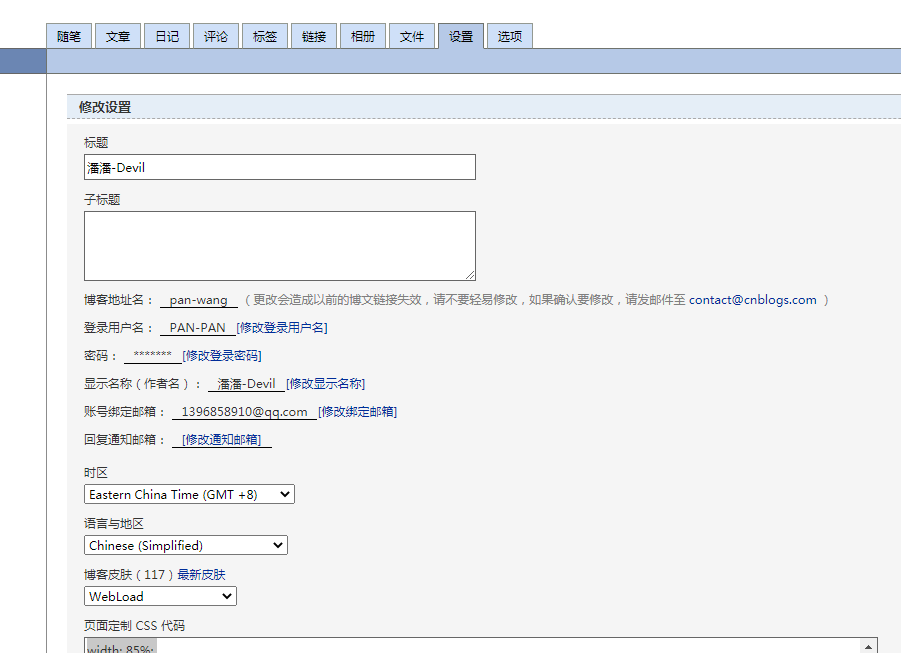
图二:
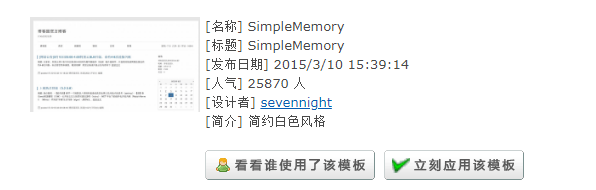
我的效果图:

到此就完成啦!重新刷新博客网页看看效果吧!
![]() 小结:
小结:
1.勇于尝试探索,不要畏惧困难麻烦,不会的就抓紧学学!
2.还有其它更精美的插件,可以了解看看怎么用的。
注:本教程旨在记录分享博客背景的修改方法,(参考了一些其它作者的源代码,如有侵权请联系!)如果有更好的想法或者建议,欢迎评论留言!

