
<template>
<view>
<!-- 选择相机拍照 -->
<view class="container">
<!-- 相机 -->
<!-- 初始showcamera == true显示相机,拍照后showcamera == false -->
<view class="camerabox" v-if="showCamera">
<camera
mode="normal"
device-position="back"
flash="off"
>
<!-- 视图容器 铺满相机 -->
<cover-view class="coverView" style="width: 100%;height: 100%;">
<!-- 头像框 与相机中央显示-->
<cover-view ref="coverImg" class="coverImg"></cover-view>
</cover-view>
</camera>
</view>
<!-- 照片 -->
<!-- 点击拍照后,在画布上显示截取后的照片照片 -->
<view class="photobox" v-if="!showCamera">
<canvas
id="photo"
canvas-id="photo"
ref="photo"
v-if="!showCamera"
style="width: 250px;height: 158px;"
></canvas>
<!-- 显示完整照片 -->
<!-- :style="'width: ' + canvasWidth + 'px; height:' + canvasWidth + 'px;'" -->
<!-- <image
:src="imgurl"
mode=""
id="image"
ref="image"
></image> -->
</view>
<!-- <view v-if="!showCamera" class="photobox" ref="photobox">
<image
:src="imgurl"
mode=""
id="image"
ref="image"
></image>
</view> -->
<!-- 底部按钮 -->
<!-- 相机模式 -->
<view class="bottom" v-if="showCamera">
<!-- 返回上级页面 -->
<view class="button" @click="back">返回</view>
<!-- 拍照按钮 -->
<image src="@/static/take_camera_btn_icon.png" @click="takePhoto"></image>
<!-- 打开相册选择图片 -->
<view class="button" @click="chooseImage">相册</view>
</view>
<!-- 照片模式 -->
<view class="bottom" v-else>
<!-- 清除当前照片,返回相机模式 -->
<view class="button" @click="clearPhoto">取消</view>
<!-- 保存当前照片,传出上一级 -->
<view class="button" @click="back">确定</view>
</view>
</view>
</view>
</template>


<script>
import { mapMutations, mapState, mapActions } from 'vuex';
export default {
components: {
},
data() {
return {
cameraContext: {},
idcardFrontSide: 'front', // 标识当前拍摄的是身份证哪一面
showCamera: true, // 控制拍照还是显示拍照后的照片
isCamera: true, // 无用
imgurl: '', // 照片截取后地址
src: '', // 原照片地址
flag: true, // 拍照按钮防抖动
D: {}, // coverView盒子信息
d: {}, // coverImage盒子信息
imgW: 0, // 原图片宽
imgH: 0, // 原图片高
W: 0,
H: 0,
w: 0,
h: 0,
rx: 0,
ry: 0
}
},
computed:{
...mapState({
storeData: store => store.businessJoin.fromData
}),
},
methods: {
...mapMutations({
setItem: 'businessJoin/setItem'
}),
// 返回上级
back() {
// 若存在截取的照片 将图片数据保存至vuex中
if(this.imgurl) {
// 拍照或相册选择成功后,将临时图片地址存在vuex
if(this.idcardFrontSide == 'front') {
console.log('保存了front')
this.setItem({item: 'cardFontImgUrl', data: this.imgurl})
} else {
console.log('保存了back')
this.setItem({item: 'cardBackImgUrl', data: this.imgurl})
}
}
// 返回上级页面
uni.navigateBack({
delta: 1
});
},
// 点击拍照按钮照相
takePhoto() {
// 若上次拍照已完成
if (this.flag == true) {
var _this = this;
uni.createCameraContext().takePhoto({
quality: 'high',
success: (res) => {
// this.showCamera = !this.showCamera
// 开始拍照 开启防抖动
this.flag = false
// 拍照后的完整照片
this.src = res.tempImagePath
// 获取照片信息
uni.getImageInfo({
src: this.src,
success: data => {
// console.log('图片信息', data)
// console.log('图片长', this.imgW)
// console.log('图片宽', this.imgH)
// 图片长宽
this.imgW = data.width
this.imgH = data.height
}
})
},
fail(err) {
console.log('拍照失败', err)
}
});
}
},
// 获得完整照片后,截取只保留中央身份证框部分
async cutphoto() {
// // 截取
// console.log('拍照了')
const that = this
console.log('节点外部')
// 定时器保证获取到节点信息不为空
await setTimeout(()=>{
// 获取.coverView节点信息
uni.createSelectorQuery().in(this).select('.coverView').fields({
dataset: true, //返回节点 dataset
size: true, // 返回节点尺寸
rect: true // 返回节点布局位置
}, data => {
// 显示照片
// console.log('this.R', this.R)
// console.log('#coverView节点信息')
// console.log('#coverView节点信息', data)
// coverView长宽
this.W = data.width
this.H = data.height
// 实际图片与盒子长宽的比例
this.rx = this.imgW / this.W
this.ry = this.imgH / this.H
// console.log('比例rx', this.rx)
// console.log('比例ry', this.ry)
this.D = data
}).exec()
// 获取.coverImg节点信息
uni.createSelectorQuery().in(this).select('.coverImg').fields({
dataset: true,
size: true,
rect: true
}, data => {
// 显示照片
this.showCamera = !this.showCamera
// console.log('#coverImg节点信息')
// console.log('#coverImg节点信息', data)
// coverImg宽高
this.w = data.width
this.h = data.height
const w = this.w
const h = this.h
// 中央矩形区域左上角坐标
const _w = (this.W - this.w) / 2
const _h = (this.H - this.h) / 2
// 获取画布
const ctx = uni.createCanvasContext("photo", this);
// 开始截取
ctx.drawImage(
this.src, // 截取的原图片
_w*this.rx, _h*this.ry, // 源图像的矩形选择框的左上角 X 坐标
this.w*this.rx, this.h*this.ry, // 图像的左上角在目标canvas上 X、Y 轴的位置
0,0, // 图像的左上角在目标canvas上 X、Y 轴的位置
this.w, this.h // 在目标画布上绘制图像的宽度 高度
)
// 保存截取的内容
ctx.save()
// 绘制截取后的图片
ctx.draw(true, () => {
// 输出绘制后的图片
uni.canvasToTempFilePath({
canvasId: 'photo',
success: function(res) {
// 在H5平台下,tempFilePath 为 base64
// console.log('进入canvasToTempFilePath的success')
// console.log('base64', res.tempFilePath)
// 处理后的图片
that.imgurl = res.tempFilePath
// 完成拍照的过程
that.flag = true
}
})
})
}).exec()
},500)
},
// // 拍摄后清除上一张照片
clearPhoto() {
// console.log('清除')
// const { windowWidth, windowHeight } = uni.getSystemInfoSync();
// const ctx = uni.createCanvasContext("photo", this);
// ctx.clearRect(this.src, (windowWidth - 569)/2, (windowHeight - 899)/2, 569, 899);
this.showCamera = !this.showCamera
},
// 从相册选择图片
chooseImage() {
uni.chooseImage({
count: 1,
sizeType: ['original', 'compressed'],
sourceType: ['album'],
success: (res) => {
console.log(res.tempFilePaths[0])
this.imgurl = res.tempFilePaths[0]
this.back()
},
fail: (err) => {}
});
}
},
watch: {
// 拍摄照片后,调用方法截取图片
src: {
handler() {
this.cutphoto()
}
}
},
onLoad(options) {
// #ifdef MP
if(uni.createCameraContext) {
this.cameraContext = uni.createCameraContext()
}else {
// 如果希望用户在最新版本的客户端上体验您的小程序,可以这样子提示
uni.showModal({
title: '提示',
content: '当前微信版本过低,无法使用该功能,请升级到最新微信版本后重试。'
})
}
this.idcardFrontSide = options.idcardFrontSide
console.log('当前的类型', this.idcardFrontSide)
// #endif
}
}
</script>


<style scoped lang="scss">
.container {
height: 100vh;
/*#ifdef H5 */
height: calc(100vh - var(--window-top));
/* #endif */
display: flex;
flex-direction: column;
background-color: #000;
.camerabox {
flex: 3;
display: flex;
justify-content: center;
align-items: center;
// margin-top: 40rpx;
padding: 190rpx 0 150rpx;
camera {
display: flex;
align-items: center;
justify-content: center;
width: 100%;
height: 100%;
// width: 80vw;
// height: calc(80vw / 1.58);
}
}
.coverView {
display: flex;
align-items: center;
justify-content: center;
text-align: center;
}
.coverImg {
// transform: rotate(-90deg);
// height: 80vw;
// width: calc(80vw / 1.58);
// height: 500rpx;
// width: 316rpx;
width: 250px;
height: 158px;
border: 1px solid #3798F1;
box-sizing: border-box;
}
.photobox {
flex: 3;
display: flex;
justify-content: center;
align-items: center;
margin-top: 40rpx;
padding: 150rpx 0;
background-color: #000;
#photo {
// width: 100vw;
// height: calc(100vh - 200rpx);
// width: 100%;
// height: 100%;
// height: 80vw;
// width: calc(80vw / 1.58);
// width: 500rpx;
// height: 316rpx;
align-items: center;
justify-content: center;
background-color:#000;
}
#image {
width: 100%;
height: 100%;
}
// image {
// width: 80vw;
// height: calc(80vw / 1.58);
// background-color: #808080;
// }
// .emtyImg {
// display: flex;
// align-items: center;
// justify-content: center;
// width: 80vw;
// height: calc(80vw / 1.58);
// background-color: #808080;
// text {
// color: #fff;
// }
// }
}
.bottom {
flex: 1;
display: flex;
justify-content: space-around;
align-items: center;
width: 100%;
height: 200rpx;
background-color: #000;
image {
width: 170rpx;
height: 170rpx;
}
.button {
font-size: 30rpx;
color: #fff;
padding: 50rpx;
}
}
}
// 用于操作
.canvsborder{
border: 1rpx solid #333;
position: fixed;
top: 0;
left: 10000rpx;
}
</style>

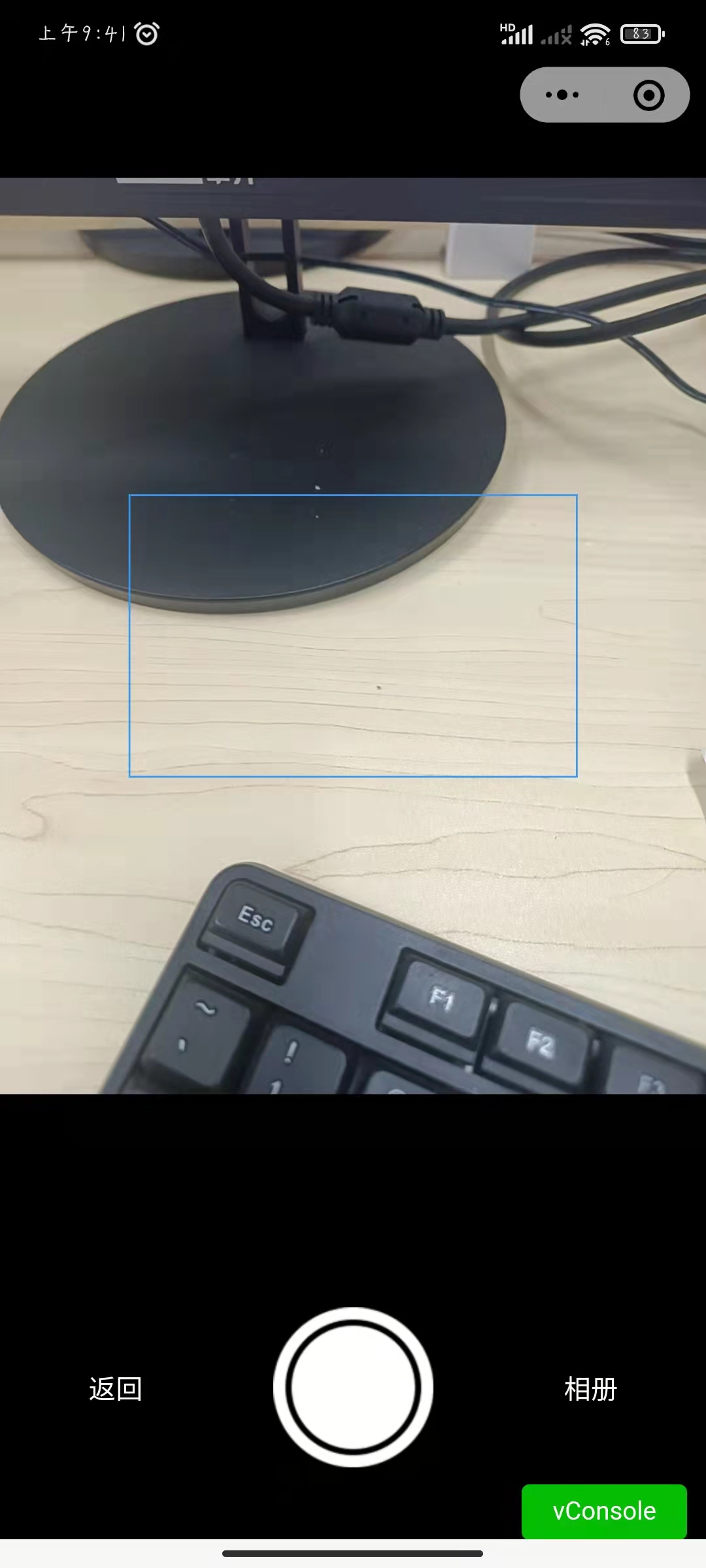






【推荐】国内首个AI IDE,深度理解中文开发场景,立即下载体验Trae
【推荐】编程新体验,更懂你的AI,立即体验豆包MarsCode编程助手
【推荐】抖音旗下AI助手豆包,你的智能百科全书,全免费不限次数
【推荐】轻量又高性能的 SSH 工具 IShell:AI 加持,快人一步
· 无需6万激活码!GitHub神秘组织3小时极速复刻Manus,手把手教你使用OpenManus搭建本
· C#/.NET/.NET Core优秀项目和框架2025年2月简报
· Manus爆火,是硬核还是营销?
· 终于写完轮子一部分:tcp代理 了,记录一下
· 【杭电多校比赛记录】2025“钉耙编程”中国大学生算法设计春季联赛(1)