任务34:Cookie-based认证实现
任务34:Cookie-based认证实现
用mvc来实现以下Cookie-Base的认证和授权的方式
新建一个web MVC的项目
在我的电脑的路径:D:\MyDemos\jesse
Ctrl+鼠标右键打开 CMD窗体创建一个项目
dotnet new mvc --name MvcCookieAuthSample

默认带这Home的Controller
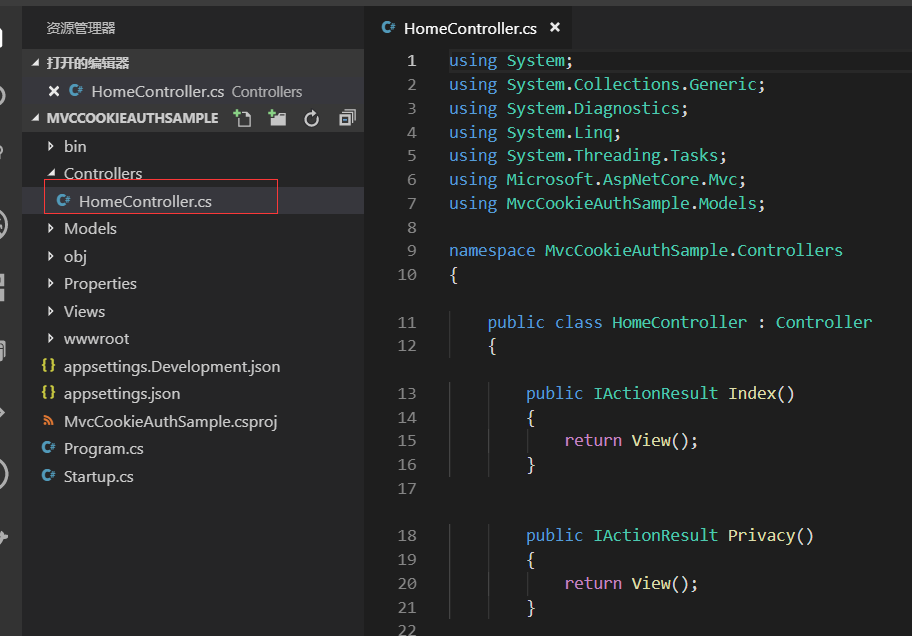
新建AdminController,把HomeController的内容赋值过去,进行修改,只保留一个Index的Action就可以了。
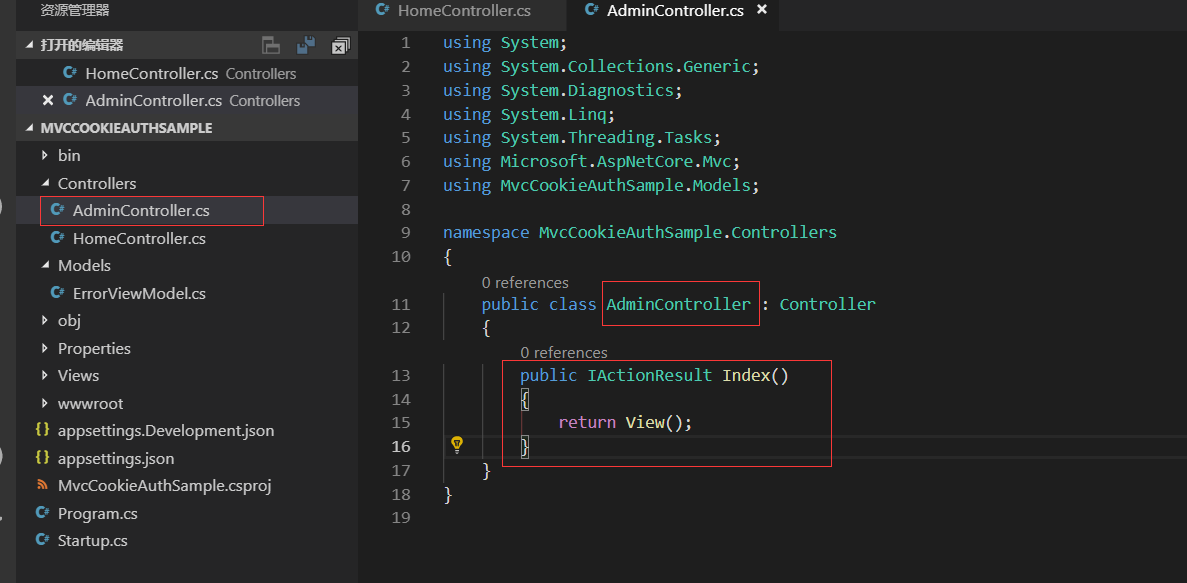
views下面创建Admin文件夹在下面创建Index.cshtml
赋值About.cshtml的内容进去简单修改一下

dotnet run 执行
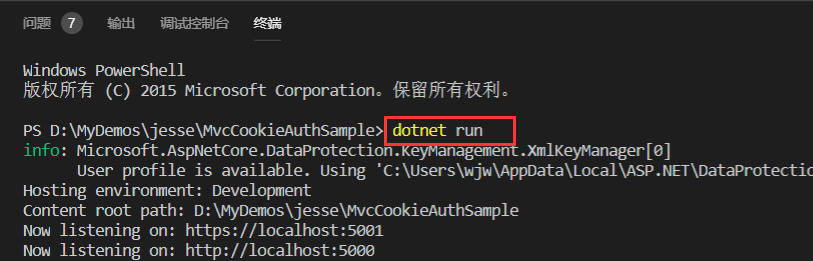
打开地址访问admin
https://localhost:5001/admin
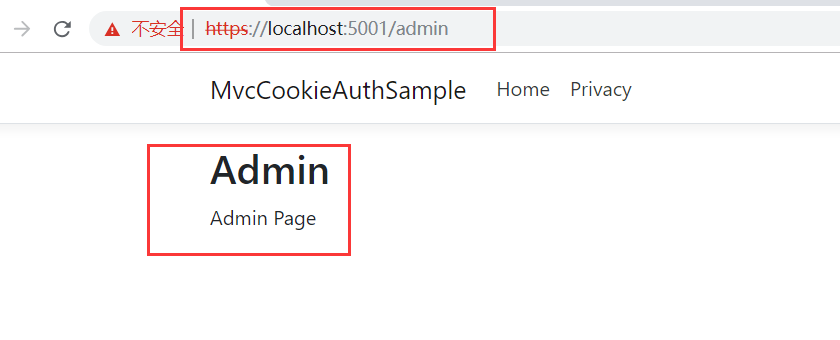
在admin加上验证
注意这里的命名空间是:
using Microsoft.AspNetCore.Authorization;
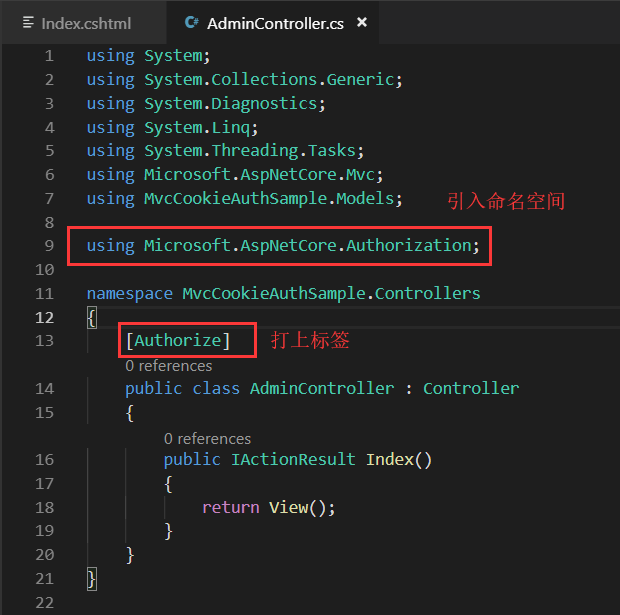
引入认证和授权Startup.cs内
引入Cookies的命名空间在VSCode中会报错。注意这里的命名空间的名称
using Microsoft.AspNetCore.Authentication; using Microsoft.AspNetCore.Authentication.Cookies;

AddAuthentication里面要传一个Scheme
services.AddAuthentication(CookieAuthenticationDefaults.AuthenticationScheme);
CookieAuthenticationDefaults.AuthenticationScheme实际上是一个字符串的常量

这个常量实际上就是常量:Cookies
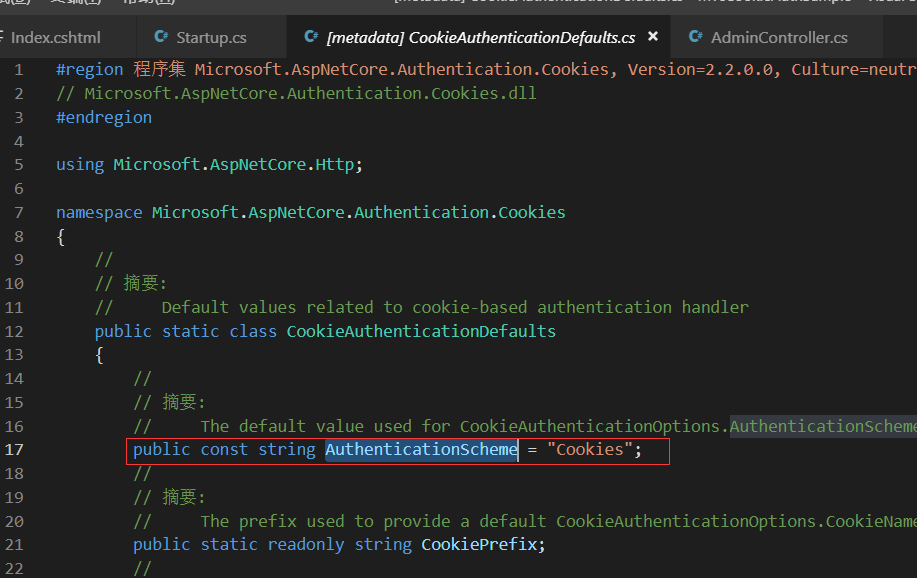
把Cookie添加进来。
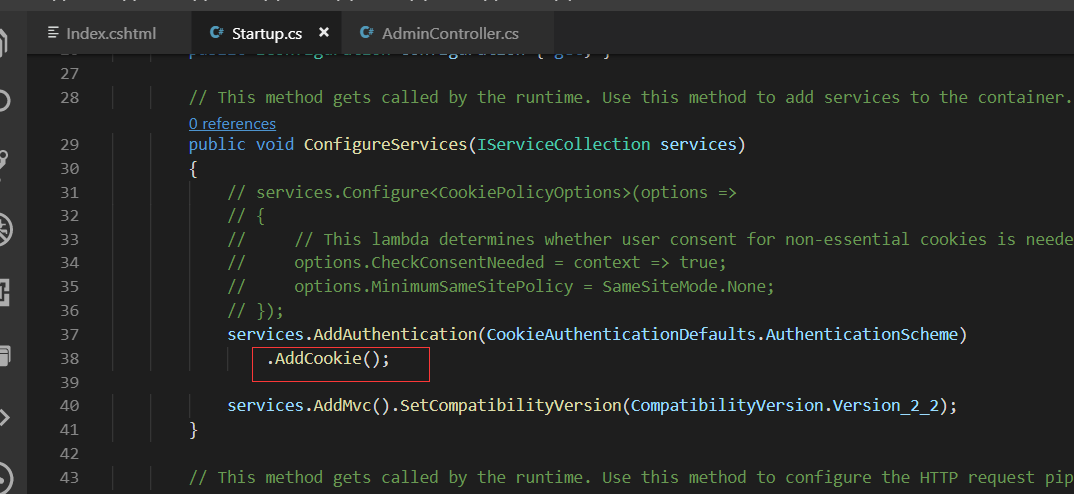
services.AddAuthentication(CookieAuthenticationDefaults.AuthenticationScheme)
.AddCookie();
然后我们要在mvc之前,把这个middleware也添加进来。
否则我们的认证授权是不会生效的
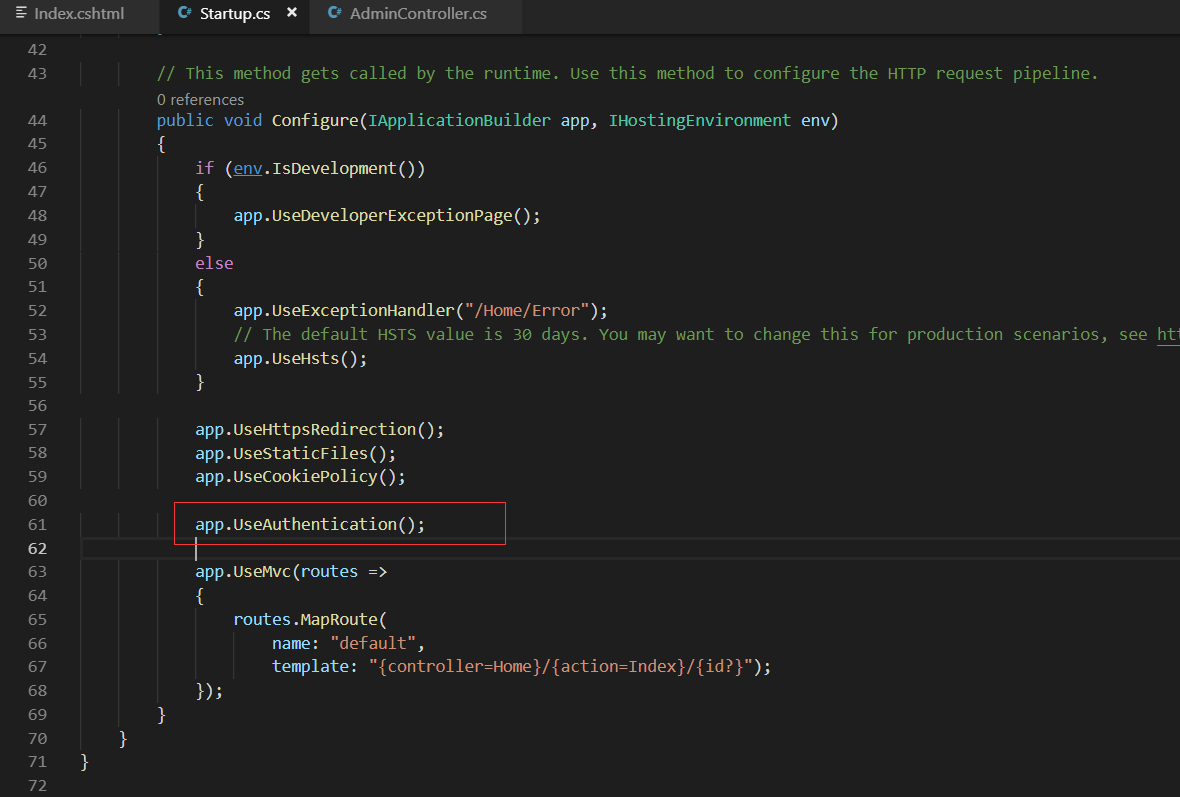
app.UseAuthentication();
dotnet run 运行程序
这个时候我们打开地址:https://localhost:5001/admin/index
就会自动给我们跳转到:
https://localhost:5001/Account/Login?ReturnUrl=%2Fadmin%2Findex
也就是我们现在没法访问admin这个页面了。
接下来我们来模拟登录的过程
Controllers下新建:
AccountController.cs

SignInAsync第二个参数需呀传入CliamsPrincipal
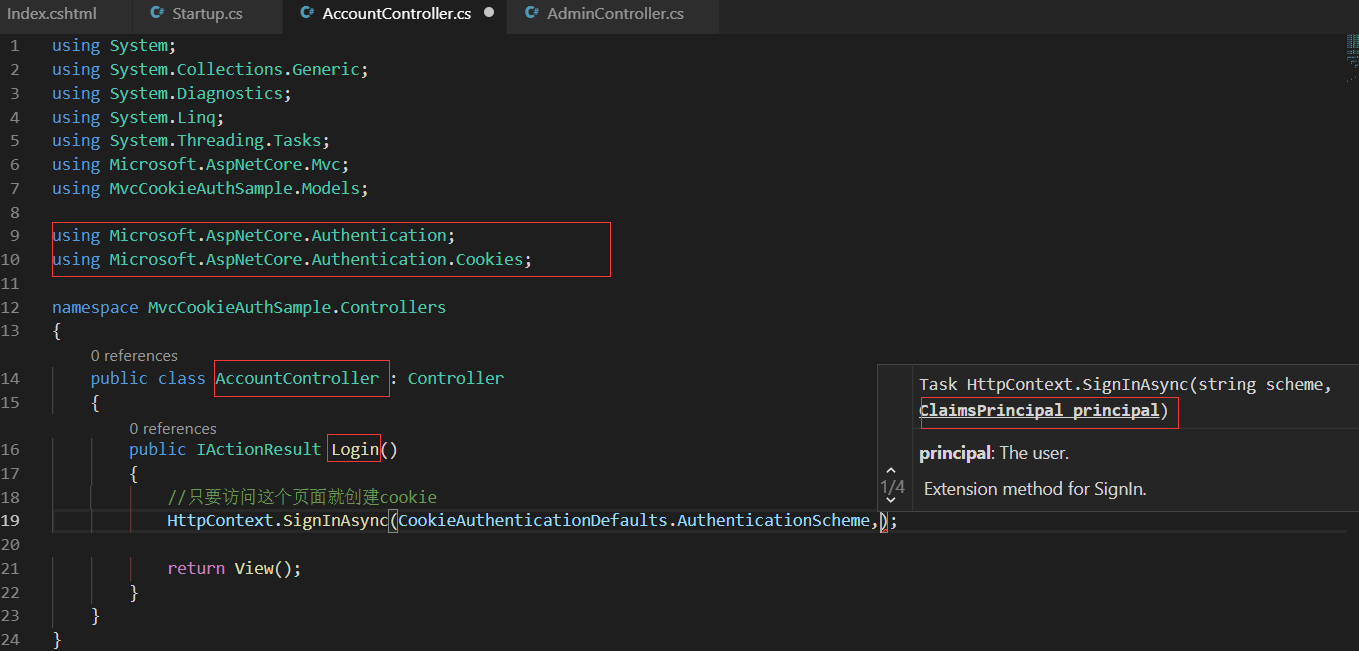
Cliams在这个命名空间下面:
using System.Security.Claims;
新建Claim的List
var cliams=new List<Claim>{ new Claim(ClaimTypes.Name,"wjw"), new Claim(ClaimTypes.Role,"admin") };
基于Cliams新建了Identity。ClaimsIdentity的第二个参数一定要给个authenticationType,否则我们的登陆就没有办法识别
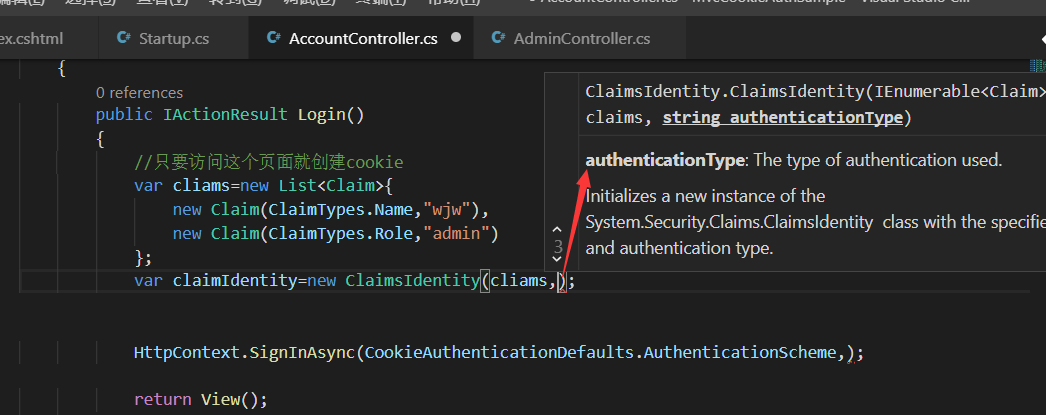
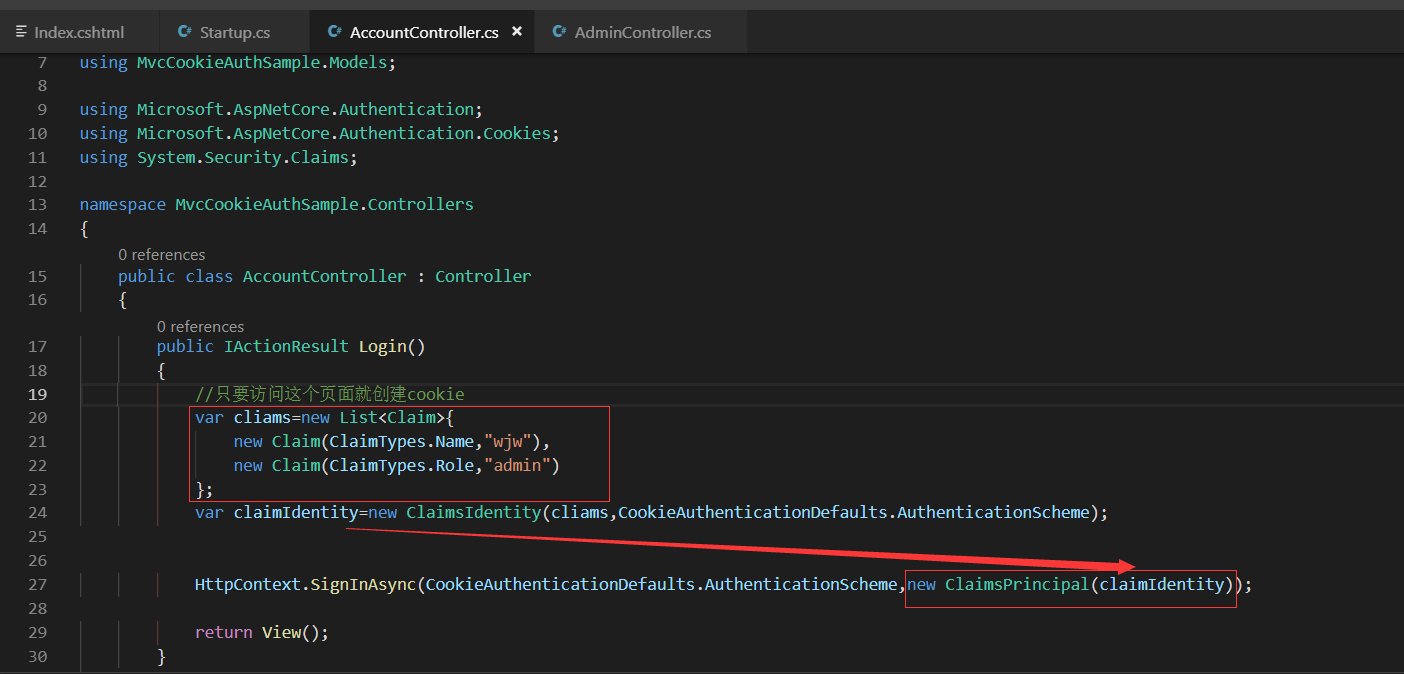
在做一个LogOut的Action

修改为返回为ok,这样就是api了

dotnet watch run
我们先访问以下admin页面 ,访问不到
https://localhost:5001/admin
会自动跳转到:
https://localhost:5001/Account/Login?ReturnUrl=%2Fadmin

我们直接修改链接地址为:
https://localhost:5001/Account/Login
去访问,这样就实现了登陆了。
然后我们再次访问admin页面就可以访问到了
https://localhost:5001/admin

为了防止和默认的跳转的页面的url相同了。我们把Login修改为MakeLogin
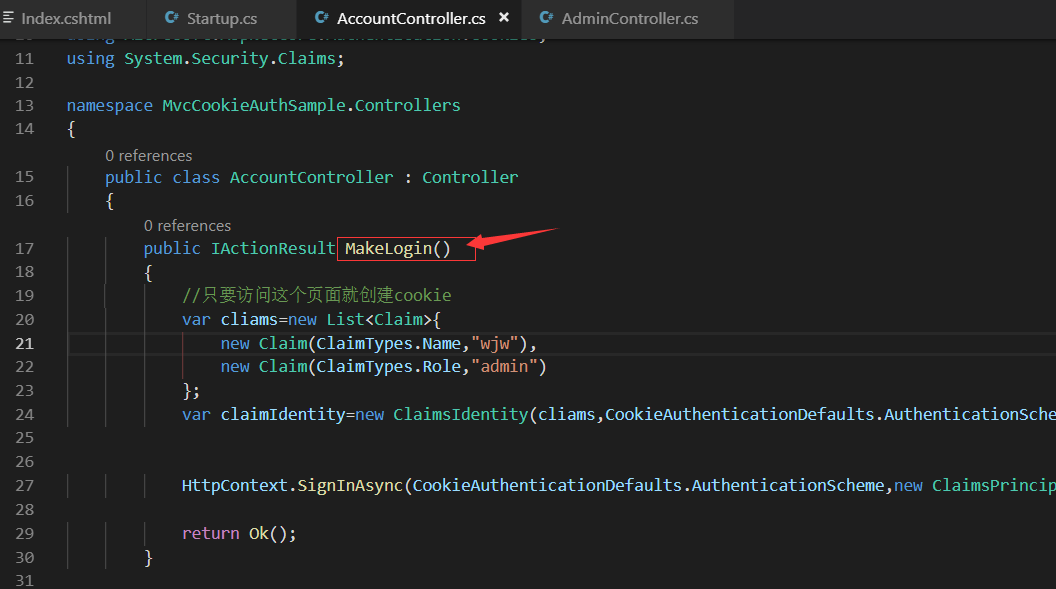
我们先访问:退出
https://localhost:5001/Account/loginout
然后在访问admin
https://localhost:5001/admin
这样就访问不到了。
会自动跳转到:
https://localhost:5001/Account/Login?ReturnUrl=%2Fadmin
我们访问:执行登陆的操作
https://localhost:5001/Account/MakeLogin
会把我们的cookie设置好
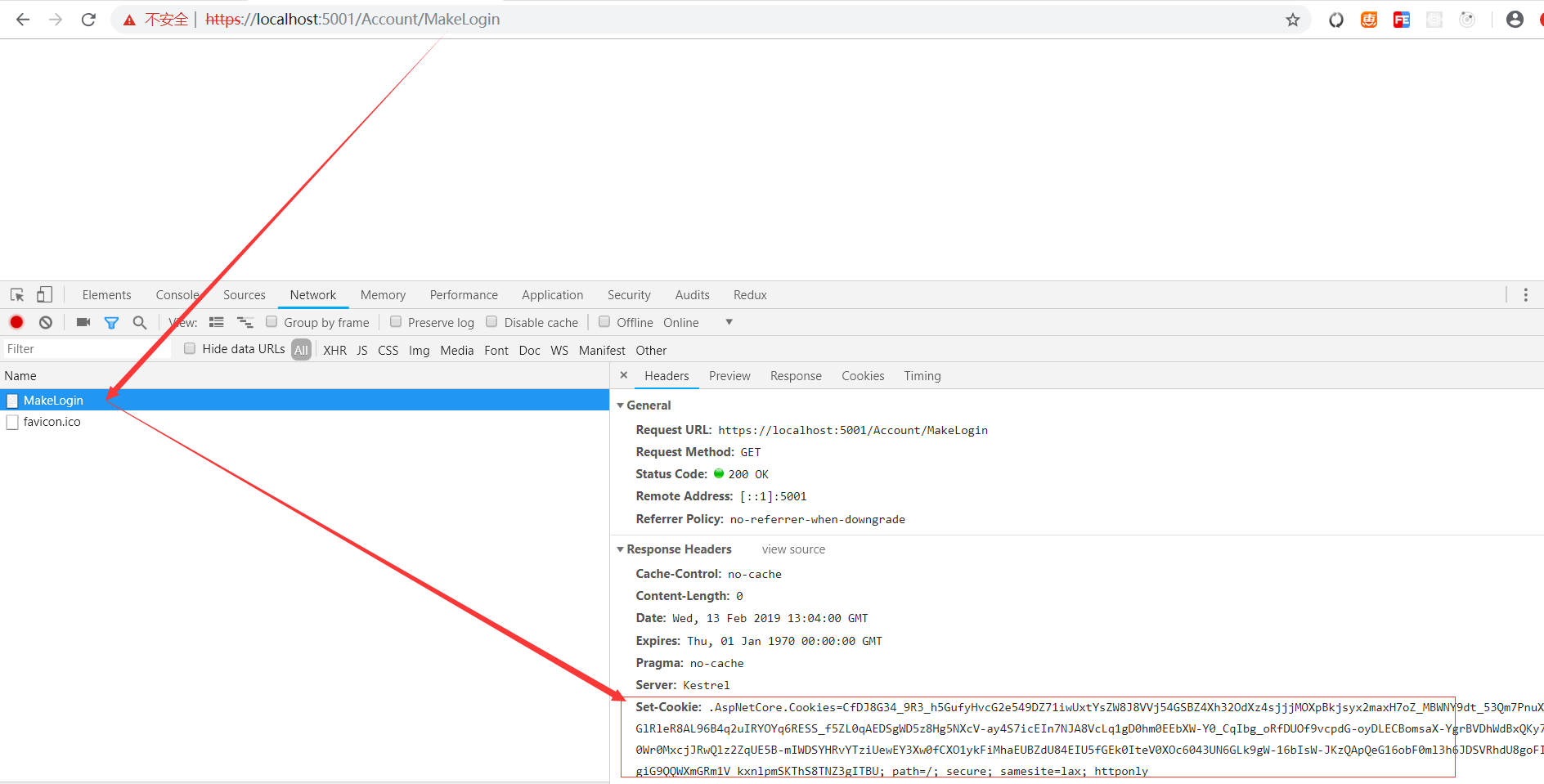
再次访问admin的页面,这样就能成功访问到了。
https://localhost:5001/Admin
退出的操作
https://localhost:5001/Account/Loginout
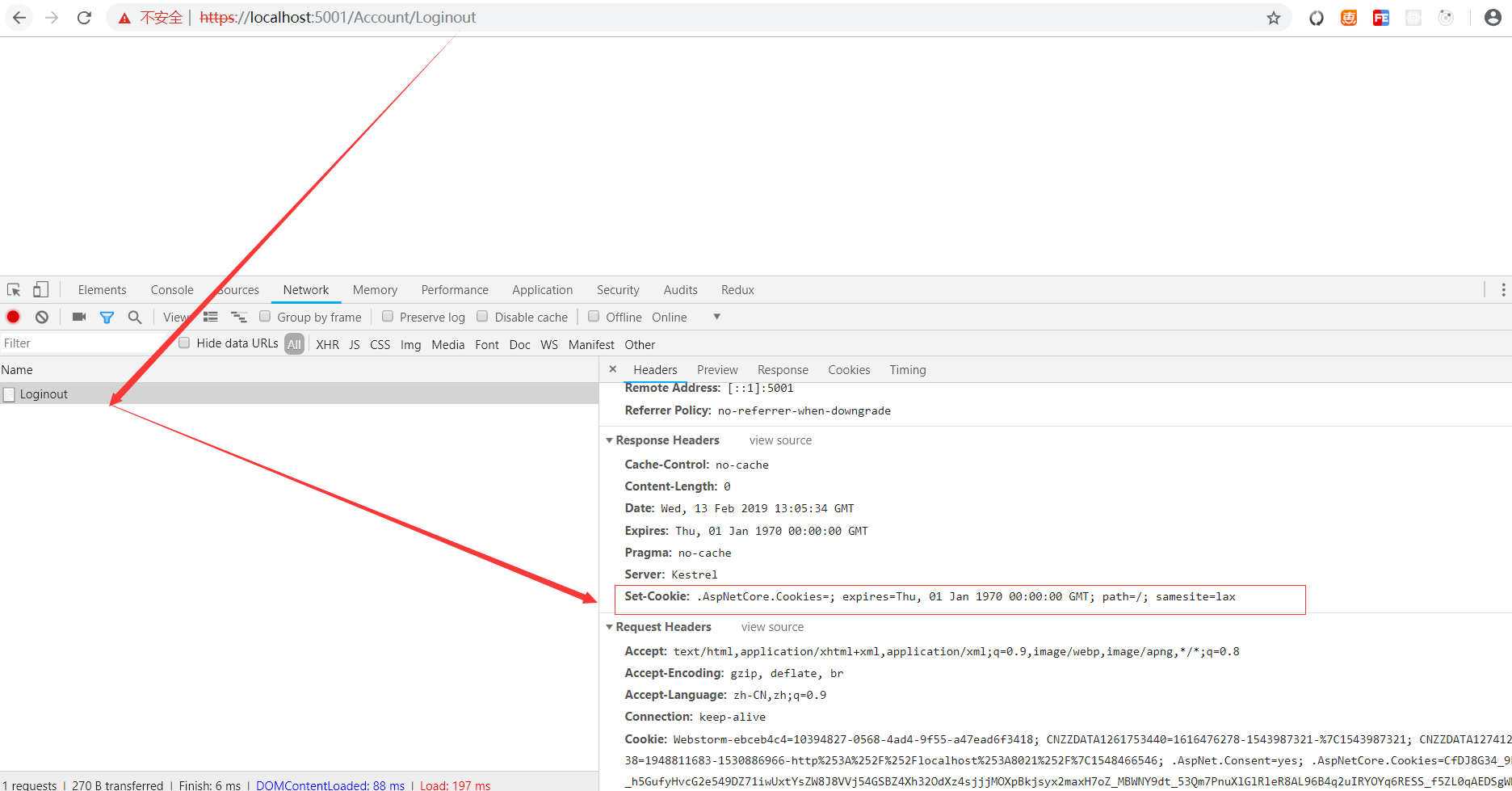
修改默认跳转的页面地址:

访问:https://localhost:5001/admin
会自动跳转到:这样就实现了自动登陆
https://localhost:5001/Account/MakeLogin?ReturnUrl=%2Fadmin
我们再次访问admin就可以成功登陆了。
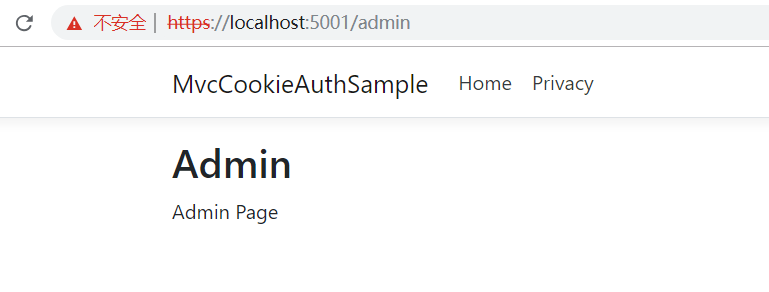
如果您觉得阅读本文对您有帮助,请点一下“推荐”按钮,您的“推荐”将是我最大的写作动力!欢迎各位转载,但是未经作者本人同意,转载文章之后必须在文章页面明显位置给出作者和原文连接,否则保留追究法律责任的权利。
<div class="clear"></div>
<div id="post_next_prev">
<a href="https://www.cnblogs.com/wangjunwei/p/10367645.html" class="p_n_p_prefix">« </a> 上一篇: <a href="https://www.cnblogs.com/wangjunwei/p/10367645.html" title="发布于 2019-02-13 00:21">廖雪峰的java教程</a>
<br>
<a href="https://www.cnblogs.com/wangjunwei/p/10370151.html" class="p_n_p_prefix">» </a> 下一篇: <a href="https://www.cnblogs.com/wangjunwei/p/10370151.html" title="发布于 2019-02-13 15:42">慕课网java就业班级</a>



