pyqt5+pyagme实现音乐播放器,运用了pyqt5的list,可以双击播放,会自动提取音频文件的图片
pyqt5+pyagme实现音乐播放器,运用了pyqt5的list,可以双击播放,会自动提取音频文件的图片
源码下载:自己往下翻!!!,(但如果你想用积分下载我也拦不了你)
https://download.csdn.net/download/oys19812007/18974107?spm=1001.2014.3001.5501
之前没事干,看windows10自带的播放器有一(亿)点点不顺眼,然后想写一个播放器,
正好有学了点pyqt5,然后就整了这个东西,耗时4天,差不多也算是最终版本了吧,
如果接下来有时间的话也会继续更新下去,
但至少也要过多一年了,毕竟也快初三了,要认真复习了
( •̀ ω •́ )✧
python实现的音乐播放器,成品如下:

要用到的库
import sys
import re
import pygame
from mutagen import File
import time
import os, math
from PIL import Image, ImageDraw, ImageFilter
# import requests
# import jsonpath
# from mutagen.mp3 import MP3
# from mutagen import File
# from urllib.request import urlretrieve
from PyQt5 import QtCore, QtGui, QtWidgets
from PyQt5.QtWidgets import QFileDialog, QMessageBox, QListWidget, QLabel, QListWidgetItem, QApplication, QWidget
from PyQt5.QtCore import QTimer, QDateTime, Qt
from PyQt5.QtGui import QIcon, QPixmap, QColor, QPainter, QPixmap
from PyQt5 import QtMultimedia, QtWidgets, QtCore
from PyQt5.QtGui import QFont, QCursor
import qtawesome
import threading
import random
import requests

下面是功能代码的分享
这里是item双击播放的源码,item绑定这个后可以调用pyagme播放
'''这里是item双击播放的源码,item绑定这个后可以调用pyagme播放
'''
def change_func(self, listwidget):
global num
item = QListWidgetItem(self.listwidget.currentItem())
print (item.text())
#print (item.flags())
num = int(listwidget.currentRow())
a,f = os.path.split(SongPath[num])#分割文件名
f,ex = os.path.splitext(f)
#self.label.setText(wenjianming)#设置标签的文本为音乐的名字
self.label1.setText(f)
print (listwidget.currentRow())
self.bofang(num)
def bofang(self, num):
try:
global pause
self.photo(num)
self.console_button_3.setIcon(qtawesome.icon('fa.pause', color='#F76677', font=18))
pause = False
# QMessageBox.information(self, "ListWidget", "你选择了: "+item.text())# 显示出消息提示框
fill = SongPath[num]
print(fill)
try:
pygame.mixer.stop()
except:
pass
pygame.mixer.init()
try:
self.Timer = QTimer()
self.Timer.start(500)
except:
pass
pygame.mixer.music.load(SongPath[num]) # 载入音乐
pygame.mixer.music.play() # 播放音乐
except:
time.sleep(0.1)
print ('system error')
self.next()
pass
接下来是开始的代码块
def start(self):
try:
global SongPath
global num
global filew
global asas
if not os.path.exists("2.png"):
try:
req = requests.get('https://gimg2.baidu.com/image_search/src=http%3A%2F%2Fy.gtimg.cn%2Fmusic%2Fphoto_new%2FT001R300x300M000002ztBMe06cOx0.jpg%3Fmax_age%3D2592000&refer=http%3A%2F%2Fy.gtimg.cn&app=2002&size=f9999,10000&q=a80&n=0&g=0n&fmt=jpeg?sec=1625464213&t=a30c07bda8c2ab7d8001a59353e936e0')
checkfile = open('ls2.png','w+b')
for i in req.iter_content(100000):
checkfile.write(i)
checkfile.close()
lsfile = './ls2.png'
safile = './2.png'
draw(lsfile,safile)
except:
print ('download error')
pass
fileN = QtWidgets.QFileDialog.getExistingDirectory(None, "选取文件夹", "")
filew = fileN + '/'
asas = filew
l1 = [name for name in os.listdir(fileN) if name.endswith('.mp3')]
l2 = [name for name in os.listdir(fileN) if name.endswith('.flac')]
l3 = [name for name in os.listdir(fileN) if name.endswith('wma')]
SongName = l1 + l2 + l3
SongPath = [filew + i for i in SongName]
print(SongPath)
pygame.mixer.init()
self.Timer = QTimer()
self.Timer.start(500)
# self.Timer.timeout.connect(self.timercontorl)#时间函数,与下面的进度条和时间显示有关
# self.label = os.path.splitext(SongName[num])#分割文件名和扩展名
# self.label.setText(wenjianming)#设置标签的文本为音乐的名字
print(SongPath[num])
self.photo(num)
a, f = os.path.split(SongPath[num]) # 分割文件名
f, ex = os.path.splitext(f)
# self.label.setText(wenjianming)#设置标签的文本为音乐的名字
self.label.setText(f)
pygame.mixer.music.load(SongPath[num]) # 载入音乐
pygame.mixer.music.play() # 播放音乐2
self.label3.setText(str(pygame.mixer.music.get_volume()))
r = 0
for i in SongName:
# self.listwidget.addItem(i)#将文件名添加到listWidget
self.listwidget.addItem(i)
self.listwidget.item(r).setForeground(QtCore.Qt.white)
r = r + 1
# self.next(self)
except:
return
下面是音量加和音量减
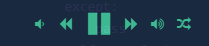
def voiceup(self):
print ('up')
global voice
voice+=0.1
if voice>1:
voice=1
pygame.mixer.music.set_volume(voice)
def voicedown(self):
print ('down')
global voice
voice-=0.1
if voice<0:
voice=0
pygame.mixer.music.set_volume(voice)
这个是播放和暂停
def pause(self):
global pause
if pause:
try:
pygame.mixer.music.unpause()
except:
pass
self.console_button_3.setIcon(qtawesome.icon('fa.pause', color='#3FC89C', font=18))
pause = False
else:
try:
pygame.mixer.music.pause()
except:
pass
self.console_button_3.setIcon(qtawesome.icon('fa.play', color='#F76677', font=18))
pause = True
下面的添加目录:

def add(self):
try:
global SongPath
global num
global filew
global asas
num = 0
fileN = QtWidgets.QFileDialog.getExistingDirectory(None,"选取文件夹","")
self.listwidget.clear()
filew = fileN +'/'
asas = filew
l1 = [name for name in os.listdir(fileN)if name.endswith('.mp3')]
l2 = [name for name in os.listdir(fileN)if name.endswith('.flac')]
l3 = [name for name in os.listdir(fileN)if name.endswith('wma')]
SongName = l1 +l2+l3
SongPath =[filew +i for i in SongName]
print (SongPath)
#self.Timer.timeout.connect(self.timercontorl)#时间函数,与下面的进度条和时间显示有关
#self.label = os.path.splitext(SongName[num])#分割文件名和扩展名
#self.label.setText(wenjianming)#设置标签的文本为音乐的名字
print (SongPath[num])
r = 0
for i in SongName:
#self.listwidget.addItem(i)#将文件名添加到listWidget
self.listwidget.addItem(i)
self.listwidget.item(r).setForeground(QtCore.Qt.white)
r = r +1
#self.next(self)
except:
filew = asas
让pyqt5界面移动的代码块**
def mousePressEvent(self, event):
#if event.button()==QtWidgets.QPushButton:
self.m_flag=True
self.m_Position=event.globalPos()-self.pos() #获取鼠标相对窗口的位置
event.accept()
#self.setCursor(QCursor(Qt.OpenHandCursor)) #更改鼠标图标
def mouseMoveEvent(self, QMouseEvent):
#if QtWidgets.QPushButton and self.m_flag:
self.move(QMouseEvent.globalPos()-self.m_Position)#更改窗口位置
QMouseEvent.accept()
def mouseReleaseEvent(self, QMouseEvent):
self.m_flag=False
#self.setCursor(QCursor(Qt.ArrowCursor))
上面item绑定的是双击版本的,此外我还写了单击的版本,如下:

def clicked(self,item):
global pause
print(str(item.text()))
self.console_button_3.setIcon(qtawesome.icon('fa.pause', color='#F76677', font=18))
pause = False
#QMessageBox.information(self, "ListWidget", "你选择了: "+item.text())# 显示出消息提示框
fill = filew +item.text()
print (fill)
pygame.mixer.stop()
pygame.mixer.init()
self.Timer=QTimer()
self.Timer.start(500)
pygame.mixer.music.load(fill)#载入音乐
pygame.mixer.music.play()#播放音乐
由于这个还只是刚开始的版本,以后还会继续更新,目前版本的bug已被修复
2021/6/21
添加了提取音频文件的功能,效果图如下

上面的图片是经过画圆处理的,从文件提取出来的代码如下
def photo(self,num):
try:
audio = File(SongPath[num])
mArtwork = audio.tags['APIC:'].data
with open('ls.png', 'wb') as img:
img.write(mArtwork)
try:
lsfile = './ls.png'
safile = './1.png'
draw(lsfile,safile)
pix_img = QtGui.QPixmap('./1.png')
pix = pix_img.scaled(300, 300, QtCore.Qt.KeepAspectRatio)
self.label5.setPixmap(pix)
except:
print ('do error')
pix_img = QtGui.QPixmap('./ls.png')
pix = pix_img.scaled(300, 300, QtCore.Qt.KeepAspectRatio)
self.label5.setPixmap(pix)
except:
print('no picture')
if os.path.exists("2.png"):
pix_img = QtGui.QPixmap('./2.png')
pix = pix_img.scaled(300, 300, QtCore.Qt.KeepAspectRatio)
self.label5.setPixmap(pix)
else:
try:
req = requests.get('https://gimg2.baidu.com/image_search/src=http%3A%2F%2Fy.gtimg.cn%2Fmusic%2Fphoto_new%2FT001R300x300M000002ztBMe06cOx0.jpg%3Fmax_age%3D2592000&refer=http%3A%2F%2Fy.gtimg.cn&app=2002&size=f9999,10000&q=a80&n=0&g=0n&fmt=jpeg?sec=1625464213&t=a30c07bda8c2ab7d8001a59353e936e0')
checkfile = open('ls2.png','w+b')
for i in req.iter_content(100000):
checkfile.write(i)
checkfile.close()
lsfile = './ls2.png'
safile = './2.png'
draw(lsfile,safile)
except:
print ('download error')
pix_img = QtGui.QPixmap('./2.png')
pix = pix_img.scaled(300, 300, QtCore.Qt.KeepAspectRatio)
self.label5.setPixmap(pix)
pass
pass
下面的是画圆的代码
def crop_max_square(pil_img):
return crop_center(pil_img, min(pil_img.size), min(pil_img.size))
def crop_center(pil_img, crop_width, crop_height):
img_width, img_height = pil_img.size
return pil_img.crop(((img_width - crop_width) // 2,
(img_height - crop_height) // 2,
(img_width + crop_width) // 2,
(img_height + crop_height) // 2))
def mask_circle_transparent(pil_img, blur_radius, offset=0):
offset = blur_radius * 2 + offset
mask = Image.new("L", pil_img.size, 0)
draw = ImageDraw.Draw(mask)
draw.ellipse((offset, offset, pil_img.size[0] - offset, pil_img.size[1] - offset), fill=255)
mask = mask.filter(ImageFilter.GaussianBlur(blur_radius))
result = pil_img.copy()
result.putalpha(mask)
return result
def draw(lsfile,safile):
markImg = Image.open(lsfile)
thumb_width = 600
im_square = crop_max_square(markImg).resize((thumb_width, thumb_width), Image.LANCZOS)
im_thumb = mask_circle_transparent(im_square, 0)
im_thumb.save(safile)
os.remove(lsfile)
全部代码如下
# coding:utf-8
# from PyQt5 import QtCore,QtGui,QtWidgets
import sys
import re
import pygame
from mutagen import File
import time
import os, math
from PIL import Image, ImageDraw, ImageFilter
# import requests
# import jsonpath
# from mutagen.mp3 import MP3
# from mutagen import File
# from urllib.request import urlretrieve
from PyQt5 import QtCore, QtGui, QtWidgets
from PyQt5.QtWidgets import QFileDialog, QMessageBox, QListWidget, QLabel, QListWidgetItem, QApplication, QWidget
from PyQt5.QtCore import QTimer, QDateTime, Qt
from PyQt5.QtGui import QIcon, QPixmap, QColor, QPainter, QPixmap
from PyQt5 import QtMultimedia, QtWidgets, QtCore
from PyQt5.QtGui import QFont, QCursor
import qtawesome
import threading
import random
import requests
play = 'shun'
stop = False
SongPath = []
filew = 1
num = 0
voice = 0.5
pause = False
asas = 1
big = False
class MainUi(QtWidgets.QMainWindow):
def __init__(self):
super().__init__()
self.init_ui()
#self.start()
try:
icon_path = os.path.join(os.path.dirname(__file__), './logo.ico')
icon = QIcon()
icon.addPixmap(QPixmap(icon_path)) # 这是对的。
self.setWindowIcon(icon)
except:
pass
t1 = threading.Thread(target=self.action)
t1.setDaemon(True)
t1.start()
def init_ui(self):
self.setFixedSize(960, 700)
self.main_widget = QtWidgets.QWidget() # 创建窗口主部件
self.main_layout = QtWidgets.QGridLayout() # 创建主部件的网格布局
self.main_widget.setLayout(self.main_layout) # 设置窗口主部件布局为网格布局
self.close_widget = QtWidgets.QWidget() # 创建关闭侧部件
self.close_widget.setObjectName('close_widget')
self.close_layout = QtWidgets.QGridLayout() # 创建左侧部件的网格布局层
self.close_widget.setLayout(self.close_layout) # 设置左侧部件布局为网格
self.left_widget = QtWidgets.QWidget() # 创建左边侧部件
self.left_widget.setObjectName('left_widget')
self.left_layout = QtWidgets.QGridLayout() # 创建左侧部件的网格布局层
self.left_widget.setLayout(self.left_layout) # 设置左侧部件布局为网格
self.right_widget = QtWidgets.QWidget() # 创建右侧部件
self.right_widget.setObjectName('right_widget')
self.right_layout = QtWidgets.QGridLayout()
self.right_widget.setLayout(self.right_layout) # 设置右侧部件布局为网格
self.down_widget = QtWidgets.QWidget() # 创建下面部件
self.down_widget.setObjectName('down_widget')
self.down_layout = QtWidgets.QGridLayout()
self.down_widget.setLayout(self.down_layout) # 设置下侧部件布局为网格
self.label = QLabel(self)
self.label.setText("first line")
self.label.setStyleSheet("color:white")
self.label.setMaximumSize(310, 20)
self.main_layout.addWidget(self.right_widget, 0, 20, 90, 90) # 22右侧部件在第0行第3列,占8行9列
self.down_layout.addWidget(self.label, 1, 0, 1, 1)
self.main_layout.addWidget(self.left_widget, 0, 0, 90, 20)
self.main_layout.addWidget(self.down_widget, 100, 0, 10, 110)
self.main_layout.addWidget(self.close_widget, 0, 107, 1, 3) # 左侧部件在第0行第0列,占1行3列
self.setCentralWidget(self.main_widget) # 设置窗口主部件
self.listwidget = QListWidget(self)
self.listwidget.doubleClicked.connect(lambda: self.change_func(self.listwidget))
self.right_layout.addWidget(self.listwidget, 3, 0, 100, 90)
self.listwidget.setStyleSheet('''background-color:transparent''')
self.left_close = QtWidgets.QPushButton("") # 关闭按钮
self.left_close.clicked.connect(self.close)
self.left_visit = QtWidgets.QPushButton("") # 空白按钮
self.left_visit.clicked.connect(self.big)
self.left_mini = QtWidgets.QPushButton("") # 最小化按钮
self.left_mini.clicked.connect(self.mini)
self.close_layout.addWidget(self.left_mini, 0, 0, 1, 1)
self.close_layout.addWidget(self.left_close, 0, 2, 1, 1)
self.close_layout.addWidget(self.left_visit, 0, 1, 1, 1)
self.left_close.setFixedSize(15, 15) # 设置关闭按钮的大小
self.left_visit.setFixedSize(15, 15) # 设置按钮大小
self.left_mini.setFixedSize(15, 15) # 设置最小化按钮大小
self.left_close.setStyleSheet(
'''QPushButton{background:#F76677;border-radius:5px;}QPushButton:hover{background:red;}''')
self.left_visit.setStyleSheet(
'''QPushButton{background:#F7D674;border-radius:5px;}QPushButton:hover{background:yellow;}''')
self.left_mini.setStyleSheet(
'''QPushButton{background:#6DDF6D;border-radius:5px;}QPushButton:hover{background:green;}''')
self.left_add = QtWidgets.QPushButton("添加") # 添加按钮
self.left_layout.addWidget(self.left_add, 0, 0, 2, 2)
self.left_add.setStyleSheet(
'''QPushButton{background:#F76677;border-radius:5px;}QPushButton:hover{background:red;}''')
self.left_add.clicked.connect(self.add)
self.label2 = QLabel(self)
self.label2.setText("当前为顺序播放")
self.label2.setStyleSheet("color:#6DDF6D")
self.left_layout.addWidget(self.label2, 4, 0, 2, 2)
self.label3 = QLabel(self)
self.label3.setText("")
self.label3.setStyleSheet("color:white")
self.down_layout.addWidget(self.label3, 1, 3, 1, 1)
self.label7 = QLabel(self)
self.label7.setText("")
self.label7.setStyleSheet("color:white")
'''
self.label1 = QLabel(self)
self.label1.setText("first line")
self.label1.setStyleSheet("color:white")
'''
self.label5 = QLabel(self)
#self.label5.setScaledContents(True)
pix_img = QtGui.QPixmap('./2.png')
pix = pix_img.scaled(300, 300, QtCore.Qt.KeepAspectRatio)
self.label5.setPixmap(pix)
#self.label5.setMaximumSize(1,1)
self.left_layout.addWidget(self.label5,2,0,2,2)
self.label6 = QLabel(self)
self.label6.setText("")
self.label6.setStyleSheet("color:#6DDF6D")
self.left_layout.addWidget(self.label6, 2, 0, 2, 2)
self.right_process_bar = QtWidgets.QProgressBar() # 播放进度部件
self.right_process_bar.setValue(49)
self.right_process_bar.setFixedHeight(3) # 设置进度条高度
self.right_process_bar.setTextVisible(False) # 不显示进度条文字
self.right_playconsole_widget = QtWidgets.QWidget() # 播放控制部件
self.right_playconsole_layout = QtWidgets.QGridLayout() # 播放控制部件网格布局层
self.right_playconsole_widget.setLayout(self.right_playconsole_layout)
self.console_button_1 = QtWidgets.QPushButton(qtawesome.icon('fa.backward', color='#3FC89C'), "")
self.console_button_1.clicked.connect(self.last)
self.console_button_1.setStyleSheet(
'''QPushButton{background:#172940;border-radius:5px;}QPushButton:hover{background:#3684C8;}''')
self.console_button_2 = QtWidgets.QPushButton(qtawesome.icon('fa.forward', color='#3FC89C'), "")
self.console_button_2.clicked.connect(self.nextion)
self.console_button_2.setStyleSheet(
'''QPushButton{background:#172940;border-radius:5px;}QPushButton:hover{background:#3684C8;}''')
self.console_button_3 = QtWidgets.QPushButton(qtawesome.icon('fa.pause', color='#3FC89C', font=18), "")
self.console_button_3.clicked.connect(self.pause)
self.console_button_3.setStyleSheet(
'''QPushButton{background:#172940;border-radius:5px;}QPushButton:hover{background:#3684C8;}''')
self.console_button_4 = QtWidgets.QPushButton(qtawesome.icon('fa.volume-down', color='#3FC89C', font=18), "")
self.console_button_4.clicked.connect(self.voicedown)
self.console_button_4.setStyleSheet(
'''QPushButton{background:#172940;border-radius:5px;}QPushButton:hover{background:#3684C8;}''')
self.console_button_5 = QtWidgets.QPushButton(qtawesome.icon('fa.volume-up', color='#3FC89C', font=18), "")
self.console_button_5.clicked.connect(self.voiceup)
self.console_button_5.setStyleSheet(
'''QPushButton{background:#172940;border-radius:5px;}QPushButton:hover{background:#3684C8;}''')
self.console_button_6 = QtWidgets.QPushButton(qtawesome.icon('fa.align-center', color='#3FC89C', font=18), "")
self.console_button_6.clicked.connect(self.playmode)
self.console_button_6.setStyleSheet(
'''QPushButton{background:#172940;border-radius:5px;}QPushButton:hover{background:#3684C8;}''')
self.console_button_3.setIconSize(QtCore.QSize(30, 30))
self.right_playconsole_layout.addWidget(self.console_button_1, 0, 1)
self.right_playconsole_layout.addWidget(self.console_button_2, 0, 3)
self.right_playconsole_layout.addWidget(self.console_button_3, 0, 2)
self.right_playconsole_layout.addWidget(self.console_button_4, 0, 0)
self.right_playconsole_layout.addWidget(self.console_button_5, 0, 4)
self.right_playconsole_layout.addWidget(self.console_button_6, 0, 5)
self.right_playconsole_layout.setAlignment(QtCore.Qt.AlignCenter) # 设置布局内部件居中显示
self.down_layout.addWidget(self.right_process_bar, 0, 0, 1, 4) # 第0行第0列,占8行3列
# 第0行第0列,占8行3列
self.down_layout.addWidget(self.label7, 1, 2, 1, 1)
#self.down_layout.addWidget(self.label1, 1, 0, 1, 2)
self.down_layout.addWidget(self.right_playconsole_widget, 1, 0, 1, 4)
self.right_process_bar.setStyleSheet('''
QProgressBar::chunk {
background-color: #F76677;
}
''')
self.right_playconsole_widget.setStyleSheet('''
QPushButton{
border:none;
}
''')
self.left_widget.setStyleSheet('''
QPushButton{border:none;color:white;}
QPushButton#left_label{
border:none;
border-bottom:1px solid white;
font-size:18px;
font-weight:700;
font-family: "Helvetica Neue", Helvetica, Arial, sans-serif;
}
QPushButton#left_button:hover{border-left:4px solid red;font-weight:700;}
QWidget#left_widget{
background:#2B2B2B;
border-top:1px solid white;
border-bottom:1px solid white;
border-left:1px solid white;
border-top-left-radius:10px;
border-bottom-left-radius:10px;
}
''')
self.close_widget.setStyleSheet('''
QPushButton{border:none;color:white;}
QPushButton#close_label{
border:none;
border-bottom:1px solid white;
font-size:18px;
font-weight:700;
font-family: "Helvetica Neue", Helvetica, Arial, sans-serif;
}
QPushButton#close_button:hover{border-left:4px solid red;font-weight:700;}
QWidget#close_widget{
background:#232C51;
border-top:1px solid white;
border-bottom:1px solid white;
border-left:1px solid white;
border-top-left-radius:10px;
border-bottom-left-radius:10px;
border-top-right-radius:10px;
border-bottom-right-radius:10px;
}
''')
self.right_widget.setStyleSheet('''
QWidget#right_widget{
color:#232C51;
background:#191618;
border-top:1px solid darkGray;
border-bottom:1px solid darkGray;
border-right:1px solid darkGray;
border-top-right-radius:10px;
border-bottom-right-radius:10px;
}
QLabel#right_lable{
border:none;
font-size:16px;
font-weight:700;
font-family: "Helvetica Neue", Helvetica, Arial, sans-serif;
}
''')
self.down_widget.setStyleSheet('''
QWidget#down_widget{
color:#172940;
background:#172940;
border-top:1px solid darkGray;
border-bottom:1px solid darkGray;
border-right:1px solid darkGray;
border-top-right-radius:10px;
border-bottom-right-radius:10px;
border-top-left-radius:10px;
border-bottom-left-radius:10px;
}
QLabel#down_lable{
border:none;
font-size:16px;
font-weight:700;
font-family: "Helvetica Neue", Helvetica, Arial, sans-serif;
}
''')
self.setWindowOpacity(0.9) # 设置窗口透明度
self.setAttribute(QtCore.Qt.WA_TranslucentBackground)
self.setWindowFlag(QtCore.Qt.FramelessWindowHint) # 隐藏边框
self.main_layout.setSpacing(0)
# 以下为窗口控制代码
def big(self):
global big
print (big)
if not big:
self.setWindowState(Qt.WindowMaximized)
big = True
elif big:
self.setWindowState(Qt.WindowNoState)
big = False
# print (windowState())
def close(self):
reply = QtWidgets.QMessageBox.question(self, u'警告', u'确定退出?', QtWidgets.QMessageBox.Yes,
QtWidgets.QMessageBox.No)
if reply == QtWidgets.QMessageBox.Yes:
close = True
try:
pygame.mixer.music.stop()
except:
pass
sys.exit()
else:
pass
def mini(self):
self.showMinimized()
def mousePressEvent(self, event):
global big
big = False
self.setWindowState(Qt.WindowNoState)
# if event.button()==QtWidgets.QPushButton:
self.m_flag = True
self.m_Position = event.globalPos() - self.pos() # 获取鼠标相对窗口的位置
event.accept()
def mouseMoveEvent(self, QMouseEvent):
global big
big = False
self.setWindowState(Qt.WindowNoState)
# if QtWidgets.QPushButton and self.m_flag:
self.move(QMouseEvent.globalPos() - self.m_Position) # 更改窗口位置
QMouseEvent.accept()
def mouseReleaseEvent(self, QMouseEvent):
global big
big = False
self.setWindowState(Qt.WindowNoState)
self.m_flag = False
def closeEvent(self, event):
reply = QtWidgets.QMessageBox.question(self, u'警告', u'是否退出?', QtWidgets.QMessageBox.Yes,
QtWidgets.QMessageBox.No)
if reply == QtWidgets.QMessageBox.Yes:
sys.exit()
else:
event.ignore()
# 以下为功能代码
def dis(self):
pass
def photo(self,num):
try:
audio = File(SongPath[num])
mArtwork = audio.tags['APIC:'].data
with open('ls.png', 'wb') as img:
img.write(mArtwork)
try:
lsfile = './ls.png'
safile = './1.png'
draw(lsfile,safile)
pix_img = QtGui.QPixmap('./1.png')
pix = pix_img.scaled(300, 300, QtCore.Qt.KeepAspectRatio)
self.label5.setPixmap(pix)
except:
print ('do error')
pix_img = QtGui.QPixmap('./ls.png')
pix = pix_img.scaled(300, 300, QtCore.Qt.KeepAspectRatio)
self.label5.setPixmap(pix)
except:
print('no picture')
if os.path.exists("2.png"):
pix_img = QtGui.QPixmap('./2.png')
pix = pix_img.scaled(300, 300, QtCore.Qt.KeepAspectRatio)
self.label5.setPixmap(pix)
else:
try:
req = requests.get('https://gimg2.baidu.com/image_search/src=http%3A%2F%2Fy.gtimg.cn%2Fmusic%2Fphoto_new%2FT001R300x300M000002ztBMe06cOx0.jpg%3Fmax_age%3D2592000&refer=http%3A%2F%2Fy.gtimg.cn&app=2002&size=f9999,10000&q=a80&n=0&g=0n&fmt=jpeg?sec=1625464213&t=a30c07bda8c2ab7d8001a59353e936e0')
checkfile = open('ls2.png','w+b')
for i in req.iter_content(100000):
checkfile.write(i)
checkfile.close()
lsfile = './ls2.png'
safile = './2.png'
draw(lsfile,safile)
except:
print ('download error')
pix_img = QtGui.QPixmap('./2.png')
pix = pix_img.scaled(300, 300, QtCore.Qt.KeepAspectRatio)
self.label5.setPixmap(pix)
pass
pass
def bofang(self, num):
try:
global pause
self.photo(num)
self.console_button_3.setIcon(qtawesome.icon('fa.pause', color='#F76677', font=18))
pause = False
# QMessageBox.information(self, "ListWidget", "你选择了: "+item.text())# 显示出消息提示框
fill = SongPath[num]
print(fill)
try:
pygame.mixer.stop()
except:
pass
pygame.mixer.init()
try:
self.Timer = QTimer()
self.Timer.start(500)
except:
pass
pygame.mixer.music.load(SongPath[num]) # 载入音乐
pygame.mixer.music.play() # 播放音乐
except:
time.sleep(0.1)
print ('system error')
self.next()
pass
def playmode(self):
global play
try:
if play == 'shun':
play = 'shui'
print('随机播放')
self.label2.setText("当前为随机播放")
try:
self.console_button_6.setIcon(qtawesome.icon('fa.random', color='#3FC89C', font=18))
print('done')
except:
print('none')
pass
# self.left_shui.setText('切换为单曲循环')
elif play == 'shui':
play = 'always'
print('单曲循环')
self.label2.setText("当前为单曲循环")
try:
self.console_button_6.setIcon(qtawesome.icon('fa.retweet', color='#3FC89C', font=18))
print('done')
except:
print('none')
# self.left_shui.setText('切换为顺序播放')
elif play == 'always':
play = 'shun'
print('顺序播放')
self.label2.setText("当前为顺序播放")
try:
self.console_button_6.setIcon(qtawesome.icon('fa.align-center', color='#3FC89C', font=18))
print('done')
except:
print('none')
# self.left_shui.setText('切换为随机播放')
except:
print('error')
pass
def action(self):
a = 1
global num
while a < 2:
# print ('checking')
try:
time.sleep(1)
if not pygame.mixer.music.get_busy() and pause == False:
if play == 'shun':
print('shuning')
self.next()
elif play == 'shui':
print('shuiing')
self.shui()
elif play == 'always':
print('alwaysing')
self.always()
except:
print('no')
pass
else:
pygame.mixer.music.stop()
def nextion(self):
try:
if play == 'shun':
print('shuning')
self.next()
elif play == 'shui':
print('shuiing')
self.shui()
elif play == 'always':
print('alwaysing')
self.next()
except:
print('no')
pass
def add(self):
try:
global SongPath
global num
global filew
global asas
num = 0
fileN = QtWidgets.QFileDialog.getExistingDirectory(None, "选取文件夹", "")
self.listwidget.clear()
filew = fileN + '/'
asas = filew
l1 = [name for name in os.listdir(fileN) if name.endswith('.mp3')]
l2 = [name for name in os.listdir(fileN) if name.endswith('.flac')]
l3 = [name for name in os.listdir(fileN) if name.endswith('wma')]
SongName = l1 + l2 + l3
SongPath = [filew + i for i in SongName]
print(SongPath)
# self.Timer.timeout.connect(self.timercontorl)#时间函数,与下面的进度条和时间显示有关
# self.label = os.path.splitext(SongName[num])#分割文件名和扩展名
# self.label.setText(wenjianming)#设置标签的文本为音乐的名字
print(SongPath[num])
r = 0
for i in SongName:
# self.listwidget.addItem(i)#将文件名添加到listWidget
self.listwidget.addItem(i)
self.listwidget.item(r).setForeground(QtCore.Qt.white)
r = r + 1
# self.next(self)
except:
filew = asas
def start(self):
try:
global SongPath
global num
global filew
global asas
if not os.path.exists("2.png"):
try:
req = requests.get('https://gimg2.baidu.com/image_search/src=http%3A%2F%2Fy.gtimg.cn%2Fmusic%2Fphoto_new%2FT001R300x300M000002ztBMe06cOx0.jpg%3Fmax_age%3D2592000&refer=http%3A%2F%2Fy.gtimg.cn&app=2002&size=f9999,10000&q=a80&n=0&g=0n&fmt=jpeg?sec=1625464213&t=a30c07bda8c2ab7d8001a59353e936e0')
checkfile = open('ls2.png','w+b')
for i in req.iter_content(100000):
checkfile.write(i)
checkfile.close()
lsfile = './ls2.png'
safile = './2.png'
draw(lsfile,safile)
except:
print ('download error')
pass
fileN = QtWidgets.QFileDialog.getExistingDirectory(None, "选取文件夹", "")
filew = fileN + '/'
asas = filew
l1 = [name for name in os.listdir(fileN) if name.endswith('.mp3')]
l2 = [name for name in os.listdir(fileN) if name.endswith('.flac')]
l3 = [name for name in os.listdir(fileN) if name.endswith('wma')]
SongName = l1 + l2 + l3
SongPath = [filew + i for i in SongName]
print(SongPath)
pygame.mixer.init()
self.Timer = QTimer()
self.Timer.start(500)
# self.Timer.timeout.connect(self.timercontorl)#时间函数,与下面的进度条和时间显示有关
# self.label = os.path.splitext(SongName[num])#分割文件名和扩展名
# self.label.setText(wenjianming)#设置标签的文本为音乐的名字
print(SongPath[num])
self.photo(num)
a, f = os.path.split(SongPath[num]) # 分割文件名
f, ex = os.path.splitext(f)
# self.label.setText(wenjianming)#设置标签的文本为音乐的名字
self.label.setText(f)
pygame.mixer.music.load(SongPath[num]) # 载入音乐
pygame.mixer.music.play() # 播放音乐2
self.label3.setText(str(pygame.mixer.music.get_volume()))
r = 0
for i in SongName:
# self.listwidget.addItem(i)#将文件名添加到listWidget
self.listwidget.addItem(i)
self.listwidget.item(r).setForeground(QtCore.Qt.white)
r = r + 1
# self.next(self)
except:
return
def change_func(self, listwidget):
global num
item = QListWidgetItem(self.listwidget.currentItem())
print(item.text())
# print (item.flags())
num = int(listwidget.currentRow())
a, f = os.path.split(SongPath[num]) # 分割文件名
f, ex = os.path.splitext(f)
# self.label.setText(wenjianming)#设置标签的文本为音乐的名字
self.label.setText(f)
print(listwidget.currentRow())
self.bofang(num)
def pause(self):
global pause
if pause:
try:
pygame.mixer.music.unpause()
except:
pass
self.console_button_3.setIcon(qtawesome.icon('fa.pause', color='#3FC89C', font=18))
pause = False
else:
try:
pygame.mixer.music.pause()
except:
pass
self.console_button_3.setIcon(qtawesome.icon('fa.play', color='#F76677', font=18))
pause = True
def voiceup(self):
print('up')
global voice
voice += 0.1
if voice > 1:
voice = 1
pygame.mixer.music.set_volume(voice)
self.label3.setText(str(pygame.mixer.music.get_volume()))
def voicedown(self):
print('down')
global voice
voice -= 0.1
if voice < 0:
voice = 0
pygame.mixer.music.set_volume(voice)
self.label3.setText(str(pygame.mixer.music.get_volume()))
def shui(self):
global num
global SongPath
q = int(len(SongPath) - 1)
num = int(random.randint(1, q))
try:
print('shui')
pygame.mixer.init()
self.Timer = QTimer()
self.Timer.start(500)
# self.Timer.timeout.connect(self.timercontorl)#时间函数,与下面的进度条和时间显示有关
a, f = os.path.split(SongPath[num]) # 分割文件名
f, ex = os.path.splitext(f)
# self.label.setText(wenjianming)#设置标签的文本为音乐的名字
self.label.setText(f)
pygame.mixer.music.load(SongPath[num]) # 载入音乐
pygame.mixer.music.play() # 播放音乐
except:
pass
def next(self):
global num
global SongPath
if num == len(SongPath) - 1:
print('冇')
num = 0
else:
num = num + 1
try:
self.photo(num)
print('next')
pygame.mixer.init()
self.Timer = QTimer()
self.Timer.start(500)
# self.Timer.timeout.connect(self.timercontorl)#时间函数,与下面的进度条和时间显示有关
a, f = os.path.split(SongPath[num]) # 分割文件名
f, ex = os.path.splitext(f)
# self.label.setText(wenjianming)#设置标签的文本为音乐的名字
self.label.setText(f)
pygame.mixer.music.load(SongPath[num]) # 载入音乐
pygame.mixer.music.play() # 播放音乐
except:
pass
def always(self):
try:
self.photo(num)
print('always')
pygame.mixer.init()
self.Timer = QTimer()
self.Timer.start(500)
# self.Timer.timeout.connect(self.timercontorl)#时间函数,与下面的进度条和时间显示有关
a, f = os.path.split(SongPath[num]) # 分割文件名
f, ex = os.path.splitext(f)
# self.label.setText(wenjianming)#设置标签的文本为音乐的名字
self.label.setText(f)
pygame.mixer.music.load(SongPath[num]) # 载入音乐
pygame.mixer.music.play() # 播放音乐
except:
pass
def last(self):
global num
global SongPath
if num == 0:
print('冇')
num = len(SongPath) - 1
else:
num = num - 1
try:
self.photo(num)
pygame.mixer.init()
self.Timer = QTimer()
self.Timer.start(500)
a, f = os.path.split(SongPath[num]) # 分割文件名
f, ex = os.path.splitext(f)
# self.label.setText(wenjianming)#设置标签的文本为音乐的名字
self.label.setText(f)
pygame.mixer.music.load(SongPath[num]) # 载入音乐
pygame.mixer.music.play() # 播放音乐
except:
pass
def keyPressEvent(self, QKeyEvent):
if QKeyEvent.modifiers() == Qt.ControlModifier and QKeyEvent.key() == Qt.Key_A: # 键盘某个键被按下时调用
print('surpise')
def crop_max_square(pil_img):
return crop_center(pil_img, min(pil_img.size), min(pil_img.size))
def crop_center(pil_img, crop_width, crop_height):
img_width, img_height = pil_img.size
return pil_img.crop(((img_width - crop_width) // 2,
(img_height - crop_height) // 2,
(img_width + crop_width) // 2,
(img_height + crop_height) // 2))
def mask_circle_transparent(pil_img, blur_radius, offset=0):
offset = blur_radius * 2 + offset
mask = Image.new("L", pil_img.size, 0)
draw = ImageDraw.Draw(mask)
draw.ellipse((offset, offset, pil_img.size[0] - offset, pil_img.size[1] - offset), fill=255)
mask = mask.filter(ImageFilter.GaussianBlur(blur_radius))
result = pil_img.copy()
result.putalpha(mask)
return result
def draw(lsfile,safile):
markImg = Image.open(lsfile)
thumb_width = 600
im_square = crop_max_square(markImg).resize((thumb_width, thumb_width), Image.LANCZOS)
im_thumb = mask_circle_transparent(im_square, 0)
im_thumb.save(safile)
os.remove(lsfile)
def main():
app = QtWidgets.QApplication(sys.argv)
gui = MainUi()
gui.show()
sys.exit(app.exec_())
if __name__ == '__main__':
main()
#啦啦啦啦啦啦啦啦啦,今天2021/6/1,儿童节快乐鸭[]~( ̄▽ ̄)~*
接下来还会出网络版本,敬请期待
先透露一点源码吧
import requests
import re
from bs4 import BeautifulSoup
headers = {
'Host': 'music.163.com',
'Referer': 'http://music.163.com/',
'User-Agent': 'Mozilla/5.0 (Windows NT 6.1; Win64; x64) AppleWebKit/537.36 (KHTML, like Gecko) Chrome/63.0.3239.84 Safari/537.36'
}
url = 'http://music.163.com/discover/toplist'
r = requests.session()
r = BeautifulSoup(r.get(url, headers=headers).content,features="lxml")
result = r.find('ul', {'class': 'f-hide'}).find_all('a')
# print(reslut)
music = [] # 用于接受返回值
musicpath = []
for mu in result:
# print('{}:{}'.format(music.text,music['href']))
c = '{}:{}'.format(mu.text, mu['href'])
k,p = c.split('=')
#a = filter(str.isdigit, p)
b = ("https://music.163.com/song/media/outer/url?id=" + str(p) + ".mp3")
music.append(c)
musicpath.append(b)
print(music)
music[1]
from pprint import pprint # 格式化输出
print(musicpath)
num = 1
print (musicpath[num])
url = 'https://music.163.com/song/media/outer/url?id=1835009703.mp3'
data = requests.get(str(url)).content
with open('1.mp3','wb')as f:
f.write(data)


