如何下载 Nginx (windows 版本)并且简单的使用
官网地址:http://nginx.org/
进到官网
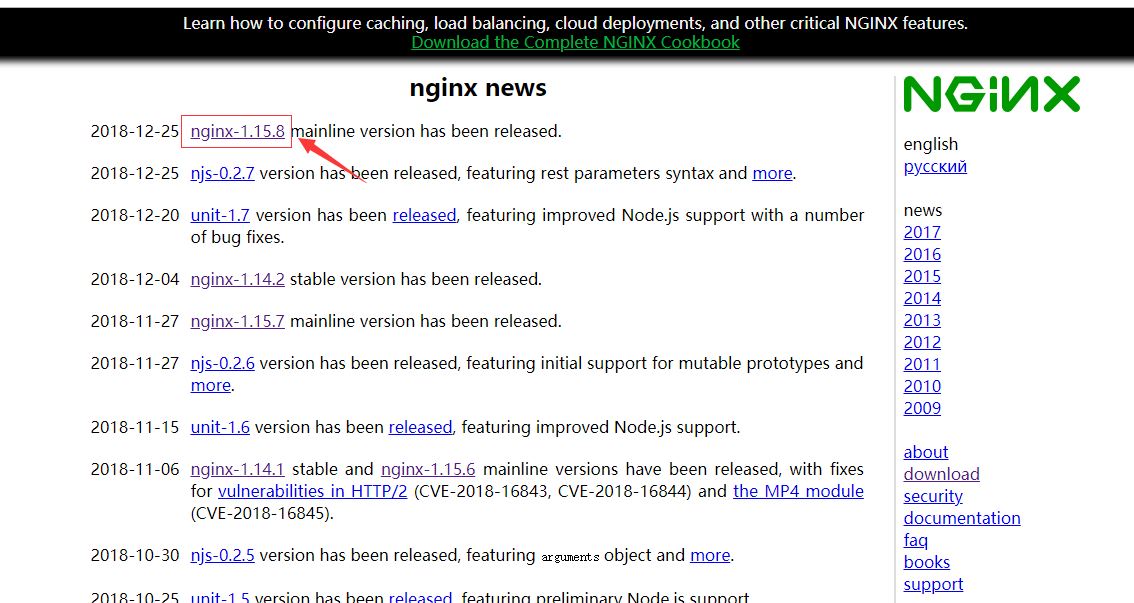
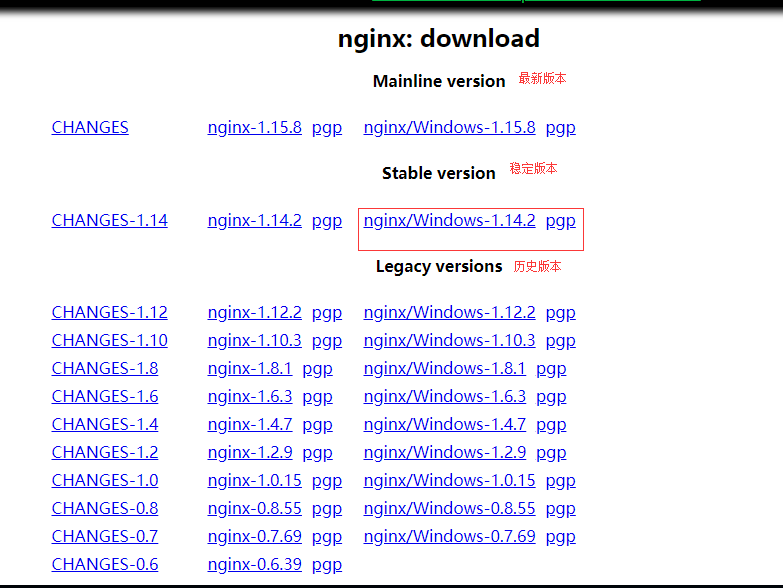
我这里下载的是 稳定版的 windows版本。
开始我们的简单测试
步骤一:找到nginx的压缩包,(随意找个地方)解压
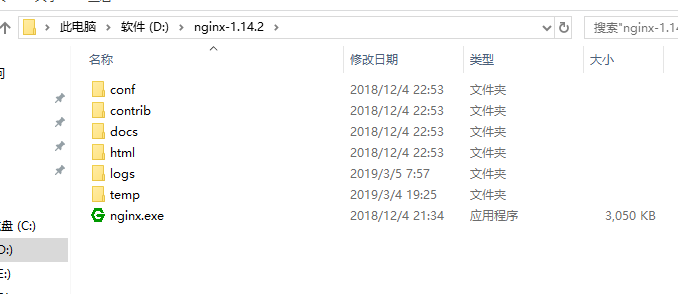
步骤二:进入conf文件夹
步骤三:在F盘中 新建一个test.html 文件 (这里是方便测试) !!!!! ----> 静态资源
步骤四:修改nginx.conf文件
nginx.conf 文件 修改如下
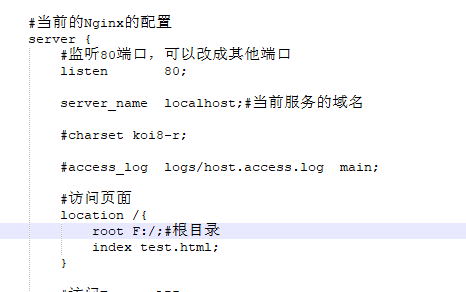
步骤五:进行访问从而找到静态资源
1、找到nginx的安装目录 然后 cmd 直接进入命令行窗口
2、start nginx (启动 Nginx )
3、进行访问我们刚刚弄的test.html 静态资源

4、结果如下:
浏览器输入 localhost:80/test.html
可直接获取访问到的资源

步骤六:访问后端API
1、找到一个前后端分离的项目(比较好演示而已),只需后端项目的Tomcat启动就好了
2、比如我的后端项目配置如下
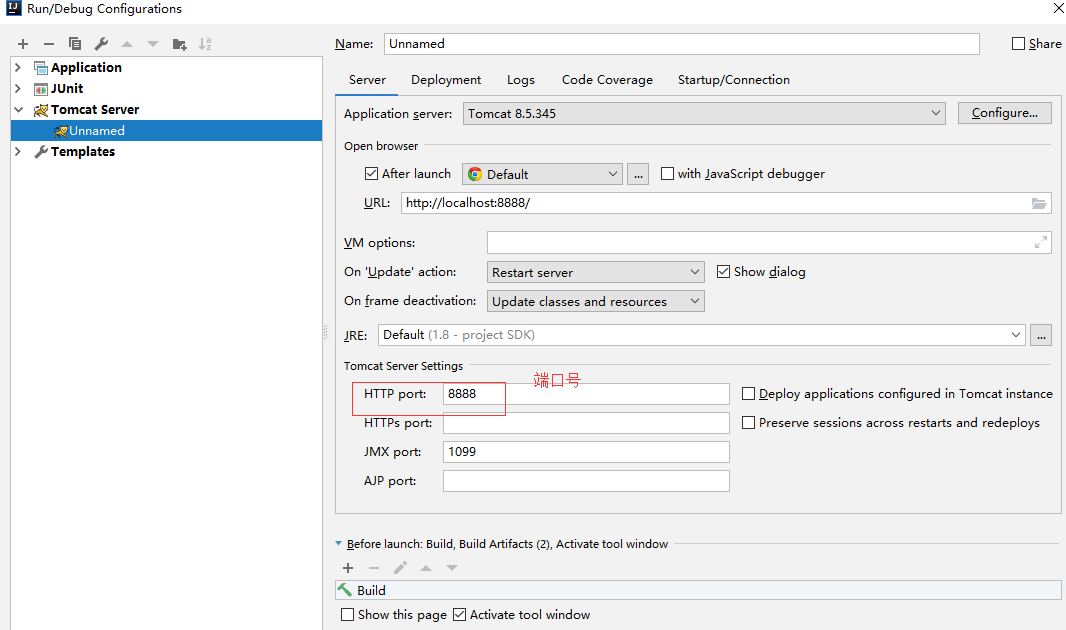
3、然后 启动 项目 (我这里使用的是 idea)
4、修改 nginx.conf 文件
加一段语法

proxy_pass http://server:port /; ---> 后端Tomcat访问的真实地址
5、修改完成后、保存 ,来到 cmd命令窗口
输入 nginx -s reload
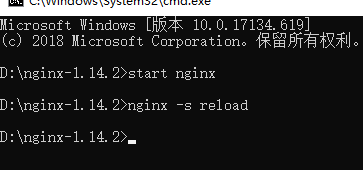
进行访问结果如下:

那怎么看 我的请求是否被nginx代理了呢?
很简单的
如图:
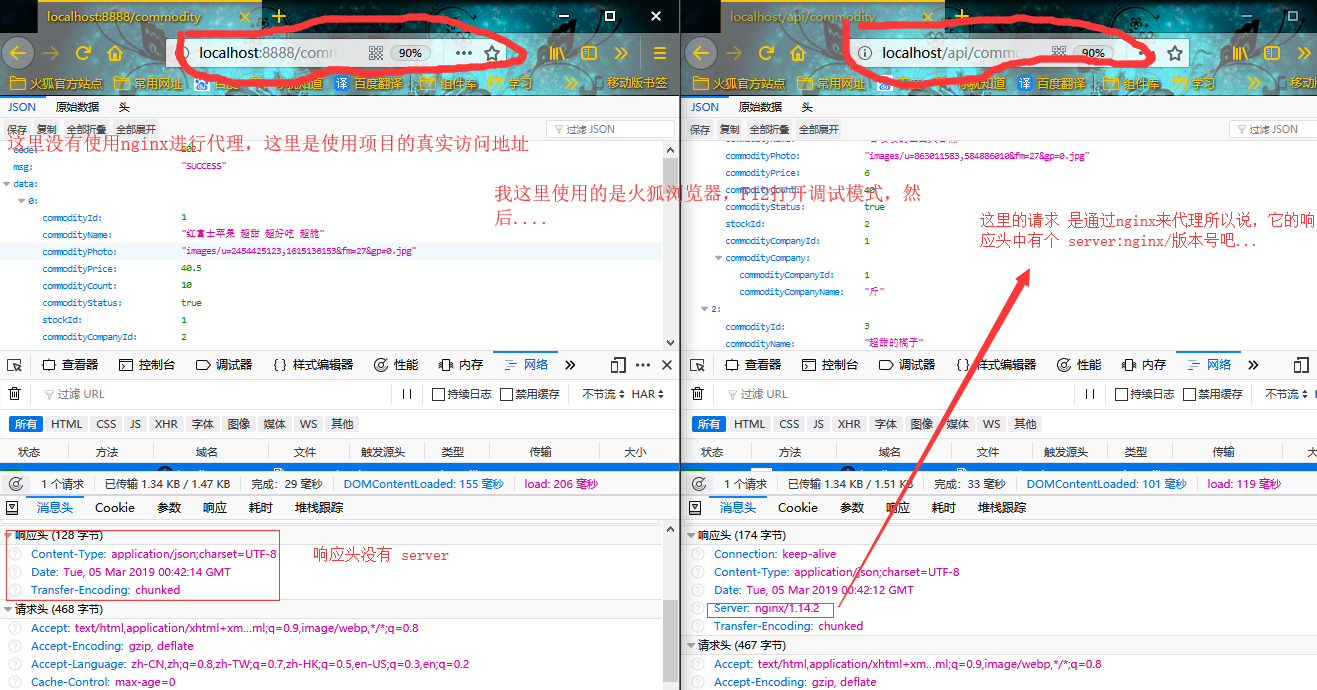
本次演示 nginx.conf 文件完整配置如下:
#user nobody;
worker_processes 1;#工作进程的个数,可以配置多个
#error_log logs/error.log;
#error_log logs/error.log notice;
#error_log logs/error.log info;
#pid logs/nginx.pid;
events {
worker_connections 1024;#单个进程最大连接数(最大连接数 = 连接数 * 进程数)
}
http {
include mime.types;#文件扩展名与文件类型映射表
default_type application/octet-stream;#默认文件类型
#log_format main '$remote_addr - $remote_user [$time_local] "$request" '
# '$status $body_bytes_sent "$http_referer" '
# '"$http_user_agent" "$http_x_forwarded_for"';
#access_log logs/access.log main;
#开启高效文件传输模式,sendfile指令指定nginx是否调用sendfile函数来输出文件
#对于普通应用设为 on,如果用来进行下载等应用磁盘IO重负载应用,可设置为off
#以平衡磁盘与网络I/O处理速度,降低系统的负载
#注意:如果图片显示不正常把这个改成off
sendfile on;
#tcp_nopush on;
#keepalive_timeout 0;
#长连接超时时间,单位是秒
keepalive_timeout 65;
#启用Gizp压缩
#gzip on;
#当前的Nginx的配置
server {
#监听80端口,可以改成其他端口
listen 80;
server_name localhost;#当前服务的域名
#charset koi8-r;
#access_log logs/host.access.log main;
#访问页面
location /{
root F:/;#根目录
index test.html;
}
#访问Tomcat API
location /api {
#proxy_set_header Host $host;
#proxy_set_header X-Real-IP $remote_addr;
#proxy_set_header X-Forwarded-For $proxy_add_x_forwarded_for;
proxy_pass http://192.168.6.184:8888/;
}
#error_page 404 /404.html;
# redirect server error pages to the static page /50x.html
#
error_page 500 502 503 504 /50x.html;
location = /50x.html {
root html;
}
# proxy the PHP scripts to Apache listening on 127.0.0.1:80
#
#location ~ \.php$ {
# proxy_pass http://127.0.0.1;
#}
# pass the PHP scripts to FastCGI server listening on 127.0.0.1:9000
#
#location ~ \.php$ {
# root html;
# fastcgi_pass 127.0.0.1:9000;
# fastcgi_index index.php;
# fastcgi_param SCRIPT_FILENAME /scripts$fastcgi_script_name;
# include fastcgi_params;
#}
# deny access to .htaccess files, if Apache's document root
# concurs with nginx's one
#
#location ~ /\.ht {
# deny all;
#}
}
# another virtual host using mix of IP-, name-, and port-based configuration
#
#server {
# listen 8000;
# listen somename:8080;
# server_name somename alias another.alias;
# location / {
# root html;
# index index.html index.htm;
# }
#}
# HTTPS server
#
#server {
# listen 443 ssl;
# server_name localhost;
# ssl_certificate cert.pem;
# ssl_certificate_key cert.key;
# ssl_session_cache shared:SSL:1m;
# ssl_session_timeout 5m;
# ssl_ciphers HIGH:!aNULL:!MD5;
# ssl_prefer_server_ciphers on;
# location / {
# root html;
# index index.html index.htm;
# }
#}
}


