Newifi OpenWrt 下 EAP-PEAP,EAP-TLS 企业级无线认证及 FreeRadius3
转载注明来源: 本文链接 来自osnosn的博客,写于 2019-07-15.
副标题:家用路由器,配置EAP-PEAP,EAP-TLS企业认证的无线接入服务。
前言
家里的WiFi一般是用WPA2认证,密码只有一个,泄漏了,家里所有设备都要换密码。
再加上现在密码共享软件的流行,如“wifi万能钥匙”,WPA2的密码也不安全了。
本文介绍如何搭建一个EAP的企业认证WiFi。支持N个账号(N>=1),可以做到一人一个账号。
一个账号泄漏,改掉这个账号的密码,或者删除这个账号就行。
如果你不嫌麻烦,还可以发放一人一个证书认证上网。证书本身有过期时间的,还能吊销。
过期证书或被吊销证书,是不能登陆WiFi的。
其他搭建方法
- 如果你有一台Linux机器,可以看我的另一篇:
CentOS7用hostapd做radius服务器为WiFi提供802.1X企业认证 - 如果你会使用openwrt的SDK编译ipk,可以重新编译hostapd-full软件包。
重编译指引, 配置,也看这篇:
CentOS7用hostapd做radius服务器为WiFi提供802.1X企业认证- 编译好的 wpad-openssl_mipsel_24kc.ipk , wpad-openssl_x86_64.ipk 可以在这里找到现成的【github.备份的文件】。
设备条件
本文用的是Newifi-mini (Y1)
我使用的版本为: OpenWrt-18.06.4
我的刷机固件为 http://downloads.openwrt.org/releases/18.06.4/targets/ramips/mt7620/openwrt-18.06.4-ramips-mt7620-y1-squashfs-sysupgrade.bin
我的另一台Newifi D2, 也成功装上freeradius3,配好了wifi的企业认证。
固件用 http://downloads.openwrt.org/releases/18.06.4/targets/ramips/mt7621/openwrt-18.06.4-ramips-mt7621-d-team_newifi-d2-squashfs-sysupgrade.bin只要是基于OpenWRT,能用opkg安装额外包,剩余空间>3MB,应该都可以把freeradius3装好,并配置好。
安装配置
安装 freeradius3 软件包
以下的操作都是ssh到路由器上,在终端中安装freeradius3,和修改freeradius3的配置文件。
## ssh到路由器上,执行指令
opkg update (获取最新的软件包列表)
opkg remove wpad-mini (openwrt-19.07: remove wpad-basic)
opkg install wpad (让openwrt的wifi支持 WPA2-EAP,WPA2 802.1x认证)
路由器空间使用情况: overlay used:10%,free 10.9M
## ssh到路由器上,执行指令,安装freeradius3的支持包
opkg install freeradius3 freeradius3-mod-eap-peap freeradius3-mod-always freeradius3-mod-realm freeradius3-mod-expr freeradius3-mod-files freeradius3-mod-eap-mschapv2
路由器空间使用情况: overlay used:27%,free:8.8M
包的说明:
freeradius3-mod-eap-peap (peap认证)
freeradius3-mod-always (reject)
freeradius3-mod-realm (suffix)
freeradius3-mod-expr (表达式计算)
freeradius3-mod-files (文件认证,账号存放)
freeradius3-mod-eap-mschapv2 (peap需要使用)
修改 /etc/freeradius3/mods-config/files/authorize
添加一行或多行(用户和密码),格式如下:
bob Cleartext-Password := "hello"
密码最好8个以上字符,因为密码太短,旧的安卓拒绝连接。比如安卓5。
修改 /etc/freeradius3/mods-enabled/eap
- default_eap_type = md5
+ default_eap_type = peap
注释掉有关 md5 {..} leap {..} gtc {...} tls {..} ttls{...} 的行 。
- dh_file = ${certdir}/dh
+ #dh_file = ${certdir}/dh
- check_crl = yes
+ #check_crl = yes
创建测试证书
正式使用可以参考这篇文章:"用openssl为EAP-TLS生成证书(CA证书,服务器证书,用户证书)",创建漂亮的证书。
## ssh 终端中, 执行, 安装openssl命令行工具
opkg install openssl-util
路由器空间使用情况: overlay used:29%,free:8.6M
## ssh 终端中, 执行,如果没有对应目录,则自己创建目录。
cd /etc/freeradius3/certs/
## 创建CA证书
openssl ecparam -name prime256v1 -out ec_param
openssl req -nodes -newkey ec:ec_param -days 3650 -x509 -sha256 -keyout ecca.key -out ecca.crt
## 创建server证书
## server证书一定要用RSA,否则连接radius是总是握手失败,导致认证失败。
## 猜测: server证书如用ECC,可能要启用dh_file配置。没测试,不知道是否成功。
openssl req -nodes -newkey rsa:1024 -days 3650 -sha256 -keyout serverec.key -out serverec.csr
## commonName: 不能留空
mkdir ./demoCA/
mkdir ./demoCA/newcerts
touch ./demoCA/index.txt
echo 01 > ./demoCA/serial
openssl ca -extensions v3_ca -days 3650 -out serverec.crt -in serverec.csr -cert ecca.crt -keyfile ecca.key
## 查看证书:openssl x509 -in serverec.crt -noout -text
## create crl.pem
openssl ca -gencrl -keyfile ecca.key -cert ecca.crt -out crl.pem -config /etc/ssl/openssl.cnf
# 如果出错,自行创建 demoCA/crlnumber 内容写 01
cat serverec.key serverec.crt > server.pem
cat ecca.crt crl.pem > ca.pem
## 如果仅配置EAP-PEAP,则不需要 "crl.pem",也不需要 "check_crl = yes" 。仅需 "cat ecca.crt > ca.pem" 即可。
调试修改
执行radiusd -X 根据出错的最后三行(红字)显示的文件名和行号,注释掉。
根据radiusd -X 的出错信息,最终在以下两个文件中,注释掉许多行,以下给出我最终注释掉的东西。
修改 /etc/freeradius3/sites-enabled/default
注释掉以下行
(在 authenticate{..} )
Auth-Type PAP {
pap
}
Auth-Type CHAP {
chap
}
digest
(在 authorize{..} )
preprocess
chap
digest
expiration
logintime
pap
(在 preacct {...} )
preprocess
(在 accounting {...} )
detail
unix
exec
attr_filter.accounting_response
(在 post-auth {...} )
exec
(在 post-auth {Post-Auth-Type REJECT{...}..} )
attr_filter.access_reject
修改 /etc/freeradius3/sites-enabled/inner-tunnel
注释掉以下行
(在 authenticate{..} )
Auth-Type PAP {
pap
}
Auth-Type CHAP {
chap
}
(在 authorize{..} )
chap
expiration
logintime
pap
(在 session{..} )
radutmp
(在 post-auth {Post-Auth-Type REJECT{...}..} )
attr_filter.access_reject
路由器空间使用情况: overlay used:29%,free:8.5M
修改 /etc/freeradius3/clients.conf
修改 client localhost {...} 中,secret = testing123, 或者添加一个网段。
client localnet {
ipaddr = 192.168.0.0/16
secret = testing123 (radius认证密钥)
}
测试peap-mschapv2认证
参考:freeradius测试
## ssh终端中,执行,安装命令行测试工具
opkg install eapol-test
路由器空间使用情况: overlay used:32%,free:8.2M
写文件 test-peap
network={
ssid="example"
key_mgmt=WPA-EAP
eap=PEAP
identity="bob"
anonymous_identity="anonymous"
password="hello"
phase2="autheap=MSCHAPV2"
# 打开下面这行,在openwrt中测试不能通过。但在centos中测试就OK。
# 怀疑openwrt中的eapol_test是个简版。也许安装eapol-test-openssl可以,我没试。
# ca_cert="/etc/freeradius3/certs/ca.pem"
}
## ssh终端(openwrt)中,执行
eapol_test -c test-peap -s testing123
## 或
eapol_test -c test-peap -a127.0.0.1 -s testing123
其中 testing123 为 /etc/freeradius3/clients.conf 中的radius认证密钥。
看到最后一行为 SUCCESS 就测试成功。
退出ssh终端。freeradius3安装,配置完成。
配置WIFI,启动radiusd服务
在 openwrt 的 luci web 管理页面,激活并启动 radiusd 服务。

见到绿色的 "Enabled" 就是已经启动了。
或者在 "/etc/rc.d" 目录中见到 "S50radiusd" 的连接文件,就是已经启动了。

配置2.4G和5G的WiFi,在 "无线安全" 设置中,
"加密" = "WPA2-EAP","算法" = "AES"。
设置 "Radius认证服务器" = "127.0.0.1","Radius认证端口" = "1812",
"Radius认证密钥" = "testing123"。

提供给"手机","电脑",等支持企业认证的设备连接使用。
/etc/freeradius3/mods-config/files/authorize文件中的账号多设置几个。
家里人用一个,或者用证书登陆。其他人,用另外的账号,万一泄露,修改密码不影响家人设备联网。
另外在2.4G WiFi中增加一个SSID,"加密" = "WPA2-PSK","算法" = "AES",并设置 "密钥"。
家里总有几个非智能设备不支持企业认证。这些设备一般只支持2.4G,不支持5G。
比如"远程遥控插座","扫地机器人",……
有大神说碰到如下情况,我没碰到。但也写在这留作参考。
我没修改这行,测试就通过了。
如果失败原因是 “The users session was previously rejected” ,
而且往上翻日志翻来覆去就是找不出原因,请尝试:
在 /etc/freeradius3/sites-available/inner-tunnel 中,MS-CHAP改为MSCHAP,第 220 行附近,有一段配置项:- Auth-Type MS-CHAP { mschap } + Auth-Type MSCHAP { mschap }
安装配置完成,支持PEAP
配置 EAP-TLS 支持
因为在openwrt中用eapol_test使用证书测试,无法通过。也许安装eapol-test-openssl可以,我没试。
我换用CentOS中的eapol_test 来测试。
安装软件包
## ssh终端中,执行
opkg update
opkg install freeradius3-mod-eap-tls
修改 /etc/freeradius3/mods-enabled/eap
# 对之前注释掉的 tls {...} 打开注释。
- #tls {
- # tls = tls-common
- #}
+ tls {
+ tls = tls-common
+ }
- #check_crl = yes
+ check_crl = yes
停止服务
/etc/init.d/radiusd stop
测试
radiusd -X
没有错误就按 CTRL-C 终止
启动服务 /etc/init.d/radiusd start
退出ssh终端,配置完成。
制作用户测试证书
正式使用可以参考这篇文章:"用openssl为EAP-TLS生成证书(CA证书,服务器证书,用户证书)",创建漂亮的证书。
## ssh登陆路由器, 执行
cd /etc/freeradius3/certs/
#创建用户证书
openssl req -nodes -newkey ec:ec_param -days 3650 -sha256 -keyout userec.key -out userec.csr
## commonName: 不能留空
openssl ca -extensions v3_ca -days 3650 -out userec.crt -in userec.csr -cert ecca.crt -keyfile ecca.key
正式使用还要生成crl.pem,
cat ecca.crt crl.pem > ca.pem
并打开 /etc/freeradius3/mods-enabled/eap 文件中 check_crl = yes 的注释
- #check_crl = yes
+ check_crl = yes
最终使用时,发现win10使用 EAP-TLS 证书认证会失败。
发现 radiusd 的错误信息显示,用户名中包含空格而拒绝认证。
发现 win10 强制使用用户证书的 "CN=" 的内容作为用户名。
两个办法解决:
- 制作用户证书时,
CN值中不要包含空格。- 或安装
freeradius3-mod-attr-filter包,在验证前过滤掉用户名中的空格。
eapol_test 测试
参考:freeradius测试
在CentOS中,
写文件 test-tls
network={
eap=TLS
eapol_flags=0
key_mgmt=IEEE8021X
identity="test"
password="test123"
ca_cert="/etc/freeradius3/certs/ca.pem"
client_cert="/etc/freeradius3/certs/userec.crt"
private_key="/etc/freeradius3/certs/userec.key"
#private_key_passwd="whatever"
}
在centos中执行 eapol_test -c test-tls -a<radius/路由的IP> -s 'testing123'
去CentOS,Debian 或者 Ubuntu 之类的Linux 中 用 eapol_test 命令测试。一般是OK的。
OpenWRT 中的 eapol_test 是怎么测试都通不过。大概是因为简化的太多了。也许安装eapol-test-openssl可以,我没试。
安装配置完成,支持PEAP,TLS
其他
可以启用 mt7621的硬件nat (Newifi D1 或 D2)
newifi mini 用的是mt7620,也有硬件NAT,但不知道openwrt是否支持。 我的D2没开启硬件nat。
登陆路由器的网页。
Network -> Firewall -> General Settings -> Software flow offloading(勾上) -> Hardware flow offloading(勾上) -> Save&Apply(提交)
可以启用 TCP-BBR
您自己选择是否开启BBR,也可以不开启。 我没开启bbr。
opkg install kmod-tcp-bbr
重启后生效。
参考
- freeradius3的web luci配置页面,没搞。"可以参考这里"。
- 另有一篇讲openwrt上freeradius2的EAP-TLS配置,参考价值不高。他把所有radius包都装上了。
- 参考:FreeRadius EAP-TLS configuration
我的最终的配置文件,参考一下。
cat /etc/freeradius3/sites-enabled/default |sed '/^$/d'|sed '/[\t]*#/d'
server default {
listen {
type = auth
ipaddr = *
port = 0
limit {
max_connections = 16
lifetime = 0
idle_timeout = 30
}
}
listen {
ipaddr = *
port = 0
type = acct
limit {
}
}
listen {
type = auth
port = 0
limit {
max_connections = 16
lifetime = 0
idle_timeout = 30
}
}
listen {
ipv6addr = ::
port = 0
type = acct
limit {
}
}
authorize {
filter_username
mschap
suffix
eap {
ok = return
}
files
-sql
-ldap
}
authenticate {
Auth-Type MS-CHAP {
mschap
}
eap
}
preacct {
acct_unique
suffix
files
}
accounting {
-sql
}
session {
}
post-auth {
update {
&reply: += &session-state:
}
-sql
remove_reply_message_if_eap
Post-Auth-Type REJECT {
-sql
eap
remove_reply_message_if_eap
}
}
pre-proxy {
}
post-proxy {
eap
}
}
cat /etc/freeradius3/sites-enabled/inner-tunnel |sed '/^$/d'|sed '/[\t]*#/d'
server inner-tunnel {
listen {
ipaddr = 127.0.0.1
port = 18120
type = auth
}
authorize {
filter_username
mschap
suffix
update control {
&Proxy-To-Realm := LOCAL
}
eap {
ok = return
}
files
-sql
-ldap
}
authenticate {
Auth-Type MS-CHAP {
mschap
}
eap
}
session {
}
post-auth {
-sql
Post-Auth-Type REJECT {
-sql
update outer.session-state {
&Module-Failure-Message := &request:Module-Failure-Message
}
}
}
pre-proxy {
}
post-proxy {
eap
}
cat /etc/freeradius3/mods-enabled/eap |sed '/^$/d'|sed '/[\t]*#/d'
eap {
default_eap_type = peap
timer_expire = 60
ignore_unknown_eap_types = no
cisco_accounting_username_bug = no
max_sessions = ${max_requests}
tls-config tls-common {
private_key_password = whatever
private_key_file = ${certdir}/server.pem
certificate_file = ${certdir}/server.pem
ca_file = ${cadir}/ca.pem
ca_path = ${cadir}
cipher_list = "DEFAULT"
ecdh_curve = "prime256v1"
cache {
enable = yes
max_entries = 255
}
verify {
}
ocsp {
enable = no
override_cert_url = yes
url = "http://127.0.0.1/ocsp/"
}
}
tls {
tls = tls-common
}
peap {
tls = tls-common
default_eap_type = mschapv2
copy_request_to_tunnel = no
use_tunneled_reply = no
virtual_server = "inner-tunnel"
}
mschapv2 {
}
}
cat /etc/freeradius3/mods-config/files/authorize |sed '/^$/d'|sed '/[\t]*#/d'
bob Cleartext-Password := "hello"
test Cleartext-Password := "test123"
DEFAULT Framed-Protocol == PPP
Framed-Protocol = PPP,
Framed-Compression = Van-Jacobson-TCP-IP
DEFAULT Hint == "CSLIP"
Framed-Protocol = SLIP,
Framed-Compression = Van-Jacobson-TCP-IP
DEFAULT Hint == "SLIP"
Framed-Protocol = SLIP
cat /etc/freeradius3/clients.conf |sed '/^$/d'|sed '/[\t]*#/d'
client localhost {
ipaddr = 127.0.0.1
proto = *
secret = testing123
require_message_authenticator = no
limit {
max_connections = 16
lifetime = 0
idle_timeout = 30
}
}
client localhost_ipv6 {
ipv6addr = ::1
secret = testing123
}
client 192.168.1.0/24 {
ipaddr = 192.168.1.0/24
secret = testing123
}
相关链接,
转载注明来源: 本文链接 https://www.cnblogs.com/osnosn/p/11186646.html 来自osnosn的博客.





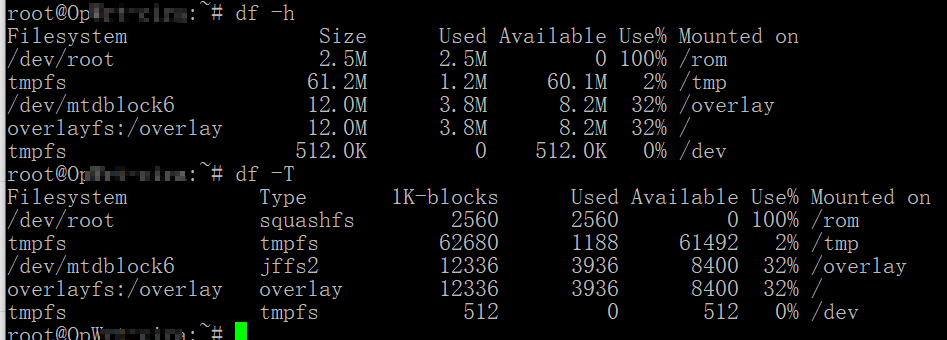

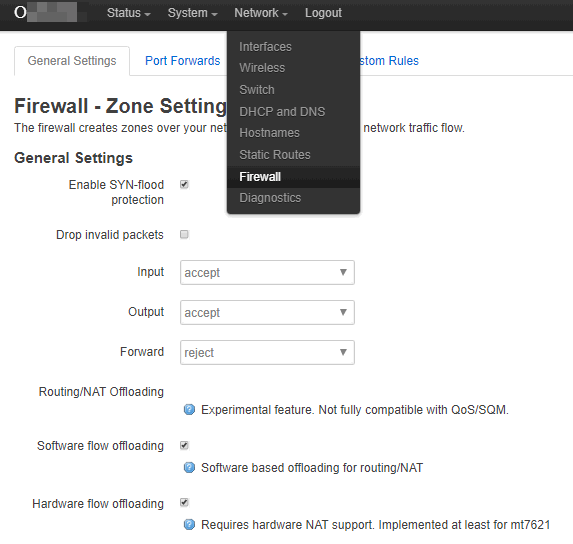


【推荐】国内首个AI IDE,深度理解中文开发场景,立即下载体验Trae
【推荐】编程新体验,更懂你的AI,立即体验豆包MarsCode编程助手
【推荐】抖音旗下AI助手豆包,你的智能百科全书,全免费不限次数
【推荐】轻量又高性能的 SSH 工具 IShell:AI 加持,快人一步
· 从 HTTP 原因短语缺失研究 HTTP/2 和 HTTP/3 的设计差异
· AI与.NET技术实操系列:向量存储与相似性搜索在 .NET 中的实现
· 基于Microsoft.Extensions.AI核心库实现RAG应用
· Linux系列:如何用heaptrack跟踪.NET程序的非托管内存泄露
· 开发者必知的日志记录最佳实践
· winform 绘制太阳,地球,月球 运作规律
· 超详细:普通电脑也行Windows部署deepseek R1训练数据并当服务器共享给他人
· 上周热点回顾(3.3-3.9)
· AI 智能体引爆开源社区「GitHub 热点速览」
· 写一个简单的SQL生成工具