centos7邮件服务器SSL配置
在上篇文章centos7搭建postfix邮件服务器的搭建中我们没有配置SSL,接下来我们在这篇文章中讲讲centos7邮件服务器SSL配置。
1. 创建SSL证书
[root@www ~]# cd /etc/pki/tls/certs
[root@www certs]# make server.key
umask 77 ; \
/usr/bin/openssl genrsa -aes128 2048 > server.key
Generating RSA private key, 2048 bit long modulus
......................................................++++++
.............++++++
e is 61251 (0x10001)
Enter pass phrase:# set passphrase
Verifying - Enter pass phrase:# confirm
# remove passphrase from private key
[root@www certs]# openssl rsa -in server.key -out server.key
Enter pass phrase for server.key:# input passphrase
writing RSA key
[root@www certs]#
[root@www certs]# make server.csr
umask 77 ; \
/usr/bin/openssl req -utf8 -new -key server.key -out server.csr
You are about to be asked to enter information that will be incorporated
into your certificate request.
What you are about to enter is what is called a Distinguished Name or a DN.
There are quite a few fields but you can leave some blank
For some fields there will be a default value,
If you enter '.', the field will be left blank.
-----
Country Name (2 letter code) [XX]:JP
# country
State or Province Name (full name) [e]:Hiroshima
# state
Locality Name (eg, city) [Default City]:Hiroshima
# city
Organization Name (eg, company) [Default Company Ltd]:GTS
# company
Organizational Unit Name (eg, section) []:Server World
# department
Common Name (eg, your server's hostname) []:www.srv.world
# server's FQDN
Email Address []:xxx@srv.world
# email address
Please enter the following 'extra' attributes
to be sent with your certificate request
A challenge password []:# Enter
An optional company name []:# Enter
[root@www certs]#
[root@www certs]# openssl x509 -in server.csr -out server.crt -req -signkey server.key -days 3650
Signature ok
subject=/C=JP/ST=Hiroshima/L=Hiroshima/O=GTS/OU=Server World/CN=www.srv.world/emailAddress=xxx@srv.world Getting Private key
[root@www certs]# chmod 400 server.*
2.配置Postfix和Dovecot
[root@mail ~]# vim /etc/postfix/main.cf
# 添加到最后
smtpd_use_tls = yes
smtpd_tls_cert_file = /etc/pki/tls/certs/server.crt
smtpd_tls_key_file = /etc/pki/tls/certs/server.key
smtp_tls_session_cache_database = btree:${data_directory}/smtp_scache
smtpd_tls_session_cache_database = btree:${data_directory}/smtpd_scache
smtpd_tls_loglevel = 0
smtpd_tls_auth_only = yes
[root@mail ~]# vim /etc/postfix/master.cf
# 17-18行: 取消注释
smtps inet n - n - - smtpd
-o smtpd_tls_wrappermode=yes
[root@mail ~]# vim /etc/dovecot/conf.d/10-ssl.conf
# 6行: 取消注释
ssl = yes
# 12,13行: 指定证书
ssl_cert = </etc/pki/tls/certs/server.crt
ssl_key = </etc/pki/tls/certs/server.key
#开放SSL端口(端口的话,SMTP使用的是465, POP3使用995, IMAP使用993)
firewall-cmd --add-port={465/tcp,995/tcp,993/tcp} --permanent
firewall-cmd --reload
# 重启postfix
[root@mail ~]# systemctl restart postfix
Shutting down postfix: [ OK ]
Starting postfix: [ OK ]
# 重启dovecot
[root@mail ~]# systemctl restart dovecot
Stopping Dovecot Imap: [ OK ]
Starting Dovecot Imap: [ OK ]
3. 使用SSL登录
配置好了以后,我们在使用Foxmail等客户端的时候,就可以勾选SSL.
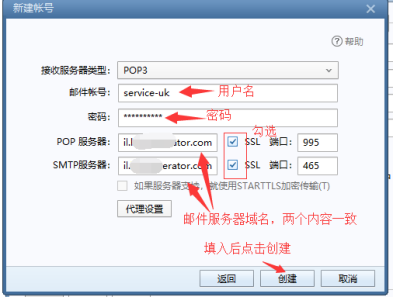
这样我们就配置好了SSL了。
作者:理想三旬
本人承接各种项目维护和python项目开发, 如果觉得文章写得不错,或者帮助到您了,请点个赞,加个关注哦。运维学习交流群:544692191
本文版权归作者所有,欢迎转载,如果文章有写的不足的地方,或者是写得错误的地方,请你一定要指出,因为这样不光是对我写文章的一种促进,也是一份对后面看此文章的人的责任。谢谢。




【推荐】国内首个AI IDE,深度理解中文开发场景,立即下载体验Trae
【推荐】编程新体验,更懂你的AI,立即体验豆包MarsCode编程助手
【推荐】抖音旗下AI助手豆包,你的智能百科全书,全免费不限次数
【推荐】轻量又高性能的 SSH 工具 IShell:AI 加持,快人一步
· 开发者必知的日志记录最佳实践
· SQL Server 2025 AI相关能力初探
· Linux系列:如何用 C#调用 C方法造成内存泄露
· AI与.NET技术实操系列(二):开始使用ML.NET
· 记一次.NET内存居高不下排查解决与启示
· 阿里最新开源QwQ-32B,效果媲美deepseek-r1满血版,部署成本又又又降低了!
· 开源Multi-agent AI智能体框架aevatar.ai,欢迎大家贡献代码
· Manus重磅发布:全球首款通用AI代理技术深度解析与实战指南
· 被坑几百块钱后,我竟然真的恢复了删除的微信聊天记录!
· 没有Manus邀请码?试试免邀请码的MGX或者开源的OpenManus吧