Ubuntu 14.04 LTS Meld对比工具添加到右键菜单方法
安装Meld: sudo apt-get install meld
添加到右键菜单方法:
将两个脚本(set-as-Meld-left 和compare-to-left)拷贝到 ~/.local/share/nautilus/scripts目录即可
PS: 这个脚本是在网上找到的
set-as-Meld-left脚本内容:
#!/bin/bash
#
# This script opens a compare tool with selected files/directory by
# script "set-as-*-left".
# so you should run "set-as-*-left" first
# Copyright (C) 2010 ReV Fycd
# Distributed under the terms of GNU GPL version 2 or later
#
# Install in ~/.gnome2/nautilus-scripts or ~/Nautilus/scripts
# or ~/.local/share/nautilus/scripts (ubuntu 14.04 LTS)
# You need to be running Nautilus 1.0.3+ to use scripts.
# You also need to install one compare tools to use scripts(such like meld)
# You can change the $compareTool to other compare tools(like "Kdiff3") that
# you have already installed before.
compareTool="meld"
if [ -n "$NAUTILUS_SCRIPT_SELECTED_FILE_PATHS" ]; then
set $NAUTILUS_SCRIPT_SELECTED_FILE_PATHS
if [ $# -eq 1 ]; then
file1="$1"
echo "set-as-Meld-left Copyright (C) 2010 ReV Fycd"
echo "${compareTool} ${file1} \\"> ~/.startcompare
fi
ficompare-to-left 脚本内容:
#!/bin/bash
#
# This script opens a compare tool with selected files/directory by
# script "set-as-*-left".
# so you should run "set-as-*-left" first
#
# Copyright (C) 2010 ReV Fycd
# Distributed under the terms of GNU GPL version 2 or later
#
# Install in ~/.gnome2/nautilus-scripts or ~/Nautilus/scripts
# or ~/.local/share/nautilus/scripts (ubuntu 14.04 LTS)
# You need to be running Nautilus 1.0.3+ to use scripts.
# You also need to install one compare tools to use scripts(such like meld)
if [ -n "$NAUTILUS_SCRIPT_SELECTED_FILE_PATHS" ]; then
set $NAUTILUS_SCRIPT_SELECTED_FILE_PATHS
fi
if [ $# -eq 1 ]; then
file2="$1"
echo "Compare-to-left Copyright (C) 2010 ReV Fycd"
echo $file2 >> ~/.startcompare
fi
chmod +x ~/.startcompare
exec ~/.startcompare
脚本放置位置:
此时右键点击文件或文件夹,右键菜单会出现"脚本--set-as-Meld-left 和 compare-to-left 及打开脚本文件夹"三项
使用方法:
1.选中meld左侧想要对比的文件或文件夹,然后选择"set-as-Meld-left"
2.再选中meld右侧想要对比的文件或文件夹,然后选择"compare-to-left",此时Meld工具会自动打开


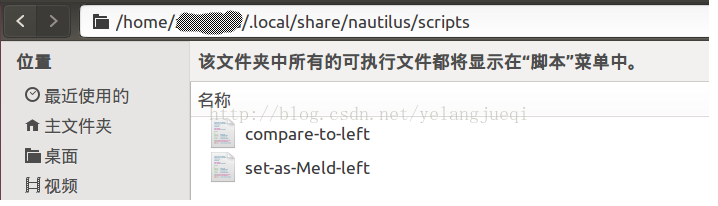



【推荐】国内首个AI IDE,深度理解中文开发场景,立即下载体验Trae
【推荐】编程新体验,更懂你的AI,立即体验豆包MarsCode编程助手
【推荐】抖音旗下AI助手豆包,你的智能百科全书,全免费不限次数
【推荐】轻量又高性能的 SSH 工具 IShell:AI 加持,快人一步
· AI与.NET技术实操系列:向量存储与相似性搜索在 .NET 中的实现
· 基于Microsoft.Extensions.AI核心库实现RAG应用
· Linux系列:如何用heaptrack跟踪.NET程序的非托管内存泄露
· 开发者必知的日志记录最佳实践
· SQL Server 2025 AI相关能力初探
· winform 绘制太阳,地球,月球 运作规律
· 震惊!C++程序真的从main开始吗?99%的程序员都答错了
· AI与.NET技术实操系列(五):向量存储与相似性搜索在 .NET 中的实现
· 超详细:普通电脑也行Windows部署deepseek R1训练数据并当服务器共享给他人
· 【硬核科普】Trae如何「偷看」你的代码?零基础破解AI编程运行原理