CentOS 7 中mysql 的安装详解
Mysql 下载地址:
wget http://dev.mysql.com/get/Downloads/MySQL-5.7/mysql-5.7.17-linux-glibc2.5-x86_64.tar.gz
下载成功后,将文件进行解压:
tar -zxvf mysql-5.7.17-linux-glibc2.5-x86_64.tar.gz
将文件移动到/usr/local/下
mv mysql-5.7.17-linux-glibc2.5-x86_64 /usr/local/mysql
cd /usr/local/mysql/
创建数据库存放目录:
mkdir /usr/local/mysql/data
创建数据库日志存放目录:
mkdir /usr/local/mysql/logs
创建mysql用户组:
groupadd mysql
查看mysql用户组是否创建成功
tail /etc/group
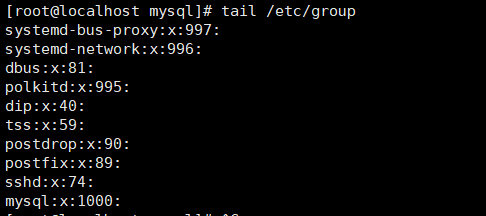
创建mysql 用户,并指定所属用户组mysql 且限制登录,只允许运行数据库
useradd -r -g mysql -s /sbin/nologin mysql
查看mysql 用户:
tail /etc/shadow

授权mysql用户和mysql用户组拥有/usr/local/mysql 目录的访问权限
chown -R mysql:mysql /usr/local/mysql/

进入mysql的bin目录下,初始化数据库的基本信息:
cd /usr/local/mysql/bin
./mysqld --initialize --user=mysql --basedir=/usr/local/mysql --datadir=/usr/local/mysql/data/
./mysql_ssl_rsa_setup --datadir=/usr/local/mysql/data/
进入mysql 的support-files目录下,将my-default.cnf复制到/etc下并重命名my.cnf
cd /usr/local/mysql/support-files/
cp my-default.cnf /etc/my.cnf
编辑my.cnf配置文件并保存:
|
1
2
3
4
5
6
7
8
9
10
11
12
13
14
15
16
17
18
19
20
21
22
23
24
25
26
27
28
29
30
31
32
33
34
35
36
37
38
39
40
41
42
43
|
# For advice on how to change settings please see# http://dev.mysql.com/doc/refman/5.7/en/server-configuration-defaults.html# *** DO NOT EDIT THIS FILE. It's a template which will be copied to the# *** default location during install, and will be replaced if you# *** upgrade to a newer version of MySQL.[mysqld]# Remove leading # and set to the amount of RAM for the most important data# cache in MySQL. Start at 70% of total RAM for dedicated server, else 10%.innodb_buffer_pool_size = 1G# Remove leading # to turn on a very important data integrity option: logging# changes to the binary log between backups.log_bin# These are commonly set, remove the # and set as required.basedir =/usr/local/mysqldatadir =/usr/local/mysql/dataport = 3306server_id = 22209socket = /tmp/mysql.sockbinlog_format =statementlog-error=/usr/local/mysql/data/error.logpid-file=/usr/local/mysql/data/mysql.piduser=mysqlskip-grant-tables# Remove leading # to set options mainly useful for reporting servers.# The server defaults are faster for transactions and fast SELECTs.# Adjust sizes as needed, experiment to find the optimal values.join_buffer_size = 128Msort_buffer_size = 2Mread_rnd_buffer_size = 2Mlog_bin_trust_function_creators=onsql_mode=NO_ENGINE_SUBSTITUTION,STRICT_TRANS_TABLESlower_case_table_names=1再复制mysql.server 到/etc/init.d/mysql下cp mysql.server /etc/init.d/mysql |
编辑/etc/init.d/mysql 配置文件并保存:
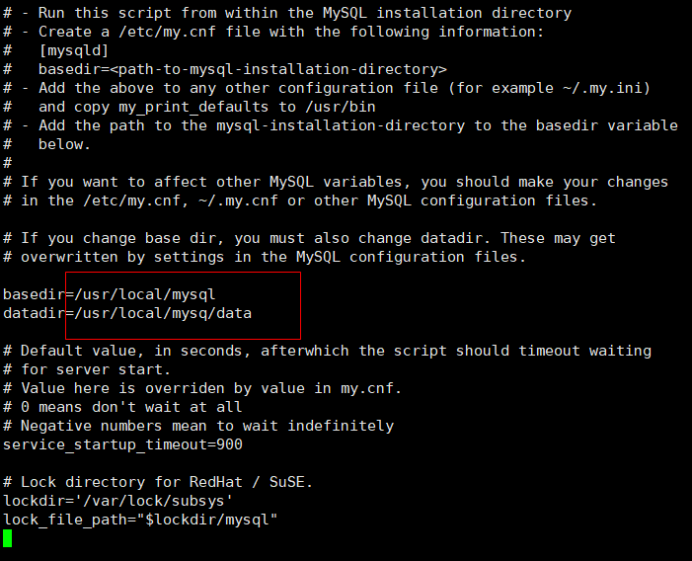
启动mysql 服务
/etc/init.d/mysql start
出现一下提示,表明启动成功

登录mysql
mysql -h localhost -u root -p
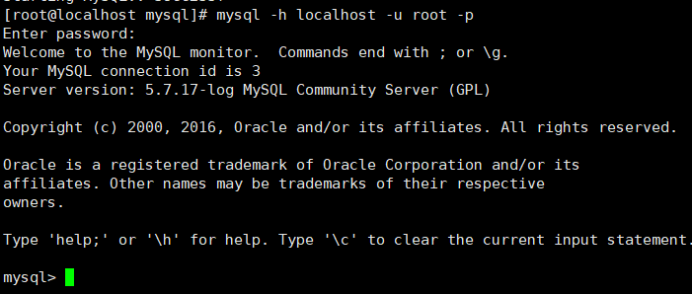
设置允许远程登录密码:
usr mysql;
update user set authentication_string=password('root123') where user='root';
flush privileges;
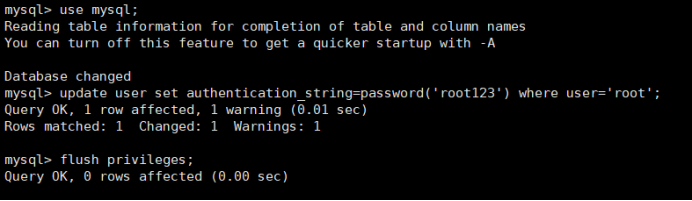
查看centos 防火墙状态:
systemctl status firewalld
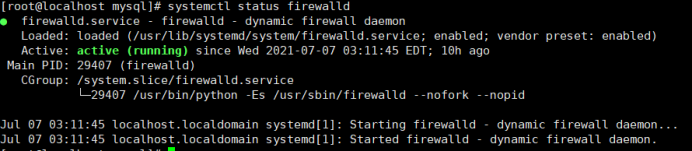
查看防火墙是否允许访问3306端口:
firewall-cmd --zone=public --query-port=3306/tcp
如果返回胡的是:no ,则需要调为允许访问3306端口,才能远程访问mysql。

开启防火墙允许访问服务器3306端口:
firewall-cmd --zone=public --add-port=3306/tcp --permanent
重新加载防火墙配置,才即可生效:
firewall-cmd --reload
基本上mysql的配置基本已经完成,可以使用mysql 管理工具连接数据库。
创建一个数据库,然后试试远程连接。


(在稍微强化一下配置信息)
将mysql 的bin目录加入到环境变量中,并重载环境变量文件。
vi /etc/profile

重载环境变量文件:
source /etc/profile
将mysql 加入服务列表,并限制执行等级。
chkconfig --add mysql
(注:这里的mysql不是安装路径bin目录下的mysql可执行文件,而且/etc/init.d/mysql ,如果在/etc/init.d/mysqld的话,就是设置为:chkconfig -add mysqld 了)
chkconfig --level 345 mysql on
现在可以使用service 命令操作mysql服务了。
如:查看mysql服务状态
service mysql status

以下是在配置mysql时遇到的问题及解决方法:
启动mysql服务报:[ERROR] SSL error: Unable to get private key from 'server-key.pem'
解决方法:在mysql的数据库目录中/usr/local/mysql/data下server-key.pem文件没有读取权限,需要分配-r 权限
cd /usr/local/mysql/data
chmod -r server-key.pem
启动mysql服务报:ERROR 2002 (HY000): Can't connect to local MySQL server through socket '/tmp/mysql.sock' (2)
解决方法:在/etc/my.cnf配置文件中,[mysqld]后面配置socket = /tmp/mysql.sock。
登录mysql 数据库时报:ERROR 1045 (28000): Access denied for user 'root'@'localhost' (using password: YES)
解决方法:在/etc/my.cnf配置文件中,[mysqld]后面任意一行添加“skip-grant-tables”用来跳过密码验证的过程。




【推荐】国内首个AI IDE,深度理解中文开发场景,立即下载体验Trae
【推荐】编程新体验,更懂你的AI,立即体验豆包MarsCode编程助手
【推荐】抖音旗下AI助手豆包,你的智能百科全书,全免费不限次数
【推荐】轻量又高性能的 SSH 工具 IShell:AI 加持,快人一步
· TypeScript + Deepseek 打造卜卦网站:技术与玄学的结合
· 阿里巴巴 QwQ-32B真的超越了 DeepSeek R-1吗?
· 【译】Visual Studio 中新的强大生产力特性
· 【设计模式】告别冗长if-else语句:使用策略模式优化代码结构
· AI与.NET技术实操系列(六):基于图像分类模型对图像进行分类