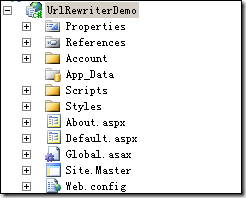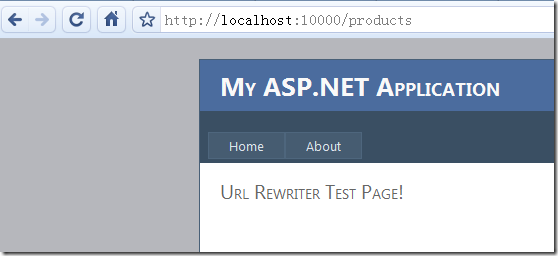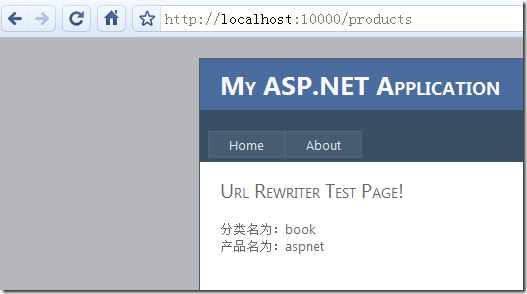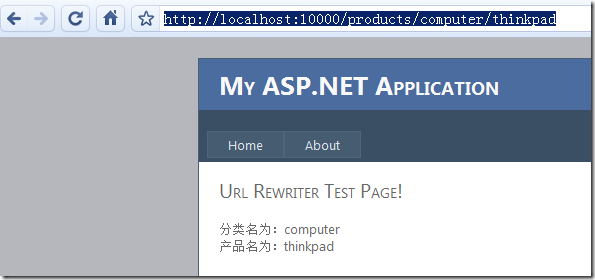Net4.0---AspNet中URL重写的改进
URL重写有很多的好处,如有利于SEO、便于记忆、隐藏真实路径使安全性提高、便于更新等等。在AspNet4.0之前的版本中要实现URL重写比较复杂,有时还会借助第三方类库,而在AspNet4.0中可以很方面实现,下面就一步一步来讲解怎样在AspNet4.0中实现URL重写。
1 打开VS2010,创建一个AspNet项目命名为UrlRewriterDemo。
可以看到AspNet4中的项目结构有点类似AspNet MVC ,加了很多现成的东西,只需稍加修改就可以变成一个简单的个人站点。
2 打开Global.asax文件,引用命名空间System.Web.Routing,System.Web.Routing命名空间在Net3.5中就已经存在,不过功能没有4.0中的强大。在该文件中添加如下方法:
void RegisterRoutes(RouteCollection routes) { routes.MapPageRoute("productdetail", "products/{category}/{name}", "~/test.aspx", false, new RouteValueDictionary { { "category", "book" }, { "name", "aspnet" } }); }
MapPageRoute方法的参数解释:
"productdetail":路由名称,取一个和当前路由设置相匹配的名称即可。
"products/{category}/{name}":URL的重写规则。
"~/test.aspx":配置对应的物理文件。
new RouteValueDictionary { { "category", "book" }, { "name", "aspnet" } }:配置默认值。
3 在Global.asax中的方法Application_Start中添加如下代码:
void Application_Start(object sender, EventArgs e) { RegisterRoutes(RouteTable.Routes); }
4 在项目中添加一个页面命名为test.aspx,如果命名为别的名称,在上面的MapPageRoute方法的配置物理文件的参数就应该设置为相应的名称。在test.aspx页面中添加如下内容:
<asp:Content ID="Content2" ContentPlaceHolderID="MainContent" runat="server"> <h1>Url Rewriter Test Page!</h1> </asp:Content>
5 将该项目设置为固定端口,比如10000,按F5运行项目,将URL地址修改为http://localhost:10000/products,此处的products为URL重写规则中配置的名称。运行结果如下:
6 我们在RegisterRoutes中配置了默认参数值category和name,如需要在页面中获取参数值,可以使用RouteData.Values,将test.aspx页面代码修改如下:
<asp:Content ID="Content2" ContentPlaceHolderID="MainContent" runat="server"> <h1>Url Rewriter Test Page!</h1><br /> 分类名为:<%= RouteData.Values["category"] %><br /> 产品名为:<%= RouteData.Values["name"] %> </asp:Content>
7 刷新页面可以看到在RegisterRoutes中配置的默认值会呈现在页面上:
8 将URL修改为http://localhost:10000/products/computer/thinkpad,再刷新页面可以看到页面中呈现的是URL中设置的分类名和产品名:

作者: oec2003
出处: http://oec2003.cnblogs.com/
本文版权归作者和博客园共有,欢迎转载,但未经作者同意必须保留此段声明,且在文章页面明显位置给出原文链接,否则 保留追究法律责任的权利。