AI已来,我与AI一起用Python编写了一个消消乐小游戏
在数字化与智能化的浪潮中,目前 AI(人工智能)几乎在各行各业中发挥了不可忽略的价值,今天让我们也来体验一下 AI 的威力:我通过命令,一步一步的教 AI 利用 Python 编程语言打造了一款富有创意和趣味性的消消乐小游戏……
本文 Python 消消乐游戏源代码:https://gitee.com/obullxl/PythonCS/tree/master/CS-CY2405
消消乐游戏设计
这款 Python 消消乐小游戏需要有以下功能或者规则:
-
需要有游戏界面,不能是控制台文本游戏
-
随机生成不同颜色的方块,当点击某个颜色的方块时,则自动消除相邻的相同颜色的所有方块
-
根据消除的方块总数量,作为游戏总得分
-
可设置游戏时长参数,时间结束,展示总得分页,并可重新启动游戏
-
为了体验 AI 的威力,我主要通过与 AI 对话,指导 AI 完成代码编写,我尽量不直接修改代码,只是做最后代码的缝合和整理
我期望的游戏界面大概就像这样:
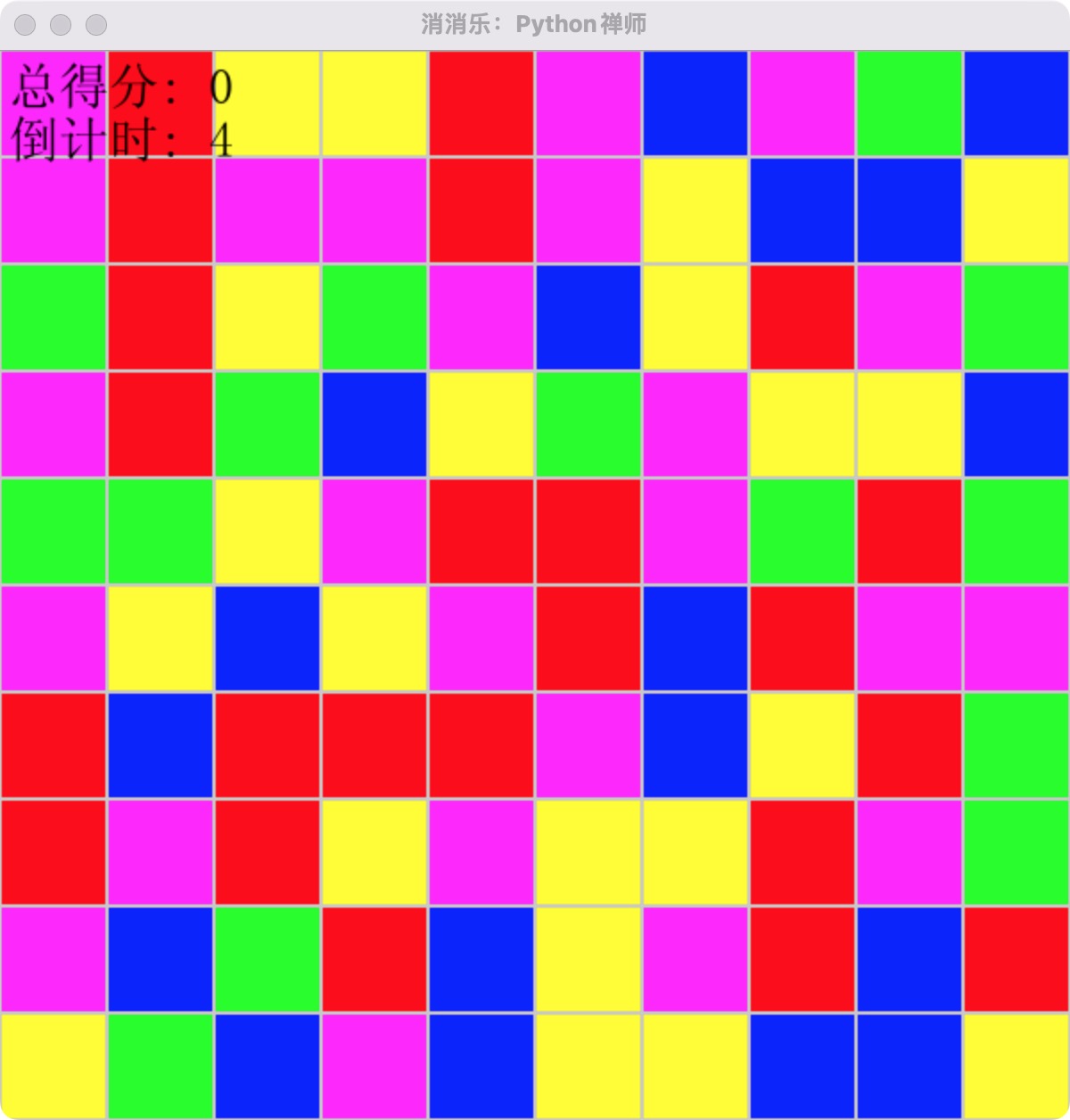
国内免费 AI,游戏可看不可玩
目前可选的 AI 工具有很多,我首先选择国内免费的 AI 工具(暂不具体指名),根据以上我期望的游戏设计和规则,经过与 AI 多轮对话,AI 终于产出了如下代码。
说实话,如果要给这段程序代码打个分(满分 100 分),我觉得90 分应该不为过:
-
代码注释比较充分,关键地方都进行了注释说明(虽然几次注释不是特别地准确)
-
函数 create_new_board() 核心方法中,还使用了列表推导(这是 Python 的高级特性,后续我发文在介绍)
-
同时,核心函数 check_and_remove() 在使用递归的方式来检测相邻同颜色的方块(即:上下左右方块),也考虑到了数值防止越界问题
-
更令人惊艳的是,本程序可以直接运行,且还可以展示游戏界面,但可惜的是,核心函数 check_and_remove() 逻辑中,检测和消除相邻颜色方块的是个死循环,游戏无法玩,只能看看主界面。
为什么 check_and_remove() 游戏的核心的递归函数是个死循环呢?
禅定: 每个方块的上下左右相邻块是相对的概念,假如 A 方块的上方是 B 方块,那么递归检测 B 方块时,它的下方就是 A 方块,因此递归检测过程就无限循环了。
import pygame import random # 初始化pygame pygame.init() # 设置屏幕尺寸 SCREEN_WIDTH = 800 SCREEN_HEIGHT = 600 # 设置颜色 WHITE = (255, 255, 255) RED = (255, 0, 0) GREEN = (0, 255, 0) BLUE = (0, 0, 255) # 创建屏幕对象 screen = pygame.display.set_mode((SCREEN_WIDTH, SCREEN_HEIGHT)) # 设置标题 pygame.display.set_caption("简易消消乐") # 创建一个二维列表来表示游戏区域 grid_size = 80 # 每个格子的大小 grid_width = 10 # 格子宽度 grid_height = 10 # 格子高度 def create_new_board(): return [[random.choice([RED, GREEN, BLUE]) for _ in range(grid_width)] for _ in range(grid_height)] game_board = create_new_board() # 检查是否有可以消除的块 def check_and_remove(x, y): color = game_board[y][x] if ( # 检查上下左右是否有相同颜色的块 (0 <= x-1 < grid_width and game_board[y][x-1] == color) or (0 <= x+1 < grid_width and game_board[y][x+1] == color) or (0 <= y-1 < grid_height and game_board[y-1][x] == color) or (0 <= y+1 < grid_height and game_board[y+1][x] == color) ): # 如果找到相同颜色的块,则递归检查相邻的块 check_and_remove(x-1, y) if 0 <= x-1 < grid_width and game_board[y][x-1] == color else None check_and_remove(x+1, y) if 0 <= x+1 < grid_width and game_board[y][x+1] == color else None check_and_remove(x, y-1) if 0 <= y-1 < grid_height and game_board[y-1][x] == color else None check_and_remove(x, y+1) if 0 <= y+1 < grid_height and game_board[y+1][x] == color else None # 消除当前块 game_board[y][x] = None # 游戏主循环 running = True while running: for event in pygame.event.get(): if event.type == pygame.QUIT: running = False elif event.type == pygame.MOUSEBUTTONDOWN: # 获取鼠标点击的位置 mouse_pos = pygame.mouse.get_pos() # 计算点击的格子坐标 x_grid = mouse_pos[0] // grid_size y_grid = mouse_pos[1] // grid_size # 确保点击在格子范围内 if 0 <= x_grid < grid_width and 0 <= y_grid < grid_height: # 检查并尝试消除 check_and_remove(x_grid, y_grid) # 如果有消除,可能需要重新生成新的块或执行其他逻辑 # 这里我们简单地重新生成整个游戏板 game_board = create_new_board() # 填充背景色 screen.fill(WHITE) # 绘制游戏区域 for y, row in enumerate(game_board): for x, color in enumerate(row): if color is not None: pygame.draw.rect(screen, color, (x * grid_size, y * grid_size, grid_size, grid_size), 0) # 更新屏幕显示 pygame.display.flip() # 控制帧率 pygame.time.Clock().tick(60) # 退出pygame pygame.quit()
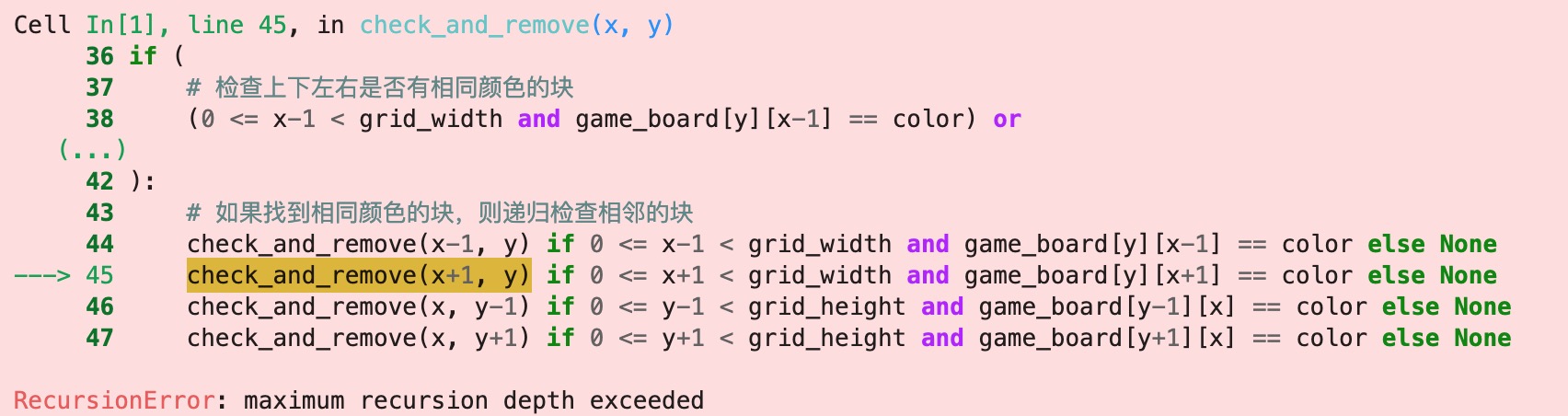
尽管我多次提示 AI check_and_remove() 函数是个死循环,请 AI 帮忙修正,但是 AI 就是无法改正,逐步由最开始的人工智能,变成“人工智障”了,没有办法,只能放弃另谋出路了。
采用 GPT4,最终产出期望的游戏
同样的,前面与 GPT4 进行了多轮对话,最终产出了如下不仅可看且可玩了的基本功能的消消乐:
import pygame import random import sys # 初始化Pygame pygame.init() # 屏幕尺寸 screen_width = 600 screen_height = 600 screen = pygame.display.set_mode((screen_width, screen_height)) # 颜色 background_color = (255, 255, 255) colors = [(255, 0, 0), (0, 255, 0), (0, 0, 255), (255, 255, 0), (255, 0, 255)] block_color = [[random.choice(colors) for _ in range(screen_width // 60)] for _ in range(screen_height // 60)] # 设置相关参数 block_size = 60 # 方块网格 grid = [[random.choice(colors) for x in range(screen_width // block_size)] for y in range(screen_height // block_size)] # 绘制网格 def draw_grid(): for y in range(0, screen_height, block_size): for x in range(0, screen_width, block_size): rect = pygame.Rect(x, y, block_size, block_size) pygame.draw.rect(screen, grid[y // block_size][x // block_size], rect) pygame.draw.rect(screen, (200, 200, 200), rect, 1) def get_neighbors(pos): x, y = pos neighbors = [] for dx, dy in [(-1, 0), (1, 0), (0, -1), (0, 1)]: nx, ny = x + dx, y + dy if 0 <= nx < len(grid[0]) and 0 <= ny < len(grid): neighbors.append((nx, ny)) return neighbors def bfs(start): """用BFS寻找所有相连的相同颜色方块""" color = grid[start[1]][start[0]] to_visit = [start] connected = [] while to_visit: x, y = to_visit.pop(0) if (x, y) not in connected: connected.append((x, y)) for nx, ny in get_neighbors((x, y)): if grid[ny][nx] == color: to_visit.append((nx, ny)) return connected # 主循环 running = True while running: for event in pygame.event.get(): if event.type == pygame.QUIT: pygame.quit() sys.exit() if event.type == pygame.MOUSEBUTTONDOWN: # 获取鼠标点击位置并转换为网格坐标 mx, my = pygame.mouse.get_pos() grid_x, grid_y = mx // block_size, my // block_size # 执行BFS并可能地移除方块 connected_blocks = bfs((grid_x, grid_y)) if len(connected_blocks) > 2: # 如果选中的方块有2个以上相连,则消除它们 for x, y in connected_blocks: grid[y][x] = background_color screen.fill(background_color) draw_grid() pygame.display.flip()
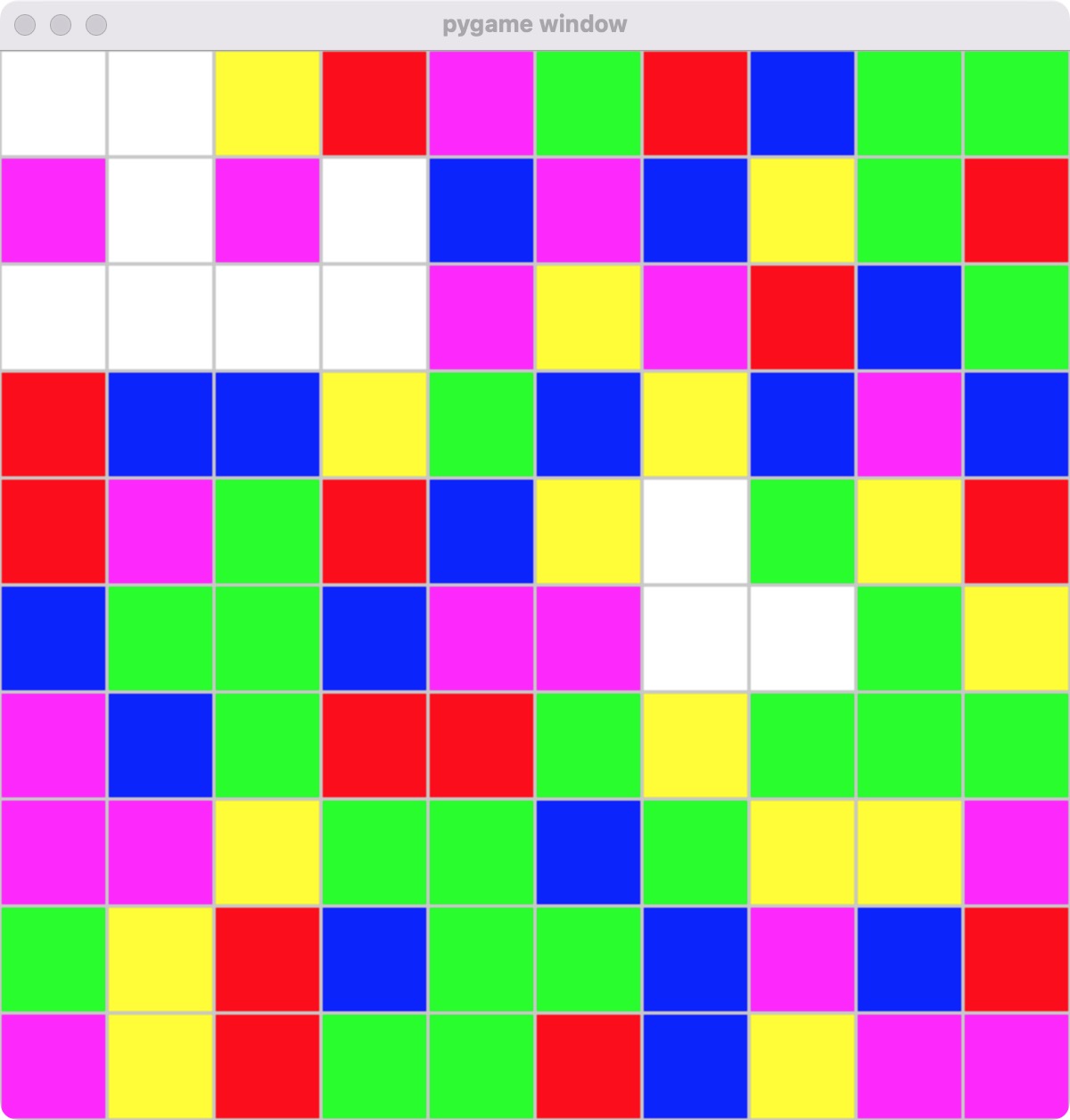
继续给 AI 命令,以增加分数功能
既然是个游戏,那就得有游戏得分,我们以消除的方块总数量作为游戏总得分,即每消除 1 个方块则得 1 分,AI 根据对话给出了代码修改样例:
# ... 其它代码 ... # 初始化分数 score = 0 # 初始化字体(用于显示分数) pygame.font.init() font = pygame.font.SysFont('Arial', 30) def draw_score(): # 渲染分数文本 score_surface = font.render(f'Score: {score}', True, (0, 0, 0)) # 在屏幕上绘制分数 screen.blit(score_surface, (5, 5)) # ... 其它代码 ... # 主循环 running = True while running: # 检查事件 for event in pygame.event.get(): if event.type == pygame.QUIT: pygame.quit() sys.exit() if event.type == pygame.MOUSEBUTTONDOWN: # 计算鼠标点击位置的网格坐标 mx, my = pygame.mouse.get_pos() grid_x, grid_y = mx // block_size, my // block_size # 执行BFS并可能移除方块 connected_blocks = bfs((grid_x, grid_y)) if len(connected_blocks) > 2: # 如果有超过2个相连的方块 for x, y in connected_blocks: grid[y][x] = background_color score += len(connected_blocks) # 每个消除的方块增加1分 # 清屏 screen.fill(background_color) # 绘制网格和分数 draw_grid() draw_score() # 刷新屏幕 pygame.display.flip()
把以上代码复制到基本的消消乐游戏代码中,游戏总分数功能生效了:
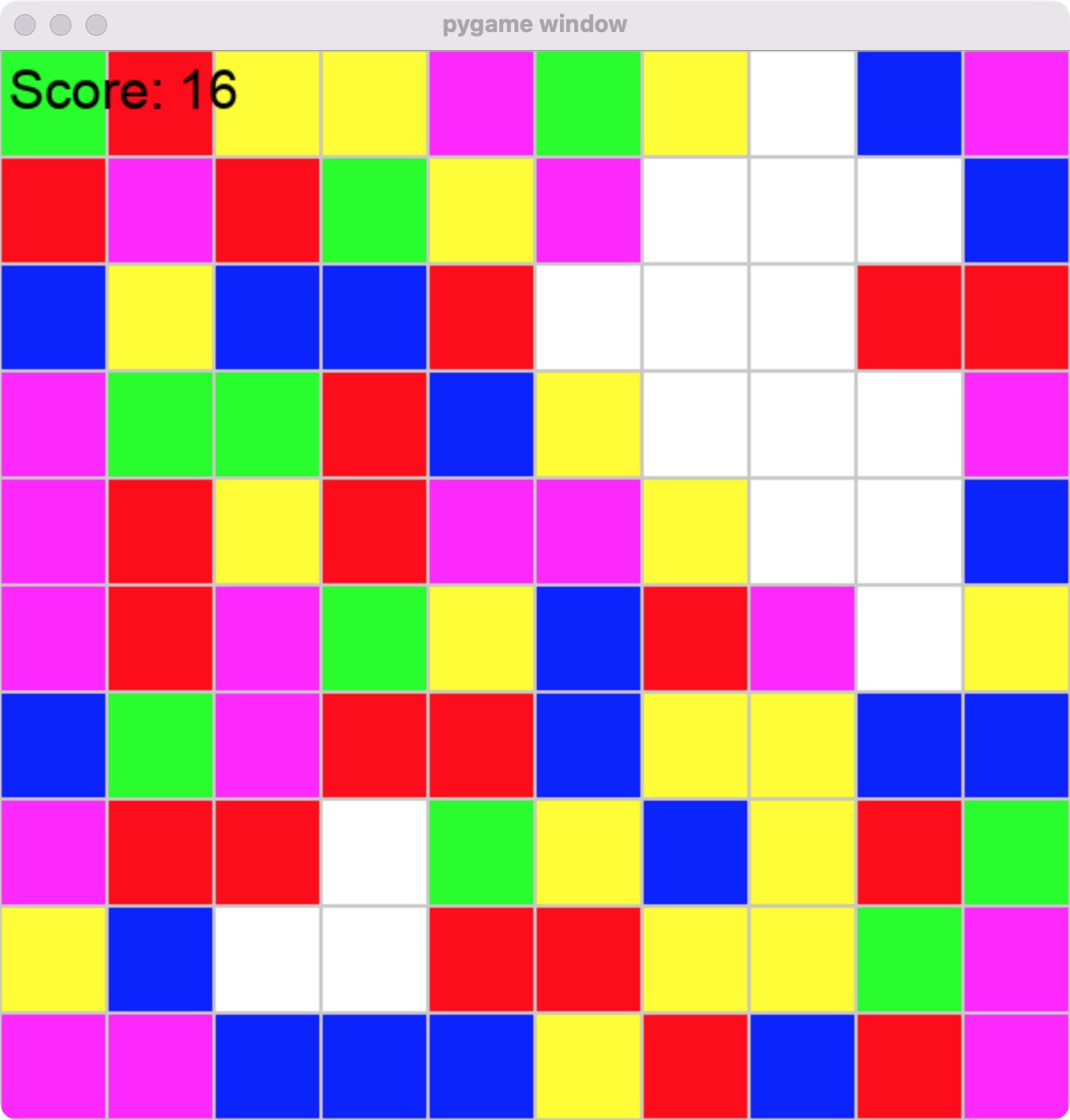
继续给 AI 命令,以增加倒计时功能
游戏有总分数还不够,一般的趣味游戏,每轮都应该是有时间限制,因此游戏还需要增加倒计时功能:
# ... 其它代码 ... # 初始化倒计时(以秒为单位),假设为60秒 time_limit = 60 start_ticks = pygame.time.get_ticks() # 获取当前时间的初始tick数 def draw_time_remaining(): # 计算剩余时间 elapsed_time = (pygame.time.get_ticks() - start_ticks) / 1000 # 将毫秒转换为秒 remaining = max(time_limit - elapsed_time, 0) # 防止显示负数 # 渲染剩余时间文本 time_surface = font.render(f'Time: {int(remaining)}', True, (0, 0, 0)) # 在屏幕上绘制剩余时间 screen.blit(time_surface, (5, 35)) # 放置在分数下面 # 主循环 running = True while running: # 检查事件 for event in pygame.event.get(): if event.type == pygame.QUIT: pygame.quit() sys.exit() if event.type == pygame.MOUSEBUTTONDOWN: # 计算鼠标点击位置的网格坐标 mx, my = pygame.mouse.get_pos() grid_x, grid_y = mx // block_size, my // block_size # 执行BFS并可能移除方块 connected_blocks = bfs((grid_x, grid_y)) if len(connected_blocks) > 2: # 如果有超过2个相连的方块 for x, y in connected_blocks: grid[y][x] = background_color score += len(connected_blocks) # 每个消除的方块增加1分 # 计算并更新剩余时间 elapsed_time = (pygame.time.get_ticks() - start_ticks) / 1000 if elapsed_time >= time_limit: running = False # 时间结束,游戏结束 # 清屏 screen.fill(background_color) # 绘制网格和分数 draw_grid() draw_score() draw_time_remaining() # 刷新屏幕 pygame.display.flip() # 游戏结束逻辑,可以是显示最终得分,再见消息等 # ... pygame.quit()
把以上 AI 代码复制到带有分数功能的游戏代码中,运行可以看到有倒计时功能了:
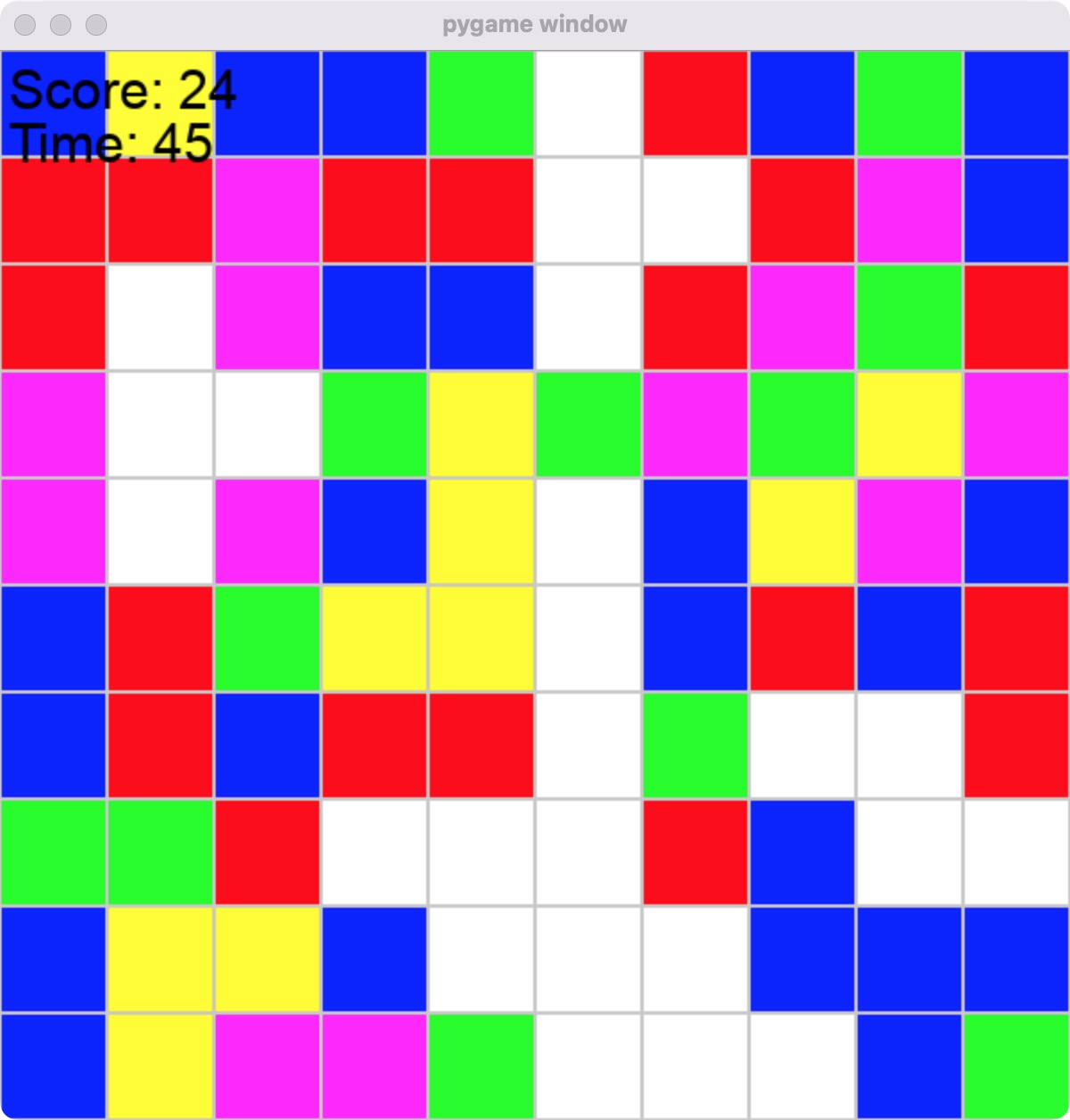
继续给 AI 命令,增加倒计时结束页面
有了倒计时功能,那么当倒计时结束的时候,需要给出具体页面,展示总得分的情况:
import pygame import random import sys # 初始化Pygame pygame.init() # 屏幕尺寸 screen_width = 600 screen_height = 600 screen = pygame.display.set_mode((screen_width, screen_height)) # 颜色定义 background_color = (255, 255, 255) colors = [(255, 0, 0), (0, 255, 0), (0, 0, 255), (255, 255, 0), (255, 0, 255)] font = pygame.font.SysFont('Arial', 26) # ... 其他必要的函数定义,如 draw_grid, draw_time_remaining 等 ... def main_game(): # 游戏设置 score = 0 time_limit = 60 # 设置时间限制(秒) start_ticks = pygame.time.get_ticks() # 开始时间 # 创建方格 grid = [[random.choice(colors) for x in range(screen_width // block_size)] for y in range(screen_height // block_size)] running = True while running: elapsed_time = (pygame.time.get_ticks() - start_ticks) / 1000 if elapsed_time >= time_limit: game_over_display(score) # 传递得分给游戏结束画面 running = False # 结束游戏循环 continue for event in pygame.event.get(): if event.type == pygame.QUIT: pygame.quit() sys.exit() if event.type == pygame.MOUSEBUTTONDOWN and event.button == 1: # 鼠标点击逻辑,检查是否需要消除方块,并更新得分 # ... # 游戏绘制逻辑 screen.fill(background_color) draw_grid() # ... 绘制得分和剩余时间等 ... pygame.display.flip() def game_over_display(score): screen.fill(background_color) # 游戏结束文本 game_over_text = font.render('Game Over', True, (255, 0, 0)) game_over_rect = game_over_text.get_rect(center=(screen_width // 2, screen_height // 2 - 50)) screen.blit(game_over_text, game_over_rect) # 最终得分文本 final_score_text = font.render(f'Final Score: {score}', True, (0, 0, 0)) final_score_rect = final_score_text.get_rect(center=(screen_width // 2, screen_height // 2)) screen.blit(final_score_text, final_score_rect) # 重新开始游戏提示 restart_text = font.render('Press space to restart', True, (0, 0, 255)) restart_rect = restart_text.get_rect(center=(screen_width // 2, screen_height // 2 + 50)) screen.blit(restart_text, restart_rect) pygame.display.flip() # 等待用户按空格键重启游戏 waiting = True while waiting: for event in pygame.event.get(): if event.type == pygame.QUIT: pygame.quit() sys.exit() if event.type == pygame.KEYDOWN: if event.key == pygame.K_SPACE: # 按空格键 waiting = False if __name__ == "__main__": while True: main_game() # 启动主游戏
继续把 AI 给出的修改代码复制到总分数代码中,可以看到倒计时结束功能也生效了:
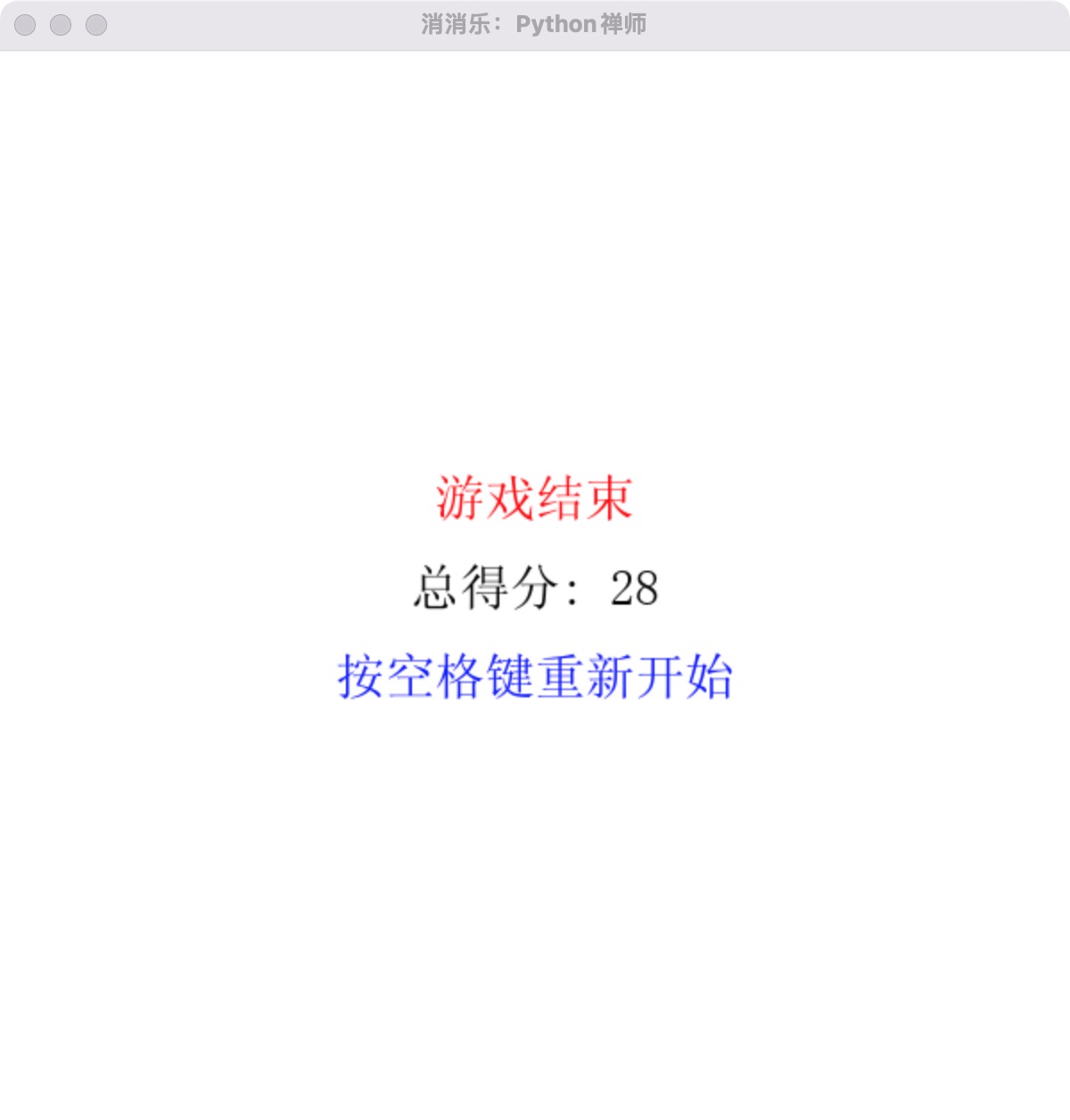
至此,一款符合期望的 Python 消消乐游戏就完成了~
禅定:增加字体,游戏文字汉化
本消消乐游戏代码最后的优化:
- 增加支持中文的字体:
font = pygame.font.Font('./fonts/simsun.ttf', 28) - 部分文本内容汉化:如
总得分、倒计时、游戏结束等 - 部分游戏参数提取:如
倒计时、最小消除方块数量等
禅定: 我们可以继续进一步优化这个程序:
- 使用彩虹糖图片代替方块
- 每次消掉方块,方块可随机布局,增加难度
- 消掉方块,增加动态效果,增加音效
- 记住每轮游戏分数,进行分数排名
关注本公众号,下次继续我们分享增加的功能!
我的本博客原地址:https://ntopic.cn/p/2024050901
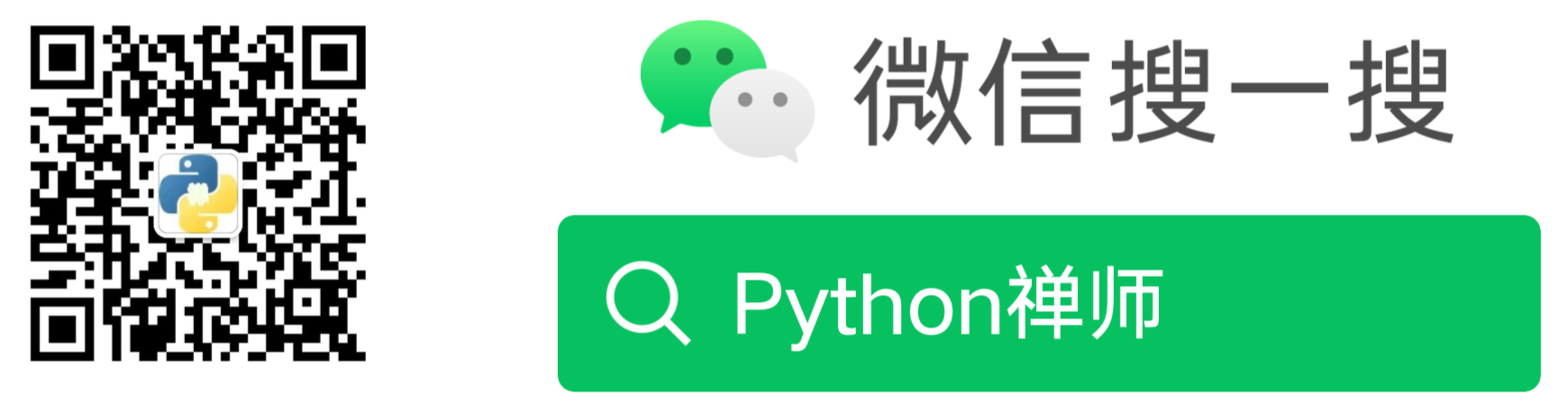
本文作者:奔跑的蜗牛,转载请注明原文链接:https://ntopic.cn



 在数字化与智能化的浪潮中,目前 AI(人工智能)几乎在各行各业中发挥了不可忽略的价值,今天让我们也来体验一下 AI 的威力:我通过命令,一步一步的教 AI 利用 Python 编程语言打造了一款富有创意和趣味性的消消乐小游戏……
在数字化与智能化的浪潮中,目前 AI(人工智能)几乎在各行各业中发挥了不可忽略的价值,今天让我们也来体验一下 AI 的威力:我通过命令,一步一步的教 AI 利用 Python 编程语言打造了一款富有创意和趣味性的消消乐小游戏……

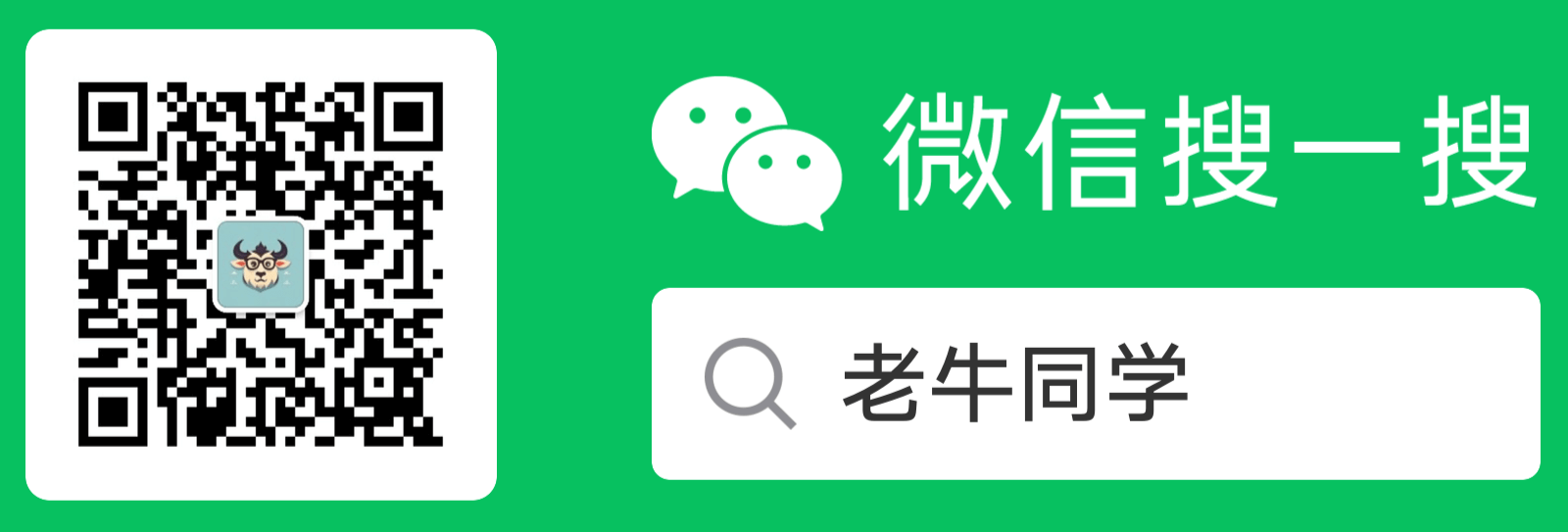 奔跑的蜗牛:
奔跑的蜗牛:
【推荐】编程新体验,更懂你的AI,立即体验豆包MarsCode编程助手
【推荐】凌霞软件回馈社区,博客园 & 1Panel & Halo 联合会员上线
【推荐】抖音旗下AI助手豆包,你的智能百科全书,全免费不限次数
【推荐】博客园社区专享云产品让利特惠,阿里云新客6.5折上折
【推荐】轻量又高性能的 SSH 工具 IShell:AI 加持,快人一步
· 10亿数据,如何做迁移?
· 清华大学推出第四讲使用 DeepSeek + DeepResearch 让科研像聊天一样简单!
· 推荐几款开源且免费的 .NET MAUI 组件库
· 易语言 —— 开山篇
· Trae初体验