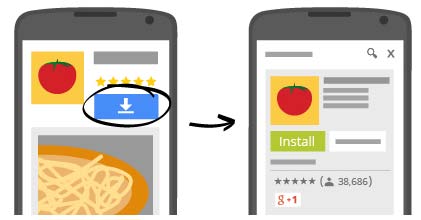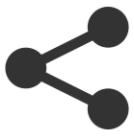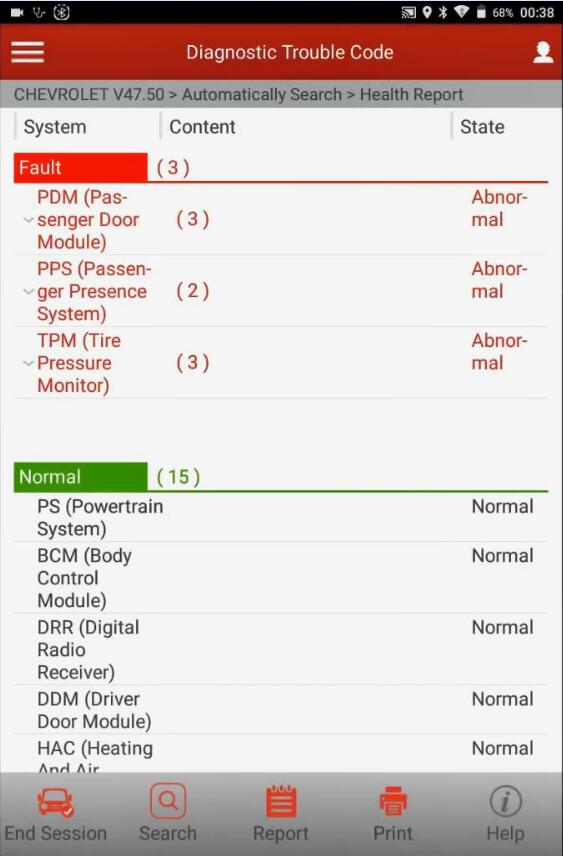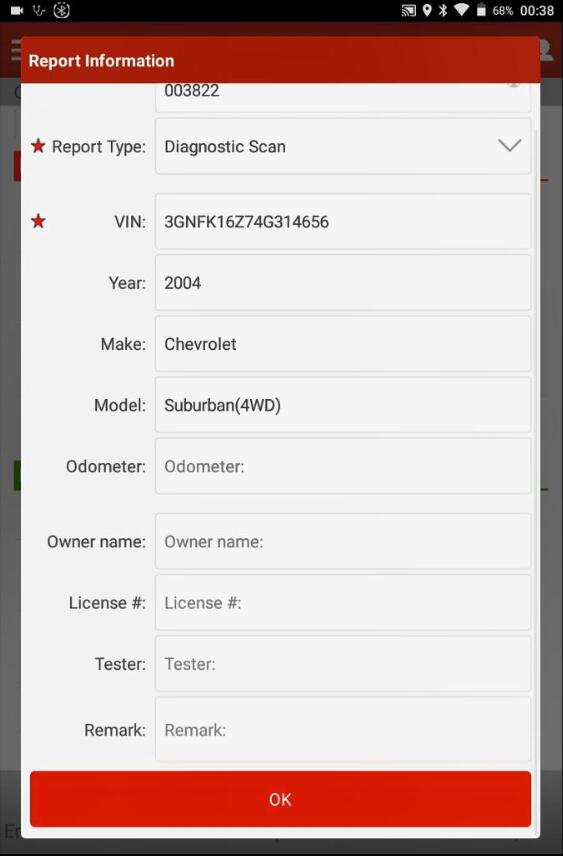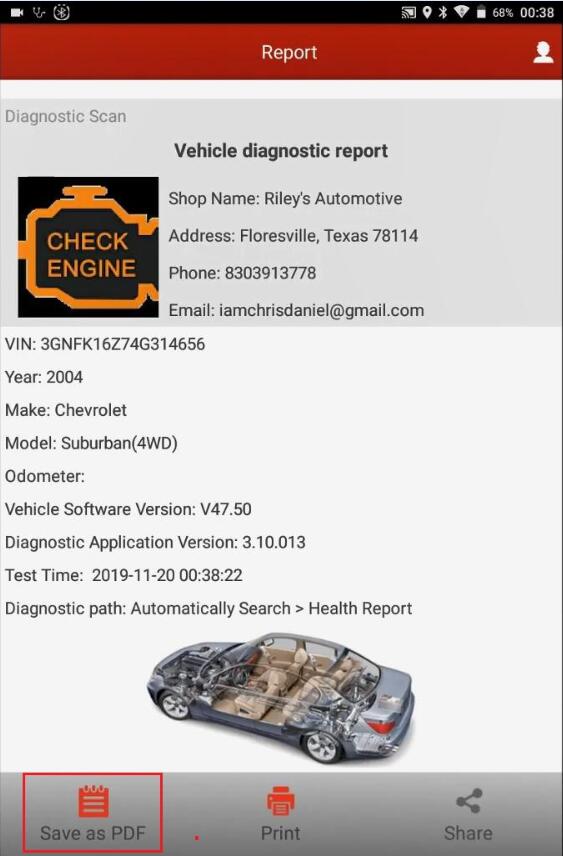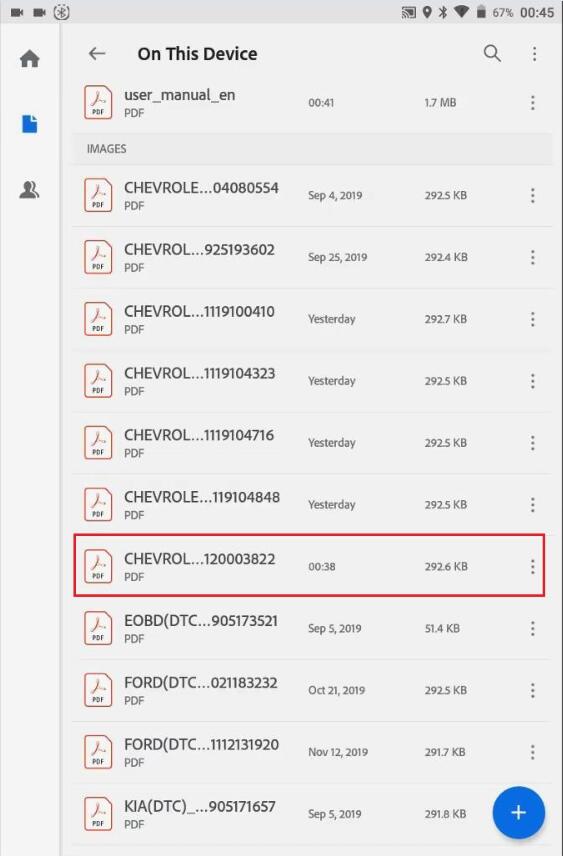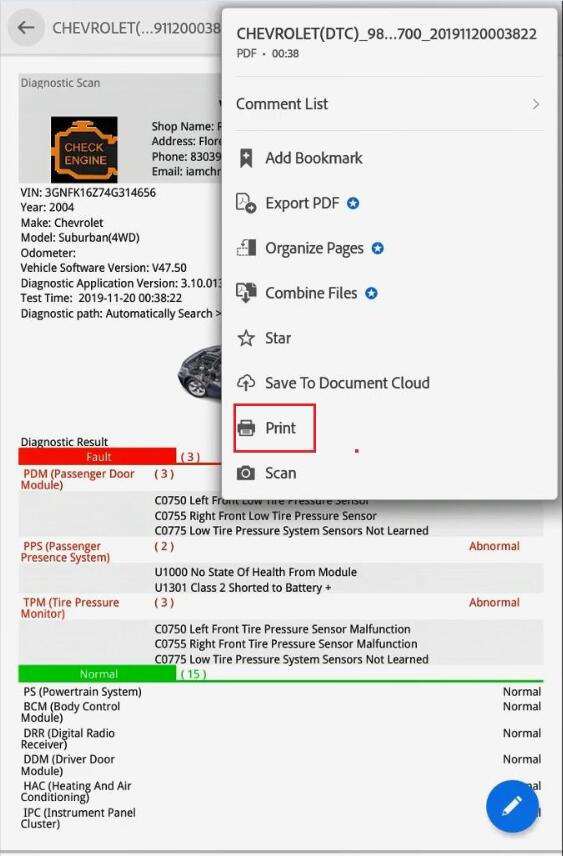How to Print Data with Launch X431 V+
Question: Can Launch X431 V+ connect to any printer to print data?
Answer: No, but only connect to Launch Wifi printer, The diagnosis report can also be shared to the mailbox for printing without connecting to Launch WIFI printer.
To print the diagnostic report from X431 V+, please firstly install the Launch Wireless Printer.
Meanwhile, the procedure applies to Launch X431 V /X431 PRO/ PRO3/ PAD2.
Firstly, you have to set up a printer plugin for the first time you use it, it should prompt you to install the correct one, be sure that you’ve selected correct printer and click the print icon.
Step 1. Because Android devices don’t come with “drivers” built into the tablet, so please download the wireless printers’ specific app from either “google play store” or the printer manufacturer’s website.
Step 2. Setup the wireless printer app onto the X431 tablet and operate by following the prompts.
Step 3. Configure the installed app to your wireless printer.
Step 4. Via the APP, you can “share” images, screenshots and X431 diagnostic reports to your own wireless printer.
Step 5. To access this menu press the “share” icon and then select your printer app.
How to save & print A4 reports on Launch X431 V+?
After completing the health report for this vehicle, you can click on “Report” at bottom and enter the relevant information, then click on “ok” and it will give me a PDF version.
Select “Save as PDF”.
Exit the launch software, please ensure the Adobe Reader was installed, open reader and find the file, after it loads , go to the menu at the top right corner and click on “Print”.
Job is done!