linux内网(无法连接外网)服务器安装nginx并部署vue网站
内网(无法连接外网)服务器安装nginx并部署vue网站
0:如果使用(Xshell)登录linux无法传输文件——————1:检查是否切换了root权限。2:系统缺少lrzsz
1:
sudo 想要的指令 //执行具体的指令
sudo -s //切换root身份
2:
wget https://ohse.de/uwe/releases/lrzsz-0.12.20.tar.gz
tar -xvf lrzsz-0.12.20.tar.gz
cd lrzsz-0.12.20
./configure
make
make install
ln -s /usr/local/bin/lrz /usr/bin/rz
ln -s /usr/local/bin/lsz /usr/bin/sz
1:解决缺少gcc、pre-devel、openssl-devel、zlib-devel等依赖的问题
在无法连接外网的内网中或服务器不能连接网络的环境下,因为缺少gcc、pre-devel、openssl-devel、zlib-devel等依赖,所以无法使用yum等方式安装,所以本文给出一种适用于内网环境或离线环境的Nginx安装方法。
1、查看自己想要安装Nginx的linux服务器的版本号
cat /etc/redhat-release

2、下载相同版本的linux.iso文件
镜像下载地址:http://vault.centos.org/7.7.1908/isos/x86_64/
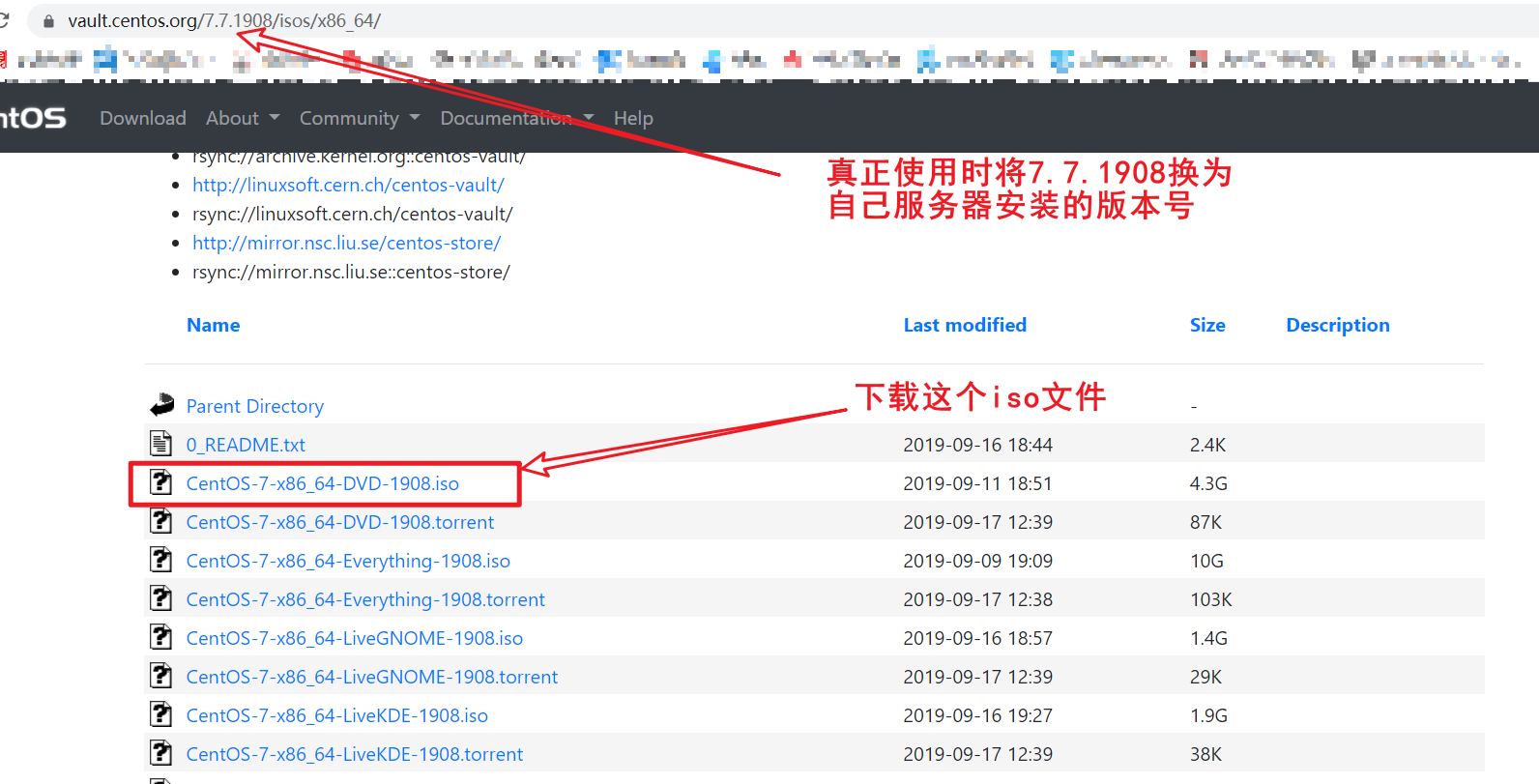
下载完成后,按如下图所示在iso文件中找到Packages文件夹中的文件

在Packages文件夹中找出以下文件(共25个)

autogen-libopts-5.18-5.el7.x86_64.rpm
cpp-4.8.2-16.el7.x86_64.rpm
gcc-4.8.2-16.el7.x86_64.rpm
glibc-devel-2.17-55.el7.x86_64.rpm
glibc-headers-2.17-55.el7.x86_64.rpm
kernel-headers-3.10.0-123.el7.x86_64.rpm
keyutils-libs-devel-1.5.8-3.el7.x86_64.rpm
krb5-devel-1.11.3-49.el7.x86_64.rpm
libcom_err-devel-1.42.9-4.el7.x86_64.rpm
libmpc-1.0.1-3.el7.x86_64.rpm
libselinux-devel-2.2.2-6.el7.x86_64.rpm
libsepol-devel-2.1.9-3.el7.x86_64.rpm
libverto-devel-0.2.5-4.el7.x86_64.rpm
mpfr-3.1.1-4.el7.x86_64.rpm
ntp-4.2.6p5-18.el7.centos.x86_64.rpm
ntpdate-4.2.6p5-18.el7.centos.x86_64.rpm
openssl098e-0.9.8e-29.el7.centos.x86_64.rpm
openssl-1.0.1e-34.el7.x86_64.rpm
openssl-devel-1.0.1e-34.el7.x86_64.rpm
openssl-libs-1.0.1e-34.el7.x86_64.rpm
pcre-devel-8.32-12.el7.x86_64.rpm
pkgconfig-0.27.1-4.el7.x86_64.rpm
tcl-8.5.13-4.el7.x86_64.rpm
zlib-1.2.7-13.el7.x86_64.rpm
zlib-devel-1.2.7-13.el7.x86_64.rpm
找出以上25个rpm包后将其上传至linux服务器,执行以下代码
rpm -Uvh ./*.rpm --nodeps --force
在上传以上25个rpm包的文件夹中执行以上代码,便可以安装以上rpm包
至此,gcc、pre-devel、openssl-devel、zlib-devel等依赖缺失的问题解决。
安装完成后可以使用gcc -v 和 g++ -v 指令查看环境是否安装成功。
2:安装nginx
因为内网和离线状态等无法使用yum等指令,所以需要下载nginx安装包至本地,再上传至linux服务器,
可以在http://nginx.org/en/download.html
下载Nginx相关版本至本地,之后上传至linux服务器root文件夹下(我将安装包放在了 /usr/local 目录下)
之后在存放安装包的文件夹下,执行以下代码解压压缩包
例:tar -zxvf nginx-1.14.2.tar.gz
进入解压的目录中
cd 文件名
例:cd nginx-1.14.2
执行文件,检查配置文件是否生效
./configure
执行以下两行代码分别进行编译和安装依赖
make
make install
启动nginx
进入cd /usr/local/nginx/sbin
执行ls 可以看到nginx

执行 ./nginx 便可启动nginx
查看nginx是否启动
ps -aux | grep nginx
若nginx已启动,那么确认防火墙关闭后,便可以访问nginx了 (一般初始地址为 http://localhost:80 还要确认本服务器上没有其他已经安装的程序在占用80端口,如果已经占用,则需要更改成其他端口)
1.firewalld的基本使用
启动: systemctl start firewalld
查状态: systemctl status firewalld
停止: systemctl stop firewall
禁用: systemctl disable firewalld
在开机时启用一个服务:systemctl enable firewalld.service
在开机时禁用一个服务:systemctl disable firewalld.service
查看服务是否开机启动:systemctl is-enabled firewalld.servic
查看已启动的服务列表:systemctl list-unit-files|grep enabled
查看启动失败的服务列表:systemctl --failed
2.查询端口是否开放: firewall-cmd --query-port=80/tcp
开放80端口: firewall-cmd --permanent --add-port=80/tcp
移除端口:firewall-cmd --permanent --remove-port=8080/tcp
查看开放了那些端口: firewall-cmd --list-ports
重启防火墙(修改配置后要重启防火墙): firewall-cmd --reload
重启nginx
验证nginx配置文件是否正确,
进入nginx安装目录sbin下,输入命令./nginx -t,即以下三行命令
cd /usr/local/nginx/sbin
ls
./nginx -t
重启nginx服务
方法一:进入nginx可执行目录sbin下,输入命令./nginx -s reload 即可
cd /usr/local/nginx/sbin
./nginx -s reload
方法二:查找当前nginx进程号,然后输入命令:kill -HUP 进程号 实现重启nginx服务
ps -ef|grep nginx
kill -HUP 进程号

3:将网站部署至linux服务器
nginx配置中常见错误见本文最后
1:将vue前端项目build好, 一般是dist文件夹,将dist文件夹压缩成tar格式的压缩包后上传至linux服务器(7-zip可以打包成这种格式),并记住压缩包的存放路径

2:将第一步上传的压缩包解压
tar -xvf home_wh.tar
3:修改nginx.conf配置文件
进入相应文件夹
cd /usr/local/nginx/conf
编辑nginx.conf
vim nginx.conf
即可进入nginx.conf中,其中:
进入编辑模式后:
i:进入编辑模式
“#”+文本 为注释
ESC退出编辑模式
q打开命令行
wq!(注意大小写)之后点击Enter即可保存退出
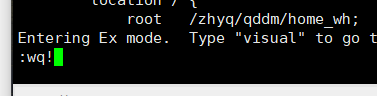
以下为nginx中原始代码(去掉注释的版本见下面)
user nobody;
worker_processes 1;
#error_log logs/error.log;
#error_log logs/error.log notice;
#error_log logs/error.log info;
#pid logs/nginx.pid;
events {
worker_connections 1024;
}
http {
include mime.types;
default_type application/octet-stream;
#log_format main '$remote_addr - $remote_user [$time_local] "$request" '
# '$status $body_bytes_sent "$http_referer" '
# '"$http_user_agent" "$http_x_forwarded_for"';
#access_log logs/access.log main;
sendfile on;
#tcp_nopush on;
#keepalive_timeout 0;
keepalive_timeout 65;
#gzip on;
server {
listen 80;
server_name localhost;
charset utf-8;
#access_log logs/host.access.log main;
location / {
root /root/www/; ## 设置的地方
index index.html index.htm;
}
#error_page 404 /404.html;
# redirect server error pages to the static page /50x.html
#
error_page 500 502 503 504 /50x.html;
location = /50x.html {
root html;
}
# proxy the PHP scripts to Apache listening on 127.0.0.1:80
#
#location ~ \.php$ {
# proxy_pass http://127.0.0.1;
#}
# pass the PHP scripts to FastCGI server listening on 127.0.0.1:9000
#
#location ~ \.php$ {
# root html;
# fastcgi_pass 127.0.0.1:9000;
# fastcgi_index index.php;
# fastcgi_param SCRIPT_FILENAME /scripts$fastcgi_script_name;
# include fastcgi_params;
#}
# deny access to .htaccess files, if Apache's document root
# concurs with nginx's one
#
#location ~ /\.ht {
# deny all;
#}
}
}
去注释版
user nobody; #初始一般为nobody,改为root即可
worker_processes 1;
events {
worker_connections 1024;
}
http {
include mime.types;
default_type application/octet-stream;
sendfile on;
keepalive_timeout 65;
server {
listen 80; #监听的端口,默认为80,如果其他程序也在使用80端口,则会产生冲突,将这里的80改为其他端口即可解决。如:8082
server_name localhost; #默认为localhost,也可改为服务器的ip地址
charset utf-8;
#access_log logs/host.access.log main;
location / {
root /root/www/; ## 上传的dist的文件的位置
index index.html index.htm; #启动的文件位置,可以是一个,也可以是多个
}
error_page 500 502 503 504 /50x.html;
location = /50x.html {
root html;
}
}
}
修改完后重启nginx服务,即可更新。
常见问题解决
1:配置后无法访问页面 Nginx报错:403 Forbidden


