Android - 动画
参考文章: http://hujiaweibujidao.github.io/blog/2016/05/26/when-math-meets-android-animation/
http://www.cnblogs.com/wondertwo/p/5295976.html
http://blog.csdn.net/eclipsexys/article/details/38401641
一、视图动画
主要相关类:Animation、AlphaAnimation\ScaleAnimation\RotateAnimation\TranslateAnimation、AnimationSet
1)xml 方式定义动画,shareInterpolator="true" 表示动画集合中的所有动画共享插值器,反之shareInterpolator="false" 表示不共享插值器;
Animation ani = AnimationUtils.loadAnimation(this, R.anim.ani_view); 加载xml动画
1 2 3 4 5 6 7 8 9 10 11 12 13 14 15 16 17 18 19 20 21 22 23 24 25 26 27 28 29 30 31 32 33 | <?xml version="1.0" encoding="utf-8"?><set xmlns:android="http://schemas.android.com/apk/res/android" android:shareInterpolator="true" > <!--透明度--> <alpha android:fromAlpha="0" android:toAlpha="1" /> <!--缩放--> <scale android:fromXScale="0.5f" android:fromYScale="1.5f" android:toXScale="0.5f" android:toYScale="1.5f" android:pivotX="100" android:pivotY="100" /> <!--位移--> <translate android:fromXDelta="0" android:toXDelta="0" android:fromYDelta="200" android:toYDelta="200" /> <!--旋转--> <rotate android:fromDegrees="0" android:toDegrees="360" android:pivotX="200" android:pivotY="200" /></set> |
2)代码方式
1 2 3 4 5 6 7 8 9 10 11 12 13 14 15 16 17 18 19 20 21 22 23 24 25 26 27 28 29 30 31 32 33 34 35 36 37 38 39 40 41 42 43 44 45 46 47 48 49 | // 创建动画集合 AnimationSet aniSet = new AnimationSet(false); //false:集合种动画不共享插值器 // 透明度动画 AlphaAnimation alpha = new AlphaAnimation(0, 1); alpha.setDuration(4000); aniSet.addAnimation(alpha); // 旋转动画 RotateAnimation rotate = new RotateAnimation(0, 360, RotateAnimation.RELATIVE_TO_SELF, 0.5f, RotateAnimation.RELATIVE_TO_SELF, 0.5f); rotate.setDuration(4000); aniSet.addAnimation(rotate); // 缩放动画 ScaleAnimation scale = new ScaleAnimation(1.5f, 0.5f, 1.5f, 0.5f); scale.setDuration(4000); aniSet.addAnimation(scale); // 位移动画 TranslateAnimation translate = new TranslateAnimation(0, 160, 0, 240); translate.setDuration(4000); aniSet.addAnimation(translate); // 动画监听 aniSet.setAnimationListener(new Animation.AnimationListener() { // 动画开始 @Override public void onAnimationStart(Animation animation) { } // 动画结束,一般在这里实现页面跳转逻辑 @Override public void onAnimationEnd(Animation animation) { // 动画结束后,跳转到主页面 startActivity(new Intent(GroupAni.this, MainActivity.class)); } // 动画重复 @Override public void onAnimationRepeat(Animation animation) { } }); // 把动画设置给llGroup llGroup.startAnimation(aniSet); |
3)自定义视图动画需要继承 android.view.animation.Animation ,重写initialize() 和 applyTransformation()
initialize() : 方法对一些变量进行初始化
applyTransformation(float interpolateTime,Transformation t): 通过矩阵修改动画数值,控制动画实现过程;该方法在动画执行过程中不断被调用;
interpolateTime:当前动画进行时间与总时间的比值[0,1];
t: 当前动画对象,t.getMatrix()获得Matrix矩阵对象;
1 2 3 4 5 6 7 8 9 10 11 12 13 14 15 16 | import android.view.animation.Animation;import android.view.animation.Transformation;/** * QQ抖一抖特效的自定义View动画实现 */public class QQTrembleAni extends Animation { @Override protected void applyTransformation(float interpolatedTime, Transformation t) { t.getMatrix().setTranslate( (float) Math.sin(interpolatedTime * 50) * 8, (float) Math.sin(interpolatedTime * 50) * 8 );// 50越大频率越高,8越小振幅越小 super.applyTransformation(interpolatedTime, t); }}<br><br>// 在线图形计算器: https://www.desmos.com/calculator |
二、属性动画
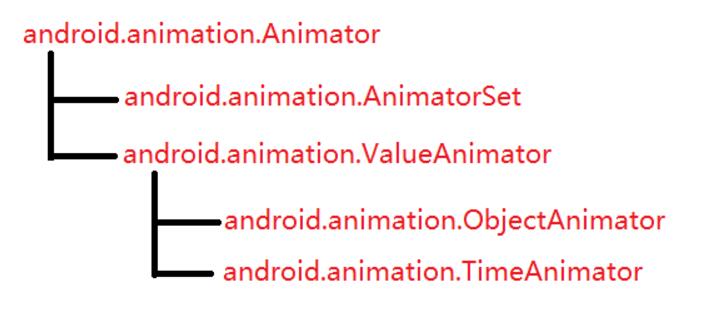
1) ObjectAnimator 是属性动画中重要的一个实现类;通过其静态工厂方法创建ObjectAnimator对象;
ObjectAnimator.ofFloat()、ObjectAnimator.ofInt()、ObjectAnimator.ofObject()
这些静态工厂方法接收的参数分别为:1、要设置动画的目标对象;2、动画的属性类型(目标对象需要提供getter/setter方法);3、一个或多个属性值,当指定一个属性值,默认为结束值;当指定两个属性值,默认为起始和结束值;当指定三个或以上,默认为线性插值;
2) ValueAnimator 属性动画核心类,主要方法有 addUpdateListener(),该监听器封装了动画逻辑
1 2 3 4 5 6 7 8 9 10 11 12 13 14 15 16 17 18 19 20 21 22 23 24 25 26 27 28 | // 颜色渐变动画 ValueAnimator anim=ValueAnimator.ofFloat(0, 1);anim.addUpdateListener(new ValueAnimator.AnimatorUpdateListener() { @Override public void onAnimationUpdate(ValueAnimator animation) { // 获取当前动画的进度值 float currentValue = (float) animation.getAnimatedValue(); // 获取动画当前时间流逝的百分比,范围在0~1之间 float fraction=animation.getAnimatedFraction(); int resultColor=blendColors(Color.RED,Color.BLUE,1-fraction); btnStart.setBackgroundColor(resultColor); }});anim.setDuration(3000);anim.start();private static int blendColors(int color1, int color2, float ratio) { final float inverseRation = 1f - ratio; float r = (Color.red(color1) * ratio) + (Color.red(color2) * inverseRation); float g = (Color.green(color1) * ratio) + (Color.green(color2) * inverseRation); float b = (Color.blue(color1) * ratio) + (Color.blue(color2) * inverseRation); return Color.rgb((int) r, (int) g, (int) b);} |
3) 插值器 Interpolator ,主要函数 float getInterpolation(float input);
输入参数:input,该值由系统经过计算后传入,随着动画的运行匀速增长,变化范围[0,1]
输出结果: ValueAnimator.getAnimatedFraction(); 实例函数获取的就是该值
AccelerateDecelerateInterpolator (先加速后减速) 源码:
1 2 3 4 5 6 7 8 9 10 11 12 13 14 15 16 17 18 19 20 21 22 23 24 25 26 27 28 | package android.view.animation;import android.content.Context;import android.util.AttributeSet;/** * An interpolator where the rate of change starts and ends slowly but * accelerates through the middle. */public class AccelerateDecelerateInterpolator extends BaseInterpolator implements NativeInterpolatorFactory { public AccelerateDecelerateInterpolator() { } @SuppressWarnings({"UnusedDeclaration"}) public AccelerateDecelerateInterpolator(Context context, AttributeSet attrs) { } public float getInterpolation(float input) { return (float)(Math.cos((input + 1) * Math.PI) / 2.0f) + 0.5f; } /** @hide */ @Override public long createNativeInterpolator() { return NativeInterpolatorFactoryHelper.createAccelerateDecelerateInterpolator(); }} |
【(float)(Math.cos((input + 1) * Math.PI) / 2.0f) + 0.5f】 翻译为数学公式:【0.5*cos[(input + 1)π] + 0.5 】-> 【0.5*cos(x)+0.5 , x∈[π,2π]】
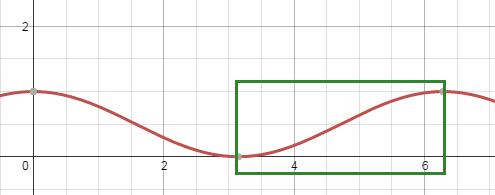 https://www.desmos.com/calculator
https://www.desmos.com/calculator
4) 估值器 TypeEvalutors , 主要方法 evaluate() 根据TimeInterpolation计算得到的因子、属性的开始值与结束值一起计算出当前时间的属性值;
android 提供了几个evalutor:IntEvaluator(值类型为int)、FloatEvaluator、ArgbEvaluator(值类型为十六进制颜色值)
1 2 3 4 5 6 7 8 | public class FloatEvaluator implements TypeEvaluator { public Object evaluate(float fraction, Object startValue, Object endValue) { float startFloat = ((Number) startValue).floatValue(); return startFloat + fraction * (((Number) endValue).floatValue() - startFloat); } } |
5) 整理总结:
ValueAnimator就是一个数值产生器, 计算动画变化过程中的值, 包含开始值、结束值、持续时间等, 但并没有把计算出的值应用到具体的对象上;
要将计算的值应用到对象上, 需要注册AnimatorUpdateListener, 由该监听器负责动画逻辑;
ValueAnimator封装了一个TimeInterpolator 和一个TypeEvaluator, TimeInterpolator定义了属性值在开始值与结束值之间的插值方法, TypeEvaluator根据TimeInterpolator计算得到的值、开始值和结束值计算出当前时间属性值;
ValueAnimator 根据动画运行时间与总时间计算出一个时间因子(0~1), 然后TimeInterpolator根据时间因子计算出一个插值因子, 最后TypeEvaluator根据插值因子计算出属性值;
圆点旋转动画:


1 2 3 4 5 | <?xml version="1.0" encoding="utf-8"?><shape xmlns:android="http://schemas.android.com/apk/res/android" android:shape="oval"> <solid android:color="@android:color/holo_red_dark" /></shape> |
1 2 3 4 5 6 7 8 9 10 11 12 13 14 15 16 17 18 19 20 21 22 23 24 25 26 27 28 29 30 31 32 33 34 35 36 37 38 39 40 41 42 43 44 45 46 47 48 49 50 51 52 53 54 55 56 57 58 59 60 61 62 63 64 65 66 67 68 69 70 71 72 73 74 75 | <?xml version="1.0" encoding="utf-8"?><LinearLayout xmlns:android="http://schemas.android.com/apk/res/android" android:layout_width="match_parent" android:layout_height="match_parent" android:gravity="center_horizontal" android:orientation="vertical"> <Button android:id="@+id/anim_btn_start" android:layout_width="wrap_content" android:layout_height="wrap_content" android:layout_marginBottom="50dp" android:text="Start Animation" /> <RelativeLayout android:layout_width="match_parent" android:layout_height="0dp" android:layout_weight="1" android:gravity="center"> <LinearLayout android:id="@+id/ll1" android:layout_width="wrap_content" android:layout_height="240dp" android:layout_centerInParent="true" android:orientation="vertical"> <ImageView android:layout_width="40dp" android:layout_height="40dp" android:background="@drawable/shape_circle" /> </LinearLayout> <LinearLayout android:id="@+id/ll2" android:layout_width="wrap_content" android:layout_height="240dp" android:layout_centerInParent="true" android:orientation="vertical"> <ImageView android:layout_width="40dp" android:layout_height="40dp" android:background="@drawable/shape_circle" /> </LinearLayout> <LinearLayout android:id="@+id/ll3" android:layout_width="wrap_content" android:layout_height="240dp" android:layout_centerInParent="true" android:orientation="vertical"> <ImageView android:layout_width="40dp" android:layout_height="40dp" android:background="@drawable/shape_circle" /> </LinearLayout> <LinearLayout android:id="@+id/ll4" android:layout_width="wrap_content" android:layout_height="240dp" android:layout_centerInParent="true" android:orientation="vertical"> <ImageView android:layout_width="40dp" android:layout_height="40dp" android:background="@drawable/shape_circle" /> </LinearLayout> </RelativeLayout></LinearLayout> |
1 2 3 4 5 6 7 8 9 10 11 12 13 14 15 16 17 18 19 20 21 22 23 24 25 26 27 28 29 30 31 32 33 34 35 36 37 38 39 40 41 42 43 44 45 46 47 48 49 50 51 52 53 54 55 56 | public class AnimActivity extends AppCompatActivity { @InjectView(R.id.anim_btn_start) Button btnStart; @InjectView(R.id.ll1) LinearLayout ll1; @InjectView(R.id.ll2) LinearLayout ll2; @InjectView(R.id.ll3) LinearLayout ll3; @InjectView(R.id.ll4) LinearLayout ll4; @Override public void onCreate(Bundle savedInstanceState) { super.onCreate(savedInstanceState); setContentView(R.layout.activity_anim); ButterKnife.inject(this); btnStart.setOnClickListener(new View.OnClickListener() { @Override public void onClick(View v) { int duration=2000; int delay=150; ValueAnimator anim1= ObjectAnimator.ofFloat(ll1, "rotation", 0, 360); anim1.setDuration(duration); ValueAnimator anim2= ObjectAnimator.ofFloat(ll2,"rotation",0,360); anim2.setStartDelay(delay); anim2.setDuration(duration + delay); ValueAnimator anim3= ObjectAnimator.ofFloat(ll3,"rotation",0,360); anim3.setStartDelay(delay*2); anim3.setDuration(duration + delay * 2); ValueAnimator anim4= ObjectAnimator.ofFloat(ll4,"rotation",0,360); anim4.setStartDelay(delay*3); anim4.setDuration(duration + delay * 3); AnimatorSet animSet=new AnimatorSet(); animSet.setInterpolator(new AccelerateDecelerateInterpolator()); animSet.play(anim1).with(anim2).with(anim3).with(anim4); animSet.start(); } }); }} |
1)android:shape="oval" , 需要设置宽高一致才显示为圆形;
2)ImageView需要嵌套在LinearLayout中,旋转原理如图所示;


【推荐】还在用 ECharts 开发大屏?试试这款永久免费的开源 BI 工具!
【推荐】国内首个AI IDE,深度理解中文开发场景,立即下载体验Trae
【推荐】编程新体验,更懂你的AI,立即体验豆包MarsCode编程助手
【推荐】轻量又高性能的 SSH 工具 IShell:AI 加持,快人一步