CentOS 下 LNMP 环境配置
LNMP 环境代表 Linux 系统下 Nginx + MySQL + PHP 网站服务器架构。本文档介绍 CentOS 下的 LNMP 环境搭建。
本文档包含软件安装内容,请确保您已熟悉软件安装方法.。
安装配置 Nginx
-
自动安装 Nginx。输入命令:
yum install nginx service nginx start chkconfig --levels 235 nginx on -
启动 Nginx 服务。
云服务器系统版本为 CentOS 7.0 及以上,可直接启动服务。系统版本为 CentOS 7.0 以下(如 CentOS 6.8),直接启动服务会失败,需要先修改 Nginx 的配置文件。- 请先检查系统版本。CentOS 7.0 以下版本进行第 ii 步,CentOS 7.0 及以上版本进行第 iii 步。输入命令:
cat /etc/redhat-release - 确定系统版本在 CentOS 7.0 以下后,修改 /etc/nginx/conf.d 下的 default.conf 文件,注释掉 [::]:80 配置行。
- 注释前:
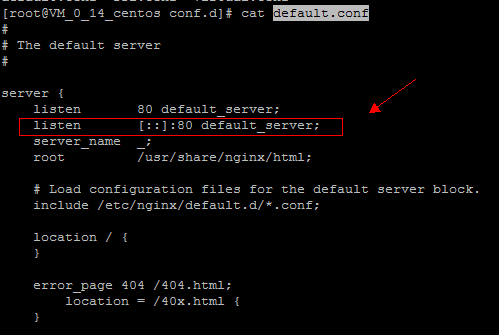
- 注释后:
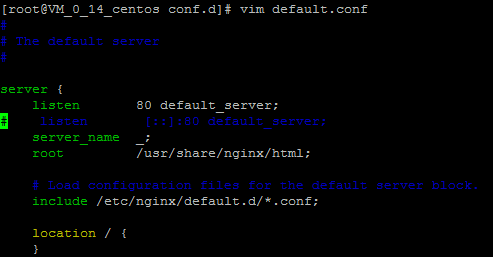
- 注释前:
- 启动 Nginx 服务
service nginx restart
- 请先检查系统版本。CentOS 7.0 以下版本进行第 ii 步,CentOS 7.0 及以上版本进行第 iii 步。输入命令:
-
命令行测试 Nginx 服务是否正常运行。输入命令:
wget http://127.0.0.1。
若服务正常,显示结果如下。--2013-02-20 17:07:26-- http://127.0.0.1/ Connecting to 127.0.0.1:80... connected. HTTP request sent, awaiting response... 200 OK Length: 151 [text/html] Saving to: `index.html' 100%[===================================>] 151 --.-K/s in 0s 2013-02-20 17:07:26 (37.9 MB/s) - `index.html' saved [151/151] -
浏览器中测试 Nginx 服务是否正常运行。访问 CentOS 云服务器公网 IP。
若服务正常,显示结果如下。
安装配置 MySQL
注意:
从 CentOS 7 系统开始,MariaDB 成为 yum 源中默认的数据库安装包。在 CentOS 7 及以上的系统中使用 yum 安装 MySQL 包将无法使用 MySQL。您可以选择使用完全兼容的 MariaDB,或自行安装较低版本的 MySQL。
-
安装 MySQL。输入以下命令:
- 适用于 CentOS 7.0 或以后版本:
yum install mariadb mariadb-server - 适用于 CentOS 6.8 或以前版本:
yum install mysql mysql-server mysql-devel
- 适用于 CentOS 7.0 或以后版本:
-
启动 MySQL 服务。输入命令:
- 适用于 CentOS 7.0 或以后版本:
systemctl start mariadb.service - 适用于 CentOS 6.8 或以前版本:
service mysqld start
- 适用于 CentOS 7.0 或以后版本:
- 登录 MySQL ,删除空用户。输入命令:
mysql>select user,host,password from mysql.user;
mysql>drop user ''@localhost;
- 修改 root 密码。输入命令:
mysql>update mysql.user set password = PASSWORD('此处输入您新设密码') where user='root'; mysql>flush privileges;
安装配置 PHP
- 安装 PHP 。输入命令进行安装:
yum install php lighttpd-fastcgi php-cli php-mysql php-gd php-imap php-ldap php-odbc php-pear php-xml php-xmlrpc php-mbstring php-mcrypt php-mssql php-snmp php-soap - 安装所需组件使 PHP 支持 MySQL、FastCGI 模式。
yum install php-tidy php-common php-devel php-fpm php-mysql
Nginx 与 PHP-FPM 集成
-
启动 PHP-FPM。输入命令启动 PHP-FPM 服务:
service php-fpm start。 -
输入命令查看 PHP-FPM 默认配置:
cat /etc/php-fpm.d/www.conf |grep -i 'listen ='
返回结果为:listen = 127.0.0.1:9000,表明 PHP-FPM 默认配置的监听端口为 9000,只需修改配置,将 PHP 解析的请求转发到 127.0.0.0:9000 处理即可。 -
修改 Nginx 配置。
输入命令查找 Nginx 配置文件:nginx -t
使用vi命令修改该配置文件:
在配置文件中找到以下片段,修改红色部分:
server {
listen 80;
root /usr/share/nginx/html;
server_name localhost;
#charset koi8-r;
#access_log /var/log/nginx/log/host.access.log main;
location / {
index index.html index.htm;
}
#error_page 404 /404.html;
# redirect server error pages to the static page /50x.html
#
error_page 500 502 503 504 /50x.html;
location = /50x.html {
root /usr/share/nginx/html;
}
# pass the PHP scripts to FastCGI server listening on 127.0.0.1:9000
#
location ~ \.php$ {
fastcgi_pass 127.0.0.1:9000;
fastcgi_index index.php;
fastcgi_param SCRIPT_FILENAME $document_root$fastcgi_script_name;
include fastcgi_params;
}
}
4. 修改完成后,按“ Esc ”键,输入“ :wq ”,保存文件并返回。
5. 查看配置是否正确。输入命令:cat /etc/nginx/nginx.conf 。
6. 配置完成后,重启服务。输入命令:service nginx restart 。
环境配置验证
用以下命令在 web 目录下创建 index.php:
vim /usr/share/nginx/html/index.php
写入如下内容:
<?php
echo "<title>Test Page</title>";
echo "hello world";
?>
在浏览器中,访问 CentOS 云服务器公网 IP ,查看环境配置是否成功。如果页面可以显示“hello world”,说明配置成功。


