pdf无障碍化,为纯图片pdf识别文字并隐式上字(方便搜索且不影响原图片),pdf转pdf/A,转可编辑式pdf
这篇文章已过时,最新推荐: https://github.com/hiroi-sora/Umi-OCR
https://github.com/paperless-ngx/paperless-ngx/discussions/5128
需求:很多zlib下的电子书都是图片扫描版的,不是真正的、具有良好排版的原版电子书(如.mobi),对于文科查询关键字很不方便。
弊端:数学公式无法识别
1.安装ocrmypdf及其依赖
https://github.com/ocrmypdf/OCRmyPDF
https://github.com/dahuoyzs/javapdf/blob/master/OCRmyPDF使用教程.md
安装choco:https://chocolatey.org/
choco install python3 choco install --pre tesseract choco install ghostscript pip install ocrmypdf pip install img2pdf pip install pdf2image
下载poppler,解压:https://blog.alivate.com.au/poppler-windows/
原官网需要自行编译:https://poppler.freedesktop.org/
tesseract OCR自带英文OCR,否则需额外下载OCR识别数据包(如中文):https://github.com/tesseract-ocr/tessdata
之后.traineddata放入Tesseract-OCR\tessdata目录下。
2.ps中预处理图像
1)先pdf导出png
from pdf2image import convert_from_path # 把pdf文件转换成图片列表,每一页是一个PIL Image对象 # 可以指定dpi参数来调整分辨率,越高越清晰,但是文件也越大 pages = convert_from_path("d:\\Downloads\\学术英语 (理工)_1.pdf",poppler_path = r"D:\\Program Files\\Python311\\Scripts\\poppler-0.68.0\\bin", dpi=300) # 遍历图片列表,保存为jpg格式 # 可以用其他格式,比如png for i, page in enumerate(pages): # 用页码作为文件名 filename = f"page_{i+1}.png" # 保存图片 page.save(filename, "PNG")
2)openCV2局部阈值
import cv2 as cv import os # 图片文件的路径 img_path = "D:/Documents/Code/Python/tmp/" # 保存的PDF文件的路径 save_path = r"./tmp/tmp2/" # 获取图片文件的路径列表 # img_files = [os.path.join(img_path, f) for f in os.listdir(img_path) if f.endswith(".jpg") and f.startswith("page_")] img_files = [os.path.join(img_path, f) for f in os.listdir(img_path) if f.endswith(".png")] print(img_files) for i,v in enumerate(img_files): print(i,end=' ') image = cv.imread(v, cv.IMREAD_GRAYSCALE) guass = cv.adaptiveThreshold(image, 255, cv.ADAPTIVE_THRESH_GAUSSIAN_C, cv.THRESH_BINARY, 55, 18) saveFN='page_'+str(i)+'.png' cv.imwrite(saveFN,guass) # ret, dst = cv.threshold(image, 127, 255, cv.THRESH_BINARY) # mean = cv.adaptiveThreshold(image, 255, cv.ADAPTIVE_THRESH_MEAN_C, cv.THRESH_BINARY, 5, 3) # cv.imshow("image", image) # cv.imshow("threshold", dst) # cv.imshow("mean", mean) # cv.imshow("guass", guass) # cv.waitKey() # cv.destroyAllWindows()
已弃用 2)ps中用魔棒工具抠图(同时能先去噪点),后 批量色调分离(黑白)滤镜
因为实测unpaper效果并不太好,望懂参数的大佬能留言帮助我(要手动处理1000页就不好了)
之后导出所有图层即可
3)jpg/png封装回pdf
注意:1~9要改为01~09
import img2pdf import os # 图片文件的路径 img_path = "D:/Documents/Code/Python" # 保存的PDF文件的路径 save_pdf_file = "input.pdf" # 获取图片文件的路径列表 # img_files = [os.path.join(img_path, f) for f in os.listdir(img_path) if f.endswith(".jpg") and f.startswith("page_")] img_files = [os.path.join(img_path, f) for f in os.listdir(img_path) if f.endswith(".jpg")] # 调用img2pdf.convert函数,把图片转换成PDF格式 pdf_bytes = img2pdf.convert(img_files) # 打开一个PDF文件,把转换后的结果写入 with open(save_pdf_file, "wb") as f: f.write(pdf_bytes)
4)开始转换为pdf/A
如果是目标是英语,建议就不识别chi_sim了,保证全英文,不会出现英文字符识别成中文而无法搜索。
ocrmypdf -l eng+chi_sim --deskew --clean --rotate-pages --optimize 3 input.pdf output.pdf
3.安装Adobe Acrobat Reader DC,完全免费
打开后选择启用编辑,转换原格式pdf/A为可编辑格式
现在可以愉快地在此pdf上自由做笔记了!
此文原创,花了我一天的时间,转载请著名出处!!!
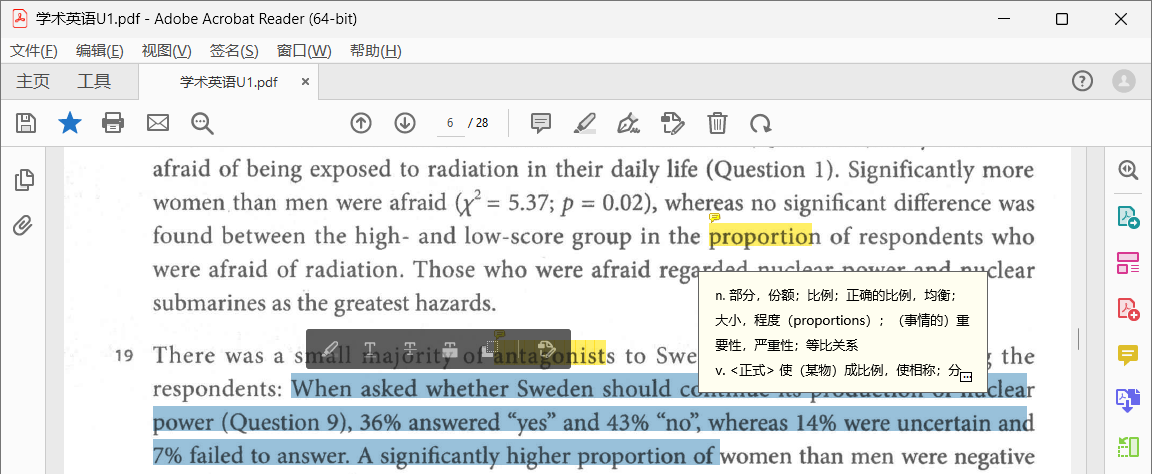
ps: 取消高dpi显示,界面太肥太大
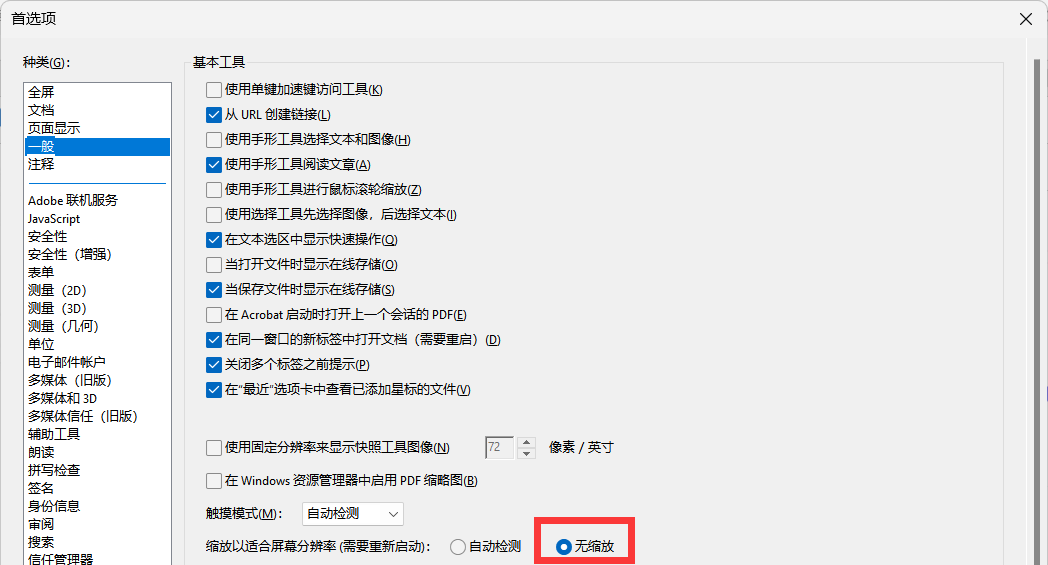
4.中文复制有空格和换行
说是Tesseract打包pdf/A的问题,无解
安装AHKv1.1老版:https://www.autohotkey.com/
按鼠标侧键即可粘贴无空格与换行
XButton1:: Clipboard := RegExReplace(Clipboard, "\s|\n|\r") SendInput ^v return
本文作者:Nolca
本文链接:https://www.cnblogs.com/nolca/p/17208586.html
版权声明:本作品采用 收益分享revenue sharing 许可协议进行许可。





【推荐】国内首个AI IDE,深度理解中文开发场景,立即下载体验Trae
【推荐】编程新体验,更懂你的AI,立即体验豆包MarsCode编程助手
【推荐】抖音旗下AI助手豆包,你的智能百科全书,全免费不限次数
【推荐】轻量又高性能的 SSH 工具 IShell:AI 加持,快人一步