1、自建yum仓库,分别为网络源和本地源
本地源:
10.0.0.5搭建本地仓库:
[root@cenos7 ~]# mount /dev/sr0 /mnt/cdrom [root@cenos7 ~]# vim /etc/yum.repos.d/base.repo [CentOS7] name=CentOS7 baseurl=file:///mnt/cdrom gpgcheck=0 enabled=1 [root@cenos7 ~]# yum repolist Loaded plugins: fastestmirror Loading mirror speeds from cached hostfile repo id repo name status CentOS7 CentOS7 10,072 repolist: 10,072 [root@cenos7 ~]# yum install -y httpd [root@cenos7 ~]# systemctl enable httpd --now [root@cenos7 ~]# cp -r /mnt/cdrom/ /var/www/html/CentOS7
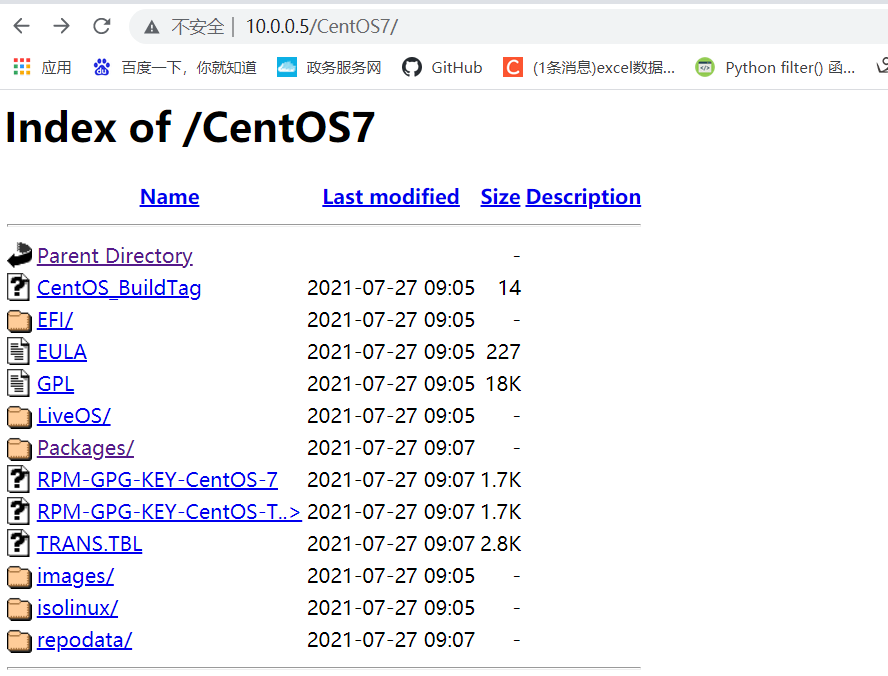
10.0.0.7使用10.0.0.5仓库: [root@centos7 ~]# vim /etc/yum.repos.d/base1.repo [BaseOS] name=BaseOS baseurl=http://10.0.0.5/CentOS7 gpgcheck=0 enable=1 [root@centos7 ~]# yum repolist Loaded plugins: fastestmirror Loading mirror speeds from cached hostfile repo id repo name status BaseOS BaseOS 10,072 repolist: 10,072
网络源:
[root@centos8 Packages]# vim /etc/yum.repos.d/base.repo [BaseOS] name=BaseOS baseurl=https://mirrors.aliyun.com/centos/$releasever/BaseOS/$basearch/os/ https://mirrors.huaweicloud.com/centos/$releasever/BaseOS/$basearch/os/ https://mirrors.cloud.tencent.com/centos/$releasever/BaseOS/$basearch/os/ https://mirrors.tuna.tsinghua.edu.cn/centos/$releasever/BaseOS/$basearch/os/ http://mirrors.163.com//centos/$releasever/BaseOS/$basearch/os/ http://mirrors.sohu.com/centos/$releasever/BaseOS/$basearch/os/ gpgcheck=1 gpgkey=file:///etc/pki/rpm-gpg/RPM-GPG-KEY-centosofficial [AppStream] name=AppStream baseurl=https://mirrors.aliyun.com/centos/$releasever/AppStream/$basearch/os/ https://mirrors.huaweicloud.com/centos/$releasever/AppStream/$basearch/os/ https://mirrors.cloud.tencent.com/centos/$releasever/AppStream/$basearch/os/ https://mirrors.tuna.tsinghua.edu.cn/centos/$releasever/AppStream/$basearch/os/ http://mirrors.163.com/centos/$releasever/AppStream/$basearch/os/ http://mirrors.sohu.com/centos/$releasever/AppStream/$basearch/os/ gpgcheck=1 gpgkey=file:///etc/pki/rpm-gpg/RPM-GPG-KEY-centosofficial [EPEL] name=EPEL baseurl=https://mirrors.aliyun.com/epel/$releasever/Everything/$basearch/ https://mirrors.huaweicloud.com/epel/$releasever/Everything/$basearch/ https://mirrors.cloud.tencent.com/epel/$releasever/Everything/$basearch/ https://mirrors.tuna.tsinghua.edu.cn/epel/$releasever/Everything/$basearch/ gpgcheck=1 gpgkey=https://mirrors.aliyun.com/epel/RPM-GPG-KEY-EPEL-$releasever [root@centos8 Packages]# yum repolist repo id repo name AppStream AppStream BaseOS BaseOS EPEL EPEL centosplus centosplus extras extras
扩展:下载阿里云的extras源,制作私有yum源
[root@repo-server ~]#dnf reposync --repoid=extras --download-metadata -p /var/www/html/centos
2、编译安装http2.4,实现可以正常访问,并将编译步骤和结果提交。
安装路径设定 --prefix=/PATH:指定默认安装位置,默认为/usr/local/ --sysconfdir=/PATH:配置文件安装位置 System types:支持交叉编译 软件特性和相关指定: Optional Features: 可选特性 --disable-FEATURE --enable-FEATURE[=ARG] Optional Packages: 可选包 --with-PACKAGE[=ARG] 依赖包 --without-PACKAGE 禁用依赖关系
#安装依赖包 [root@centos8 ~]# dnf install gcc make autoconf apr-devel apr-util-devel pcredevel openssl-devel redhat-rpm-config #准备安装包并解压 [root@centos8 ~]# tar zxvf httpd-2.4.48.tar.gz -C /usr/local/src/ #./configure配置 [root@centos8 ~]# cd /usr/local/src/httpd-2.4.48/ [root@centos8 httpd-2.4.48]# ./configure --prefix=/apps/httpd --sysconfdir=/etc/httpd --enable-ssl #编译安装 [root@centos8 httpd-2.4.48]# make && make install #配置环境 [root@centos8 ~]# echo 'PATH=/apps/httpd/bin:$PATH' > /etc/profile.d/httpd.sh [root@centos8 ~]# . /etc/profile.d/httpd.sh #指定用户 [root@centos8 ~]# useradd -r -s /sbin/nologin -d /var/www -c Apache -u 48 apache [root@centos8 ~]# vim /etc/httpd/httpd.conf user apache group apache #开启apachetcl [root@centos8 ~]# apachectl start #验证 [root@centos8 ~]# ps -aux |grep httpd root 26844 0.0 0.3 103172 6308 ? Ss 15:27 0:00 /apps/httpd/bin/httpd -k start apache 26948 0.0 0.4 1323796 7676 ? Sl 15:29 0:00 /apps/httpd/bin/httpd -k start apache 26949 0.0 0.4 1323796 7676 ? Sl 15:29 0:00 /apps/httpd/bin/httpd -k start apache 26950 0.3 0.7 1323796 13796 ? Sl 15:29 0:00 /apps/httpd/bin/httpd -k start root 27040 0.0 0.0 12132 1024 pts/1 S+ 15:29 0:00 grep --color=auto httpd
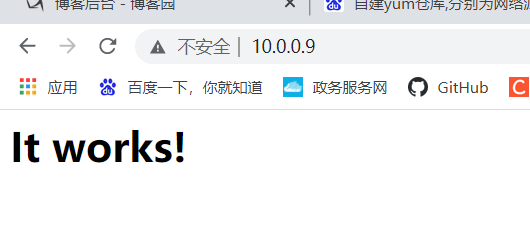
3、利用sed 取出ifconfig命令中本机的IPv4地址
[root@centos8 ~]# ifconfig eth0 |sed -nr "2s/[^0-9]+([0-9.]+).*/\1/p" 10.0.0.9
4、删除/etc/fstab文件中所有以#开头,后面至少跟一个空白字符的行的行首的#和空白字符
[root@centos8 ~]# cat -A /etc/fstab $ #$ # /etc/fstab$ # Created by anaconda on Mon Jul 5 07:45:22 2021$ #$ # Accessible filesystems, by reference, are maintained under '/dev/disk/'.$ # See man pages fstab(5), findfs(8), mount(8) and/or blkid(8) for more info.$ #$ # After editing this file, run 'systemctl daemon-reload' to update systemd$ # units generated from this file.$ #$ UUID=dcd5339a-76e6-4673-bc37-320330b860bf / xfs defaults 0 0$ UUID=204033f4-cb11-466d-9b57-e1605a89c49d /boot xfs defaults 0 0$ UUID=6796b590-6726-4d7e-ae58-8c761ae32882 /data xfs defaults 0 0$ UUID=e7f83157-0245-4857-afd9-5fe688715d4a none swap defaults 0 0$
[root@centos8 ~]# sed -E '/^#/s@^#|[ \t]+@@g' /etc/fstab /etc/fstab CreatedbyanacondaonMonJul507:45:222021 Accessiblefilesystems,byreference,aremaintainedunder'/dev/disk/'. Seemanpagesfstab(5),findfs(8),mount(8)and/orblkid(8)formoreinfo. Aftereditingthisfile,run'systemctldaemon-reload'toupdatesystemd unitsgeneratedfromthisfile. UUID=dcd5339a-76e6-4673-bc37-320330b860bf / xfs defaults 0 0 UUID=204033f4-cb11-466d-9b57-e1605a89c49d /boot xfs defaults 0 0 UUID=6796b590-6726-4d7e-ae58-8c761ae32882 /data xfs defaults 0 0 UUID=e7f83157-0245-4857-afd9-5fe688715d4a none swap defaults
5、处理/etc/fstab路径,使用sed命令取出其目录名和基名
#目录名
[root@centos8 ~]# echo /etc/fstab |sed -En 's@(^/.*)/(.*)$@\1@p' /etc
#基名 [root@centos8 ~]# echo /etc/fstab |sed -En 's@(^/.*)/(.*)$@\2@p' fstab
6、列出ubuntu软件管理工具apt的一些用法(自由总结)
Ubuntu 软件管理 dpkg 包管理器 dpkg 常见用法: #安装包 dpkg -i package.deb #删除包,不建议,不自动卸载依赖于它的包 dpkg -r package #删除包(包括配置文件) dpkg -P package #列出当前已安装的包,类似rpm -qa dpkg -l #显示该包的简要说明 dpkg -l package #列出该包的状态,包括详细信息,类似rpm –qi dpkg -s package #列出该包中所包含的文件,类似rpm –ql dpkg -L package #搜索包含pattern的包,类似rpm –qf dpkg -S <pattern> #配置包,-a 使用,配置所有没有配置的软件包 dpkg --configure package #列出 deb 包的内容,类似rpm –qpl dpkg -c package.deb #解开 deb 包的内容 dpkg --unpack package.deb apt: APT包索引配置文件 /etc/apt/sources.list /etc/apt/sources.list.d apt命令操作(如安装和删除软件包)日志文件 /var/log/dpkg.log #安装包: apt install tree zip #安装图形桌面 apt install ubuntu-desktop #删除包: apt remove tree zip #说明:apt remove中添加--purge选项会删除包配置文件,谨慎使用 #更新包索引,相当于yum clean all;yum makecache apt update #升级包:要升级系统,请首先更新软件包索引,再升级 apt upgrade #apt列出仓库软件包,等于yum list apt list #搜索安装包 apt search nginx #查看某个安装包的详细信息 apt show apache2 #在线安装软件包 apt install apache2 #卸载单个软件包但是保留配置⽂件 apt remove apache2 #删除安装包并解决依赖关系 apt autoremove apache2 #更新本地软件包列表索引,修改了apt仓库后必须执⾏ apt update #卸载单个软件包删除配置⽂件 apt purge apache2 #升级所有已安装且可升级到新版本的软件包 apt upgrade #升级整个系统,必要时可以移除旧软件包。 apt full-upgrade #编辑source源⽂件 apt edit-sources #查看仓库中软件包有哪些版本可以安装 apt-cache madison nginx #安装软件包的时候指定安装具体的版本 apt install nginx=1.14.0-0ubuntu1.6 #查看文件来自于哪个包,类似redhat中的yum provides <filename> apt-file search 'string' #默认是包含此字符串的文件 apt-file search -x '正则表达式' 案例1: 查看文件来自于哪个包 查找存在的文件来自于哪个包: #dpkg -S filename :在当前安装的包里查找文件 [root@ubuntu1804 ~]#dpkg -S /bin/ls coreutils: /bin/ls 案例2: 查看包相关信息 #显示系统安装包的统计信息,可以统计已经安装包的数量,大小,占用空间等 #apt-cache stats #显示xxx包的信息,可以看到某个包的源、版本等信息 #apt-cache show xxx #更详细 #apt show xxx 案例3: 查看仓库中的指定软件的所有版本 [root@ubuntu1804 ~]#apt-cache madison docker-ce #安装指定版本 [root@ubuntu1804 ~]#apt -y install docker-ce=5:19.03.13~3-0~ubuntu-bionic 案例4: 查看文件的依赖 #查询软件xxx依赖哪些包 #apt depends xxx #apt-cache depends xxx #查询软件xxx被哪些包依赖 #apt rdepends xxx #apt-cache rdepends xxx





