Qt 学习笔记(5)绘图 五子棋游戏
在上一篇博客C++ Qt学习笔记(4)绘图中介绍了Qt中的绘图方法,基于上一篇的博客的知识,使用QPainter设计一个五子棋的棋盘,后续会完成五子棋的游戏设计。
1. 棋盘的设计
首先需要绘制棋盘的界面,这里采用的方法是,首先需要设定棋盘的大小,定义BOARD_WIDTH,以及BOARD_HEIGHT表示棋盘的大小,CELL_SIZE表示棋盘中每个格子的大小,单位为像素。START_POS表示棋盘中第一个方格左上角的坐标。WIDGET_SIZE设定绘图设备的大小,也即Widget窗口的初始大小。
然后通过:
setFixedSize(WIDGET_SIZE);
设置绘图设备为固定大小。
ROW_NUM_START, COLUMN_NUM_START表示绘制放个上的数字的起始位置,具体的值可以根据绘制的效果进行调节。
BOARD_WIDTH = 15; // 表示有十五个格子
BOARD_HEIGHT = 15;
CELL_SIZE = (25,25);
START_POS = (40, 40)
ROW_NUM_START = (15, 45)
COLUMN_NUM_START = (39, 25)
绘制棋盘的代码如下所示:
void Widget::paintEvent(QPaintEvent *event) { QPainter painter(this); // this代表Widget,及绘图设备 painter.setRenderHint(QPainter::Antialiasing); // 绘画普通图形启用反走样, 即开启抗锯齿 painter.setRenderHint(QPainter::TextAntialiasing); // 绘画文字反走样, 即开启抗锯齿 int width = this->width(); // 获取绘图区域的大小 int height = this->height(); painter.fillRect(this->rect(), Qt::gray); //填充背景颜色 // 设置字体 QFont font; font.setPointSize(10); font.setBold(true); painter.setFont(font); // 设置画笔 QPen pen; pen.setWidth(2); // 设置线宽 pen.setColor(Qt::black); // 设置颜色 pen.setStyle(Qt::SolidLine); // 设置线型 pen.setCapStyle(Qt::FlatCap); pen.setJoinStyle(Qt::BevelJoin); painter.setPen(pen); for(int i=0; i<BOARD_WIDTH; i++) { painter.drawText(COLUMN_NUM_START+QPoint(i*CELL_SIZE.width(), 0), QString::number(i+1)); } for(int j=0; j<BOARD_HEIGHT; j++) { painter.drawText(ROW_NUM_START + QPoint(0, j*CELL_SIZE.height()), QString::number(j+1)); } for(int i=0; i<BOARD_WIDTH-1; i++) { for(int j=0; j<BOARD_HEIGHT-1; j++) { painter.drawRect(QRect(START_POS+QPoint(i*CELL_SIZE.width(), j*CELL_SIZE.height()), CELL_SIZE)); } } }
在绘制完棋盘之后,需要在棋盘上绘制一个落子提示的图标,随着鼠标的移动而提示落子的位置,这里需要使用到鼠标事件,
MouseMoveEvent()来实时获取鼠标的移动位置:
获取坐标以及计算落子位置的方法如下:
1. 获取鼠标在绘图设备中的实际位置:
2. 计算当前位置在棋盘中的坐标,将棋盘的起点START_POS看为(0,0)点
3. 得到鼠标在棋盘中的坐标
4. 给坐标加上一个半个方格大小的偏置量,此时相当于提示符号的位置从方格左上角偏移到十字交叉的位置。
5.判断鼠标的坐标是否在合理的范围之内。
void Widget::mouseMoveEvent(QMouseEvent *event) // 鼠标事件 { QPoint pos = event->pos() - START_POS; // 相对于棋盘起始位置的坐标 QPoint temp_point = pos + QPoint(CELL_SIZE.width()/2, CELL_SIZE.height()/2); // 坐标 int x = temp_point.x(); int y = temp_point.y(); // 检测此时坐标的范围是否合理 // if(x <= START_POS.x() || y <= START_POS.y() || x >= BOARD_WIDTH*CELL_SIZE.width()-START_POS.x() || y >= BOARD_HEIGHT*CELL_SIZE.height() - START_POS.y()) if(x <= 0 || y <= 0 || x >= BOARD_WIDTH*CELL_SIZE.width() || y >= BOARD_HEIGHT*CELL_SIZE.height()) { return; } int offset_x = x % CELL_SIZE.width(); // 这个坐标表示不够一个cell_size的坐标的大小 int offset_y = y % CELL_SIZE.height(); QPoint tip_position = QPoint(x-offset_x, y-offset_y)+START_POS-QPoint(CELL_SIZE.width()/2, CELL_SIZE.height()/2)+QPoint(8, 8); setTrackPos(tip_position); }
定义一个点trackPos来保存鼠标实时变化的坐标,在构造函数中,需要设置开启MouseTracking:
// 构造函数 Widget::Widget(QWidget *parent) : QWidget(parent), ui(new Ui::Widget), trackPos(28, 28) { setFixedSize(WIDGET_SIZE); // 设置窗口为固定大小 setMouseTracking(true); // 开启MouseTracking ui->setupUi(this); }
setTrackPos()方法用于更新窗口部件:
void Widget::setTrackPos(QPoint point) { trackPos = point; update(); // update的作用是更新窗口部件 }
当窗口部件更新后,就会重新绘制棋盘。
绘制落子提示位置的图标,在上述的MouseMoveEvent中已经获取到了绘制的坐标位置,接下来需要定义几个点,连接成图标:
painter.setPen(Qt::red); QPoint poses[12] = { trackPos + QPoint(0, 8), trackPos, trackPos + QPoint(8, 0), trackPos + QPoint(17, 0), trackPos + QPoint(25, 0), trackPos + QPoint(25, 8), trackPos + QPoint(25, 17), trackPos + QPoint(25, 25), trackPos + QPoint(17, 25), trackPos + QPoint(8, 25), trackPos + QPoint(0, 25), trackPos + QPoint(0, 17) }; painter.drawPolyline(poses, 3); // poses相当于指针 painter.drawPolyline(poses+3, 3); // 从poses+3的点开始,将三个点连成一条线 painter.drawPolyline(poses+6, 3); painter.drawPolyline(poses+9, 3);
绘制后的棋盘效果如下所示:
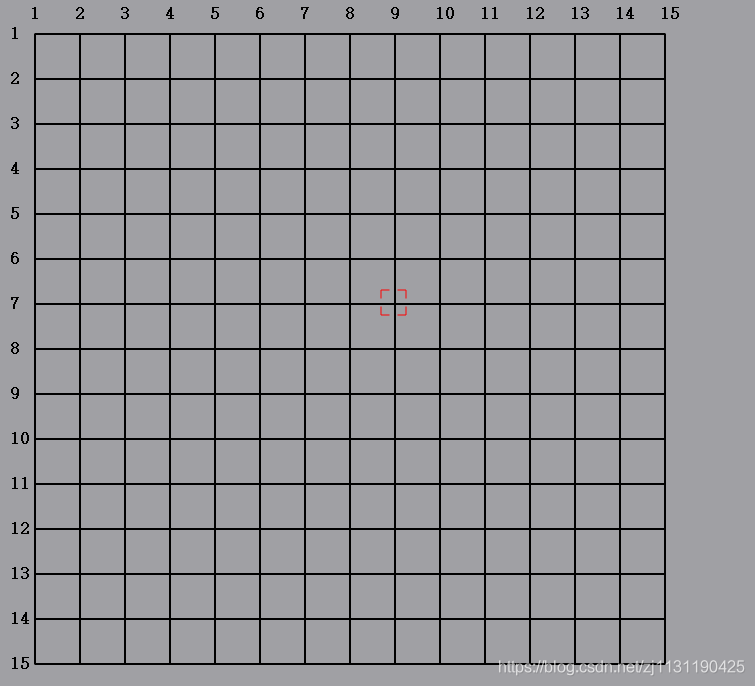
其中红色部分表示落子的提示标记,会随着鼠标的移动而变动位置。
单机鼠标下棋:
单击鼠标下棋的操作需要使用鼠标事件完成,MouseReleasedEvent(),在鼠标送开始,将棋子放到棋盘相应的位置:
首先,用一个二维的数组表示棋盘相应位置的落子情况,board[ i][ j]
1表示白色玩家
2表示黑色玩家
首先在开始棋局之前,需要随棋盘进行初始化操作,初始化的流程如下所示:
需要定义一些棋局中常用的状态量:
// 定义变量 QPoint trackPos; // 记录鼠标的位置 bool endGame; // 标志游戏是否结束 bool WHITE_PALYER; // 白色玩家 bool BLACK_PLAYER; bool next_player; // 下一位玩家 static const int NO_PIECE = 0; // 用于标记棋盘中某个位置没有棋子 // 定义玩家 static const int WHITE_PIECE = 1; // 白棋 static const int BLACK_PIECE = 2; // 黑棋
初始化的过程如下所示,这里添加了随即决定开局的是白棋还是黑棋的部分:
void Widget::initBoard() { // 对棋盘进行初始化 for(int i=0; i<BOARD_WIDTH; i++) { for(int j=0; j<BOARD_HEIGHT; j++) { board[i][j] = NO_PIECE; } } endGame = false; // 随机决定谁先落子 等概率 std::default_random_engine e; std::uniform_real_distribution<double> u(0, 1); e.seed(10); // 设置随机数种子 double rand_number = e(); // 生成随机数 if(rand_number > 0.5) { // 白棋先落子 WHITE_PALYER = true; BLACK_PLAYER = false; next_player = WHITE_PALYER; } else { // 黑棋先落子 WHITE_PALYER = false; BLACK_PLAYER = true; next_player = BLACK_PLAYER; } }
在游戏的过程中,每次都是通过鼠标点击棋盘的某一位置,实现棋子的落下,所以需要是实现鼠标事件MouseReleasedEvent();
在MouseReleasedEvent()事件函数中,首先获取到鼠标按下时的坐标,其次,就是在鼠标所按下的坐标处绘制相应的棋子,MouseReleasedEvent()的实现如下所示:
void Widget::mouseReleaseEvent(QMouseEvent *event) { if(!endGame) // 游戏未结束 { QPoint pos = event->pos() - START_POS; int x = pos.x(); int y = pos.y(); int x_pos = x / CELL_SIZE.width(); // 整数,确定第几个格子 int y_pos = y / CELL_SIZE.height(); int x_offset = x % CELL_SIZE.width(); // 余数,计算是否需要偏移 int y_offset = y % CELL_SIZE.height(); if(x_offset > CELL_SIZE.width()/2) { x_pos++; } if(y_offset > CELL_SIZE.height()/2) { y_pos++; } dropPiece(x_pos, y_pos); //落子 } }
这里的dropPiece就是表示在对应的位置(x,y)处绘制棋子,具体的实现过程为:
void Widget::dropPiece(int x, int y) { if(x>=0 && x<=BOARD_WIDTH && y>=0 && y<=BOARD_HEIGHT && board[x][y]==NO_PIECE) { if(next_player == WHITE_PALYER) { board[x][y] = WHITE_PIECE; // 当前位置是白棋 } else { board[x][y] = BLACK_PIECE; // 当前位置是黑棋 } // 切换落子的玩家 next_player = !next_player; // 判断输赢 checkWinner(); update(); // 更新窗口组件 } }
在落子之后,还需要判断此时的输赢情况,这里使用checkWinner()实现:
bool Widget::isHFivePiece(int x, int y) { // 判断水平方向 int piece = board[x][y]; // 当前棋子的值 for(int i=1; i<5; i++) { if(x+i>BOARD_WIDTH || board[x+i][y]!=piece) { return false; } } return true; } bool Widget::isVFivePiece(int x, int y) { // 判断垂直方向 int piece = board[x][y]; for(int i=1; i<5; i++) { if(y+i>BOARD_HEIGHT || board[x][y+i]!=piece) { return false; } } return true; } bool Widget::isLeftSlash(int x, int y) { // 沿着左对角线 int piece = board[x][y]; for(int i=1; i<5; i++) { if(x+i>BOARD_WIDTH || y+i>BOARD_HEIGHT || board[x+i][y+i]!=piece) { return false; } } return true; } bool Widget::isRightSlash(int x, int y) { // 沿着右对角线 int piece = board[x][y]; for(int i=1; i<5; i++) { if(x-i<0 || y+i>BOARD_HEIGHT || board[x-i][y+i]!=piece) { return false; } } return true; } bool Widget::isFivePiece(int x, int y) { // 是否赢棋 return isHFivePiece(x, y) || isVFivePiece(x, y) || isLeftSlash(x, y) || isRightSlash(x, y); } void Widget::checkWinner() { bool fullPieces = true; // 和棋 for(int i=0; i<BOARD_WIDTH; i++) { for(int j=0; j<BOARD_HEIGHT; j++) { if(board[i][j]==NO_PIECE) // 如果棋盘不是满的,就不是和棋 { fullPieces = false; } if(board[i][j]!=NO_PIECE && isFivePiece(i, j)) { int winner; if(board[i][j]==WHITE_PIECE) { winner = WHITE_PIECE; qDebug() << "White win!" << endl; } else { winner = BLACK_PIECE; qDebug() << "Black win" << endl; } endGame = true; } } } if(fullPieces) { qDebug() << "middle result" << endl; } }
最后,在执行update()之后,需要在QPainterEvent()中再次绘制新添加的棋子,实际上是将棋盘重新刷新依次,添加新的棋子:
// 绘制棋子 painter.setPen(Qt::NoPen); // 查看棋盘的状态 for(int i=0; i<BOARD_WIDTH; i++) { for(int j=0; j<BOARD_HEIGHT; j++) { QColor piece_color; if(board[i][j] == WHITE_PIECE) { piece_color = Qt::white; painter.setBrush(QBrush(piece_color)); painter.drawEllipse(START_POS.x() + i*CELL_SIZE.width() - CELL_SIZE.width()/2, START_POS.y() + j*CELL_SIZE.height() - CELL_SIZE.height()/2, CELL_SIZE.width()-4, CELL_SIZE.height()-4); } else if(board[i][j] == BLACK_PIECE) { piece_color = Qt::black; painter.setBrush(QBrush(piece_color)); painter.drawEllipse(START_POS.x() + i*CELL_SIZE.width() - CELL_SIZE.width()/2, START_POS.y() + j*CELL_SIZE.height() - CELL_SIZE.height()/2, CELL_SIZE.width()-4, CELL_SIZE.height()-4); } else { painter.setPen(Qt::NoPen); } } }
最终的效果如下图所示: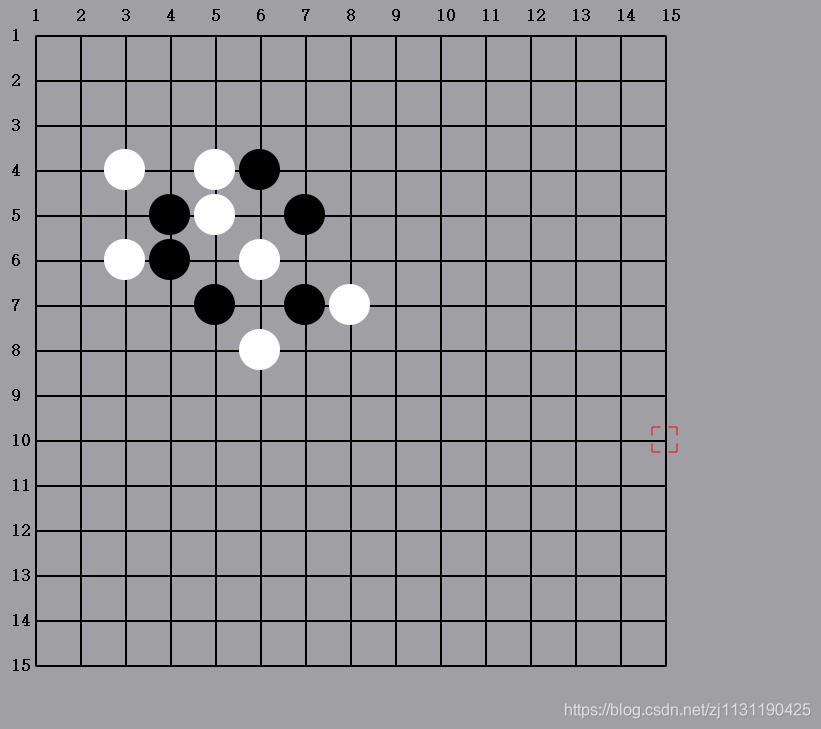
1. 现在需要对代码进行一下整合,第一步是实现五子棋界面的部分,创建一个基于QWidget类的类BoardWidget来表示棋盘,以及在下棋过程中的具体操作,这里不需要创建.ui文件:
boardwidget.h文件的实现:包含棋盘基本功能的实现,如棋盘绘制,落子位置跟踪,鼠标事件实现落子,判断棋局输赢等功能,都在BoardWidget类中实现:
#ifndef BOARDWIDGET_H #define BOARDWIDGET_H #include <QWidget> class BoardWidget : public QWidget { Q_OBJECT public: explicit BoardWidget(QWidget *parent = 0); ~BoardWidget(); signals: void game_over(int winner); // 游戏结束的信号 public slots: protected: void paintEvent(QPaintEvent* event); void mouseMoveEvent(QMouseEvent* event); void mouseReleaseEvent(QMouseEvent* event); public: void initBoard(); private: void setTrackPos(QPoint point); // 追踪鼠标位置 void dropPiece(int x, int y); // 落子 // 判断输赢 bool isFivePiece(int x, int y); bool isVFivePiece(int x, int y); // 从(x,y)开始,沿着垂直方向 bool isHFivePiece(int x, int y); // 从(x,y)开始,沿着水平方向 bool isLeftSlash(int x, int y); // 从(x,y)开始,沿着左对角线 bool isRightSlash(int x, int y); // 从(x,y)开始,沿着右对角线 void checkWinner(); // 定义变量 QPoint trackPos; // 记录鼠标的位置 bool endGame; // 标志游戏是否结束 bool WHITE_PALYER; // 白色玩家 bool BLACK_PLAYER; bool next_player; // 下一位玩家 public: // 棋盘的大小15x15 static const int BOARD_WIDTH = 15; static const int BOARD_HEIGHT = 15; int board[BOARD_WIDTH][BOARD_HEIGHT]; // 定义棋盘 //棋盘起始的的位置 行和列 static const QPoint ROW_NUM_START; static const QPoint COLUMN_NUM_START; // size static const QSize WIDGET_SIZE; static const QSize CELL_SIZE; static const QPoint START_POS; static const int NO_PIECE = 0; // 用于标记棋盘中某个位置没有棋子 // 定义玩家 static const int WHITE_PIECE = 1; // 白棋 static const int BLACK_PIECE = 2; // 黑棋 }; #endif // BOARDWIDGET_H
boardwidget.cpp
#include "boardwidget.h" #include <QPainter> #include <QRect> #include <QPen> #include <QBrush> #include <QPoint> #include <qmath.h> #include <QMouseEvent> #include <QString> #include <QSize> #include <random> #include <QDebug> // 初始化参数 // 1. 棋盘的起始位置: const QPoint BoardWidget::ROW_NUM_START(15, 45); const QPoint BoardWidget::COLUMN_NUM_START(35, 25); // 2.size初始化 const QSize BoardWidget::WIDGET_SIZE(830, 830); const QSize BoardWidget::CELL_SIZE(45, 45); const QPoint BoardWidget::START_POS(40, 40); BoardWidget::BoardWidget(QWidget *parent) : QWidget(parent), trackPos(28, 28) { setFixedSize(WIDGET_SIZE); // 设置窗口为固定大小 setMouseTracking(true); // 开启MouseTracking initBoard(); // 初始化棋盘 } BoardWidget::~BoardWidget() { } void BoardWidget::paintEvent(QPaintEvent *event) { QPainter painter(this); // this代表Widget,及绘图设备 painter.setRenderHint(QPainter::Antialiasing); // 绘画普通图形启用反走样, 即开启抗锯齿 painter.setRenderHint(QPainter::TextAntialiasing); // 绘画文字反走样, 即开启抗锯齿 int width = this->width(); // 获取绘图区域的大小 int height = this->height(); painter.fillRect(this->rect(), Qt::gray); //填充背景颜色 // 设置字体 QFont font; font.setPointSize(10); font.setBold(true); painter.setFont(font); // 设置画笔 QPen pen; pen.setWidth(2); // 设置线宽 pen.setColor(Qt::black); // 设置颜色 pen.setStyle(Qt::SolidLine); // 设置线型 pen.setCapStyle(Qt::FlatCap); pen.setJoinStyle(Qt::BevelJoin); painter.setPen(pen); for(int i=0; i<BOARD_WIDTH; i++) { painter.drawText(COLUMN_NUM_START+QPoint(i*CELL_SIZE.width(), 0), QString::number(i+1)); } for(int j=0; j<BOARD_HEIGHT; j++) { painter.drawText(ROW_NUM_START + QPoint(0, j*CELL_SIZE.height()), QString::number(j+1)); } for(int i=0; i<BOARD_WIDTH-1; i++) { for(int j=0; j<BOARD_HEIGHT-1; j++) { painter.drawRect(QRect(START_POS+QPoint(i*CELL_SIZE.width(), j*CELL_SIZE.height()), CELL_SIZE)); } } painter.setPen(Qt::red); QPoint poses[12] = { trackPos + QPoint(0, 8), trackPos, trackPos + QPoint(8, 0), trackPos + QPoint(17, 0), trackPos + QPoint(25, 0), trackPos + QPoint(25, 8), trackPos + QPoint(25, 17), trackPos + QPoint(25, 25), trackPos + QPoint(17, 25), trackPos + QPoint(8, 25), trackPos + QPoint(0, 25), trackPos + QPoint(0, 17) }; painter.drawPolyline(poses, 3); // poses相当于指针 painter.drawPolyline(poses+3, 3); painter.drawPolyline(poses+6, 3); painter.drawPolyline(poses+9, 3); // 绘制棋子 painter.setPen(Qt::NoPen); // 查看棋盘的状态 for(int i=0; i<BOARD_WIDTH; i++) { for(int j=0; j<BOARD_HEIGHT; j++) { QColor piece_color; if(board[i][j] == WHITE_PIECE) { piece_color = Qt::white; painter.setBrush(QBrush(piece_color)); painter.drawEllipse(START_POS.x() + i*CELL_SIZE.width() - CELL_SIZE.width()/2, START_POS.y() + j*CELL_SIZE.height() - CELL_SIZE.height()/2, CELL_SIZE.width()-4, CELL_SIZE.height()-4); } else if(board[i][j] == BLACK_PIECE) { piece_color = Qt::black; painter.setBrush(QBrush(piece_color)); painter.drawEllipse(START_POS.x() + i*CELL_SIZE.width() - CELL_SIZE.width()/2, START_POS.y() + j*CELL_SIZE.height() - CELL_SIZE.height()/2, CELL_SIZE.width()-4, CELL_SIZE.height()-4); } else { painter.setPen(Qt::NoPen); } } } } void BoardWidget::mouseMoveEvent(QMouseEvent *event) // 鼠标事件 { QPoint pos = event->pos() - START_POS; // 相对于棋盘起始位置的坐标 QPoint temp_point = pos + QPoint(CELL_SIZE.width()/2, CELL_SIZE.height()/2); // 坐标 int x = temp_point.x(); int y = temp_point.y(); // 检测此时坐标的范围是否合理 // if(x <= START_POS.x() || y <= START_POS.y() || x >= BOARD_WIDTH*CELL_SIZE.width()-START_POS.x() || y >= BOARD_HEIGHT*CELL_SIZE.height() - START_POS.y()) if(x <= 0 || y <= 0 || x >= BOARD_WIDTH*CELL_SIZE.width() || y >= BOARD_HEIGHT*CELL_SIZE.height()) { return; } int offset_x = x % CELL_SIZE.width(); // 这个坐标表示不够一个cell_size的坐标的大小 int offset_y = y % CELL_SIZE.height(); // 绘制的图标的位置,中心的为十字交叉的位置 QPoint tip_position = QPoint(x-offset_x, y-offset_y)+START_POS-QPoint(CELL_SIZE.width()/2, CELL_SIZE.height()/2)+QPoint(8, 8); setTrackPos(tip_position); } void BoardWidget::mouseReleaseEvent(QMouseEvent *event) { if(!endGame) // 游戏未结束 { QPoint pos = event->pos() - START_POS; int x = pos.x(); int y = pos.y(); int x_pos = x / CELL_SIZE.width(); // 整数,确定第几个格子 int y_pos = y / CELL_SIZE.height(); int x_offset = x % CELL_SIZE.width(); // 余数,计算是否需要偏移 int y_offset = y % CELL_SIZE.height(); if(x_offset > CELL_SIZE.width()/2) { x_pos++; } if(y_offset > CELL_SIZE.height()/2) { y_pos++; } dropPiece(x_pos, y_pos); //落子 } } void BoardWidget::initBoard() { // 对棋盘进行初始化 for(int i=0; i<BOARD_WIDTH; i++) { for(int j=0; j<BOARD_HEIGHT; j++) { board[i][j] = NO_PIECE; } } endGame = false; // 随机决定谁先落子 等概率 std::default_random_engine e; std::uniform_real_distribution<double> u(0, 1); e.seed(10); // 设置随机数种子 double rand_number = e(); // 生成随机数 if(rand_number > 0.5) { // 白棋先落子 WHITE_PALYER = true; BLACK_PLAYER = false; next_player = WHITE_PALYER; } else { // 黑棋先落子 WHITE_PALYER = false; BLACK_PLAYER = true; next_player = BLACK_PLAYER; } update(); } void BoardWidget::setTrackPos(QPoint point) { trackPos = point; update(); // update的作用是更新窗口部件 } void BoardWidget::dropPiece(int x, int y) { if(x>=0 && x<=BOARD_WIDTH && y>=0 && y<=BOARD_HEIGHT && board[x][y]==NO_PIECE) { if(next_player == WHITE_PALYER) { board[x][y] = WHITE_PIECE; // 当前位置是白棋 } else { board[x][y] = BLACK_PIECE; // 当前位置是黑棋 } // 切换落子的玩家 next_player = !next_player; // 判断输赢 checkWinner(); update(); // 更新窗口组件 } } bool BoardWidget::isHFivePiece(int x, int y) { // 判断水平方向 int piece = board[x][y]; // 当前棋子的值 for(int i=1; i<5; i++) { if(x+i>BOARD_WIDTH || board[x+i][y]!=piece) { return false; } } return true; } bool BoardWidget::isVFivePiece(int x, int y) { // 判断垂直方向 int piece = board[x][y]; for(int i=1; i<5; i++) { if(y+i>BOARD_HEIGHT || board[x][y+i]!=piece) { return false; } } return true; } bool BoardWidget::isLeftSlash(int x, int y) { // 沿着左对角线 int piece = board[x][y]; for(int i=1; i<5; i++) { if(x+i>BOARD_WIDTH || y+i>BOARD_HEIGHT || board[x+i][y+i]!=piece) { return false; } } return true; } bool BoardWidget::isRightSlash(int x, int y) { // 沿着右对角线 int piece = board[x][y]; for(int i=1; i<5; i++) { if(x-i<0 || y+i>BOARD_HEIGHT || board[x-i][y+i]!=piece) { return false; } } return true; } bool BoardWidget::isFivePiece(int x, int y) { // 是否赢棋 return isHFivePiece(x, y) || isVFivePiece(x, y) || isLeftSlash(x, y) || isRightSlash(x, y); } void BoardWidget::checkWinner() { bool fullPieces = true; // 和棋 for(int i=0; i<BOARD_WIDTH; i++) { for(int j=0; j<BOARD_HEIGHT; j++) { if(board[i][j]==NO_PIECE) // 如果棋盘不是满的,就不是和棋 { fullPieces = false; } if(board[i][j]!=NO_PIECE && isFivePiece(i, j)) { int winner; if(board[i][j]==WHITE_PIECE) { winner = WHITE_PIECE; qDebug() << "White win!" << endl; // 发出信号 emit game_over(WHITE_PIECE); } else { winner = BLACK_PIECE; qDebug() << "Black win" << endl; // 发出信号 emit game_over(BLACK_PIECE); } endGame = true; } } } if(fullPieces) { emit game_over(3); qDebug() << "middle result" << endl; } }
在设计完成BoardWidget类的设计后,需要设计一个游戏的界面,这个界面的作用是可以将棋盘,以及其他的一些功能性的按钮添加到上面,形成一个面向用户的游戏界面。将这个类命名为GameWidget类:
gamewidget.h文件:
#ifndef GAMEWIDGET_H #define GAMEWIDGET_H #include <QWidget> #include "boardwidget.h" class GameWidget : public QWidget { Q_OBJECT public: GameWidget(QWidget *parent = 0); ~GameWidget(); private: BoardWidget* board; private slots: void restart_game(); public slots: void showWinner(int winner); }; #endif // GAMEWIDGET_H
在gamewidget中,需要对棋盘以及按钮的位置进行布局,所以需要用到布局管理器,在界面中添加一个重新开始游戏的按钮,在这个按钮按下的时候,需要调用棋盘的初始化函数,将整个棋盘清空,同时,在判断为玩家赢棋之后,需要弹出一个模态对话框,进行提示:
#include "gamewidget.h" #include <QVBoxLayout> #include <QHBoxLayout> #include <QPushButton> #include <QDebug> #include <QString> #include <QMessageBox> GameWidget::GameWidget(QWidget *parent) : QWidget(parent) { setWindowTitle("Gomoku game"); // 设置窗口标题: QVBoxLayout* mainLayout = new QVBoxLayout(this); // 布局管理器 垂直 board = new BoardWidget(this); // 新建棋盘对象 QHBoxLayout* horizon_layout = new QHBoxLayout(this); // 水平布局管理器 QPushButton* btn_new_game = new QPushButton("Resart"); // 按钮,开始新游戏 horizon_layout->addWidget(btn_new_game); horizon_layout->addStretch(); mainLayout->addLayout(horizon_layout); mainLayout->addWidget(board); connect(btn_new_game, SIGNAL(clicked()), this, SLOT(restart_game())); // 将当前的按钮与当前页面的resart_game()槽函数连接,在槽函数中调用initBoard() connect(board, SIGNAL(game_over(int)), this, SLOT(showWinner(int))); // 这种连接方式才能保证信号与槽连接正确, 不同对象之间信号与槽连接传递消息 } GameWidget::~GameWidget() { } void GameWidget::showWinner(int winner) { QString playerName; if(winner==BoardWidget::WHITE_PIECE) { playerName = "White Winner"; // qDebug() << "Winner is 1" << endl; } else if(winner==2) { playerName = "Black Winner"; // qDebug() << "Winner is 2" << endl; } else { playerName = "Both Winner"; // qDebug() << "Winner is 3" << endl; } QMessageBox::information(this, "Game Over", playerName, QMessageBox::Ok); } void GameWidget::restart_game() { qDebug() << "Restart the game" << endl; board->initBoard(); }
main.cpp文件:
#include "gamewidget.h" #include <QApplication> int main(int argc, char *argv[]) { QApplication a(argc, argv); GameWidget w; w.show(); return a.exec(); }
整个项目的目录如下所示: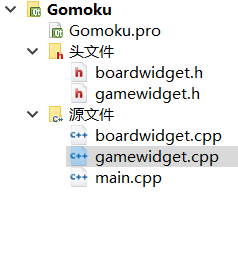
需要在项目中的.pro文件中添加:
QMAKE_CXXFLAGS += -std=c++11
使得Qt项目能够支持C++11.
程序运行后的效果: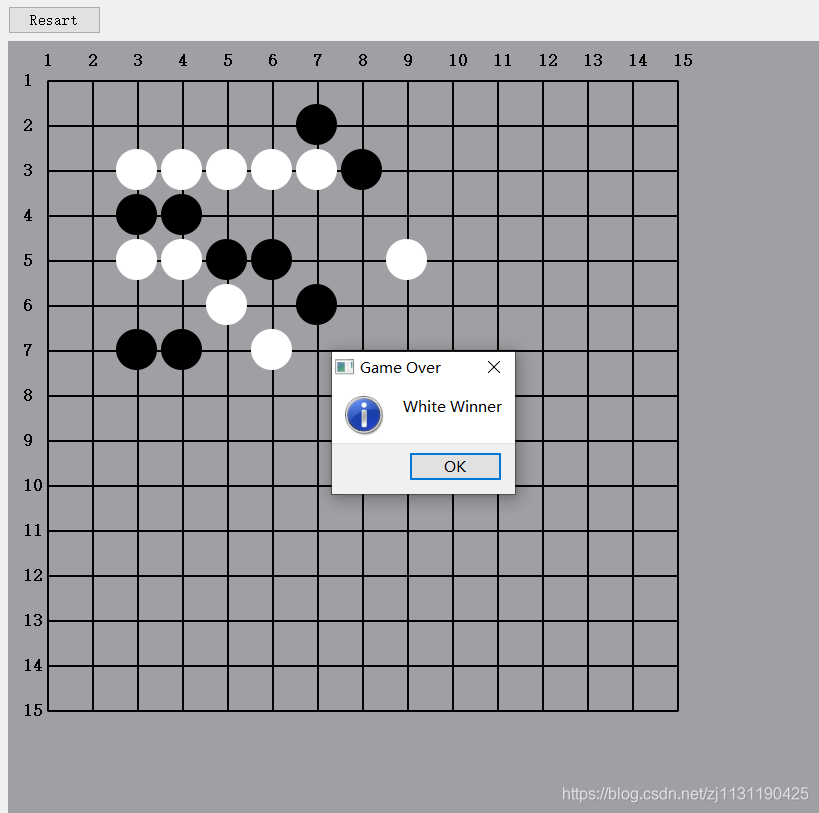
-----------------------------------------------------------------------------------------------------------------------------------------
由于刚开始学习Qt,对教材上好多的地方理解不到位,后续会不断完善五子棋程序。





【推荐】国内首个AI IDE,深度理解中文开发场景,立即下载体验Trae
【推荐】编程新体验,更懂你的AI,立即体验豆包MarsCode编程助手
【推荐】抖音旗下AI助手豆包,你的智能百科全书,全免费不限次数
【推荐】轻量又高性能的 SSH 工具 IShell:AI 加持,快人一步
· 从 HTTP 原因短语缺失研究 HTTP/2 和 HTTP/3 的设计差异
· AI与.NET技术实操系列:向量存储与相似性搜索在 .NET 中的实现
· 基于Microsoft.Extensions.AI核心库实现RAG应用
· Linux系列:如何用heaptrack跟踪.NET程序的非托管内存泄露
· 开发者必知的日志记录最佳实践
· winform 绘制太阳,地球,月球 运作规律
· AI与.NET技术实操系列(五):向量存储与相似性搜索在 .NET 中的实现
· 超详细:普通电脑也行Windows部署deepseek R1训练数据并当服务器共享给他人
· 【硬核科普】Trae如何「偷看」你的代码?零基础破解AI编程运行原理
· 上周热点回顾(3.3-3.9)