Web前端笔记(6)
BFC规范:
格式化上下文(Formatting Context)是W3C规范中的一个概念,它是页面中的一块渲染区域,并且有一套渲染规则,它决定了其子元素将如何定位,以及和其他元素的相关和相互作用。
BFC即Block Formatting Context(块级上下文格式化),它属于上述中的其中一种规范,具有BFC特性的元素可以看作是隔离了的独立容器,容器里面的元素不会在布局上影响到外面的元素,并且BFC具有普通容器所没有的一些特性。
能够出发BFC的样式:
1. 浮动元素, left或者right
2. 绝对定位元素,position (absolute, fixed)
3. display为 inline-block,table-cells,flex
4. overflow除了visible以外的值(hidden, auto, scroll)
---------------------------------------------------------------------------------------------------------------------------------------------
BFC特性及应用:
1. 解决margin叠加问题
例如,下面的两个元素的margin会产生互相叠加的问题:
<!DOCTYPE html> <html lang="en"> <head> <meta charset="UTF-8"> <title>document</title> <style> .div1{ width: 100px; height: 100px; background: red; margin-bottom: 30px; } .div2{ width: 100px; height: 100px; background: blue; margin-top: 30px; } </style> </head> <body> <div class="div1"></div> <div class="div2"></div> </body> </html>
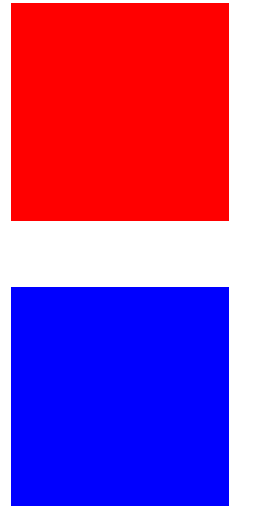
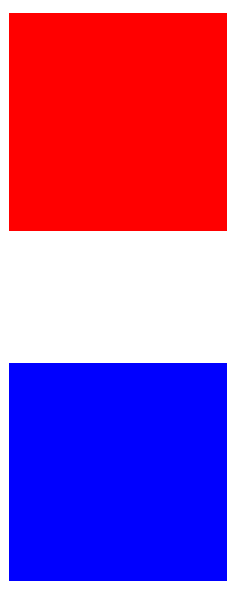
所以在上述两个元素之外再加一个容器,且触发BFC规范,可以解决元素上下margin的叠加问题:
<!DOCTYPE html> <html lang="en"> <head> <meta charset="UTF-8"> <title>document</title> <style> .div1{ width: 100px; height: 100px; background: red; margin-bottom: 30px; } .div2{ width: 100px; height: 100px; background: blue; margin-top: 30px; } .box{ overflow: hidden; } </style> </head> <body> <div class="box"> <div class="div1"></div> </div> <div class="box"> <div class="div2"></div> </div> </body> </html>
2. 解决margin传递问题
<!DOCTYPE html> <html lang="en"> <head> <meta charset="UTF-8"> <title>document</title> <style> .div1{ width: 200px; height: 200px; background: red; } .div2{ width: 100px; height: 100px; background: blue; margin-top: 50px; } </style> </head> <body> <div class="div1"> <div class="div2"></div> </div> </body> </html>
上述的代码中,为蓝色的盒子添加margin-top=50px, 导致外层的红色盒子也具有了50px的margin-top,所以两个盒子会一起向下移动,这就是margin的传递问题:
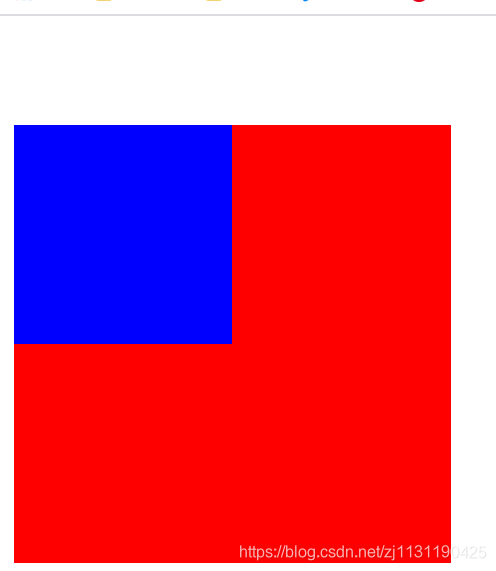
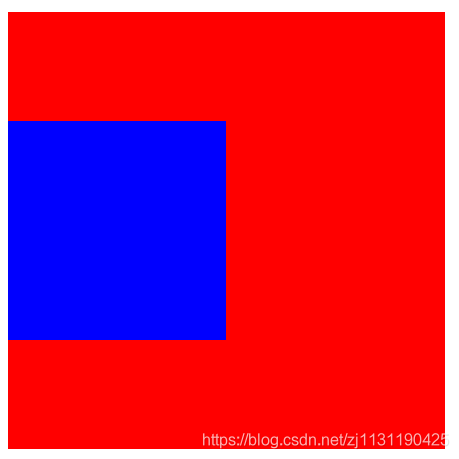
所以需要对外层的容器出发BFC,使得外层容器成为一个独立的容器,不受内层容器的影响。
<!DOCTYPE html> <html lang="en"> <head> <meta charset="UTF-8"> <title>document</title> <style> .div1{ width: 200px; height: 200px; background: red; /*overflow: auto; !*hidden*!*/ /*都可以出发BFC*/ position: absolute; } .div2{ width: 100px; height: 100px; background: blue; margin-top: 50px; } </style> </head> <body> <div class="div1"> <div class="div2"></div> </div> </body> </html>
3.解决浮动问题
<!DOCTYPE html> <html lang="en"> <head> <meta charset="UTF-8"> <title>document</title> <style> .div1{ width: 200px; border: 1px black solid; } .div2{ width: 100px; height: 100px; background: blue; } </style> </head> <body> <div class="div1"> <div class="div2"></div> </div> </body> </html>
当内部元素蓝色方块浮动之后,外层的容器会没有了高度
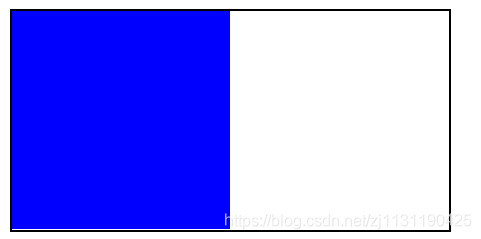
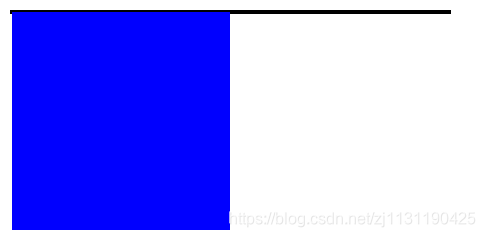
所以可以对外层的容器出发BFC,就不会受到内部元素的影响。
<!DOCTYPE html> <html lang="en"> <head> <meta charset="UTF-8"> <title>document</title> <style> .div1{ width: 200px; border: 1px black solid; /*出发BFC的条件*/ /*overflow: hidden;*/ /*float: left;*/ display: inline-block; } .div2{ width: 100px; height: 100px; background: blue; float: left; } </style> </head> <body> <div class="div1"> <div class="div2"></div> </div> </body> </html>
4. 解决覆盖问题
<!DOCTYPE html> <html lang="en"> <head> <meta charset="UTF-8"> <title>document</title> <style> .div1{ width: 100px; height: 100px; background: red; float: left; } .div2{ height:200px; background: blue; } </style> </head> <body> <div class="div1"></div> <div class="div2">This is a block</div> </body> </html>
当红色元素浮动后,蓝色的元素会受到影响,但是没有覆盖掉文字,文字会默认上浮半层,可以对蓝色元素出发BFC,此时就不会受到红色元素的影响:
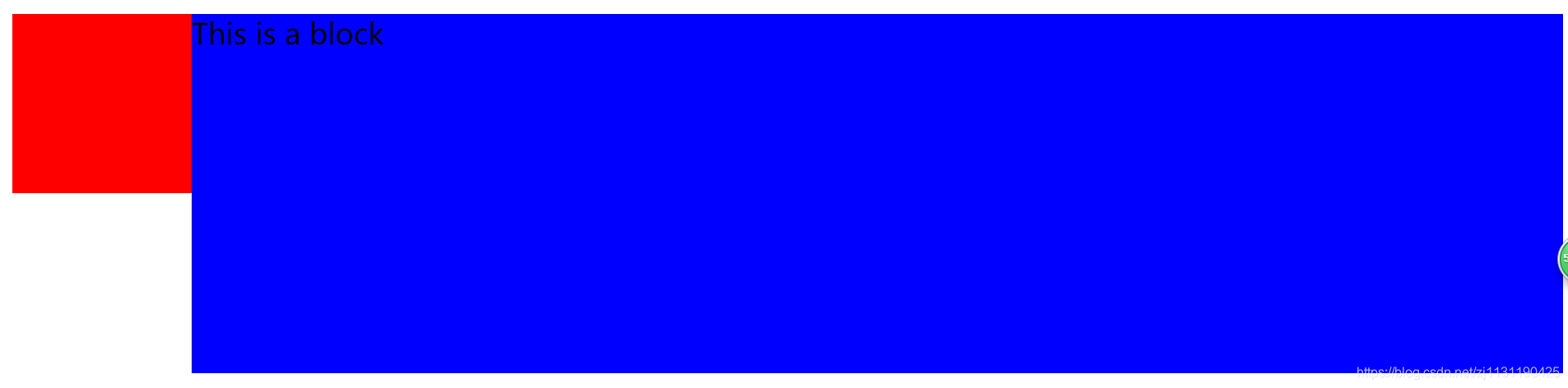
适合做后台管理左边栏固定,右边栏自适应宽度的应用
触发BFC的元素,可以形成一个独立的容器,不受到外界的影响,从而解决一些上述的布局问题。
CSS3基础知识
浏览器内核与浏览器前缀:
浏览器厂商以前就一直在实施CSS3,但他还未成为真正的标准,为此,当有一些CSS3样式语法还在波动的时候,他们提出了针对浏览器的前缀,去兼容不同的浏览器。针对旧的浏览器做兼容,新浏览器基本不需要添加前缀。
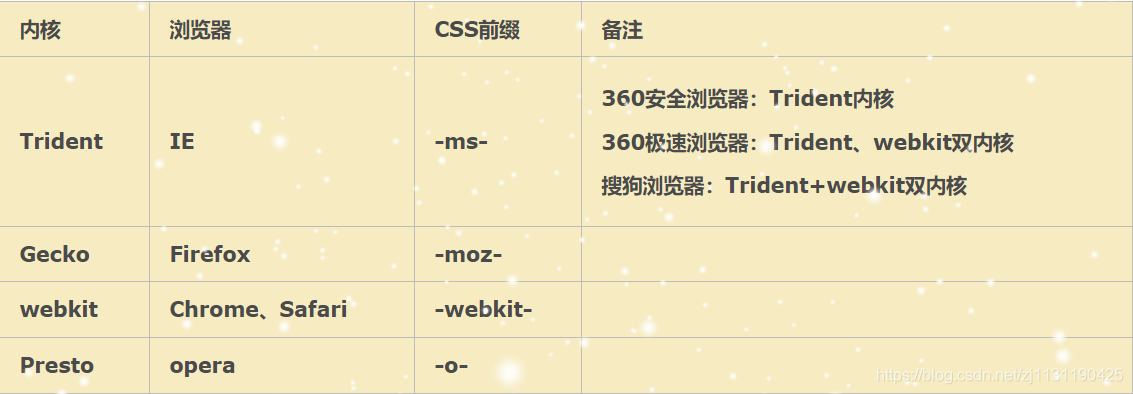
(图片来源:https://www.cnblogs.com/calamus/p/5894649.html)
transition过渡:
1. transition-property: 规定设置过渡效果的CSS属性名称
2. transition-duration:规定完成过渡效果需要多少秒或者毫秒
3. transition-delay:定义过度效果何时开始(既可以延迟(>0)也可以提前(<0))
4. transition-timing-function:规定速度效果的速度曲线
transition-timing-function速度曲线如下图所示:
(图片来源: https://blog.csdn.net/baidu_35738377/article/details/52754026)
<!DOCTYPE html> <html lang="en"> <head> <meta charset="UTF-8"> <title>document</title> <style> .div1{ width: 100px; height: 100px; background: red; transition-property: all; /*过度宽度,高度,以及颜色, 或者all代表全部过度*/ transition-duration: 1s; transition-delay: 20ms; transition-timing-function: linear; } .div1:hover{ width: 200px; height: 200px; background: blue; } </style> </head> <body> <div class="div1"></div> </body> </html>
不能把过度的样式添加到hover上,这样才能保证在鼠标移入和移开的时候都具有过度属性。
transform位移与缩放:
1. translate: 位移
translateX
translateY
<!DOCTYPE html> <html lang="en"> <head> <meta charset="UTF-8"> <title>document</title> <style> .div1{ width: 300px; height: 300px; border: 1px solid black; margin: 30px auto; } .div2{ width: 100px; height: 100px; background: red; transition-duration: 2s; transition-property: all; } .div1:hover .div2{ transform: translate(100px, 100px); /*x,y方向移动的位移*/ } </style> </head> <body> <div class="div1"> <div class="div2"></div> </div> </body> </html>
2. scale:缩放(值是一个比例值,正常大小就是1)
sacleX
scaleY
会以元素中心点进行缩放
<!DOCTYPE html> <html lang="en"> <head> <meta charset="UTF-8"> <title>document</title> <style> .div1{ width: 300px; height: 300px; border: 1px solid black; margin: 30px auto; } .div2{ width: 100px; height: 100px; background: red; transition-duration: 2s; transition-property: all; } .div1:hover .div2{ transform:scale(0.8, 0.8); } </style> </head> <body> <div class="div1"> <div class="div2"></div> </div> </body> </html>
3. 旋转rotate :(旋转值为角度,或者弧度,正负控制顺时针逆时针旋转)
rotateX:
rotateY:
rotateZ:旋转(当前屏幕)
<!DOCTYPE html> <html lang="en"> <head> <meta charset="UTF-8"> <title>document</title> <style> .div1{ width: 300px; height: 300px; border: 1px solid black; margin: 30px auto; } .div2{ width: 100px; height: 100px; background: red; transition-duration: 2s; transition-property: all; } .div1:hover .div2{ transform:rotateZ(45deg); } </style> </head> <body> <div class="div1"> <div class="div2"></div> </div> </body> </html>
4. 斜切skew (角度,正负控制方向)
skewX
skewY
<!DOCTYPE html> <html lang="en"> <head> <meta charset="UTF-8"> <title>document</title> <style> .div1{ width: 300px; height: 300px; border: 1px solid black; margin: 30px auto; } .div2{ width: 100px; height: 100px; background: red; transition-duration: 2s; transition-property: all; } .div1:hover .div2{ transform:skew(30deg, 0); } </style> </head> <body> <div class="div1"> <div class="div2"></div> </div> </body> </html>
transform注意事项:
1. 变形操作不会影响到其他元素
2. 变形操作只能添加给块元素,不能添加给内联元素。
3. 复合写法,可以同时添加多个变形操作,但是执行是有顺序的,先执行后面的操作,再执行前面的操作。位移translate会受到scale, rotate, skew的影响。
4. transform-origin: 设置transform变换的基点
斜切的导航:
效果如下:
![]()
<!DOCTYPE html> <html lang="en"> <head> <meta charset="UTF-8"> <title>document</title> <style> *{ margin: 0; padding: 0; } ul{list-style: none} ul{ width: 440px; margin: 0 auto; overflow: hidden; } ul li{ float: left; width: 100px; height: 30px; background: red; color: white; text-align: center; line-height: 30px; margin: 0 5px; transform: skewX(-30deg); } ul li span{ display: block; transform: skewX(30deg); } ul li:first-child{ padding-left: 10px; margin-left: -10px; } ul li:last-child{ padding-right: 20px; margin-right: -20px; } ul li:hover{ background: blue; cursor: pointer; } </style> </head> <body> <div> <ul> <li class="active"><span>首页</span></li> <li><span>关于我们</span></li> <li><span>联系方式</span></li> <li><span>招聘信息</span></li> </ul> </div> </body> </html>
变形的列表
<!DOCTYPE html> <html lang="en"> <head> <meta charset="UTF-8"> <title>document</title> <style> *{ margin: 0; padding: 0; } ul{list-style: none} a{ text-decoration: none; } img{ display: block; } .list{ width: 250px; margin: 30px auto; } .list li{ width: 100%; height: 97px; border-bottom: 1px dashed #d0d6d9; overflow: hidden; } .list .list-photo{ float: left; width: 112px; height: 77px; margin: 10px 9px 0 5px; position: relative; } .list .list-text{ float: left; width: 114px; font-size: 12px; line-height: 21px; margin-top: 10px; } .list .list-photo img{ width: 100%; height: 100%; } .list .list-photo .list-photo-border{ width: 92px; height: 57px; border: 1px solid white; position: absolute; left: 9px; top: 9px; transform: translate(0, -20px) rotate(-90deg); transition-property: all; transition-duration: 500ms; transition-timing-function: linear; transform-origin: 0 0; } .list .list-photo .list-photo-text { color: white; text-align: center; position: absolute; width: 100%; bottom: 10px; font-size: 14px; transform: translate(0, 100px); transition-property: all; transition-duration: 500ms; transition-timing-function: linear; } .list li:last-child{ border-bottom: none; } /*写过渡效果:*/ /*先做终点的位置,再做起点的位置*/ .list li:hover .list-photo-border{ transform: translate(0, 0) rotate(0); } .list li:hover .list-photo-text{ transform: translate(0, 0); } </style> </head> <body> <ul class="list"> <li> <div class="list-photo"> <img src="../picture/transform_list/0013.png" alt="" title=""> <div class="list-photo-border"></div> <div class="list-photo-text">陌陌上市</div> </div> <div class="list-text"> <p>测试文字测试文字测试文字</p> </div> </li> <li> <div class="list-photo"> <img src="../picture/transform_list/0013.png" alt="" title=""> <div class="list-photo-border"></div> <div class="list-photo-text">陌陌上市</div> </div> <div class="list-text"> <p>测试文字测试文字测试文字</p> </div> </li> </ul> </body> </html>
效果如网址:http://www.lvyestudy.com/jquery/jq_2.3.aspx左边图片栏所示,当鼠标移动到图片上的时候,图片上的文字和边框会呈现出过渡效果。
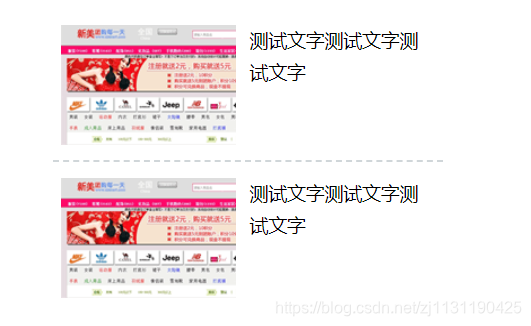
CSS3背景扩展:
1. background-size:背景图的尺寸大小
cover: 覆盖
contain: 包含
也可以设置具体大小
背景图效果:
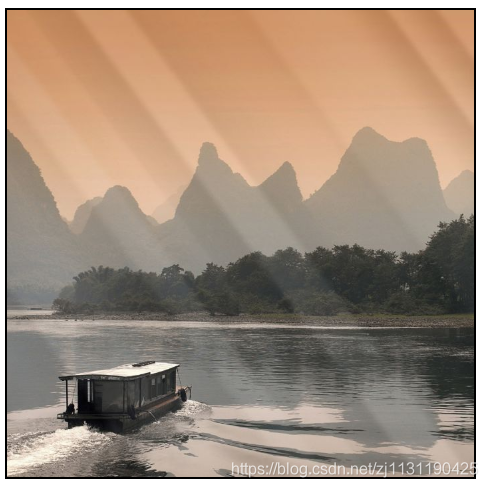
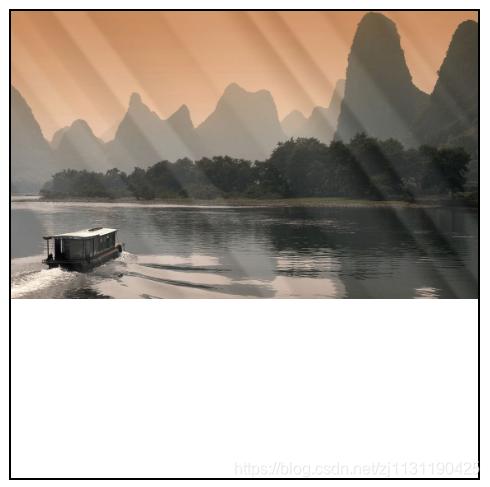
<!DOCTYPE html> <html lang="en"> <head> <meta charset="UTF-8"> <title>Title</title> <style> .box{ width: 300px; height: 300px; border: 40px solid black; background: url("../picture/others/timg1.jpg") no-repeat; /*background-size: 300px 200px;*/ /*background-size: cover;*/ background-size: contain; } </style> </head> <body> <div class="box"></div> </body> </html>
2. background-origin:背景图的填充方式
padding-box: (默认) 在padding区域就开始进行填充
border-box: 在边框区域进行填充
content-box 在content区域进行填充
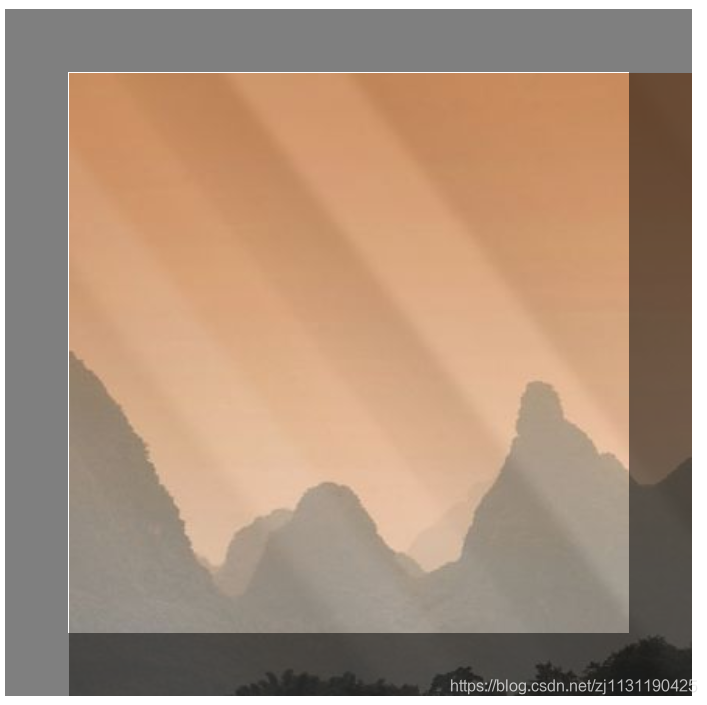


<!DOCTYPE html> <html lang="en"> <head> <meta charset="UTF-8"> <title>Title</title> <style> .box{ width: 300px; height: 300px; border: 40px solid rgba(0,0,0,0.5); background: url("../picture/others/timg1.jpg") no-repeat; padding: 30px; /*background-origin: padding-box;*/ /*background-origin: border-box;*/ background-origin: content-box; } </style> </head> <body> <div class="box"></div> </body> </html>
3. background-clip:背景图的裁切方式
padding-box: (默认)
border-box
content-box

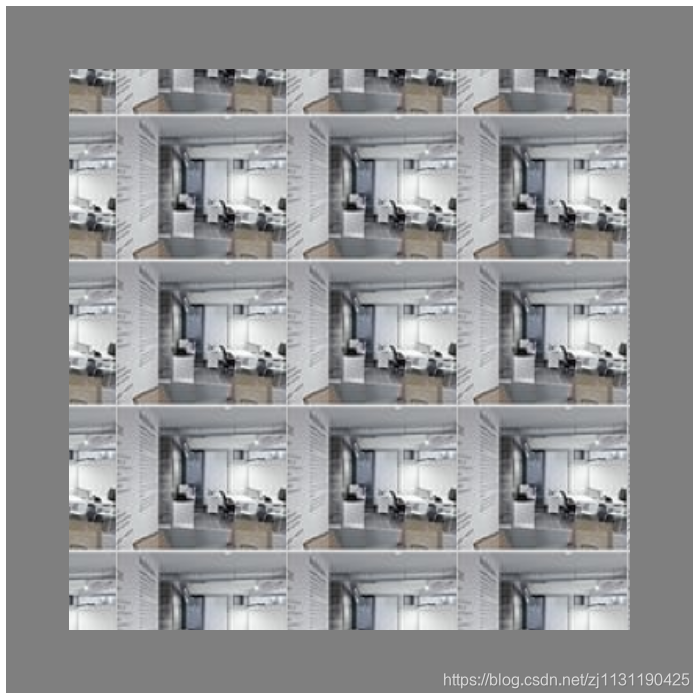

CSS中的渐变:
1. linear-gradient: 线性渐变
point || angle 渐变的0度在区域的下方
color
percentage
<!DOCTYPE html> <html lang="en"> <head> <meta charset="UTF-8"> <title>Title</title> <style> .box{ width: 300px; height: 300px; border: 1px solid black; /*background-image: linear-gradient(red, blue);*/ background-image: linear-gradient(red 25%, blue 80%); } </style> </head> <body> <div class="box"></div> </body> </html>

2. radical-gradient:径向渐变
point
color
percentage
<!DOCTYPE html> <html lang="en"> <head> <meta charset="UTF-8"> <title>Title</title> <style> .box{ width: 300px; height: 300px; border: 1px solid black; background-image: radial-gradient(red, blue); } </style> </head> <body> <div class="box"></div> </body> </html>
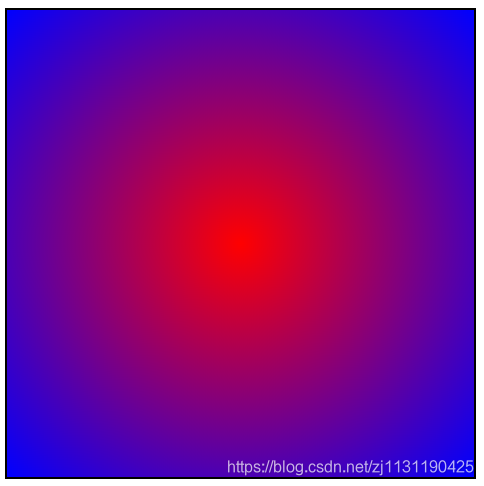
font-face字体图标
font-face是CSS3中的一个模块,它主要是把自定义的web字体嵌入到你的网页中
好处:
1. 可以非常方便的改变大小和颜色(一些小的图标也可以当作自定义的字体嵌入到网页中,这比图片更加方便)(font-size, color)
2. 放大后不会失真
3. 减少请求次数和提高加载速度
4. 简化网页布局
5. 减少设计师和前端工程师的工作量
6. 可使用计算机没有提供的字体
使用:
@font-face语法实现
矢量图标库:https://www.iconfont.cn/
黑白图标引用:
1. 将图标添加至项目:
2. 将图标下载到本地
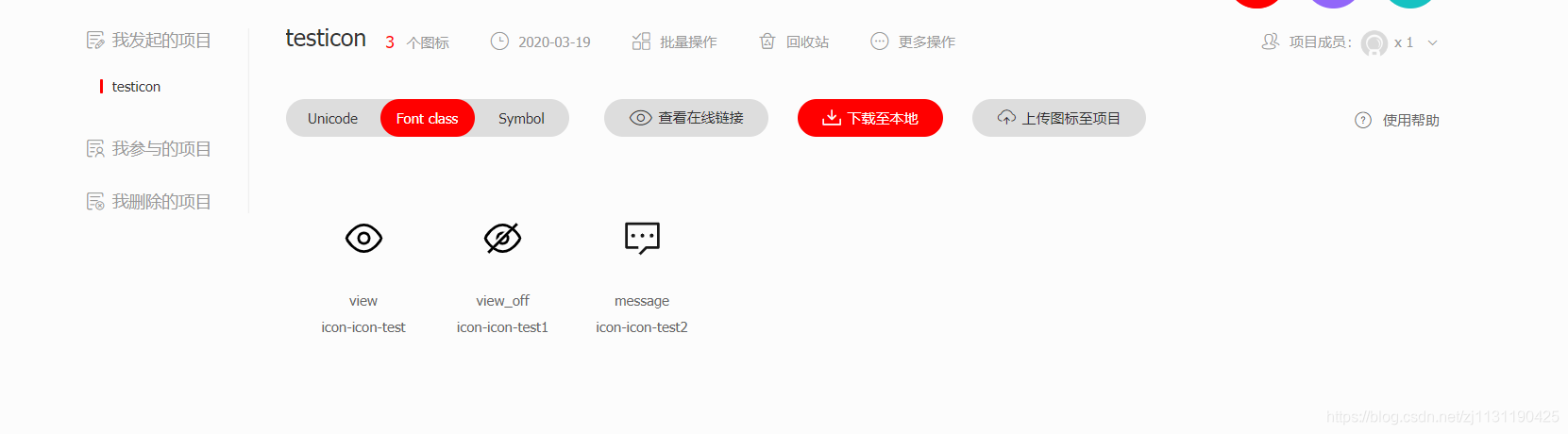
3. 解压文件
将字体图标文件放到目录下: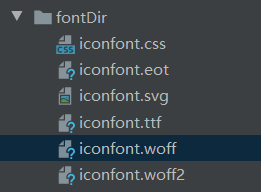
4. 引入字体文件:
打开demon_index.html文件
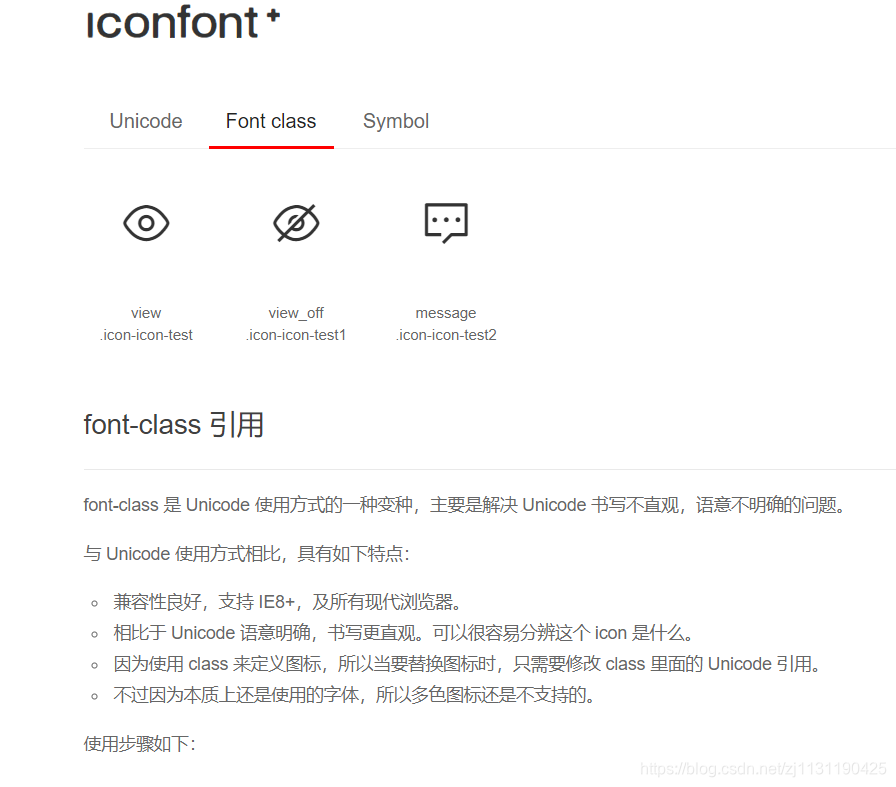
<!DOCTYPE html> <html lang="en"> <head> <meta charset="UTF-8"> <title>Title</title> <link rel="stylesheet" href="../picture/fontDir/iconfont.css"> <!--需要调整样式--> </head> <body> <span class="iconfont icon-icon-test"></span> <span class="iconfont icon-icon-test1"></span> </body> </html>
引用效果: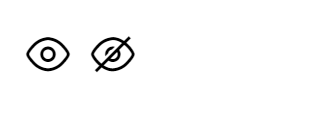
彩色图标引用:
引入彩色图标,需要将JS文件添加到目录,以及引入JS文件才可以使得文件为彩色。
相应的使用方法:
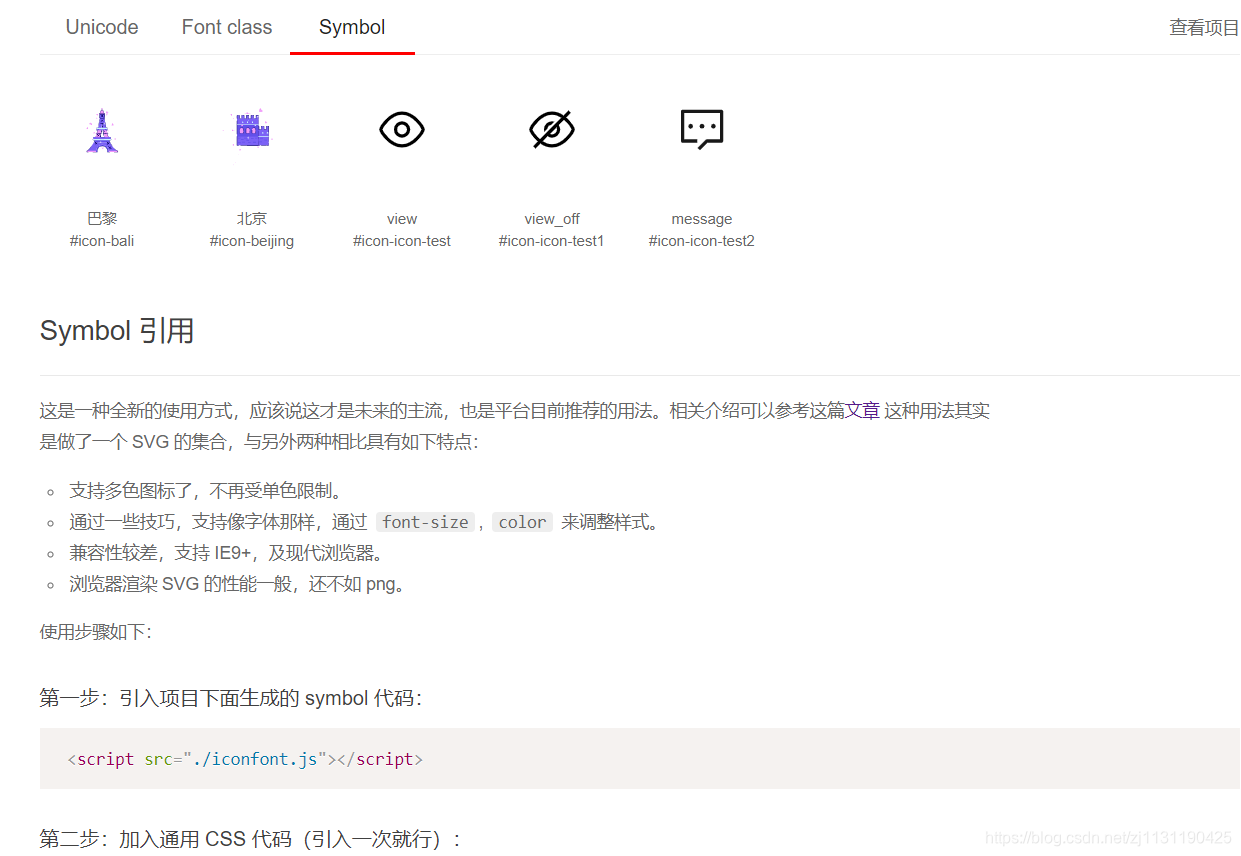
<!DOCTYPE html> <html lang="en"> <head> <meta charset="UTF-8"> <title>Title</title> <!--引入彩色图标, 需要引入JS文件--> <link rel="stylesheet" href="../picture/fontDir_color/iconfont.css"> <script src="../picture/fontDir_color/iconfont.js"></script> <style> .icon { width: 1em; height: 1em; vertical-align: -0.15em; fill: currentColor; overflow: hidden; } </style> </head> <body> <svg class="icon" aria-hidden="true"> <use xlink:href="#icon-bali"></use> </svg> </body> </html>

----------------------------------------------------------------------------------------------------------------------------------------------





【推荐】国内首个AI IDE,深度理解中文开发场景,立即下载体验Trae
【推荐】编程新体验,更懂你的AI,立即体验豆包MarsCode编程助手
【推荐】抖音旗下AI助手豆包,你的智能百科全书,全免费不限次数
【推荐】轻量又高性能的 SSH 工具 IShell:AI 加持,快人一步
· 从 HTTP 原因短语缺失研究 HTTP/2 和 HTTP/3 的设计差异
· AI与.NET技术实操系列:向量存储与相似性搜索在 .NET 中的实现
· 基于Microsoft.Extensions.AI核心库实现RAG应用
· Linux系列:如何用heaptrack跟踪.NET程序的非托管内存泄露
· 开发者必知的日志记录最佳实践
· winform 绘制太阳,地球,月球 运作规律
· AI与.NET技术实操系列(五):向量存储与相似性搜索在 .NET 中的实现
· 超详细:普通电脑也行Windows部署deepseek R1训练数据并当服务器共享给他人
· 【硬核科普】Trae如何「偷看」你的代码?零基础破解AI编程运行原理
· 上周热点回顾(3.3-3.9)