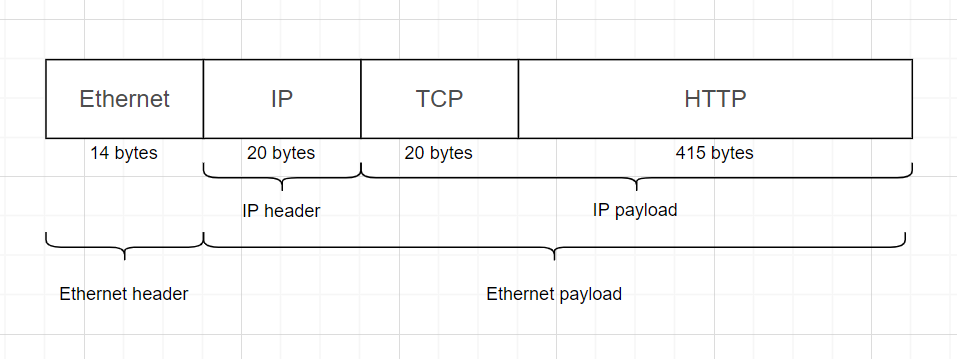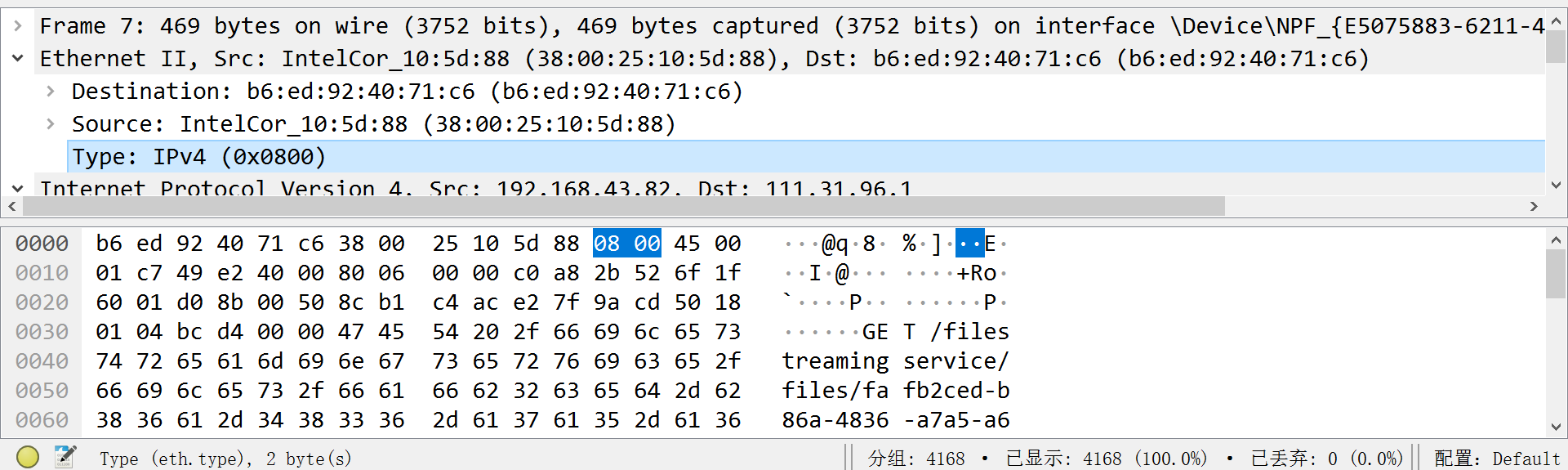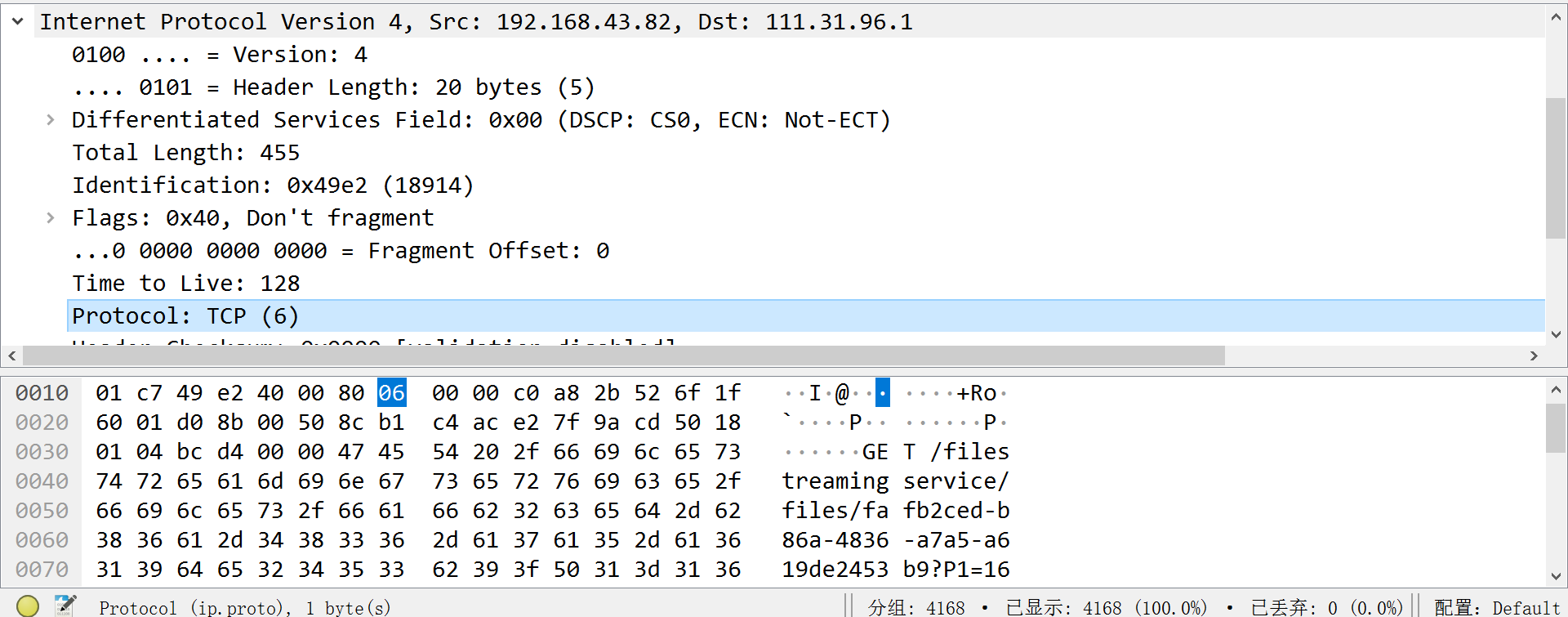计算机网络实验 Labexercise1-1 Protocol Layers(Wireshark抓包与协议分析实验)
计算机网络实验 Labexercise1-1 Protocol Layers(Wireshark抓包与协议分析实验)
本人博客园个人首页、CSDN个人首页
前言:本博客包含Windows10下安装wget、Wireshark。
一些有用的链接:
一些有用的提示:
开始实验进行抓包时,校园网环境下的同学不建议使用一些 [ 上网不涉密涉密不上网 ] 的校园网进行抓包,可能会导致抓不到包捏 😃(找了半天bug,气死我了)
1. 下载安装wget
点击此链接,选择合适的版本下载.exe文件,然后把下好的.exe文件放在C:/windows/system32目录下即可。
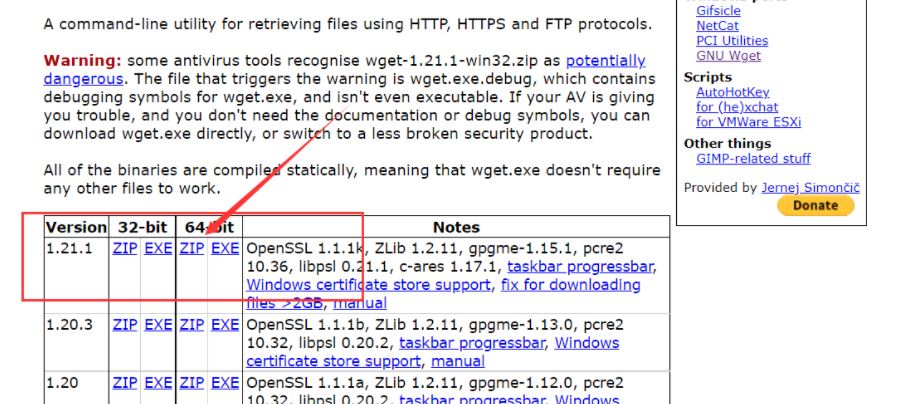
在cmd终端输入wget --version,显示如下,则安装成功:
C:\Users\hp\Desktop>wget --version
GNU Wget 1.21.2 built on mingw32.
+cares +digest +gpgme +https +ipv6 +iri +large-file +metalink -nls
+ntlm +opie +psl +ssl/openssl
Wgetrc:
/win32dev/misc/wget/out64/etc/wgetrc (system)
Compile:
x86_64-w64-mingw32-gcc -DHAVE_CONFIG_H
-DSYSTEM_WGETRC="/win32dev/misc/wget/out64/etc/wgetrc"
-DLOCALEDIR="/win32dev/misc/wget/out64/share/locale" -I.
-I../../src -I../lib -I../../lib
-I/win32dev/misc/wget/out64/include
-I/win32dev/misc/wget/out64/include
-I/win32dev/misc/wget/out64/include
-I/win32dev/misc/wget/out64/include -DCARES_STATICLIB
-I/win32dev/misc/wget/out64/include -DPCRE2_STATIC
-I/win32dev/misc/wget/out64/include -DHAVE_LIBSSL
-I/win32dev/misc/wget/out64/include
-I/win32dev/misc/wget/out64/include -DNDEBUG -ggdb
Link:
x86_64-w64-mingw32-gcc -I/win32dev/misc/wget/out64/include
-I/win32dev/misc/wget/out64/include
-I/win32dev/misc/wget/out64/include -DCARES_STATICLIB
-I/win32dev/misc/wget/out64/include -DPCRE2_STATIC
-I/win32dev/misc/wget/out64/include -DHAVE_LIBSSL
-I/win32dev/misc/wget/out64/include
-I/win32dev/misc/wget/out64/include -DNDEBUG -ggdb
-L/win32dev/misc/wget/out64/lib -L/win32dev/misc/wget/out64/lib
-lmetalink -lunistring -liconv -L/win32dev/misc/wget/out64/lib
-lcares -L/win32dev/misc/wget/out64/lib -lpcre2-8
-L/win32dev/misc/wget/out64/lib -lssl -lcrypto
-L/win32dev/misc/wget/out64/lib -lz -L/win32dev/misc/wget/out64/lib
-lpsl -lidn2 -lunistring -liconv -lws2_32 -lole32 -lcrypt32 -lexpat
-L/win32dev/misc/wget/out64/lib -lgpgme -lassuan -lgpg-error
ftp-opie.o mswindows.o openssl.o http-ntlm.o ../lib/libgnu.a
-lws2_32 -lws2_32 -lws2_32 -lws2_32 -lws2_32 -lws2_32
/win32dev/misc/wget/out64/lib/libiconv.a
/win32dev/misc/wget/out64/lib/libunistring.a -lws2_32
Copyright (C) 2015 Free Software Foundation, Inc.
License GPLv3+: GNU GPL version 3 or later
<http://www.gnu.org/licenses/gpl.html>.
This is free software: you are free to change and redistribute it.
There is NO WARRANTY, to the extent permitted by law.
Originally written by Hrvoje Niksic <hniksic@xemacs.org>.
Please send bug reports and questions to <bug-wget@gnu.org>.
尝试使用wget时,可以在终端输入wget 网址把目标链接下载到当前目录下,也可以输入wegt -p 指定目录 网址把目标链接下载到指定目录下。
2. 下载安装Wireshark
参考资料:win10安装抓包工具wireshark
在Wireshark的官网下载地址中,在Stable Release中选择符合你计算机型号的安装包,我Windows10 64位电脑选择的是 Windows Installer (64-bit),双击下载的.exe文件进行安装。
如果你仅仅只是为了完成课程实验,在安装的过程当中可以一路无脑next,在选择安装路径时可以更改为你想要的路径。
3.开始实验
Step 1-3
打开Wireshark,界面如下图所示,选择WLAN,点击捕获-选项。
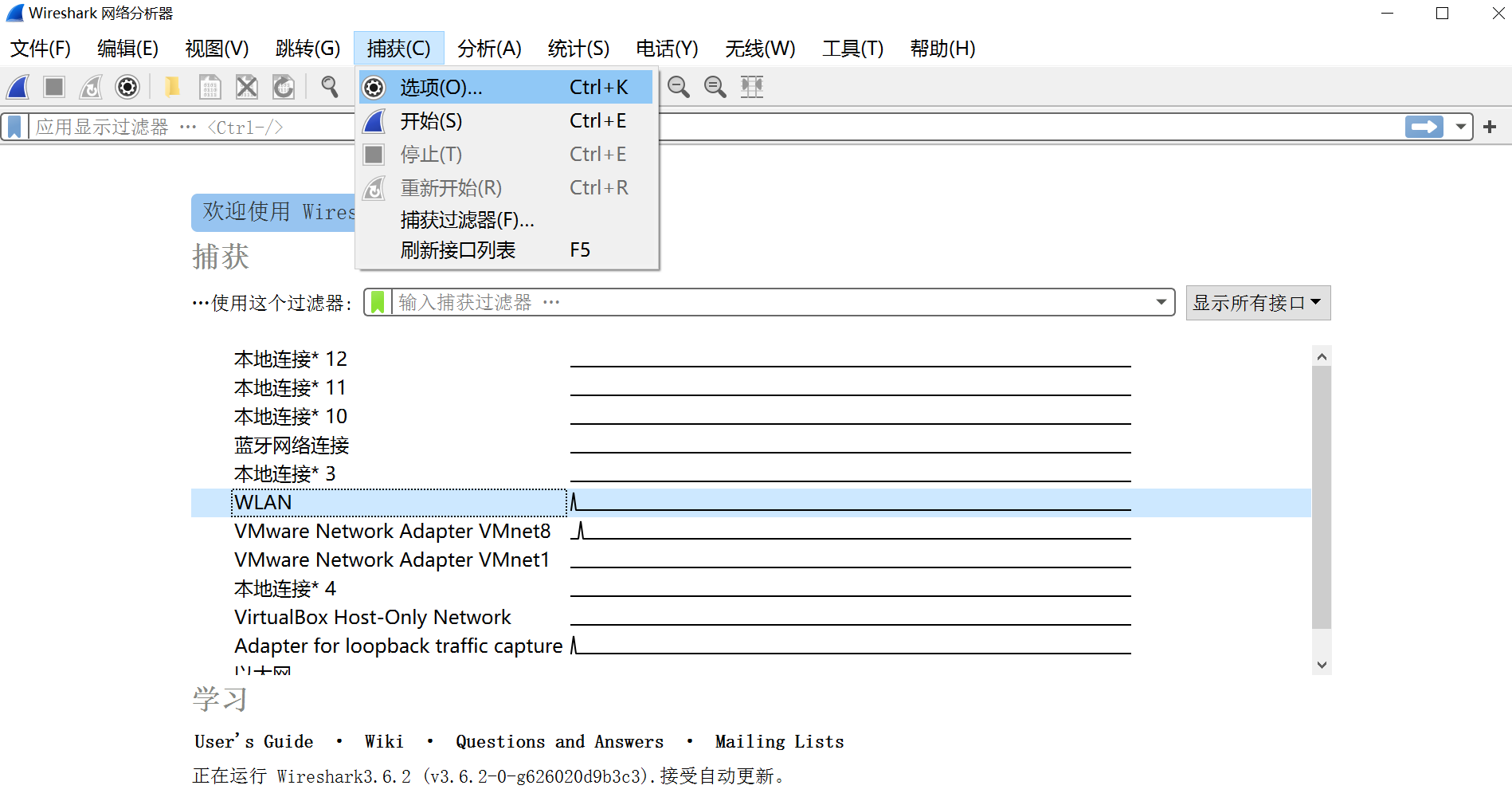
在捕获选项界面,仅勾选WLAN,取消其他接口的混杂,在下方绿色的部分输入tcp port 80,使用“tcp端口80”筛选器启动捕获。
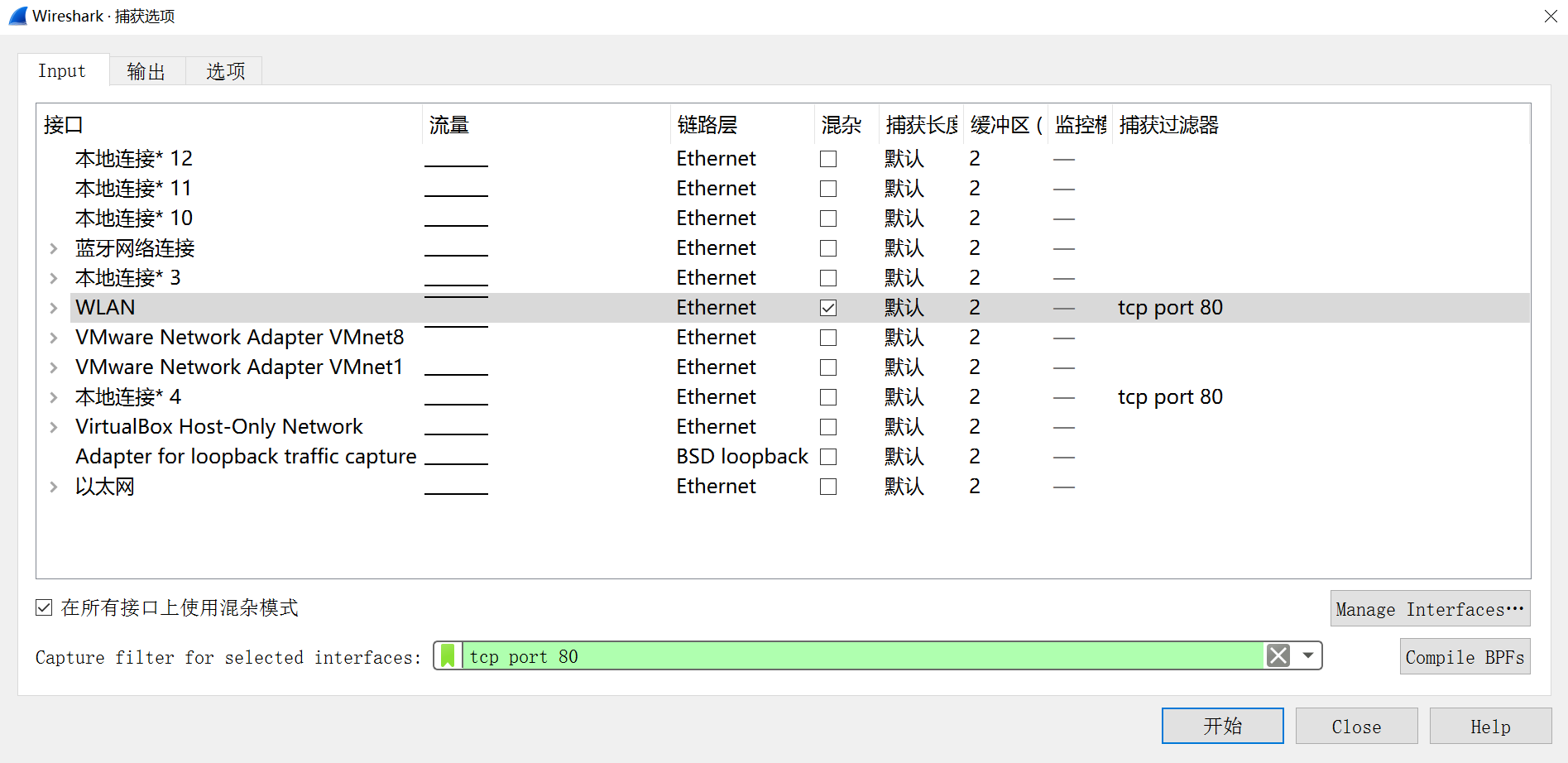
打开cmd终端,抓包一个网站,这里选择的是https://www.baidu.com/,网页获取完成后,立刻在Wireshark点击左上角的停止(红色正方形),显示如下图。
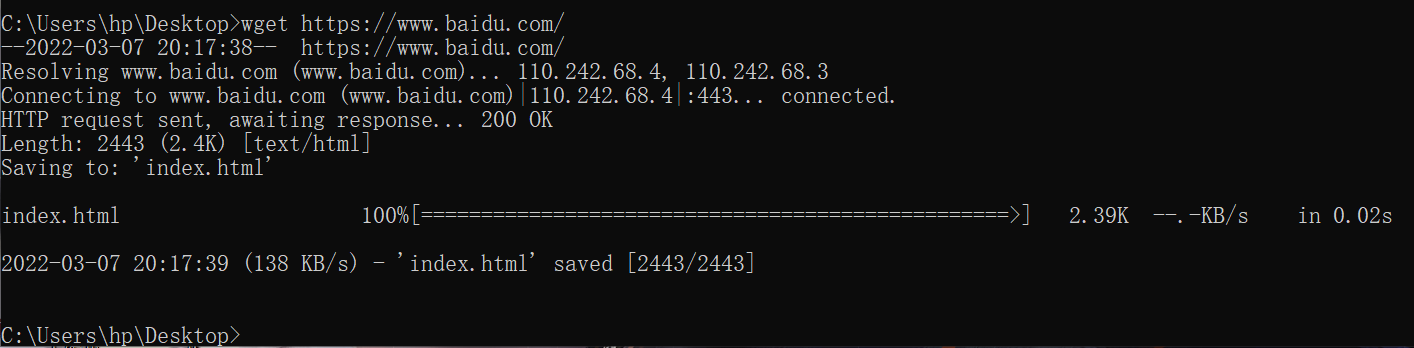
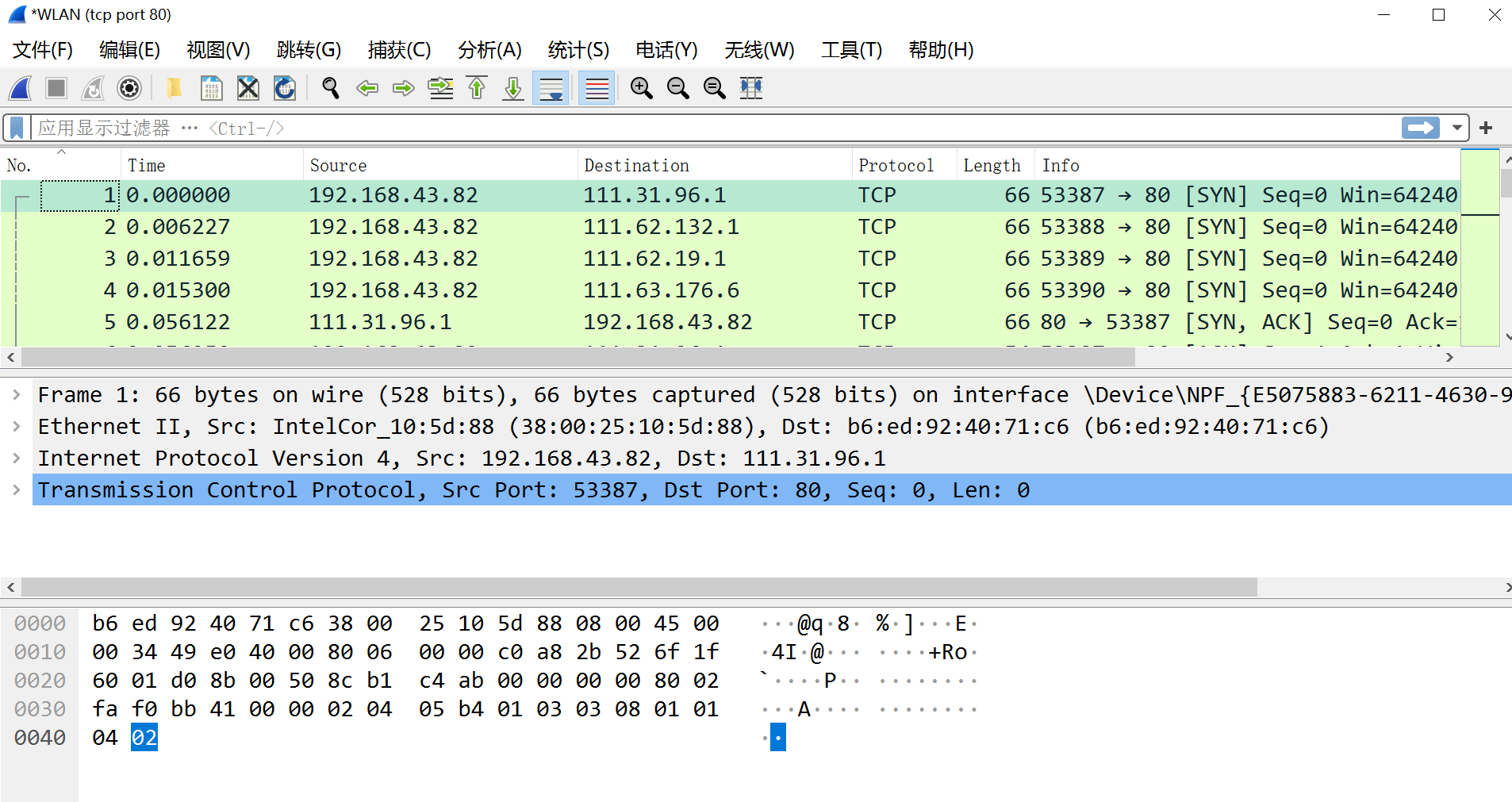
找到上方Protocol为HTTP,且Info是GET的,点击蓝色部分的Hypertext,可以看到整个窗口的最下方显示415 byte(s),这是HTTP的实际有效开销。
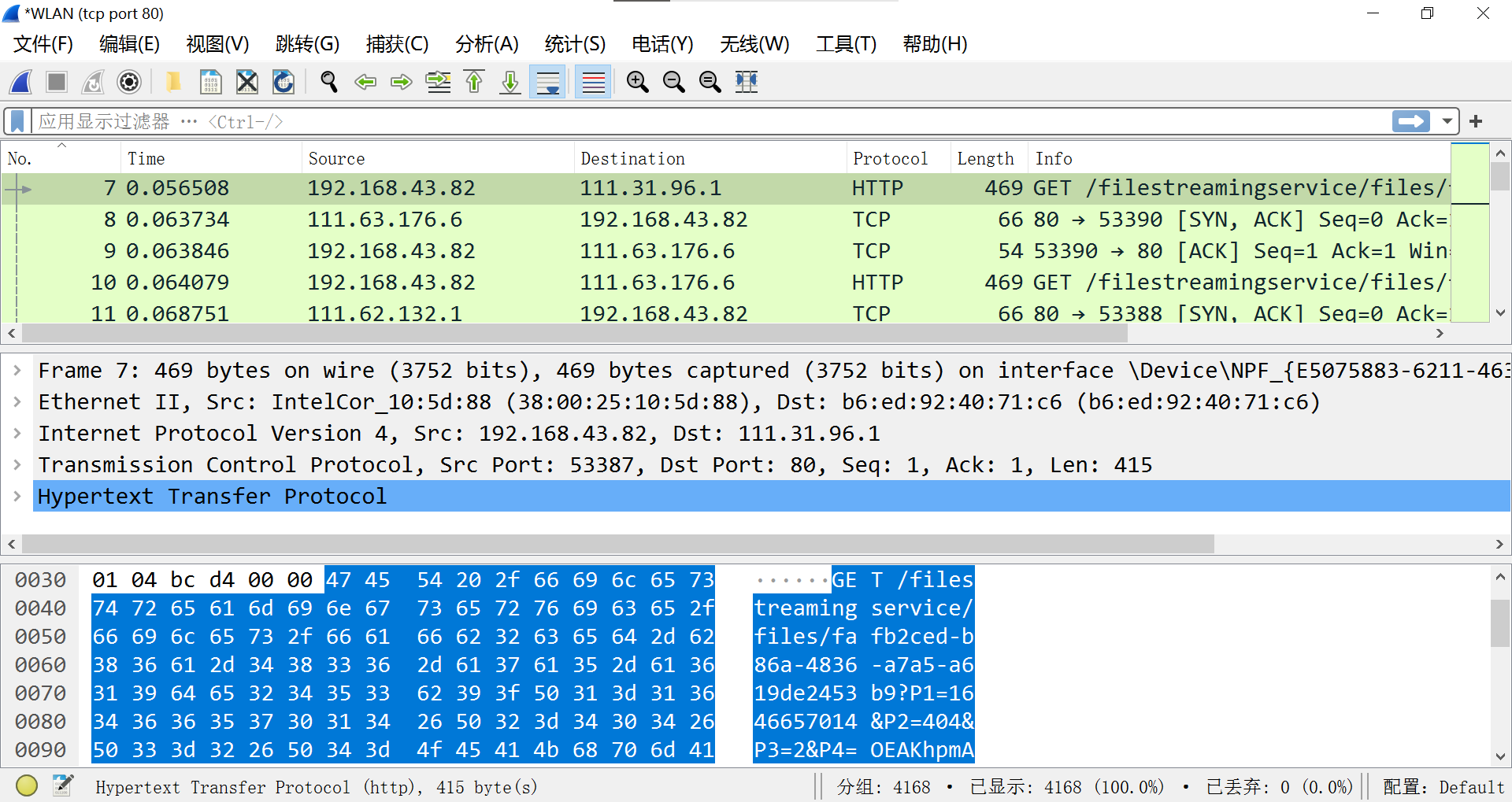
接下来分别查看以太网(Ethernet)、IP、TCP占用的字节,分别如下为14 types、20 types、20 types。
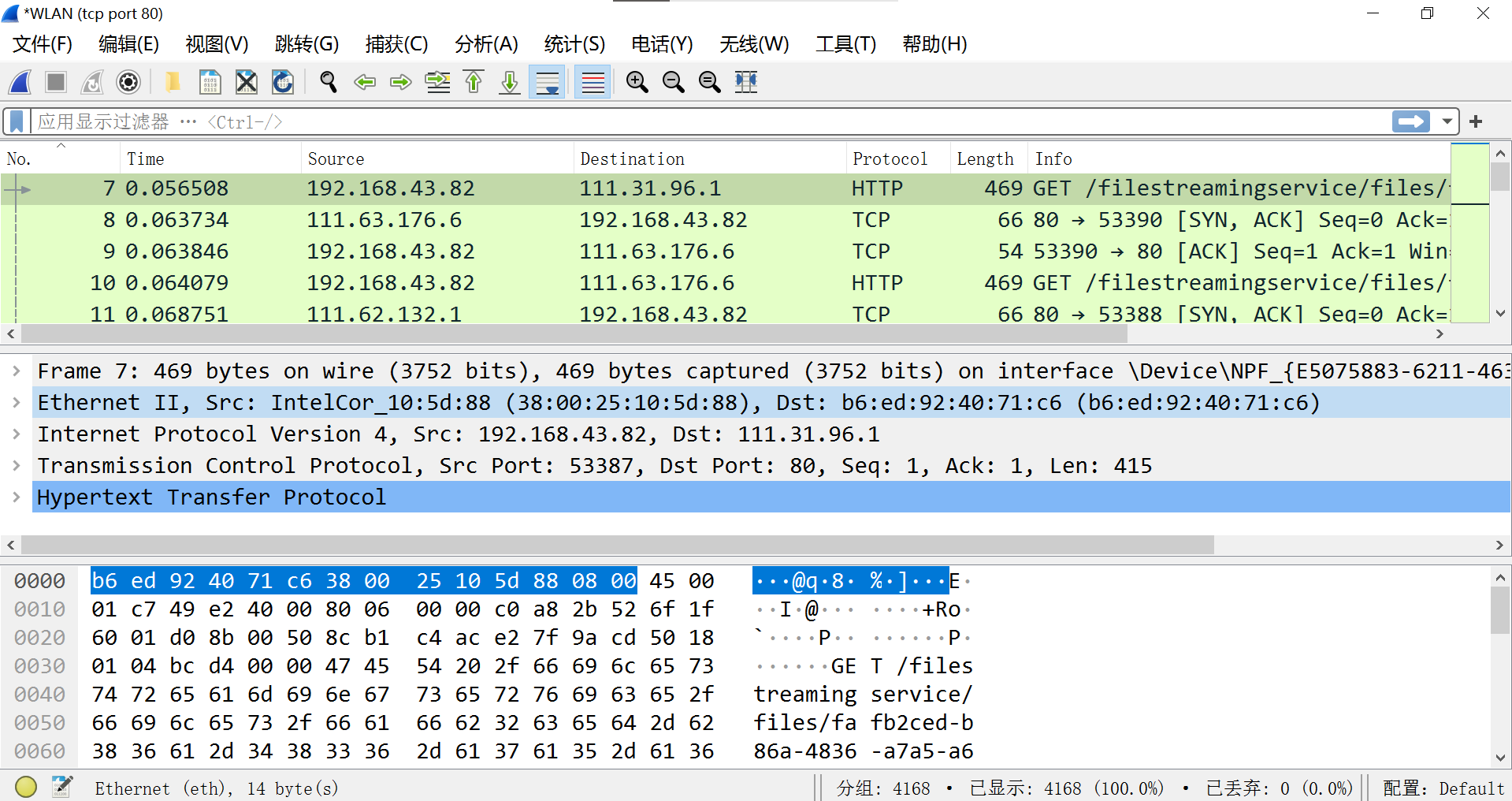
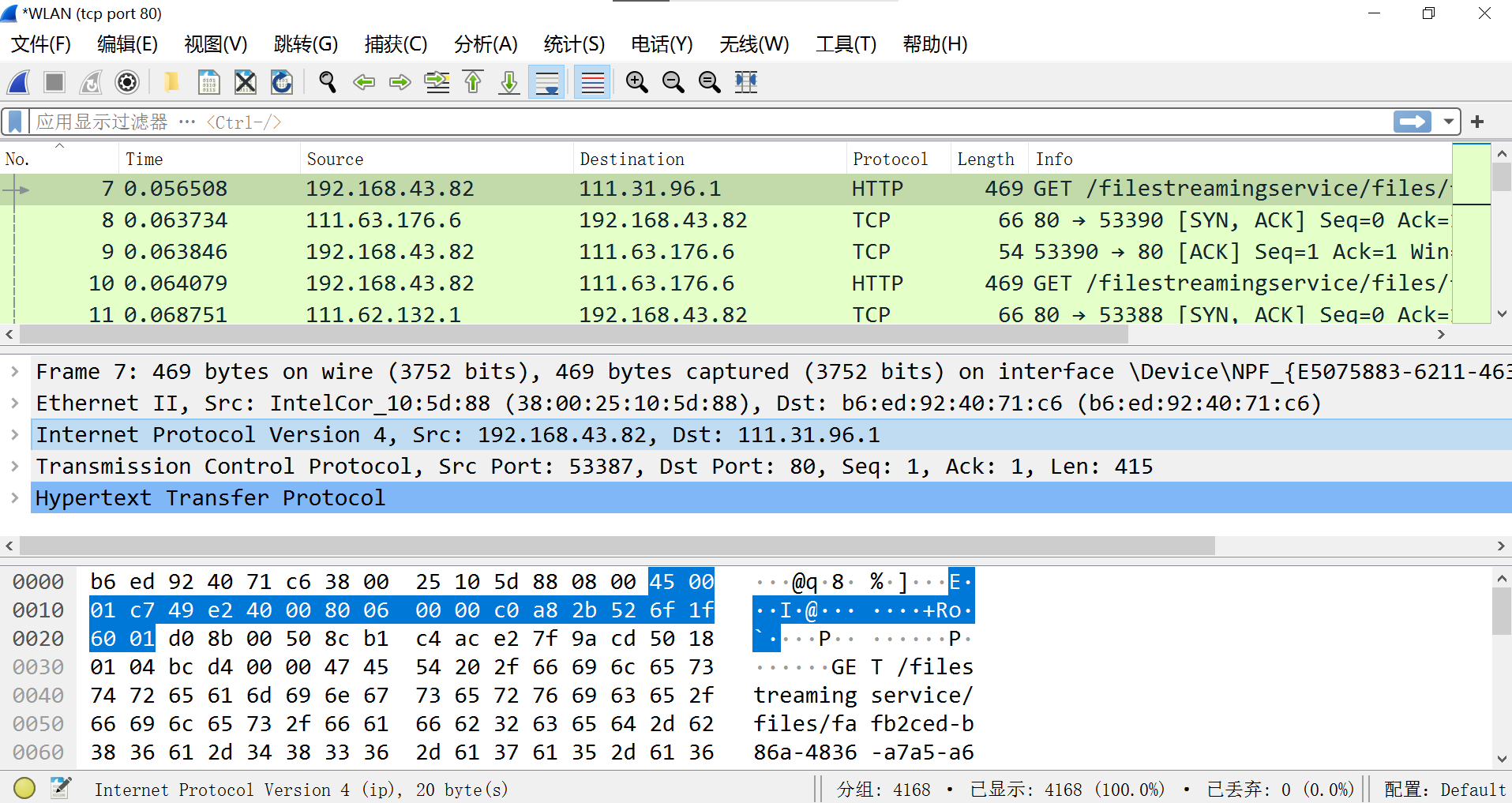
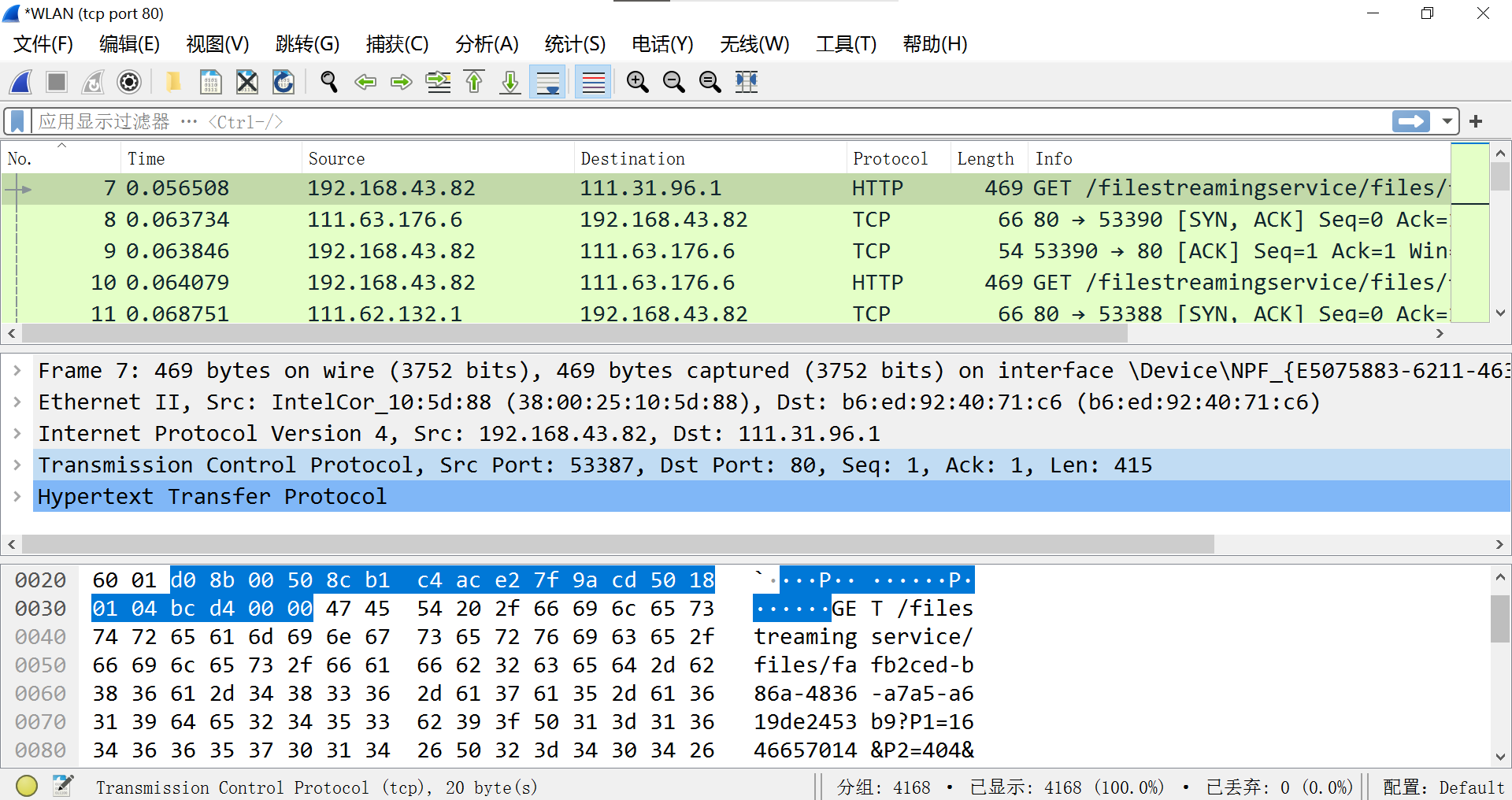
由此,可以回答实验报告中的第一个 turn in:
Step 3: Packet Structure
Turn-in: Hand in your packet drawing.
Step 4
Protocol Overhead指的是协议开销,由于协议本身的报头等内容也需要占用一定的空间,用来标识该种协议、报文内各个字段的含义等信息,这种内容就是协议开销了。
下载的包从一个Info中带有SYN,ACK信号的包开始,到下面第一个遇到的HTTP包后面的TCP包为止。
由此,可以回答实验报告中的第二个 turn in:
Your estimate of download protocol overhead as defined above. Tell us whether you find this overhead to be significant.
协议开销一共有 66+54+469+66=665字节
HTTP有效开销一共有415字节,415/665≈62.41%,协议开销占比较小。
Step 5
点击中间那一栏的以太网和IP,分别可以从Type和Protocol中找到第五步问题的答案。
由此,可以回答实验报告中的第三个 turn in:
- Which Ethernet header field is the demultiplexing key that tells it the next higher layer is IP? What value is used in this field to indicate “IP”?
以太网报头字段是Type,对应的值是0x0800。- Which IP header field is the demultiplexing key that tells it the next higher layer is TCP? What value is used in this field to indicate “TCP”?
IP报头字段是Protocol,对应的值是6。
本文来自博客园,作者:一只小十七,转载请注明原文链接:https://www.cnblogs.com/nanzhan/p/15979481.html