vue-cli5遇到的一丢丢webpack的打包配置(修改视频的目录)&轮播插件swiper在vue中的使用
一丢丢webpack的打包配置
首先在根目录中找到vue.config.js,这就是本项目的配置文件,可以看到初始是:
1 const { defineConfig } = require('@vue/cli-service') 2 module.exports = defineConfig({ 3 transpileDependencies: true 4 })
我遇到的问题:
1.需求要求把mp4视频文件打包到img文件目录下
2.打包后index.html页面报错文件路径找不到
第一个问题的参考文档:
1.vue-cli中webpack相关:https://cli.vuejs.org/zh/guide/webpack.html#%E9%93%BE%E5%BC%8F%E6%93%8D%E4%BD%9C-%E9%AB%98%E7%BA%A7
2.webpack-chain(webpack链式配置文档):https://github.com/neutrinojs/webpack-chain
但是此时此刻我哪知道webpack的rule里mp4是哪个?于是请教了师傅,得到了一个小tips:
3.执行 output.js这个命令,会发现根目录生成了output.js文件,打开就能看到具体的配置,可以按需复制到配置文件中进行修改
比如我搜mp4,就搜到了它的校验是在media文件夹下的,怪不得打包以后视频单独搞了个文件夹,问题解决!
但是其实有一个更加规范的方法,那就是用url-loader进行配置:
参考文档:https://blog.csdn.net/sinat_41212418/article/details/121914931
贴一下示例代码:
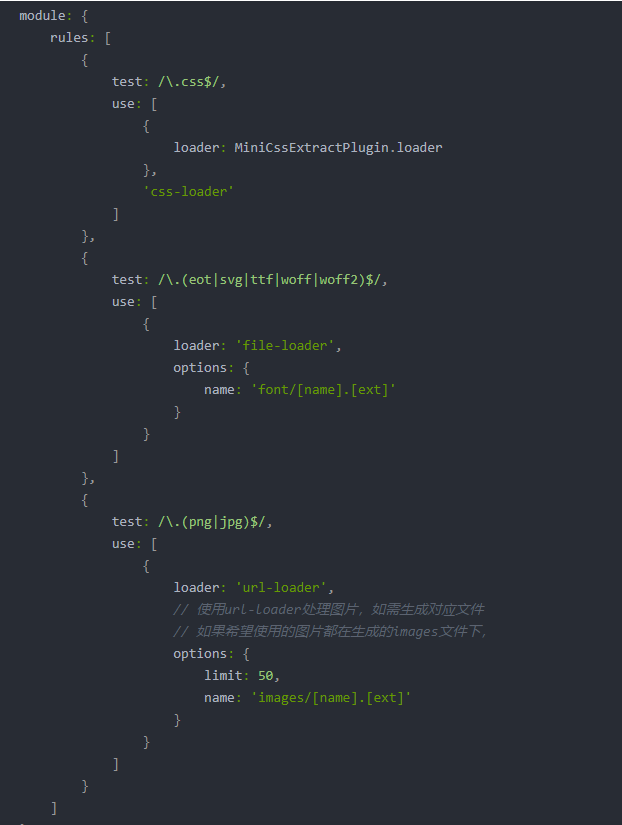
第二个问题:
直接百度到了,配置publicPath为"./",直接修改资源引入的路径。
于是代码被改为:
const { defineConfig } = require('@vue/cli-service') module.exports = defineConfig({ publicPath: "./", transpileDependencies: true, chainWebpack: config => { config.module.rule('images').test(/\.(mp4|png|jpe?g|gif|webp|avif)(\?.*)?$/) config.module.rule('media').test(/\.(webm|ogg|mp3|wav|flac|aac)(\?.*)?$/) }, })
其实就是把image文件的校验多加了个mp4,把原本media的校验去掉了mp4,大功告成!
swiper插件在vue中的使用
因为swiper高版本不太稳定,所以这里用了^4.5.1版本的。一开始不知道,直接下了最新版,没想到都到8.0了,干脆写了装4.0的,附上卸载和安装指定版本的代码:
npm uninstall swiper
npm uninstall vue-awesome-swiper
npm install swiper@4 --save-dev
npm install vue-awesome-swiper@3 --save-dev
再附上简单使用的代码:
1 <template> 2 <div class="PictureBanner"> 3 <div class="PictureBanner-bg"> 5 <div class="swiper-container"> 6 <div class="swiper-wrapper"> 7 <div v-for="item in imgList" class="swiper-slide" v-bind:key="item"> 8 <img :alt="item" :src="item" /> 9 </div> 10 </div> 11 <div class="swiper-pagination" id="pagination"> 12 <ul class="pagination"></ul> 13 </div> 14 <div class="swiper-button-next"></div> 15 <div class="swiper-button-prev"></div> 16 </div> 17 </div> 18 </div> 19 </template> 20 21 <script> 22 import Swiper from 'swiper'; 23 import 'swiper/dist/js/swiper' 24 import 'swiper/dist/css/swiper.min.css'; 25 26 export default { 27 name: 'PictureBanner', 28 data: function () { 29 return { 30 imgList: [ 31 require("./img/module6_banner_1.png"), 32 require("./img/module6_banner_2.png"), 33 require("./img/module6_banner_3.png"), 34 require("./img/module6_banner_4.png"), 35 require("./img/module6_banner_5.png"), 36 ] 37 } 38 }, 39 mounted() { 40 setTimeout(() => { 41 const swiper = new Swiper('.swiper-container', { // eslint-disable-line no-unused-vars 42 autoplay: 3000, 43 loop: true, 44 pagination: { 45 el: '.swiper-pagination', 46 bulletClass: 'my-swiper-pagination-bullet', 47 bulletActiveClass: 'my-swiper-pagination-bullet-active', 48 clickable: true, 49 renderBullet: function (index, className) { 50 return ( 51 '<span class="' + className + '" ></span>' 52 ); 53 }, 54 }, 55 navigation: { 56 nextEl: '.swiper-button-next', 57 prevEl: '.swiper-button-prev', 58 } 59 }) 60 }, 1000); 61 }, 62 methods: { 63 // 自定义单页方法 64 slideTo(type) { 65 if (type === 'prev') { 66 this.swiper.slidePrev() 67 } else { 68 this.swiper.slideNext() 69 } 70 71 setTimeout(() => { 72 this.swiper.autoplay.start() 73 }, 2000) 74 }, 75 } 76 } 77 </script> 78 79 <style scoped> 80 .PictureBanner { 81 position: relative; 82 width: 100%; 83 text-align: center; 84 margin-bottom: 8.8rem; 85 } 86 87 .PictureBanner-bg { 88 width: 21rem; 89 background: url(@/assets/descreiption_bg_6.png) no-repeat; 90 background-size: contain; 91 padding-left: 1.46rem; 92 box-sizing: border-box; 93 padding-top: 0.6rem; 94 padding-right: 1rem; 95 margin: 0 auto; 96 } 97 98 .swiper-container { 99 position: initial; 100 } 101 102 .swiper-button-next, 103 .swiper-button-prev { 104 top: 47%; 105 width: 2.4rem; 106 height: 3.5rem; 107 } 108 109 .swiper-button-next { 110 right: 0; 111 } 112 113 .swiper-button-prev { 114 left: 0; 115 } 116 117 .swiper-button-next:after, 118 .swiper-button-prev:after { 119 content: ''; 120 position: absolute; 121 top: 0; 122 right: 0; 123 bottom: 0; 124 left: 0; 125 } 126 127 .swiper-button-next:after { 128 background: transparent url(./img/module6_button_r.png) no-repeat; 129 background-size: 100%; 130 } 131 132 .swiper-button-prev, 133 .swiper-container-rtl .swiper-button-next { 134 background: transparent url(./img/module6_button_l.png) no-repeat; 135 background-size: 100%; 136 } 137 138 .swiper-button-next, 139 .swiper-container-rtl .swiper-button-prev { 140 background: transparent url(./img/module6_button_r.png) no-repeat; 141 background-size: 100%; 142 } 143 144 .swiper-button-prev:after { 145 background: transparent url(./img/module6_button_l.png) no-repeat; 146 background-size: 100%; 147 } 148 149 .swiper-slide img { 150 width: 100%; 151 height: 100%; 152 } 153 154 .swiper-pagination { 155 display: flex; 156 justify-content: center; 157 align-items: center; 158 vertical-align: middle; 159 bottom: -2rem; 160 } 161 </style> 162 163 <style> 164 #pagination .my-swiper-pagination-bullet { 165 display: inline-block; 166 width: 0.6rem; 167 height: 0.6rem; 168 background-color: #999; 169 background: url(./img/module6_dot_unchecked.png) no-repeat; 170 background-size: 100%; 171 margin: 0 0.4rem; 172 background-position: center; 173 } 174 175 #pagination .my-swiper-pagination-bullet-active { 176 display: inline-block; 177 width: 1.2rem; 178 height: 1.2rem; 179 background-color: #fff; 180 background: url(./img/module6_dot_checked.png) no-repeat; 181 background-size: 100%; 182 background-position: center; 183 } 184 </style>
相关部分的页面效果:
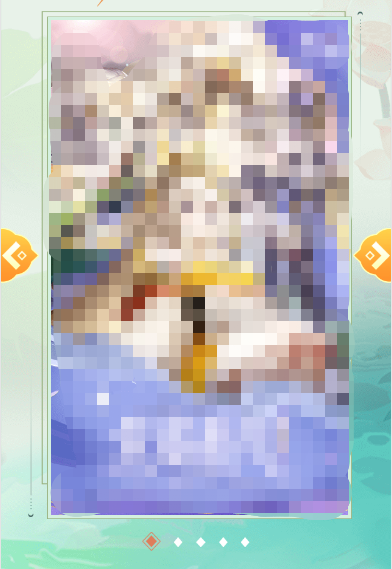
个人的配置是替换了左右切换箭头和分页的图标,一开始遇到pagination样式不生效的问题,后来发现是因为style标签里加了scoped(局部作用域,样式只针对单独的文件),去掉后即可生效~







【推荐】国内首个AI IDE,深度理解中文开发场景,立即下载体验Trae
【推荐】编程新体验,更懂你的AI,立即体验豆包MarsCode编程助手
【推荐】抖音旗下AI助手豆包,你的智能百科全书,全免费不限次数
【推荐】轻量又高性能的 SSH 工具 IShell:AI 加持,快人一步
· 阿里最新开源QwQ-32B,效果媲美deepseek-r1满血版,部署成本又又又降低了!
· 开源Multi-agent AI智能体框架aevatar.ai,欢迎大家贡献代码
· Manus重磅发布:全球首款通用AI代理技术深度解析与实战指南
· 被坑几百块钱后,我竟然真的恢复了删除的微信聊天记录!
· AI技术革命,工作效率10个最佳AI工具