从零用VitePress搭建博客教程(5) - 如何自定义页面模板、给页面添加独有的className和使页面标题变成侧边目录?
接上一节:从零用VitePress搭建博客教程(4) – 如何自定义首页布局和主题样式修改?
上一节其实我们也简单说了自定义页面模板,这一节更加详细一点说明,开始之前我们要知道在vitePress中,.md的文件是可以直接编写vue的代码的。
比如我们现在来自定义一个前端网址导航页面
八、自定义一些页面模板
想自定义页面模板样式,该如何做呢?
我们先在theme/components下新建siteList.vue文件,编写模板,代码如下:
<template> <!-- 网址分类模块 --> <section class="site-section"> <!-- 标题 --> <h2 class="title">{{ props.title }}</h2> <!-- 网址列表 --> <ul class="list"> <li class="item" v-for="(v, index) in props.data" :key="v.name"> <a class="link" :href="v.link" target="_blank"> <span class="num">{{ index + 1 }}</span> <h4 class="name">{{ v.name }}</h4> <p class="desc">{{ v.desc }}</p> </a> </li> </ul> </section> </template> <script setup> const props = defineProps({ title: String, data: { type: Array, default: [], }, }); </script> <style lang="scss" scoped> /*单行文本省略号*/ @mixin single-ellipsis { overflow: hidden; word-wrap: normal; white-space: nowrap; text-overflow: ellipsis; } .site-section { .title { color: #222; } .list { display: flex; flex-wrap: wrap; list-style: none; padding-left: 0; .item { width: 212px; margin: 15px 15px 0 0px; background: #fff; position: relative; .link { width: 210px; display: block; border: 1px solid #e3e3e3; padding-bottom: 8px; border-radius: 6px; .num { display: block; width: 24px; height: 18px; line-height: 18px; position: absolute; color: #666; font-size: 14px; text-align: center; right: 5px; top: 5px; } .name { width: 80%; height: 26px; padding-left: 10px; font-size: 16px; font-weight: 600; color: #06a4fa; margin-top: 15px; @include single-ellipsis; } .desc { font-size: 12px; margin: 10px 10px 0; color: #b1b1b1; height: 36px; line-height: 18px; @include single-ellipsis; } &:hover { text-decoration: none; border: 1px solid var(--vp-c-brand); filter: brightness(1.15); box-shadow: 0 15px 30px rgba(0, 0, 0, 0.1); transform: rotateY(-0.1deg) scale(1.001) translateZ(0); transition: all 0.24s ease; .name { color: var(--vp-c-brand); } .num { background: var(--vp-c-brand); color: #fff; } } } } } } </style>
上面我们写好组件代码后,需注册为全局组件,如下theme/index.js的配置,把SiteList注册为全局组件,然后在页面引用即可。
// https://vitepress.dev/guide/custom-theme import { h } from "vue"; import siteList from "./components/siteList.vue"; import DefaultTheme from "vitepress/theme"; import "./styles/custom.scss"; import "./styles/site.scss"; import "./styles/rainbow.css"; export default { ...DefaultTheme, NotFound: () => "404", // <- this is a Vue 3 functional component enhanceApp({ app, router, siteData }) { // app is the Vue 3 app instance from createApp() // router is VitePress' custom router (see `lib/app/router.js`) // siteData is a ref of current site-level metadata. app.component("SiteList", siteList); }, };
1 2 3 | ---pageClass: site-layout--- |
然后在下面写样式即可
1 2 3 | .site-layout { ...} |
当然还有一种方法是:我们还可以在theme/index.js,通过js添加(Layout配置),这个一个页面可以添加多个className了。
// https://vitepress.dev/guide/custom-theme import { useData } from "vitepress"; import siteList from "./components/siteList.vue"; import DefaultTheme from "vitepress/theme"; import "./styles/custom.scss"; import "./styles/site.scss"; import "./styles/rainbow.css"; export default { ...DefaultTheme, NotFound: () => "404", // <- this is a Vue 3 functional component enhanceApp({ app, router, siteData }) { // app is the Vue 3 app instance from createApp() // router is VitePress' custom router (see `lib/app/router.js`) // siteData is a ref of current site-level metadata. // 注册全局组件 app.component("SiteList", siteList); }, // 自定义布局配置 Layout: () => { const props = {}; // 获取 frontmatter const { frontmatter } = useData(); /* 添加自定义 class */ if (frontmatter.value?.layoutClass) { props.class = frontmatter.value.layoutClass; } }, };
然后同样的page.md页面,我们可以通过layoutClass设置另一个className了,如下
1 2 3 4 | ---layoutClass: site-pagepageClass: site-layout--- |
同样还是上面的page.md,我们使用组件如下
--- pageClass: site-layout --- <SiteList v-for="model in siteData" :key="model.title" :title="model.title" :data="model.items" /> <script setup> // 网址导航页面的数据 import siteData from "./data/page.js"; </script>
效果
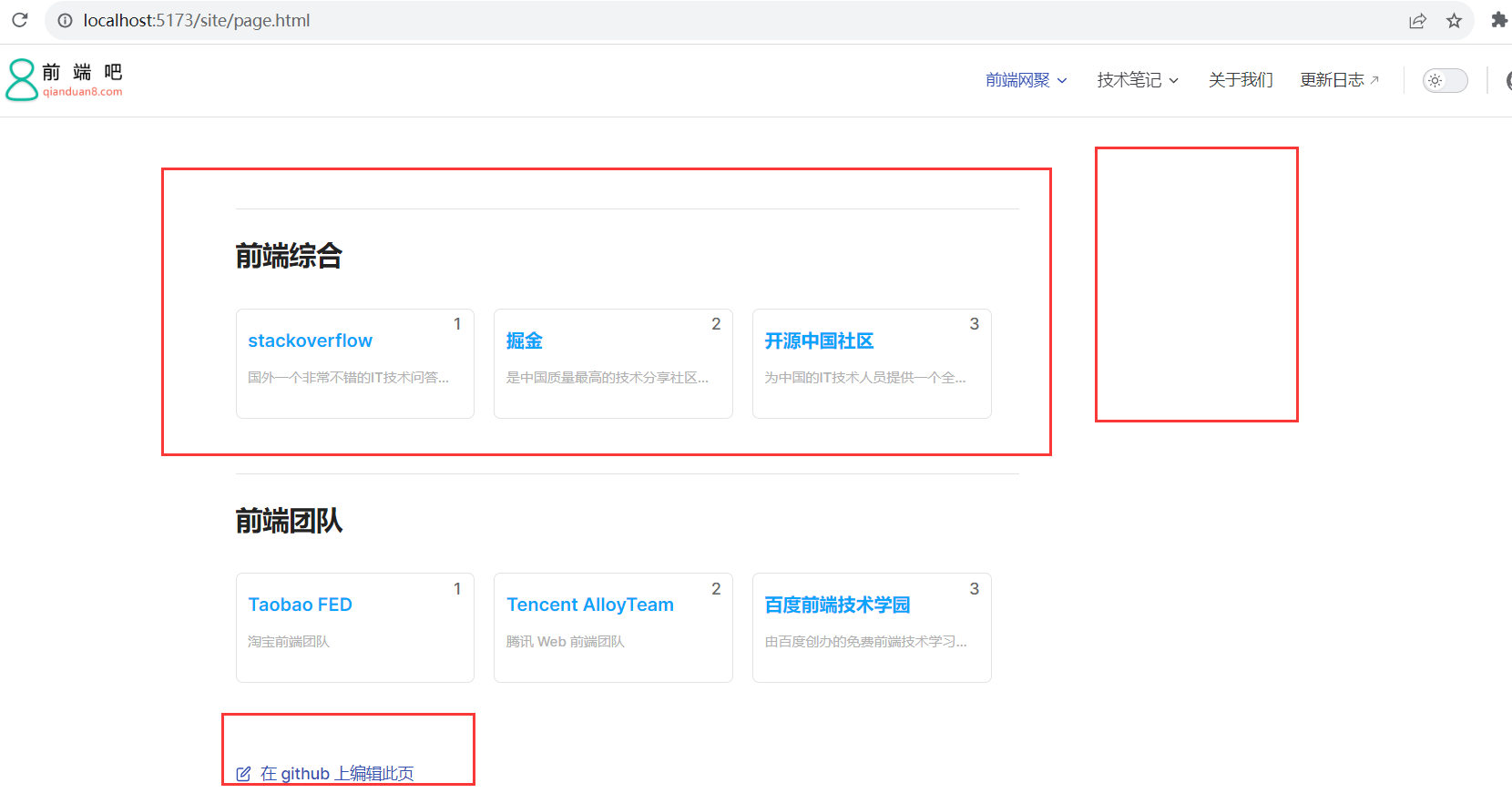
从上面图中可以看出,我们发现右边没有侧边导航,那么如何使页面标题变成侧边目录呢?
这个时候需要用到
1 2 3 4 5 6 7 8 9 10 11 12 13 14 15 16 17 18 19 20 21 22 23 24 25 26 27 28 29 30 31 32 33 34 35 36 37 | <template> <!-- 网址分类模块 --> <!-- <backTop></backTop> --> <section class="site-section"> <!-- 瞄点标题 --> <h2 class="title" :id="createTitle"> {{ props.title }} <a class="header-anchor" :href="`#${createTitle}`" aria-hidden="true"></a> </h2> <!-- 网址列表 --> <ul class="list"> <li class="item" v-for="(v, index) in props.data" :key="v.name"> <a class="link" :href="v.link" target="_blank"> <span class="num">{{ index + 1 }}</span> <h4 class="name">{{ v.name }}</h4> <p class="desc">{{ v.desc }}</p> </a> </li> </ul> </section></template><script setup>import { computed } from "vue";import { slugify } from "@mdit-vue/shared";const props = defineProps({ title: String, data: { type: Array, default: [], },}); // 生成侧边栏markdown的目录const createTitle = computed(() => { return slugify(props.title);});</script> |
发现目录已经有了,效果如下:
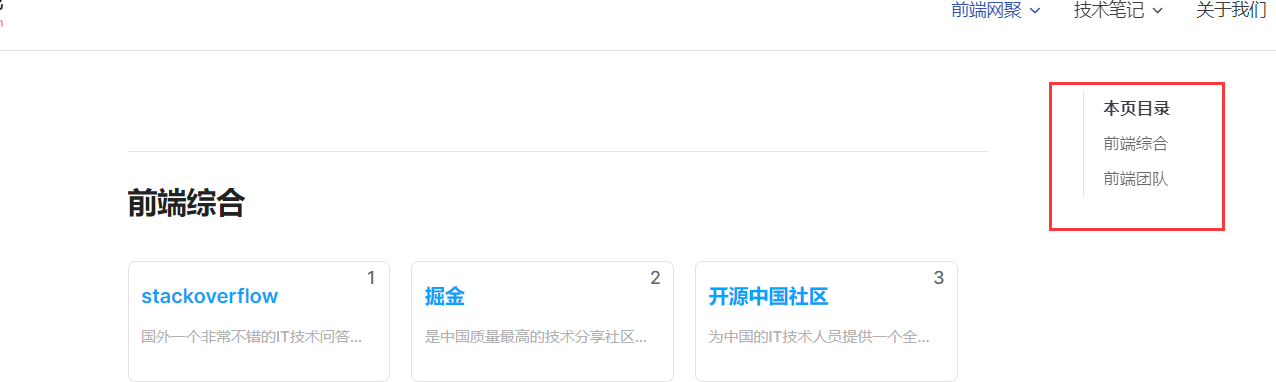
这个时候目录是在页面右边的,那么如何变成在左侧边栏呢?我们通过样式调整即可,site.scss
1 2 3 4 5 6 7 8 9 10 11 12 13 14 15 16 17 18 19 20 21 22 23 24 25 26 27 28 29 30 31 32 33 34 | /** 网址导航页面样式**/ .site-layout { /*布局调整*/ .VPDoc { .container { max-width: 100% !important; justify-content: flex-start !important; .aside { order: 1; } .content { order: 2; max-width: 100% !important; .content-container { max-width: 100% !important; } } .main { height: auto; overflow: hidden; .vp-doc h2 { margin: 0; } } } } /* 隐藏底部的在 github 上编辑此页模块*/ .VPDocFooter { display: none; }} |
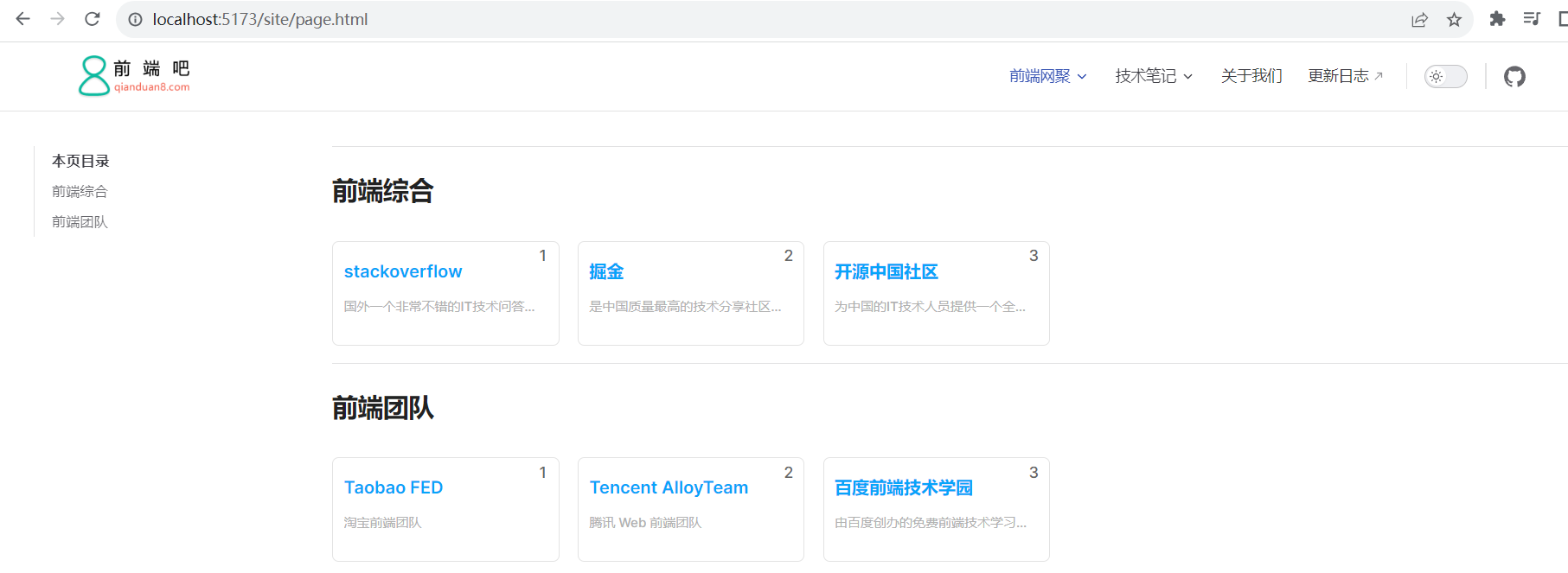
我们新建一个siteFooter.vue组件,然后在theme/index.js通过h函数配置即可,这里使用到doc-after插槽,
默认主题布局中可用插槽的完整列表:
<template> <div class="site-footer"> 网址导航自定义底部信息 </div> </template>
mport { h } from "vue";
import siteFooter from "./components/siteFooter.vue";
import DefaultTheme from "vitepress/theme";
export default {
...DefaultTheme,
NotFound: () => "404", // <- this is a Vue 3 functional component
enhanceApp({ app, router, siteData }) {
// app is the Vue 3 app instance from createApp()
// router is VitePress' custom router (see `lib/app/router.js`)
// siteData is a ref of current site-level metadata.
// 注册全局组件
},
// 自定义布局配置
Layout: () => {
return h(DefaultTheme.Layout, props, {
// 自定义文档底部,使用doc-after插槽
"doc-after": () => h(siteFooter),
});
},
};
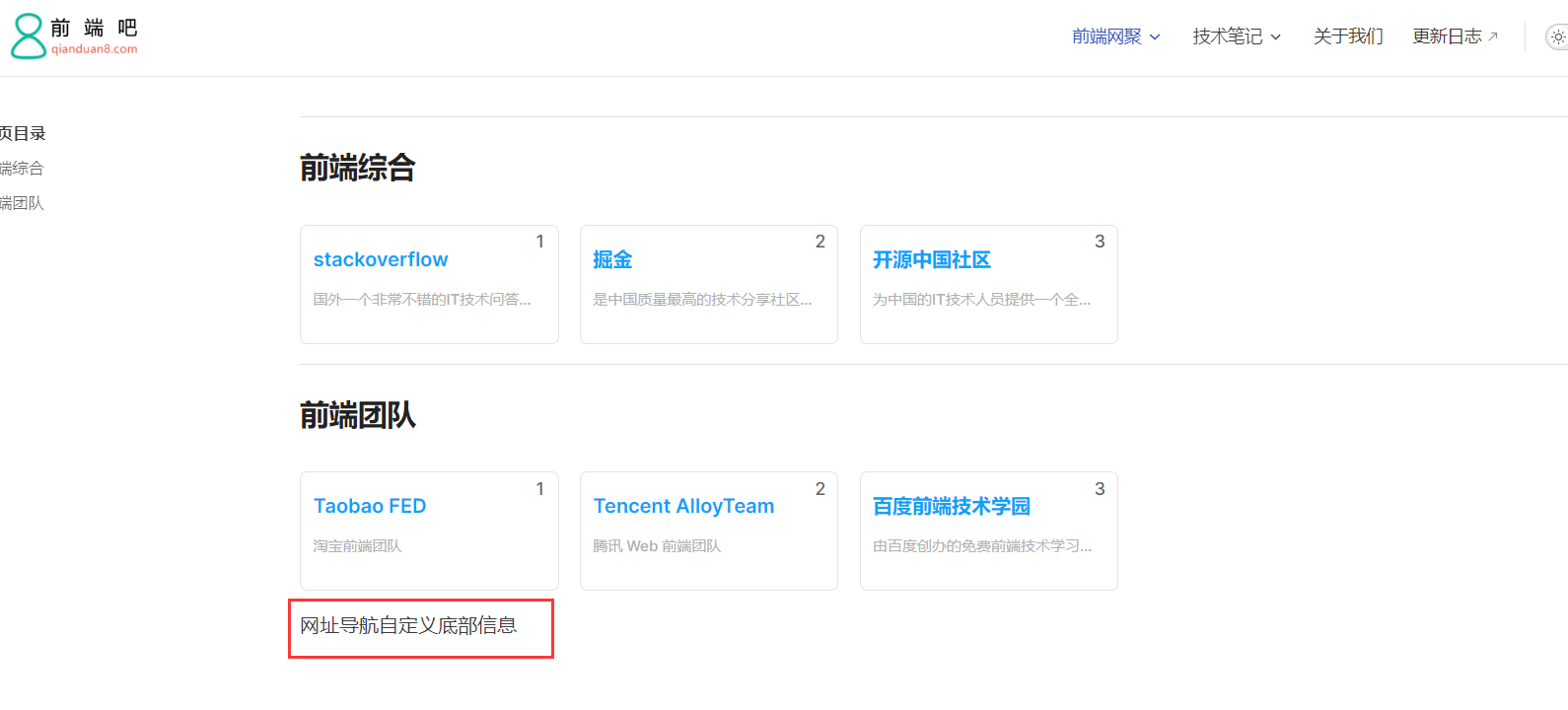
github项目地址:https://github.com/msyuan/vitePress-project
原文地址:http://www.qianduan8.com/2048.html






【推荐】国内首个AI IDE,深度理解中文开发场景,立即下载体验Trae
【推荐】编程新体验,更懂你的AI,立即体验豆包MarsCode编程助手
【推荐】抖音旗下AI助手豆包,你的智能百科全书,全免费不限次数
【推荐】轻量又高性能的 SSH 工具 IShell:AI 加持,快人一步
· TypeScript + Deepseek 打造卜卦网站:技术与玄学的结合
· 阿里巴巴 QwQ-32B真的超越了 DeepSeek R-1吗?
· 【译】Visual Studio 中新的强大生产力特性
· 10年+ .NET Coder 心语 ── 封装的思维:从隐藏、稳定开始理解其本质意义
· 【设计模式】告别冗长if-else语句:使用策略模式优化代码结构